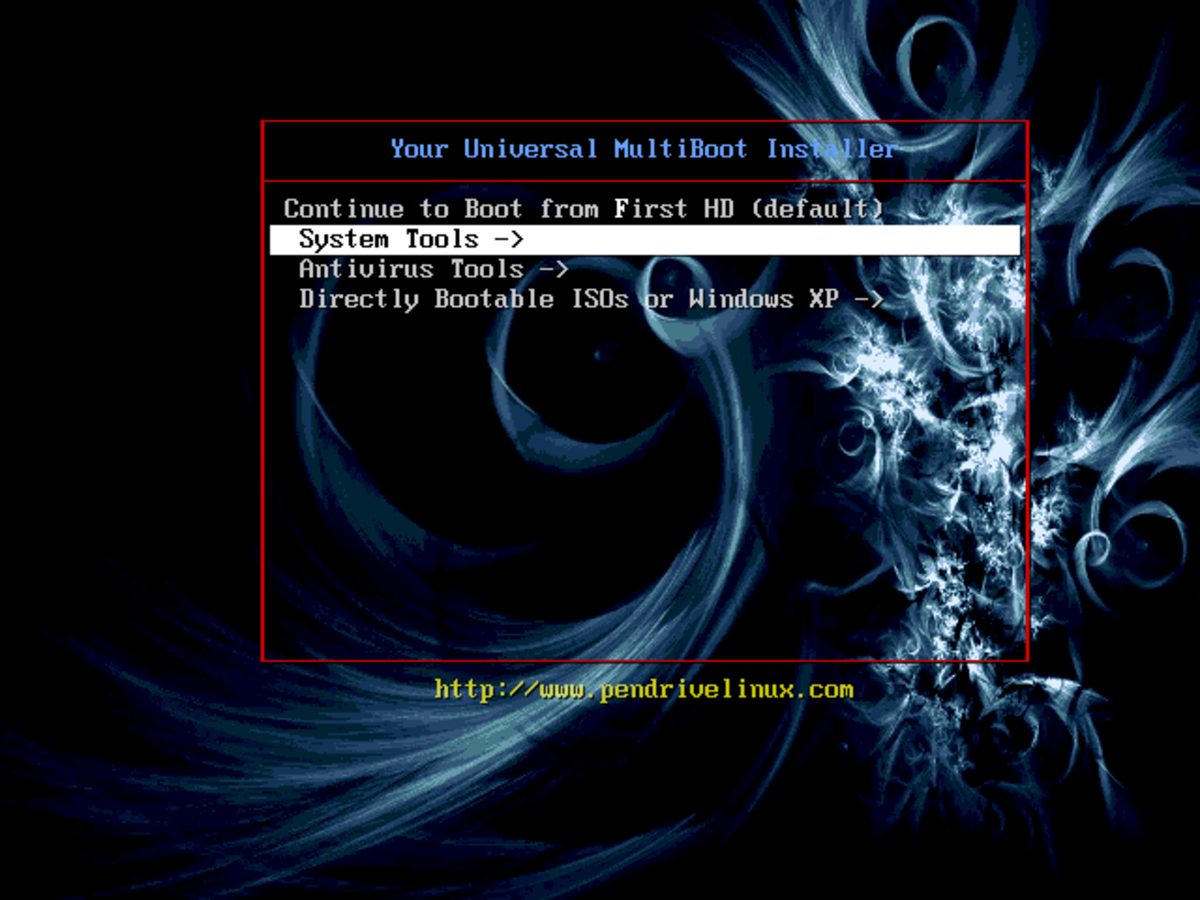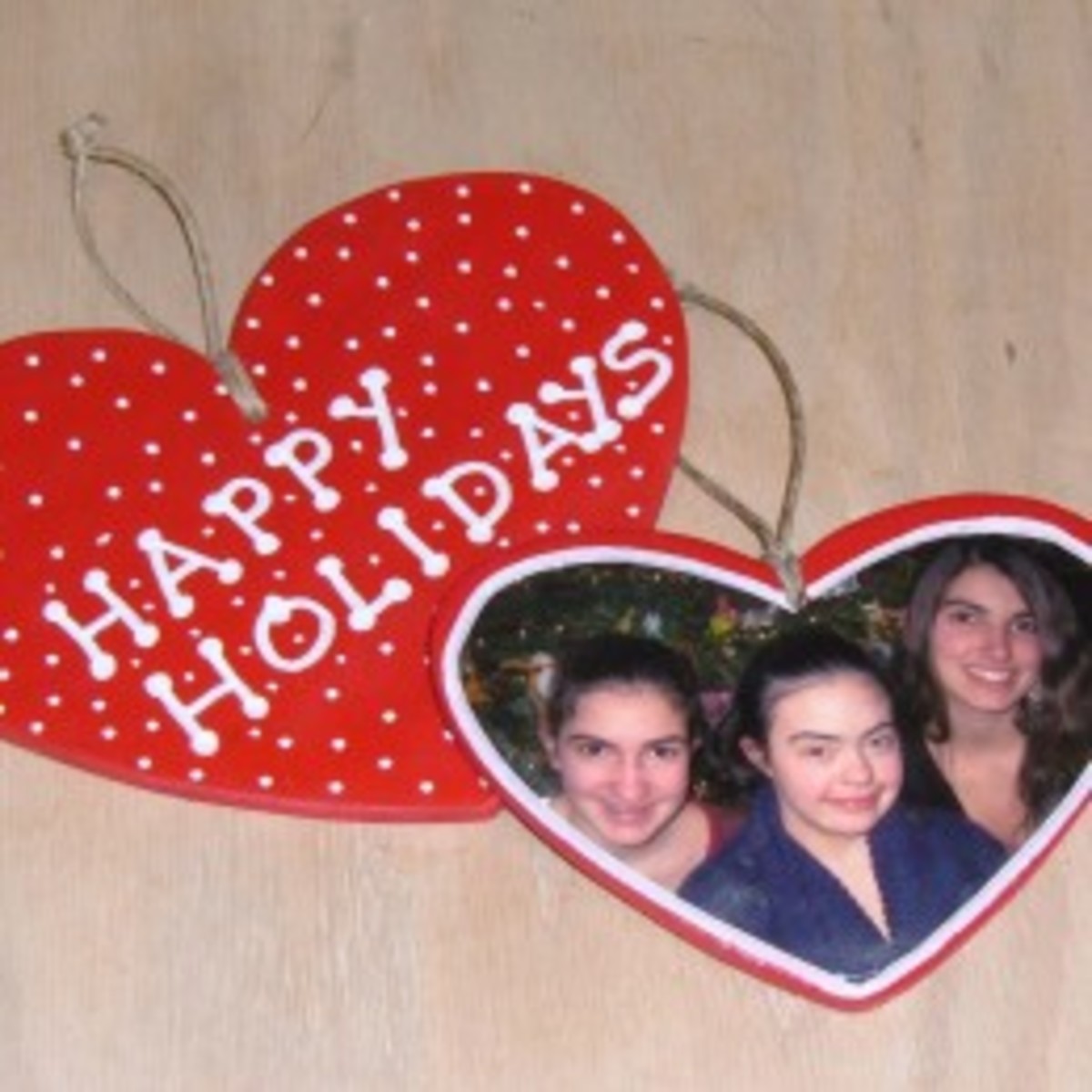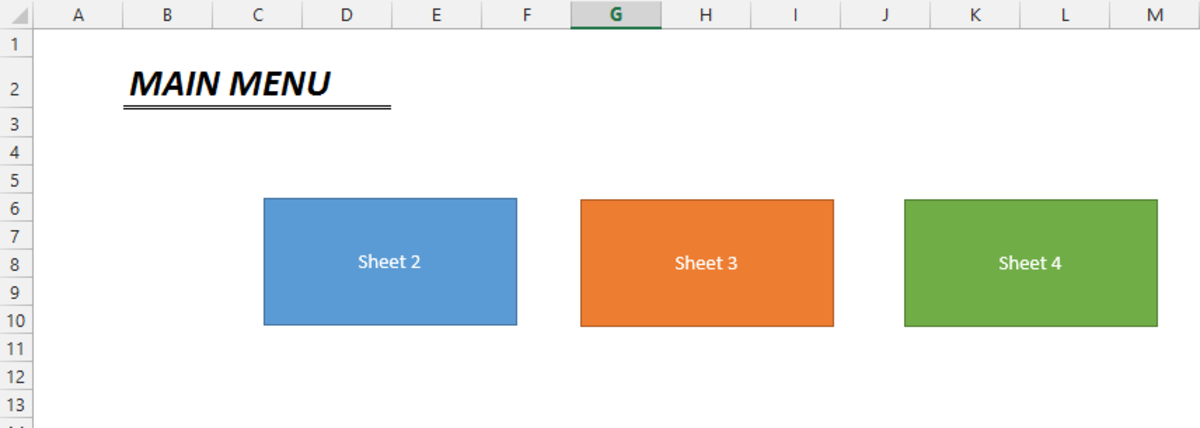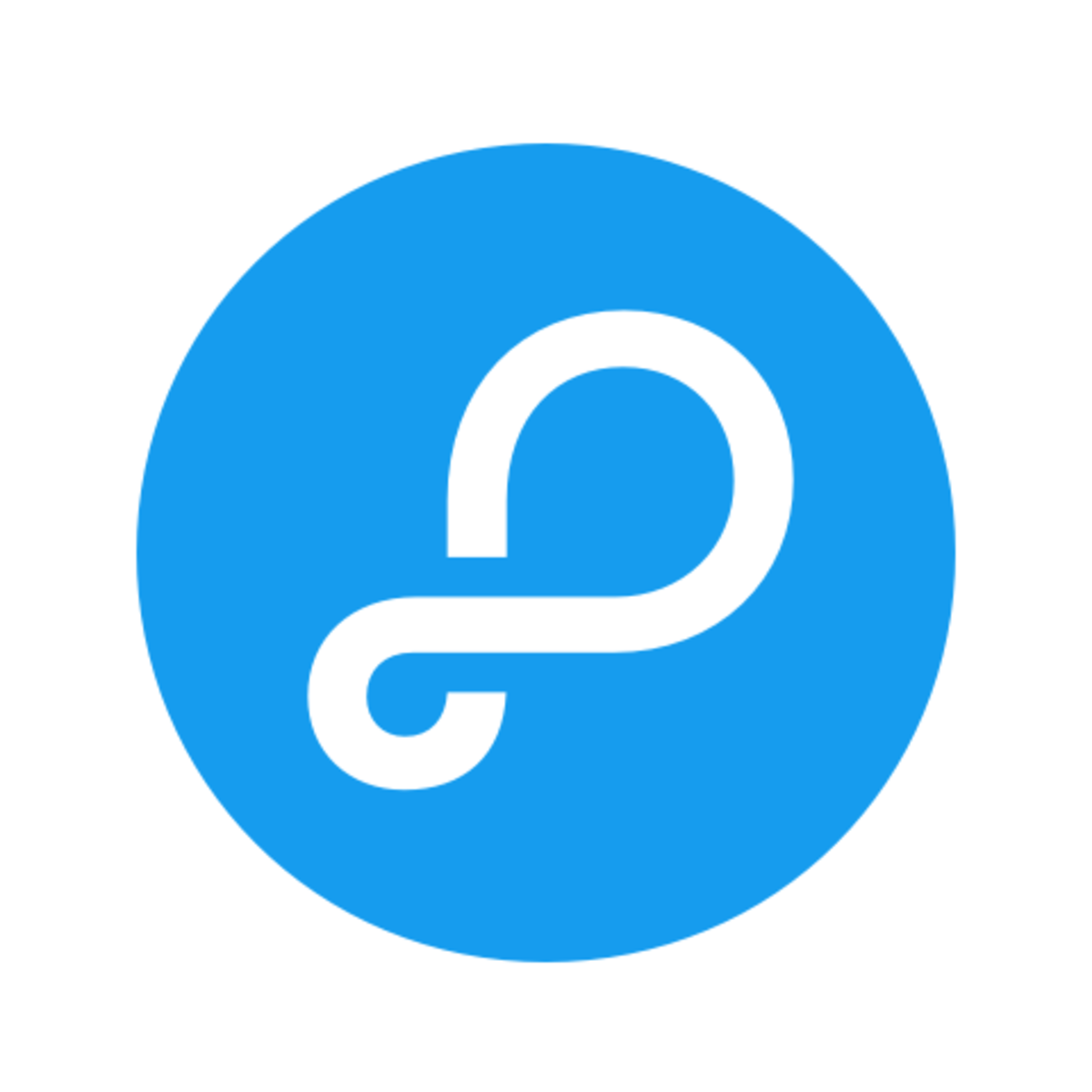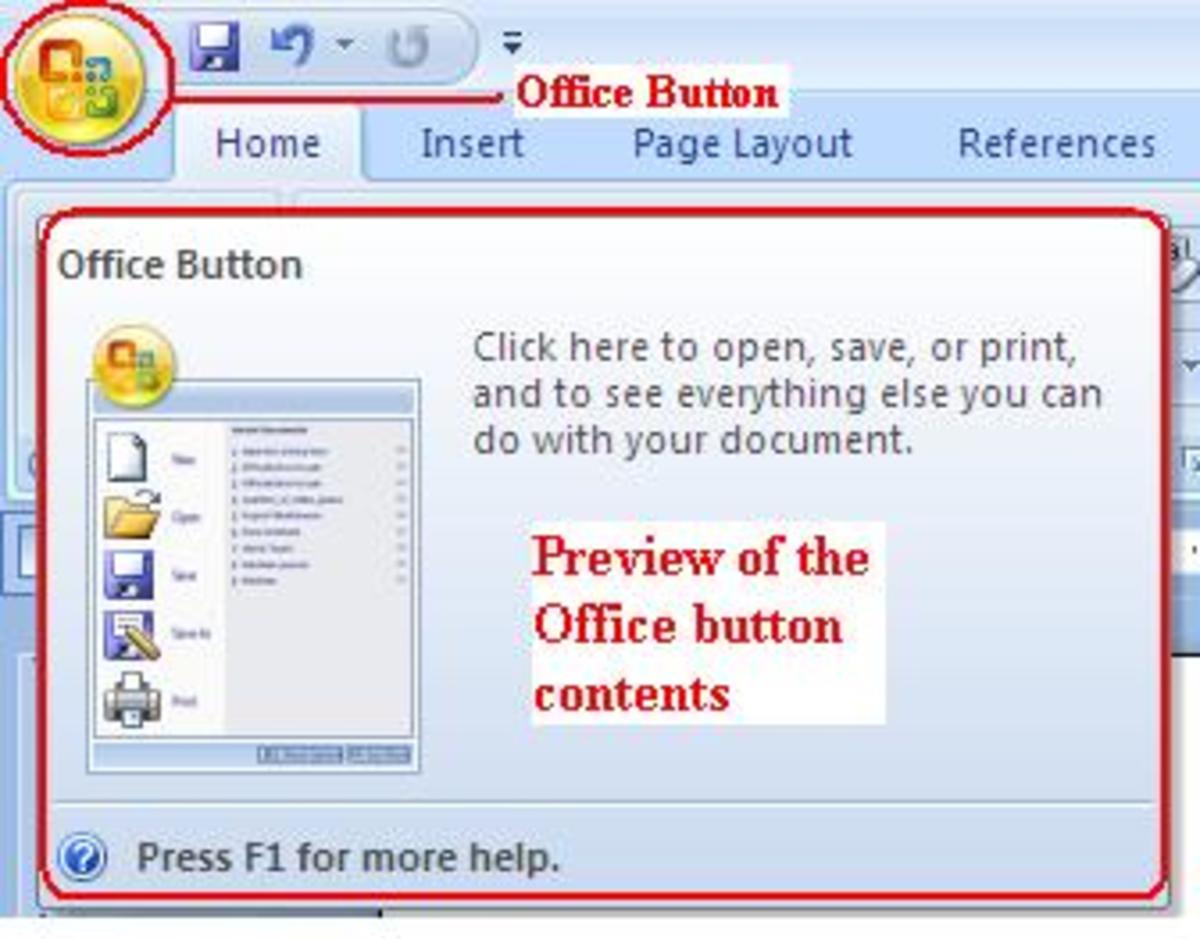Quick Solution to Fonts Not Printing in PDF
Making A Personalized Greeting Card
Hello There. VivBounty here to bring you a quick solution for problems with fonts not printing correctly from PDF documents.
Being an inspirational blogger and Internet marketer, I am really enjoying making ever more creative and original personalized greetings and toasts. With what I have learned in my ongoing training and new found free tools I'm honing my skills on my safari to success while touching the hearts of my friends and family with my personalized gifts and greetings.
Living in Spain, until English greeting card shops came nearer our new community I was inspired to create greetings on the computer for relatives around the world and the many milestone celebrations we missed in 5 years away.
This brings me to the latest one. Once again, unable to attend the a milestone celebration of our dear aunt, I found a recent photo of her with my sisters and I to make a custom greeting from us, her first 3 nieces.
A Simple Sample of the Protected Printable Document
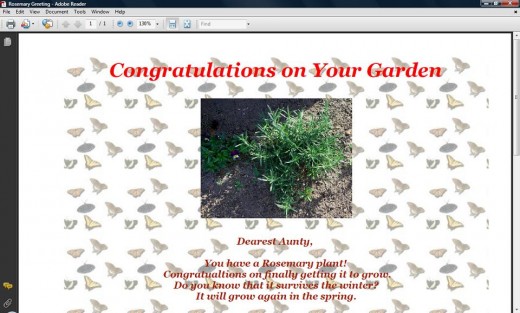
Beginning with HTML
In the past I have made nice inspirational messages using Word documents. I knew I wanted the final product to be a PDF as I wanted to be able to protect the photo I was including and make the document uneditable.
Using my newfound skills I thought I'd get creative and use an HTML editor to create the greeting and then convert it to a PDF. Recently I've been learning to create splash pages and Web sites using Kompozer, a free HTML editor available for download here.
Once I had table, a photo, some verbiage, and a clip art image in, I added a background image. So now I had a Web page but not wanting to host it but rather to e-mail safely to my sister who would print it and hand deliver it to my aunt, I had to convert it to PDF.
The HTML page
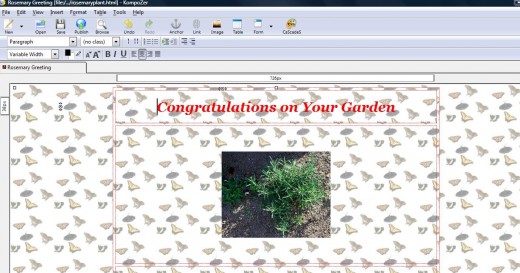
Converting The HTML Page to PDF
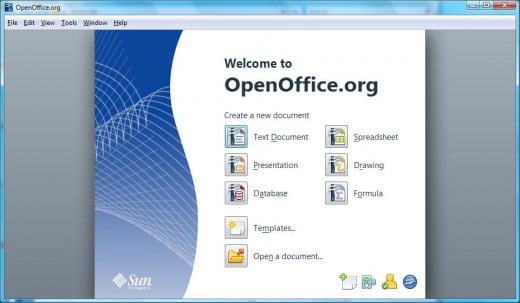
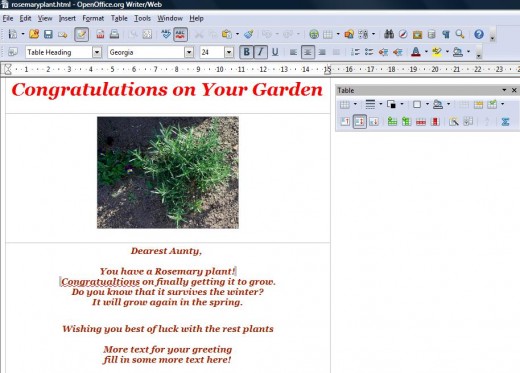
The HTML Came Into Open Office Without The Background
Another piece of software introduced to me by the wonderful folks at Lead Generating Tools is Open Office, which is free, can be downloaded here, and used completely free of charge for any purpose.
I opened the HTML page in Open Office but it came through without the page background. Here is where you have to be careful. Depending on how large your tables are in the HTML document, if you choose a page background it may be unprintable. I sometimes get a message saying background images are for web viewing only and not printable. However if you choose a table background image, it always seems to print for me.
Also Open Office is finicky and I sometimes need to try a couple of times before the command takes and I actually see my desired result. Often I shut it down and come back a minute or two later and what didn't work before now happens in 2 or 3 quick clicks.
The Background Image
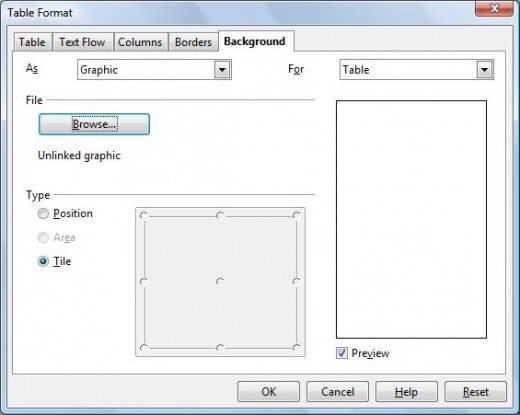
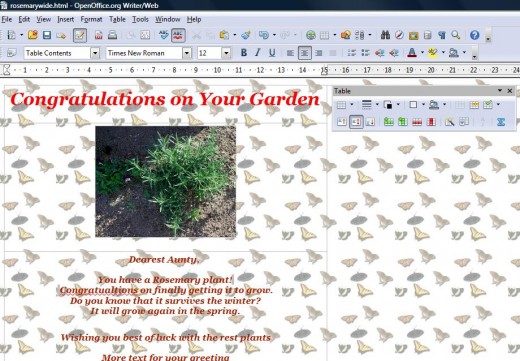
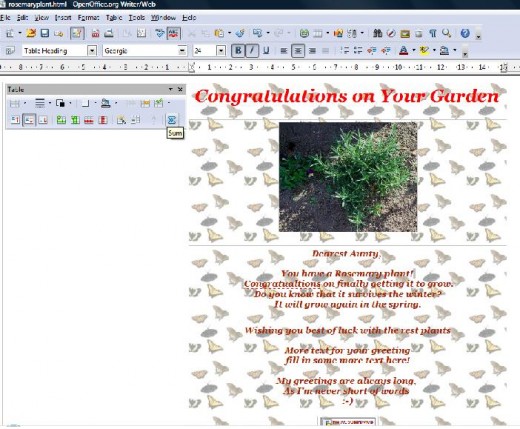
Pulling Your Background Image Into Open Office
To put a background image in your whole page:
- In the toolbar click Format
- Choose Page from the dropdown menu
- Click the Background tab
- In the As field: choose Graphic
- A Browse button will appear
- Choose our background image from your computer
- Tick the radio button Tile
- Wait for preview to appear
- Click OK
To put a background image in your table
- In the toolbar click Table
- Choose Select Table
- Go back up to the toolbar click Table again
- Choose Properties
- Click the Background tab
- In the As field: Select Graphic
- In the For field: Select Table
- A Browse button will appear
- Choose your background image from computer
- Tick the radio button Tile
- Click OK
See diagrams for the difference in how the background image appears in each format.
Finally Ready to Conver to PDF
- In the toolbar above click the PDF icon, the 6th one with red letters PDF on them
- Name your file, choose your folder and click Save
- Go to your folder and open the PDF
- Done
If you have chosen a font which will not print, as I did, my greeting finally complete, one page, saved as a PDF, I e-mailed it to my sister 1,000 miles away. She took it to a print shop but unfortunately, the fonts would not print, and little boxes were appearing. Nothing the clerk did would allow him to change my font which is what having an uneditable document is a all about.
To quickly fix this, I had to use Open Office and Paint:
- Open the HTML page, not the PDF file
- In the toolbar click File
- Choose Preview in a Web Browser
- Zoom out until you see the whole page
- Print Screen (Tip if you have more than one window open. Ctrl, Alt, PrtScn will copy the image of the one on the very top, or foremost in the foreground)
- Open Paint program
- From the Edit menu choose Paste (or just right click on the page and choose Paste)
- Use the selection tool to crop the browser details off to edges of the image
- Save as JPEG
- Go back to Open Office
- Open Document, this time open your JPEG
- In the Open Office toolbar
- Click the PDF icon, export as a PDF
- Name it, save it and you're done.
I now had a full greeting as a JPEG saved as an uneditable PDF. To test, I opened the PDF from my file and tried to right click. l was not be able to edit, or save image as. I did however e-mail immediately to my sister, who was able to print at the print shop without any font printing conflicts. Presto! A personal greeting, just as if I was at the party in person with my sisters from a thousand miles away.
Have fun experimenting with your Web pages, PDFs and JPEGs no matter where in the world you are with software available free on the Internet.
Prosperous Blessings,
VivBounty
Free Tools
Fantastic Travel
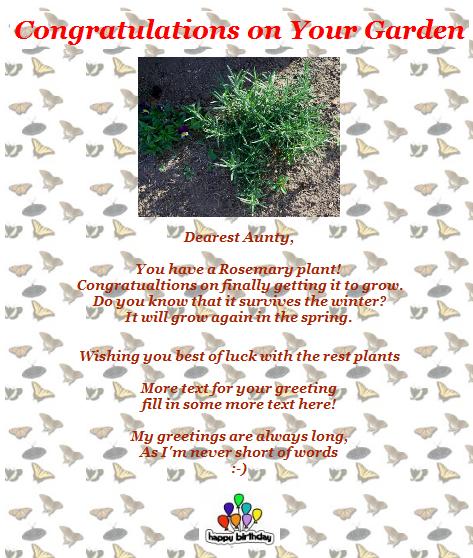
More Help With Fonts and Unprintable Documents
- Printshop advice, printing troubles Weddingbee Boards
This one is advice in a forum, a little long but worth the read, especially for do-it-yourself projects to be taken to a print shop...