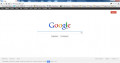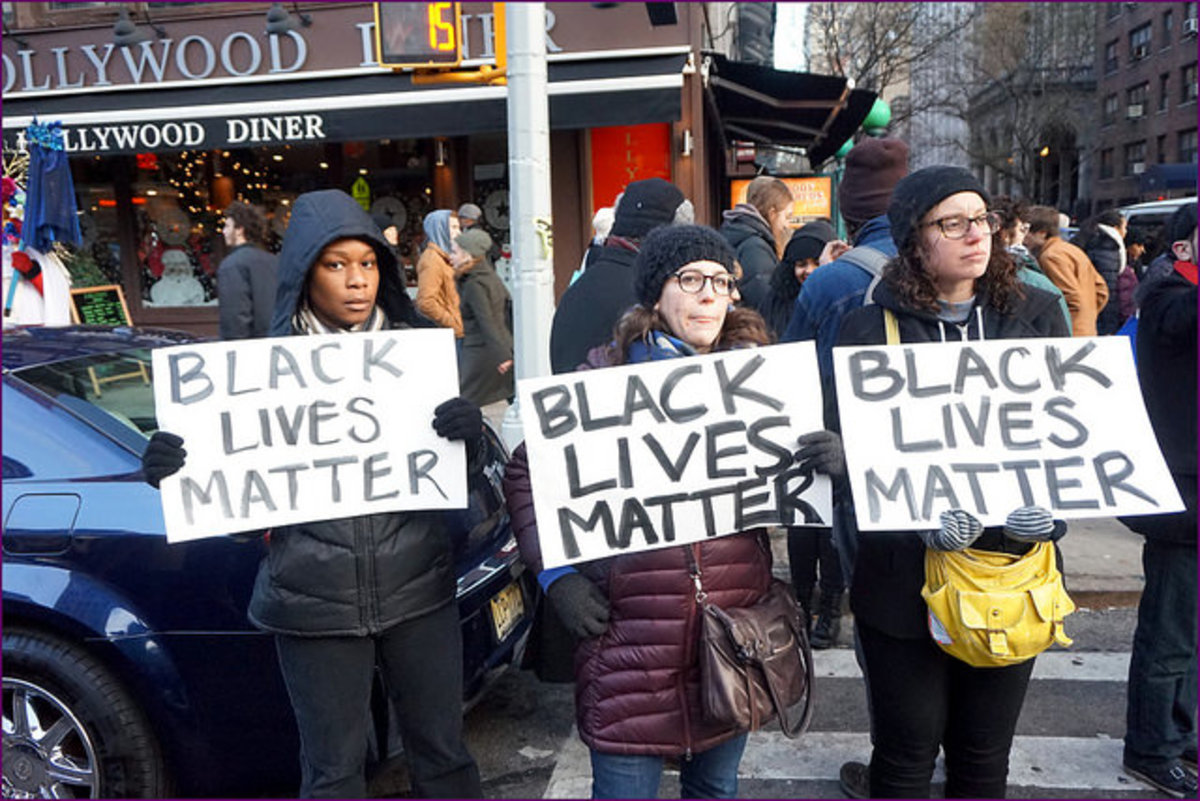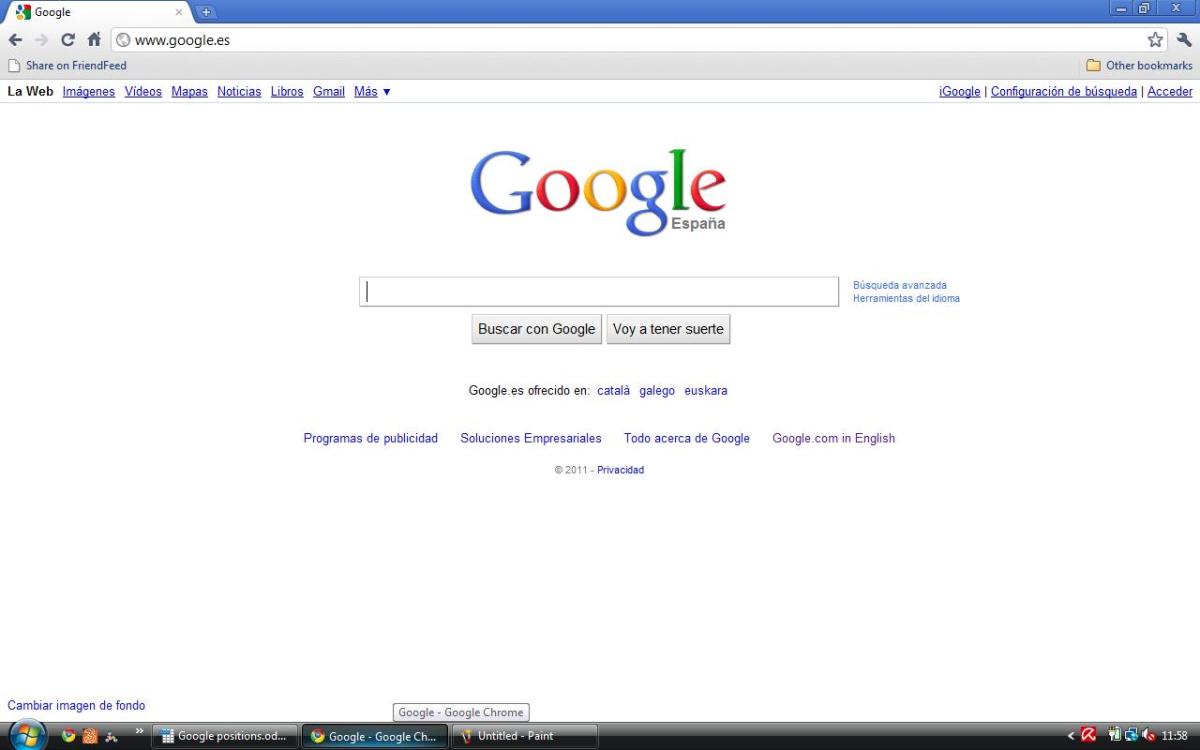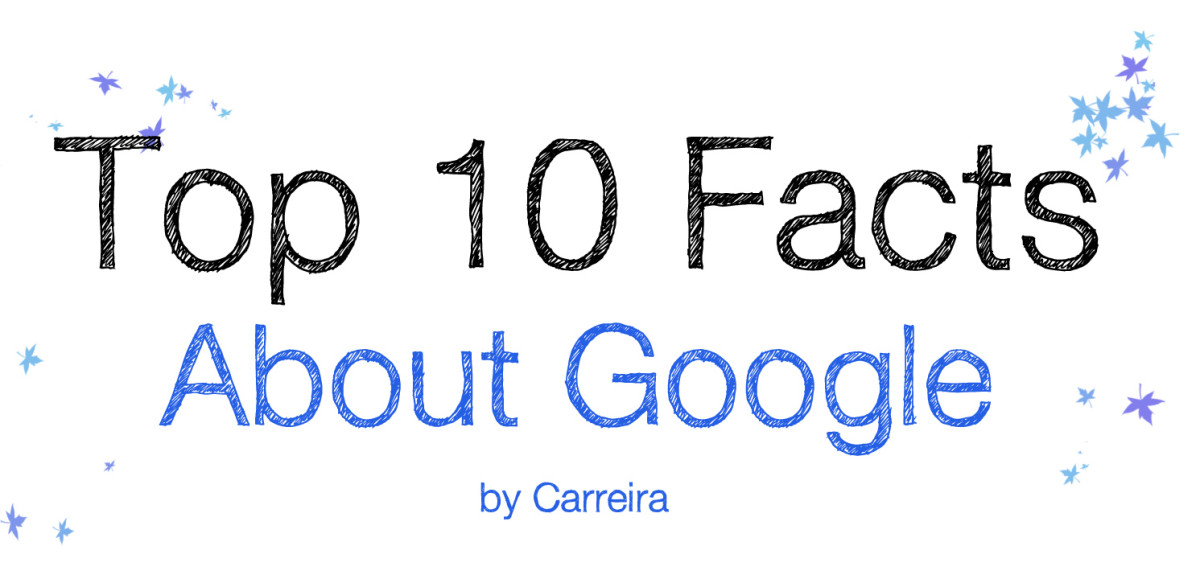- HubPages»
- Technology»
- Internet & the Web»
- Search Engines
Google as Homepage
Google as Homepage
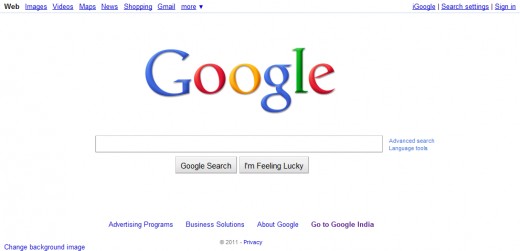
Need of Google
Google is the number one site in the world. You can check this out yourself with alexa.com. Google is the search engine. You can search anything you want with the help of Google Search Engine. If there is something in your mind that you want to know, then you can take the help of Google.com. Type the keywords related with a topic in your mind. Google would help you while searching the content related with the subject in your mind. So, thus the Google is the most important site that you must have to visit, when you start to browse the Internet. Because, when you open your web browser, there is something within your mind that you want to know with the help of Internet. The search engine that what you need is the most important thing for your online experience.
Google Homepage
The homepage is the first page that you see when you open your web browser. It would be a great idea to set Google as your Homepage. Because, Google is the most important site to know the information that you want to know. Now, the question remains is that, How to set Google as your Homepage? This is very simple.
How to set Google as Homepage?
Setting up Google as your homepage is the very easy thing to do. In the address bar of your Internet web browser type Google.com. You would see the link “set Google as your homepage” below the Google Search Box. When you click this link, Google would automatically get set as your Homepage. But, there is also a manual way to set Google as your Homepage.
How to set Google as Homepage in Internet Explorer?
- Open Internet Explorer.
- Slide down ‘Tools’ Menu
- Click “Internet Options”
- You would see the empty box below Homepage. Type http://google.com in that empty box.
- Press 'OK'.
Now, Google is the Homepage of Your Internet Explorer Web Browser.
How to set Google as your Homepage in Mozilla Firefox?
- Open Mozilla Firefox.
- Slide down “Tools” Menu.
- Open “Options”.
- Type http://google.com in a given empty box in front of “Home Page”.
- Press 'OK'.
Now, Google is the Homepage of Your Mozilla Firefox web browser.
How to set Google as Homepage in Crome Web Browser?
- Open Google Chrome Web browser.
- In the empty box given in front of Homepage type http://google.com
Thus, you can set Google as the Homepage of Your chrome web browser.
How to set Google as Homepage in Opera Web Browser?
- Open Opera web browser.
- Slide Down “Tools” Menu.
- Then “preferences”.
- In the "general” section, type http://google.com in the empty box given in front of Homepage.
- Press OK.
Thus, the Google is now the Homepage of your web browser.
How to set Google as Homepage in Safari Web Browser?
- Open Safari Web Browser.
- Preferences.
- General.
- In a given space for homepage type http://google.com
- Press 'Ok'.
Google Search Engine as Homepage
Thus, you can set the Google as the Homepage for different web browsers. This would be a great experience for you to set Google search engine as your homepage. Now, when something comes in your mind and you would like to more about it, use Google search engine. Now, the Google is the Homepage of your web browser, so anything you need to know is within a reach of few clicks.
Hubs Related with Google
- Google Update
In this hub we would see the information about Google Updates. At the end of this hub, you could see the news updates about Google. You can take the information about Google Chrome updates in their support... - Change Background Image Of Google Homepage
Now you can change the background image of Google Homepage. In the beginning Bing is providing this facility for its users. There is a limitation in changing the background image of Bing. You have only a... - Google India
Homepage of Google India Search Engine. Google has specially designed their homepage for India. India is a developing country. In this country there are so many different languages. There are so many regional... - Google Translate, Google Translate Button
If you want to translate any web page on the internet easily, just drag and drop the translation button on the bookmark bar of your web browser. I think there is also one translation button over official... - Google Talk
Google talk is the free messenger service offered by google. Using this messenger you can chat with your friends, you can do the video chat and also you can make a pc to pc call for free. For making the pc to... - Google News Alerts
This is very easy to use google alerts. 1. Go on google alerts website. 2. Now there is one form as shown in image. 3. "Enter the topic you wish to monitor." below that there is a option "Search terms:" Now... - Marathi Google
Marathi Google If you want to surf the content of Marathi language, Marathi Google is the best option for you. You can surf all the Marathi content that have been uploaded over internet with the help of Google...