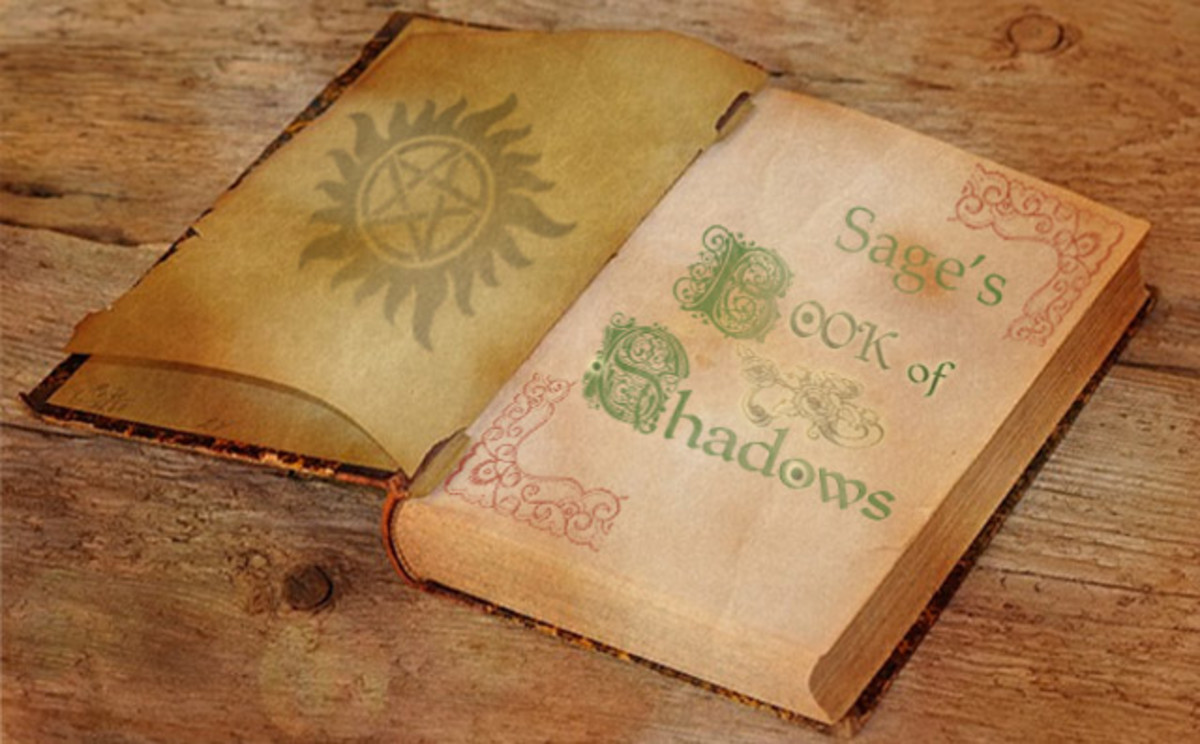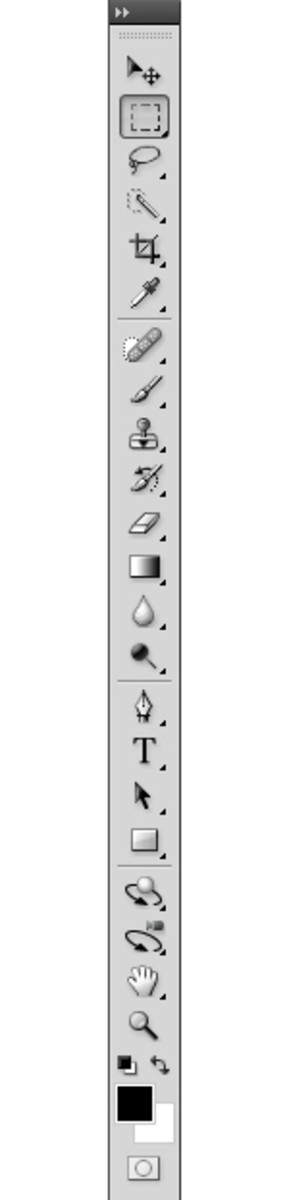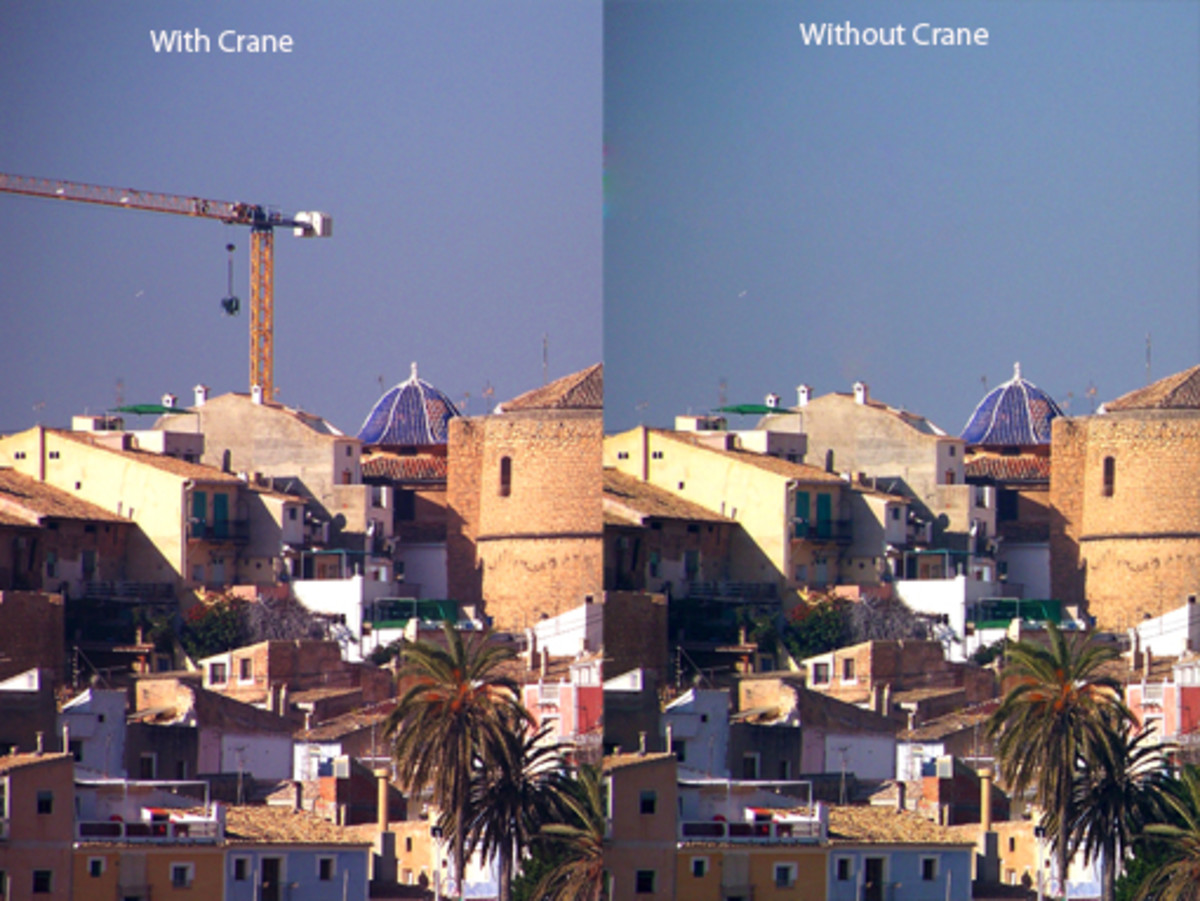- HubPages»
- Arts and Design»
- Graphic Art & Design»
- Design Software
How to Add People to a Photo with Adobe Photoshop Elements

Adobe Systems Inc. has released different photo editing programs, which allow you to do image manipulation in number of ways. Photoshop CS (Version 3 and above) and Photoshop Elements are two similar kinds of photo editing programs. If you are already using any version of Photoshop CS, there is no need to switch to Photoshop Elements. However, if you are a beginner, you will find Photoshop Elements handy compared to different versions of Photoshop CS.

Which program do you use?
Photoshop CS6 Vs Photoshop Elements 11
Photoshop CS6 is designed to suit the needs of professional designers and photographers, where as Photoshop Elements 11 is for amateurs. Photoshop Elements 10/11 is the limited version of Photoshop CS6. The tools in both of these programs are same but in Elements, there are few options. Furthermore, there is a huge price between these photo-editing programs. Photoshop CS6 cost approximately $700, whereas Photoshop Elements 11 cost around $80. Unless you are a professional, there is no need to pay big money for Photoshop CS6. As a hobbyist and home user, you will find Photoshop Elements 11 very useful.
Photoshop Elements has many photo editing tools, which allow you to give amazing effects to your photo instantly. You can create Photo Book, Greeting Card, Photo Calendar, Photo Collage, CD/DVD Jacket, CD/DVD label etc. just with few clicks. There are many options for merging photo such as Group Shot, Face, Scene Cleaner, Style Match etc. You can even lose weight in the photo with few clicks. You can edit your photos in Guided Edit or Quick Fix Mode. Photoshop Elements also comes with Online Photo and Video sharing option. These features are not available in Photoshop CS6.

Add People to a Photo with Photoshop Elements
Adding people to a photo with Adobe Photoshop Elements is quite similar to Merging Photos in Photoshop. Here is a step-by-step guide for beginners to add people to a photo with Adobe Photoshop Elements.
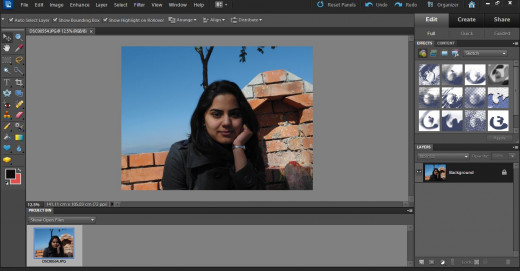
Open the photo you want to add to another photo.
Select Quick Selection tool. Make the brush size smaller then the object you want to copy to another photo. Drag selection tool over the object.
Hold Alt (on PC)/Option (on Mac) to subtract from the selection. You can also click subtract selection tool or add selection tool on the menu ribbon.
If you are not satisfied with the selection, you can click Lasso tool, select either add to selection or subtract from selection on the menu ribbon. With lasso tool, select the edges of the object. Add selection allows you to add left out area of your object, subtract from selection will deduct the over selected area.

When the object you want to copy is selected, click Refine Edge. You can also go to Select menu and click Refine Edge.
You have five options for the background of the object. Choose one that suits with the tone of your selection.
Play with the Smooth, Feather and Contract/Expand sliders until you get a perfect selection. Contract/Expand will increase/decrease the area of selection. Hit OK.
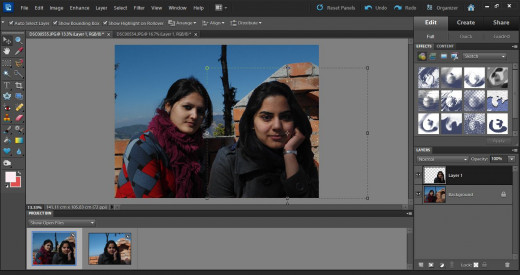
Copy the selection to a new layer. (Ctrl/Command J). Select the new layer and copy the object.
Open the picture where you want to add your photo.
Paste the object. Press V to activate Move tool.
Click and drag the edge to resize the photo, and click and drag from inside to set the photo to the right place. Click Check mark, or hit Enter/Return.
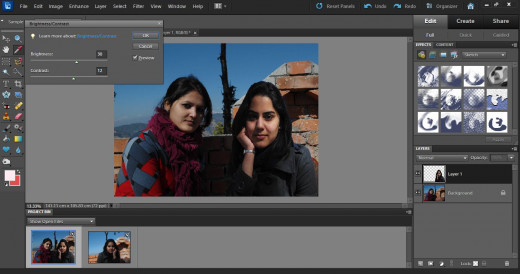
Go the Enhance menu. Select Adjust Lighting to adjust brightness/contrast. When you select Adjust Color, you have multiple options such as Adjust Hue/Saturation, Adjust Color Curves, Adjust Skin Tone Color, Color Variations etc. Play with these presets until your object blends with the photo.
You can also go to Layer – Layer Style and play with the options to bend your object with the photo.
You can give final touch to your photo by using Blur, Dodge or Burn tool. Blur the edge if it is not blending with the photo, use Dodge or Blur to adjust highlights and shadow.
If you are satisfied with the photo, merge the layers.