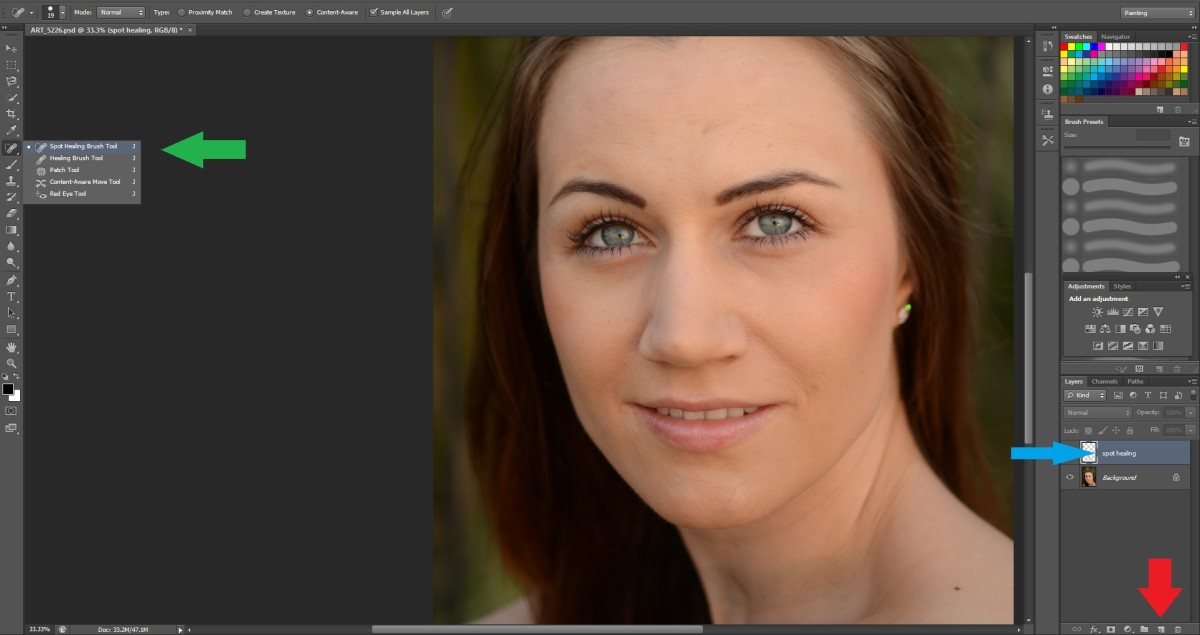- HubPages»
- Arts and Design»
- Graphic Art & Design»
- Design Software
How to automate your photoshop tasks using actions

Photoshop Actions
Photosop is a very powerful image manipulation program. One of photoshops greatest features is photoshop actions.
Photoshop actions are a way of recording your tasks that you perform, so you can then play them back and automate the process.
This can be great if you have a large number of repeated actions to work through.
This guide will help you learn the basics of photoshop actions, the actions that you use will be upto you.
First Step is to select actions from the photoshop window menu. You will see photoshop now displaying a menu where there are probably some preset actions setup.
We will start a new action from the beggining to help get the hang of how they work.
There is a set of icons at the bottom of the actions window, which look like a record, play and stop button. These are what you need to record your photoshop actions and play them back. When photoshop actions are recording the actually record each actions you take in photoshop as a specific task line by line. This way you can actually work back through your action script, and make any changes very easily. You can easily play back to halfway through your actions script, stop, and delete what you might not think is working anymore, and then just pickup where you left off and continue with a new recording of your photoshop actions.
Lets start an easy example in photoshop. Click on the create new action button in the bottom of the actions menu, and name your new action my name. If you start your recording, and then make a new document with 800x600 size.
Now, take the Line drawing tool, select your favourite color and write your name letter by letter on the page. Make sure you take your finger off the mouse button after each letter. Make it big, take up the full page if you can.
Once you have your name written on your blank phtotoshop document, then click the stop button on the actions menu. You will now have a list of seperate tasks that make up exactly what you have just done. They are automatically named in photoshop to be what exactly you have been doing.
Now close your image, and don't save any changes. Oh no! you cry, what happened to my master piece! Not to worry scroll back to the top of your photoshop action, and press play. If you want to change the playback speed there is an option in the photoshop action menu to do this. Right click near the top right hand corner of the actions menu, and another long menu will pop up. If you look halfway down you can see there is a playback options.
Select this, and you can then choose to use accelerated, step by step, and wait for a number of seconds. Make sure you are set to step by step.
Ok, you've hit the play button on your actions already, and your masterpiece has returned.
Now we will make a little change. Close the document again. This time now look at your actions and remove one of the letters you have drawn, by removing the tick in the box. Now press play on the photoshop action again. This time all the script has been completed except the part you anticked. Easy to understand.
Ok now, if you click on the actions menu, and click just below the action that is now unticked. If you click the photoshop record button now, and the space where your missing letter was, if you select the shape tool and draw a yellow circle in the spot where your letter was.
Now change your colour to blue, and now draw 2 more circles, but make them small like they are eyes for your yellow face.
Now go back to the line tool, and draw a smile on your face. Now click the stop button.
Ok, now we have to close the document again, and this time we click the play button at the top of the action, and watch what happens.
You face should be drawn in the middle of your name, and look like you done it all in one go.
If you can follow this guide through, then congratulations you have now mastered the basics of photoshop actions.
Remember to make any backups of your photoshop actions.