How to make your own chalk board wall art

How my chalkboard art project came to be...
This project all began for me when my wife was trying to find some art to put on the wall in our laundry room. She had considered many options from stenciling to abstract paintings. Then she came across a saying that others had used in their laundry rooms. It went, “Just remember God also separated Light from Dark”. She knew she wanted to use that phrase but couldn’t find a way to display it. Then she came across chalkboard art and asked me if I thought I could reproduce that phrase on a chalkboard. For me, that was a challenge and the picture you see was the end result. Let me take you through the simple steps to produce such a piece of unique chalkboard wall art for yourself.
Things you will need:
1. Framed chalk board
2. Chalk
3. Q-tips
4. Paper kitchen towel
5. Water
6. Computer with word processor and printer
7. Scissors
8. Masking tape
9. Pen
Step 1
Thoroughly clean the framed chalkboard with paper towel and water, avoiding streaks. Dry the surface.
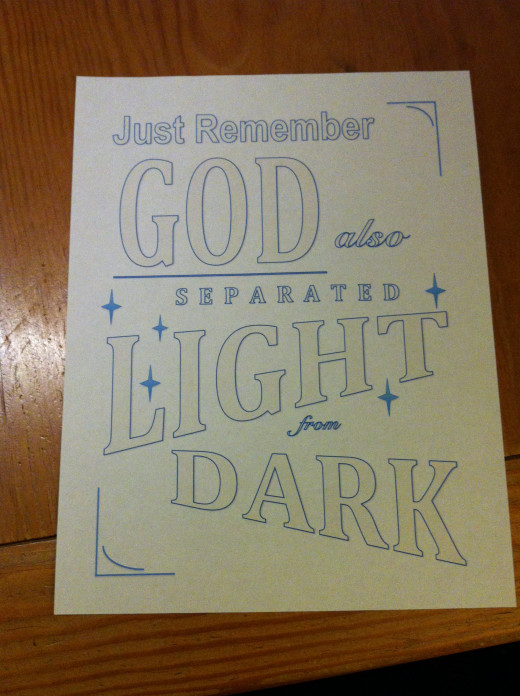
Step 2
This step is vital to ensure that the finished product looks professional. Using your computer and word processing software, design the layout of your art on your screen. You can play around with fonts, sizing and layout numerous times until you reach a design you are satisfied with (see Fig. 1). Once you have settled on your design, print out a master template, which you can refer to throughout the rest of the process.
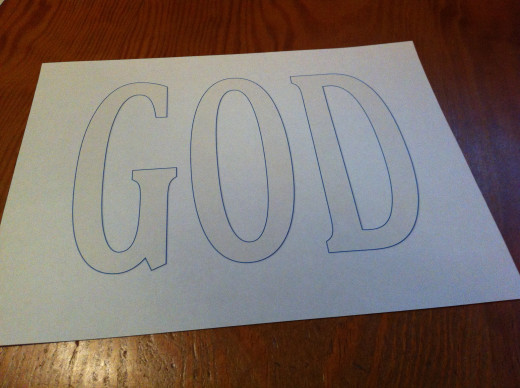
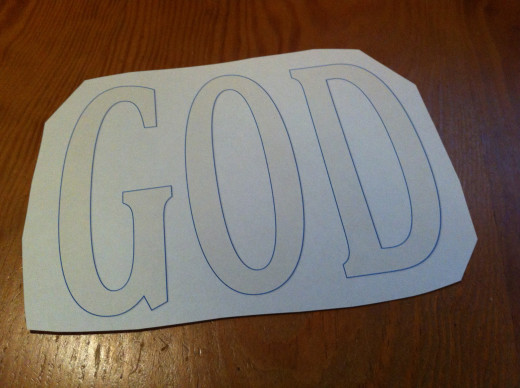
Step 3
Again using the computer, print out each word you are going to be using on its own sheet of paper at exactly the size you are going to need to use on the chalkboard (see Fig. 2). You might find it easiest to print all the words out one after the other.
Once you are satisfied that you have all the words you need, in the correct sizes you need, you can trim around the words leaving a border of 5-10mm around the outside (see Fig. 3).
Step 4
Lay all your words out on the blank chalkboard to ensure they fit correctly and that you have printed them out at the right size. At this point you can make a final decision as to the font usage as well as boldness of the lettering and the use of italics etc. If something doesn’t look right, now is the time to change it.
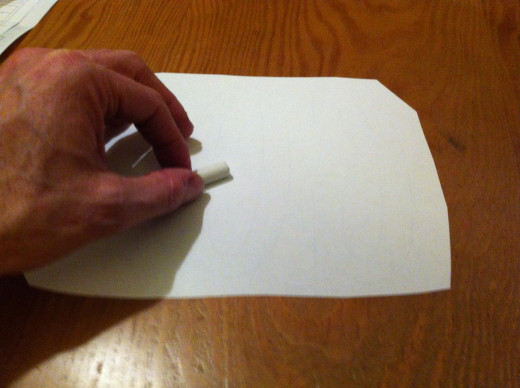
Step 5
Having settled on all your words and sizes, remove all the words from the chalkboard and then begins the fun part!
If you are right handed you will want to begin with the words on the left of the board and work across to the right. If you are left handed do the opposite. This ensures you don't smudge completed words.
Select your first word and turn the piece of paper over so that the word is facing down onto your table top (not on your chalkboard at this point). Using a piece of chalk, completely cover the reverse (non-printed) side of the paper with chalk (see Fig.4). Once you have done so, carefully turn the piece of paper over and place it in its correct location on your chalkboard with the printed word facing upwards. You will need to refer to your master template at this point to determine the correct location.

Step 6
Using small pieces of masking tape, secure the piece of paper in the correct location on the chalkboard so that it cannot move. Once secured, draw over the letters using a pen, without missing any areas (see Fig 5).
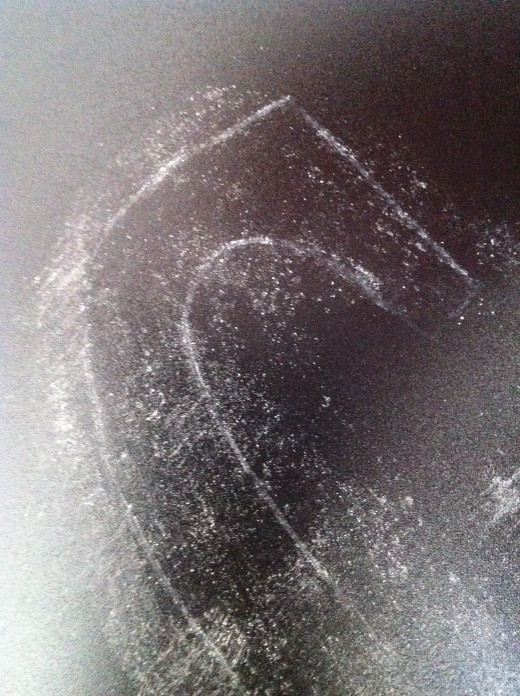
Step 7
Carefully remove the masking tape and lift the piece of paper off the chalkboard being sure not to smudge what’s underneath. Once you have removed the piece of paper, you will see that the pressure of the pen on top of the paper has caused a fine chalk line to be left indicating the exact location of the word on the chalkboard. It will be very faint, but still possible to see. (see Fig 6).
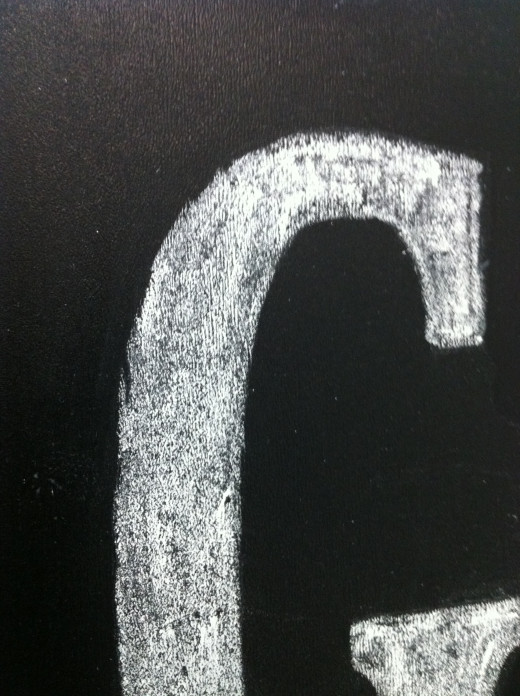
Step 8
This is the hardest part of the process. You need to carefully use chalk to go over the faint lettering outline to reveal a more clearly defined word on the chalkboard. Take your time, but don’t worry if you mess up a bit as chalk is quite forgiving to work with. At the end of this stage you will have a clearly outlined word on the board. If you have decided to use block lettering, you can colour in the letters at this point too (see Fig. 7).
Step 9
Repeat Step 8 for each word of your design. Take great care when placing pieces of paper and when drawing with the pen and chalk to ensure you do not smudge words that you have already chalked onto the board.
Steps 8 & 9 take a long time if you wish to have a professional looking finish. You may well need to take regular breaks so that you don’t rush this part.

Step 10
Once all the words are chalked onto the board using steps 5 through 9, it is time to tidy up the artwork. Using pieces of kitchen paper towel dipped in water you can clean the majority of the excess chalk off the board. For fine cleaning you can use a Q-tip dipped in water (see Fig. 8). Again, be patient at this stage, as your time here will reflect in your finished product. If you erase chalk by mistake, simply re-chalk that area or line. Continue cleaning until the background is clean of chalk and the lettering “pops” off the board.
Step 11
Having finished cleaning your excess chalk, you can carefully locate your finished artwork in the room of your choice without smudging the chalk lettering as you do so.
Voila! You have finished your very own, one-of-a-kind chalkboard art design. Congratulations!






