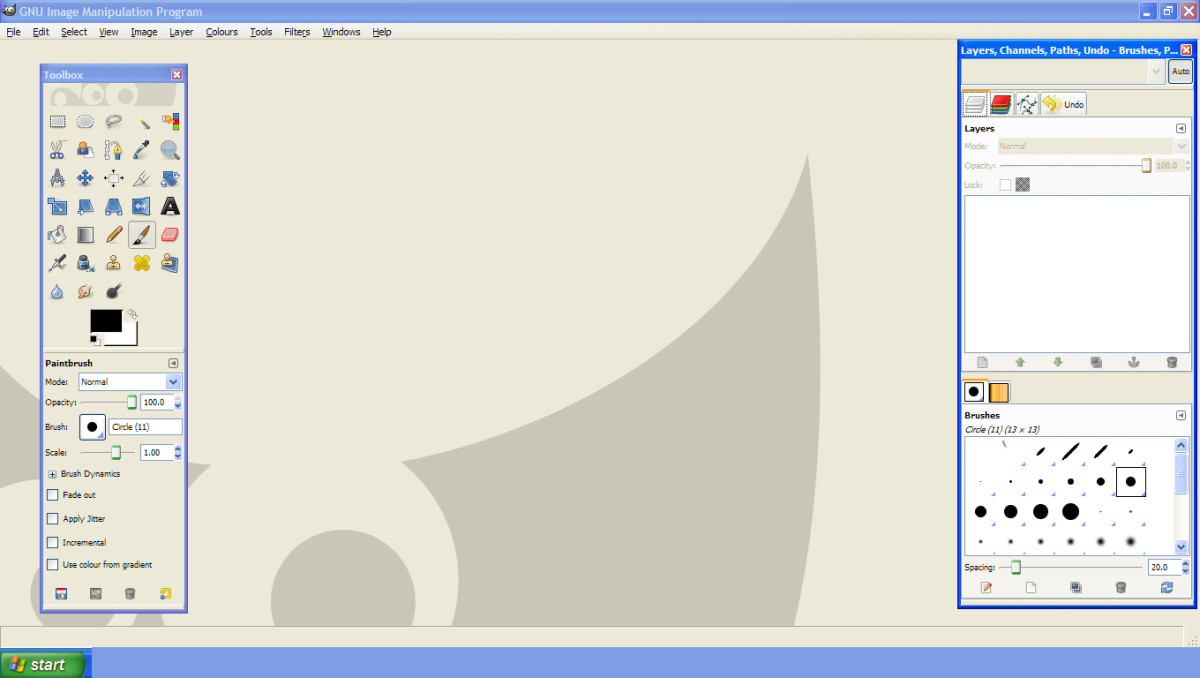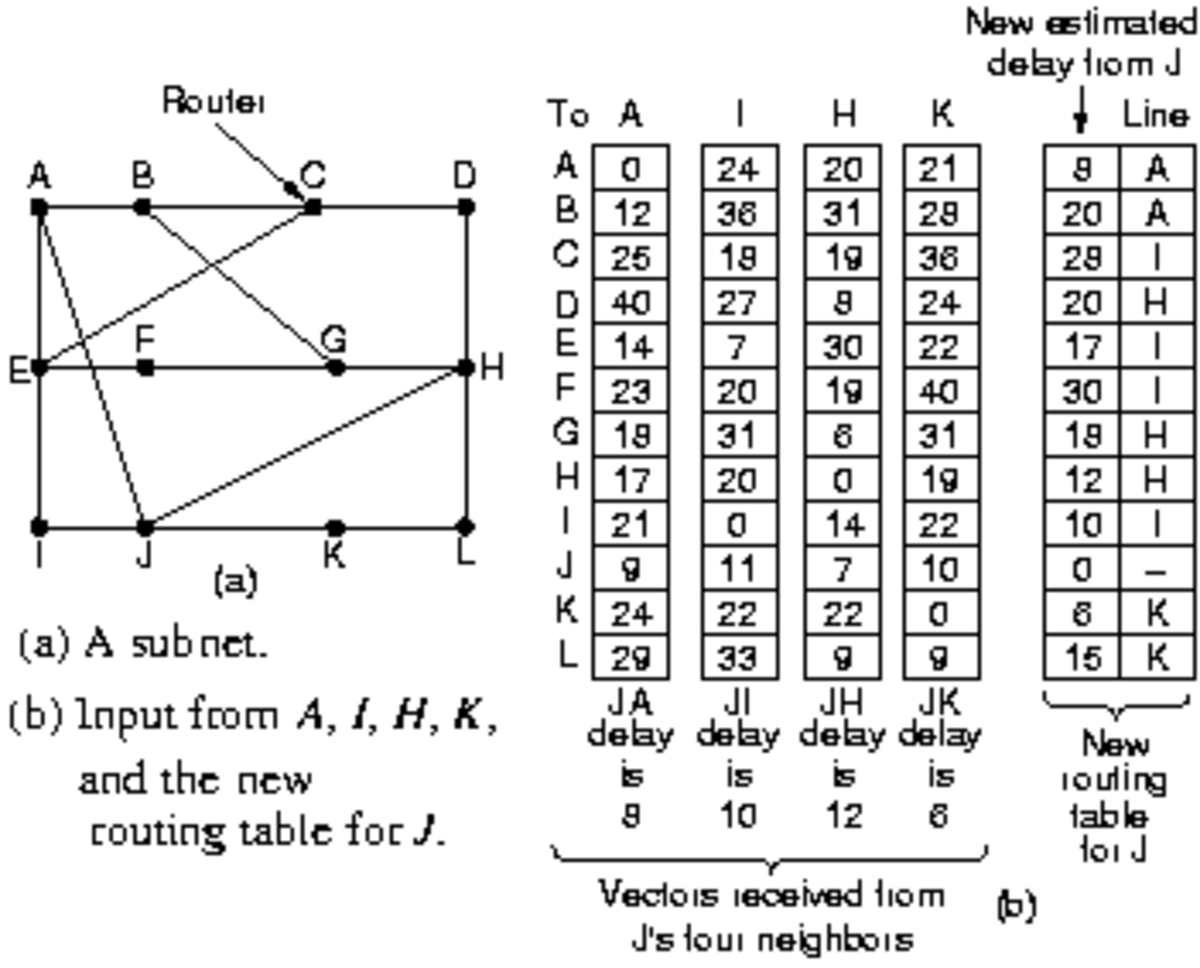How to enhance a photo in GIMP tutorial

There are a lot of different ways on enhancing a photo in post processing. In this tutorial I will show you one of them. You will learn how to convert your image to Black & White keeping only the sky in colour.
Prefer video tutorials? Click below
Open GIMP and add the image you want to edit by dragging it from a folder and dropping in on GIMP canvas or going to File / Open / find your image in folder / Open.
Duplicate your background image. Call it BW.
Go to Colors / Desaturate choose Luminosity. Set this layer to Overlay.
Duplicate BW layer, reduce opacity to 13% and set it to Screen.
Note that you might need to play with settings like opacity as every image is different and needs different levels of intensity.

Select Background layer, take Fuzzy Select Tool and select sky. It works like this: you need to click somewhere on the blue sky and then holding down Shift key on your keyboard (a little “+” will appear) click in the places of the sky that didn’t get selected (those are indicated by lines) see Fig 1. Do so until the whole sky is selected. Zoom in to 100% to be sure that all the sky is selected.
Go to Select / Grow choose 1px.
Select / Feather choose 5px.
Copy selected sky by going to Edit / Copy, then Edit / Paste. Or just click Ctrl + C (for copy) then Ctrl + V (for paste).
Double click on the pasted layer and call it Sky. Now we need to make this layer temporary invisible. Click on the “Eye” icon next to “Sky” layer see Fig 2.
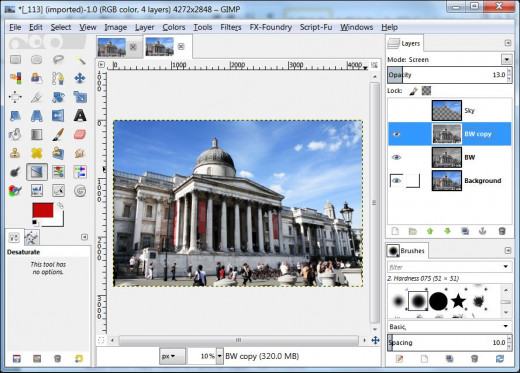
Go to Edit / Copy Visible & Paste as Layer. Call it Mono.
Go to Colors / Desaturate choose Lightness. Move this layer below layer Sky.
Go to Image / Merge visible Layers. Now you should have only two layers: Background and Sky.
Make layer Sky visible again by clicking on the “Eye” icon next to it. Set it to Colour and reduce opacity to 65%.
Duplicate layer Sky, call it HD and set it to Hard Light, set opacity 100%.
Duplicate layer HD, call it M, desaturate this layer by going to Colors / Desaturate choose Luminosity. Set this layer to Multiply, opacity 100%.
Duplicate layer M, call it Over and set it to Overly , opacity 100%.
Go to Image / Merge visible Layers.
Colors / Hue-Saturation. Enter -5 for for Hue and click OK.

Sharpen your image going to Filters / Enhance / Unsharp Mask. Radius – 1.3, Amount – 0.30, Threshold – 4.
Go to Image / Flatten.
This is it, now you have nicely enhanced image.
Save your image going to File / Export (for GIMP 2.8).