How to Sell on eBay Using an iPhone App
Are you looking to get rid of some junk around the house? Maybe you're trying to make a little extra money online. Either way, eBay has become the place to be when it comes to selling items on the internet.
I recently discovered that I could sell items on eBay without ever touching a computer. I use my iPhone, which means that I can sell from home, work, the car...anywhere! I always have my iPhone with me, which means I always have eBay with me. Here's a guide to getting that supplemental income rolling in from the palm of your hand.
Download the Apps
The first thing you'll need to do to start selling items on eBay from your iPhone is download some apps. I use the following apps, and they're all free.
- eBay Mobile
- PayPal
- USPS Mobile
The eBay app lets you use eBay from your phone. The PayPal app allow you to send and receive payments from your phone. I like to use the Post Office app to estimate my shipping and handling charges.
Once you've got the apps, make sure you have an eBay seller's account and a PayPal account. I used a home computer to get my accounts started. Both websites give you easy to follow instructions. You'll also need to link your PayPal account to your eBay account, which is easily done. There are step-by-step instructions in the eBay Learning Center.
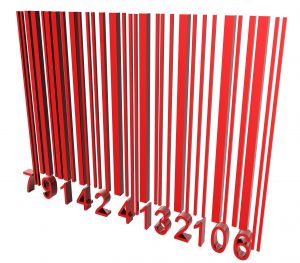
Research your item
Open the eBay Mobile app and login. From the bottom of the screen, go the the "Sell" tab. At the top of the next page, you'll see a search bar and a button that looks like the bar code on a UPC label.
It's important to do a little research on your item. You'll be able to find out how much competition you have, how well your item is selling and at what price. Doing your research is an important part of selling items successfully.
Price your shipping
After you've researched your item, you'll want to figure out how much it will cost to ship. Open the USPS mobile app and enter the details requested.
You'll need to enter your zip code and a destination zip code. Obviously, you don't know the destination yet, but you can estimate by choosing a zip that's far away from you. For instance, I live in Tennessee, so I usually put 90210 (Beverly Hills, CA) as my destination. This will give me a ballpark figure.
Next, enter the shape and weight of your package and press the "Get Prices" button. You'll see a list with everything from first class mail to express delivery. I usually go with first class mail to keep the cost down.
List your item
Now that you've got your shipping price, go back to the eBay app and press the "List Your Item" button on the "Sell" page. You have the option of scanning the bar code again, but I prefer to enter my details manually.
Give your listing a title. Think of what you would search for if you were looking for this item. The title should include those search terms. For example, if you're selling a green women's purse, a good title would be "Women's purse - Green." A bad title for this would be "Purse." It's too broad and is unlikely to draw potential buyers' attention.
Choose a category and upload pictures for your item. You can take the pictures right on your phone. Make sure you upload at least one picture. It's unlikely anyone will buy your item if they can't see what it looks like.
Next, write a description of your item. The key here is to be detailed and honest. If there is a flaw in your item, let people know about it. Don't try to deceive buyers.
Enter the price of your item. You can choose "auction" or "fixed price." You can also select a "Buy It Now" price where buyers can skip the auction process and claim the item immediately.
The average auction length is 7 days, but you have the choice of changing that to 3, 5 or 10 days. You can also choose when to start your auction. Since an auction ends at the same time it starts, it's good to begin an auction during peak traffic times. In general, that's during the evening hours.
Press the "Add Shipping Service" button and enter the shipping cost you calculated earlier. Then select whether it's first class mail, priority mail, etc.
Finally, press the "Continue" button and review your listing. If you like what you see, press "List Item" and you're done!

Ship your item
Hopefully your item sells and now you're ready to ship it. You'll get an e-mail from eBay with the buyer's shipping information. While you are waiting for payment, you can get the package ready to mail.
Once you've received an e-mail from PayPal confirming payment on the item, login into the PayPal app and double check that the payment is there. If so, you're ready to ship the item.
After you've shipped, go back into the eBay app. You should have a reminder to mark the item as shipped, as well as one to leave feedback. You can do both those things from your phone as well.
Congratulations! You've just made your first eBay sale without ever touching a computer!






