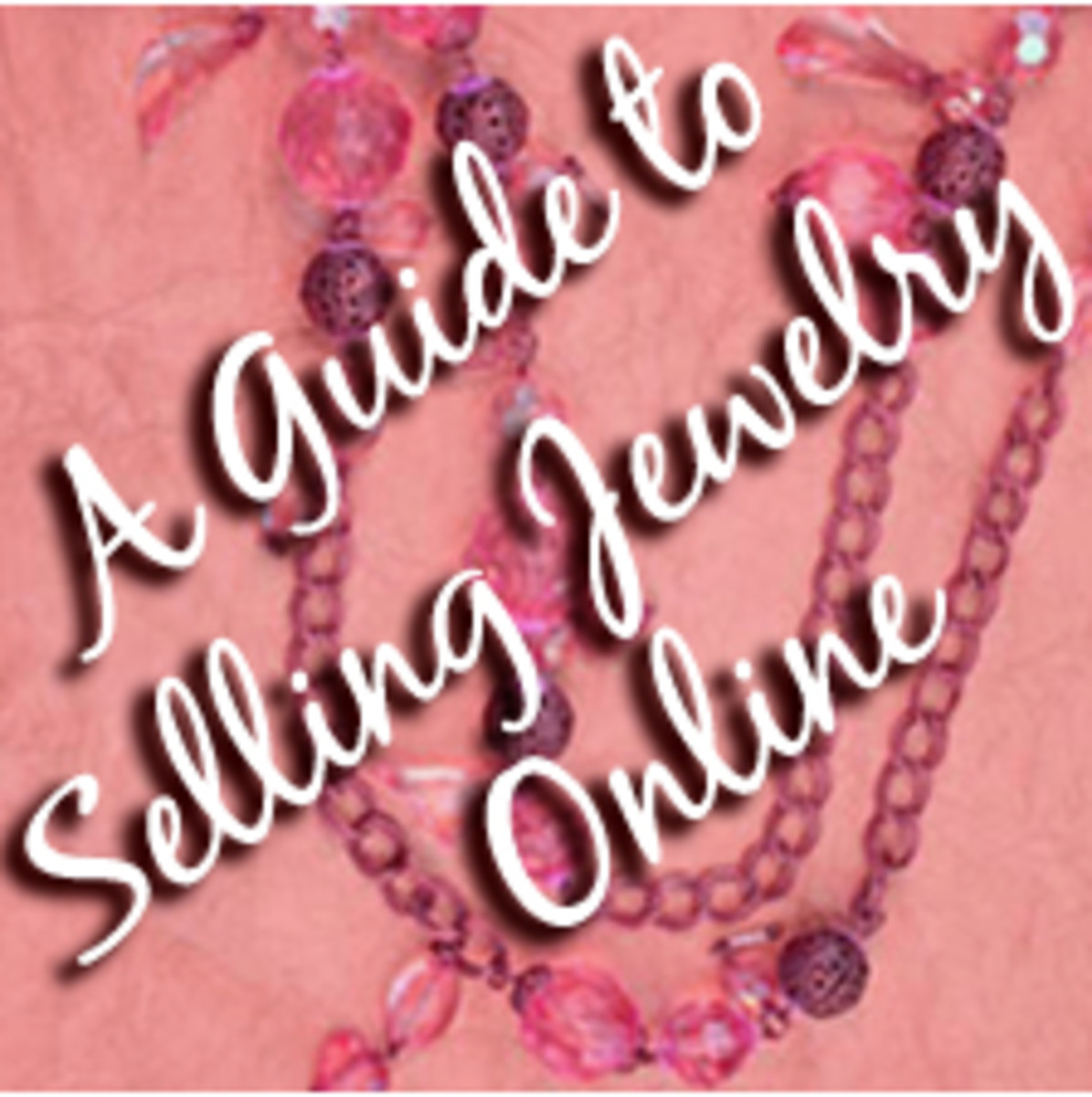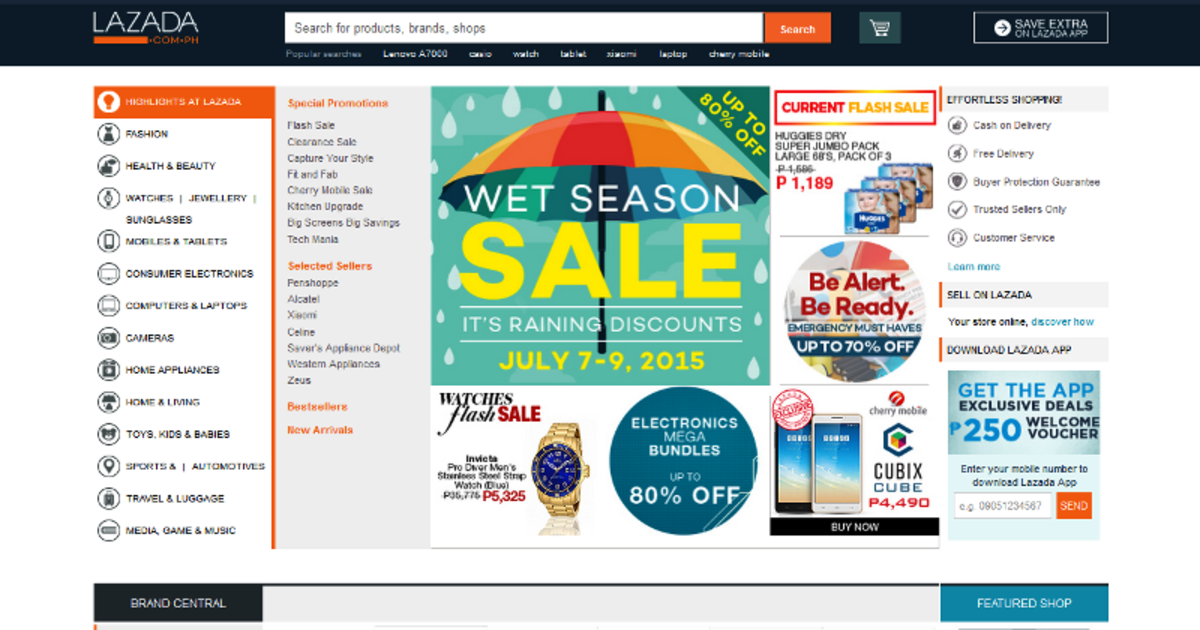How to Sell on Craigslist
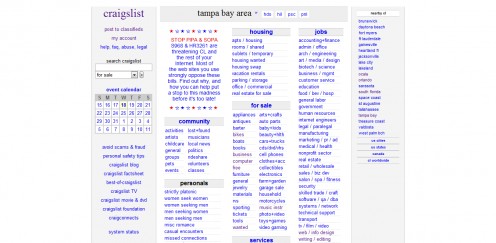
In the last couple years, I've been using Craigslist to get rid of stuff I no longer needed. In this time, I've managed to make a couple hundred dollars and continue to use the website to earn a few bucks here and there.
I also use the website to find really cool free items or if I'm particularly thrifty and don't want to sport the money for buying new.
If you've yet to sell anything on Craigslist than this is where things changes - I'll be taking you through entire process and including a few tips of my own that will help you make more than a few bucks on the side.
Why Craigslist?
The age old debate of Craigslist vs. Ebay is ever raging but, personally, I prefer Craigslist when it comes to selling certain items, such as:
- Larger electronics
- Collections of books, music, DVDs, CDs
- Appliances
- Bundles of clothes
- Furniture
Ebay can be great but it all depends on whether you want to ante up the money to pay for a listing + go through the hassle of shipping things out which, frankly, can be annoying when it's big items that cost a ton in shipping costs.
Craigslist is excellent because you're getting people from your local community. More often than not, people will always agree to drive over to pick up the items or, at least, you can meet them half way.
Additionally, you could always barter or trade on Craigslist which is really great when you find what you'd be spending money on anyway.
Did I mention that Craigslist is free?

Step 1: Get Sorting!
Before ever touching the website, start sorting through the items you have around your house and in storage.
Go with the three bin system:
- Keep
- Sell
- Donate
Obviously, you don't want to sell anything you want to keep but there may be things that are too worn down or of lower value that it won't warrant the trouble of posting on Craigslist - these items go into the donate pile (try Goodwill or a local thrift shop).
Take some time to do research on the items you'll be selling to get the most money from them.
Jump on Ebay and Craigslist to see what people pay for the items you plan to sell but also be aware that people are looking for deals so don't set it exactly the same price - you are, after all, trying to get rid of the stuff.
Step 2: Visit Craigslist
To get started with selling on Craigslist, visit the site!
Go to Craigslist.org or do a search for "[Your City] + Craigslist" to find the one that fits your area. Once you're on there, take a look around and get used to the interface - it's nothing special but it gets the job done.
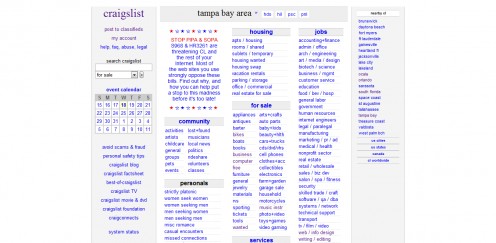
Step 3: Post to Classifieds
At the top left corner, click on the "Post to Classifieds" which starts the process of selling things on Craigslist (unless you are using it for other purposes).
In this area, you'll want to select "For Sale".
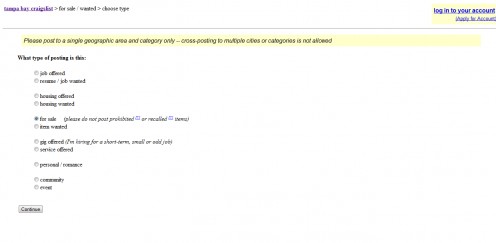
Step 4: Select your Category
The next page presents a massive list of categories for the things you'll be selling - this helps overlapping so make sure you're adding your stuff to the correct areas otherwise it may be deleted and so it gets found when people search.
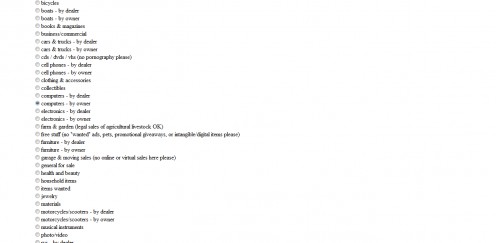
Step 5: Choose your Location
In the next step, make sure you choose your accurate location that way people know where they will be going to pick up your item. You could technically post in the larger part of the city but you'd want to make sure people understand the actual distance to your place or the meet-up.
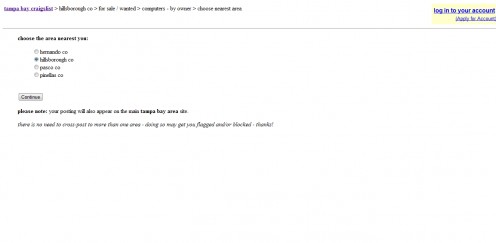
Step 6: Get Postin'
Okay! Now we're into the real meat of the article - where you're actually adding stuff to Craigslist.
To break things down, here's my suggestions for each of the sections:
- Title - Aim for a very, very specific title around the item you're selling. Try to call out the brand and product name (ex. Western Digital External Hard Drive (200GB)).
- Price - Set an accurate price based on your research but low enough that it will get people to bite. If you want the item gone, be sure to set OBO (or best offer) and let people essentially "bid" on the item.
- Description - Be as specific as possible when describing your item. I like to share a backstory that lets people know how the item was used by myself, share links or summaries of the technical aspects of the item, price and how to arrange pick-up/payment.
In all, it's pretty self explanatory. Most of what you're doing is just filling in the name, price and description and then sitting back, waiting for it to sell. After you go to sell, you'll need to setup an account (unless you've done it already). Verify your email and confirm your posting. Boom, you're good to go!

Sell those Items!
That's really all there's to it.
Once your stuff is up and online, you'll want to check your email from time-to-time to see how well they are doing and how many responses you've received.
If nothing sells than go back and re-list your items but delete the older if it's been less than 30 days.
If you need anything additional resources, check out below ...