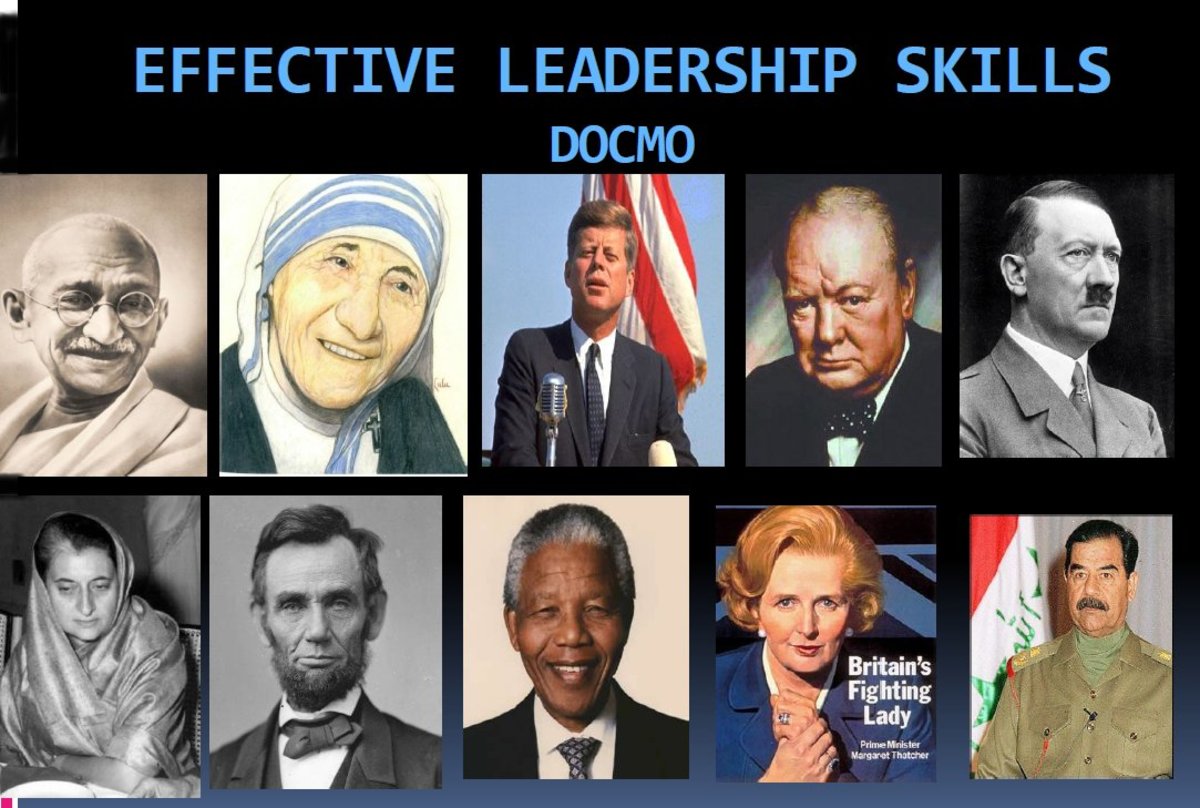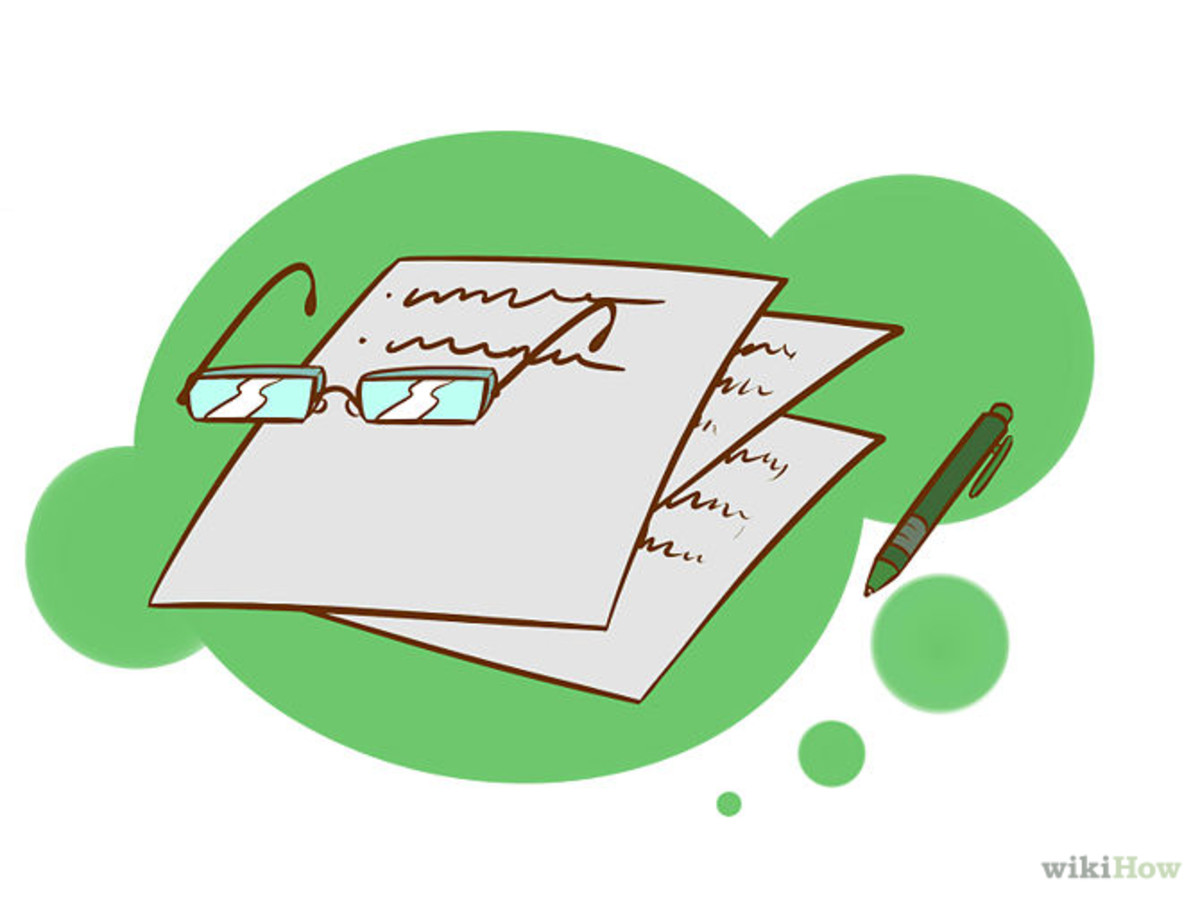Tips for Managing Your Email - Examples in Outlook
Tips for Managing Your Email
Here’s some tips on to use some Outlook tools as well as an organized method for systematically processing your messages.
1. Clean Up Obvious Junk
-
Don’t get bogged down here in individual messages, the point is to clean up the OBVIOUS junk. We’ll get to the rest in another step.
- Sort your messages by “From”, which will group all messages by the sender. This will allow you to quickly scroll down and delete an entire group of messages from senders like advertisements, junk mail etc.
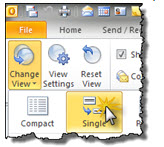
To do this in Outlook...
- Click on the View ribbon, Change View button, Single option
- Click on the From column heading to sort by that field
- Click the Expand/Collapse, Collapse all Groups option on the ribbon
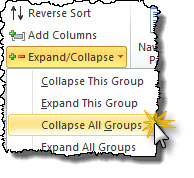
-
Now click on the heading for the OBVIOUS junk senders and press the Delete key on the keyboard to delete all of their emails in your inbox
2. Clean Up Non-Current and Irrelevant Information
- Again, don’t stop to read it. You’re looking to get rid of the OBVIOUS here. If it’s completely useless information at this point, such as ”Cupcakes in Conference Room”, then delete it. (No offense to those yummy cakes, but the email isn’t useful 3 weeks later!)
- Sort your messages by “Subject”, will group all the emails with the same subject line together (usually threads) so you can easily delete the entire group.
- WARNING: Beware of those emails that have no subject line or only “FW:” or “RE:” that might be from different people. I’d skip those here if I were you.
To do this in Outlook...
-
Click on the From column heading to sort by that field
-
Now click on the heading for the OBVIOUS junk senders and press the Delete key on the keyboard to delete all of their emails in your inbox.
3. Review What's Left
- There’s just no way around it. What’s left requires your discerning eye to sort through it, but grouping by conversations will help.
-
Sort your message by date, then show as conversations so that the email thread is together and you won’t have to review the same thread more than once.
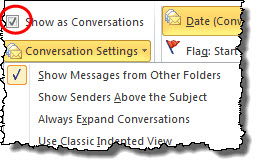
To do this in Outlook...
- Click on the Received column heading to sort by that field
- Check the Show as Conversations option on the ribbon
- Scroll to the bottom and work on the oldest stuff first!
- ___Delete what you can
- ___Move what you need to another folder for anything you need to save
- ___Flag or Move items to a To-Do Folder to track emails requiring your attention
My Email is Organized, Now What?
- Now work your To-Do Flagged Items or To-Do Folder.
- Your Inbox will only be NEW items that require sorting. How often you need to work your inbox depends on your business.
- Make a scheduled time each day to check your inbox, 1-4 times should be plenty for most jobs. Your To-Do list will get attention this way so your work efforts are on what really matters and not all the junk in your inbox.
The biggest tip: Work it Regularly!