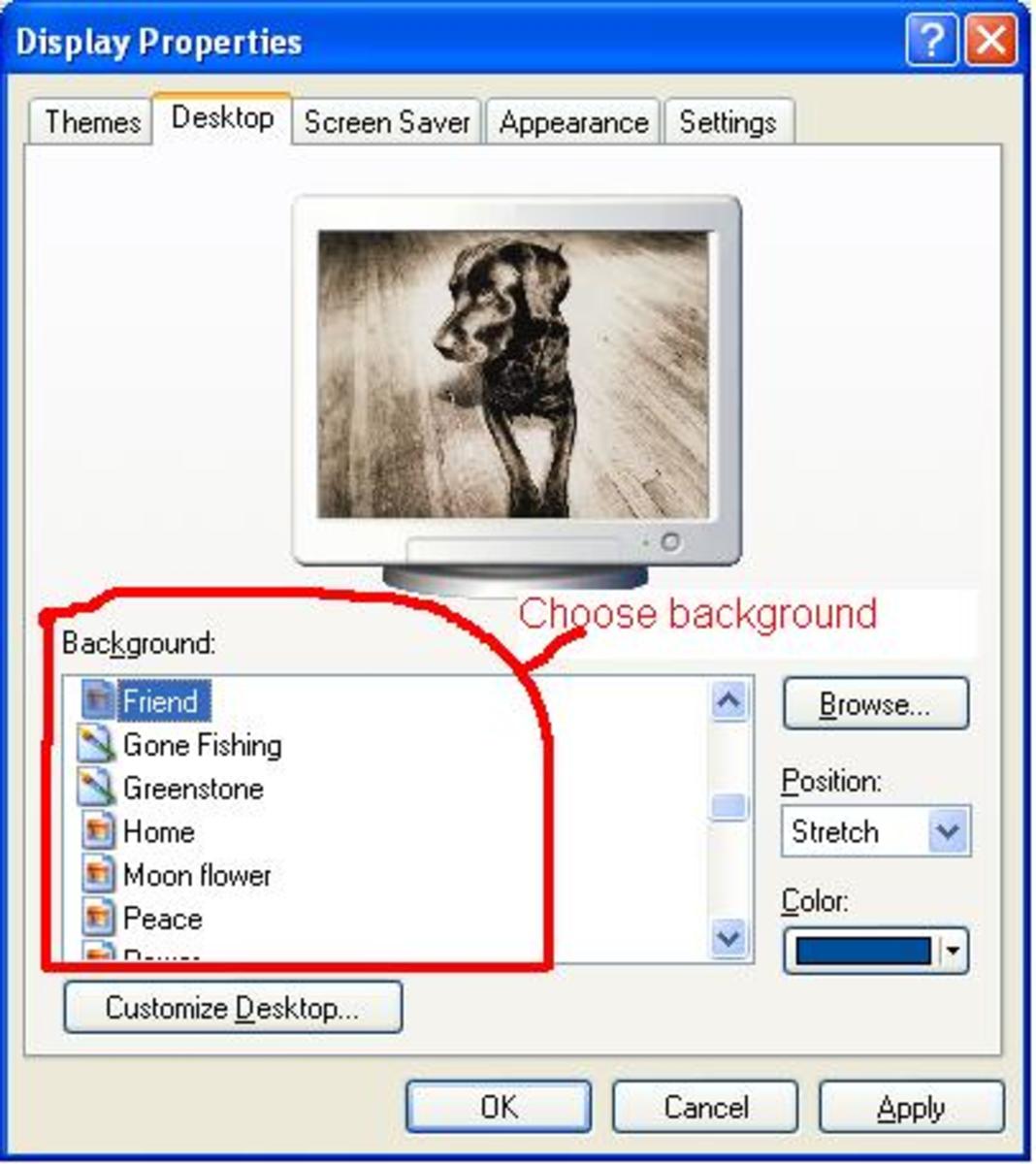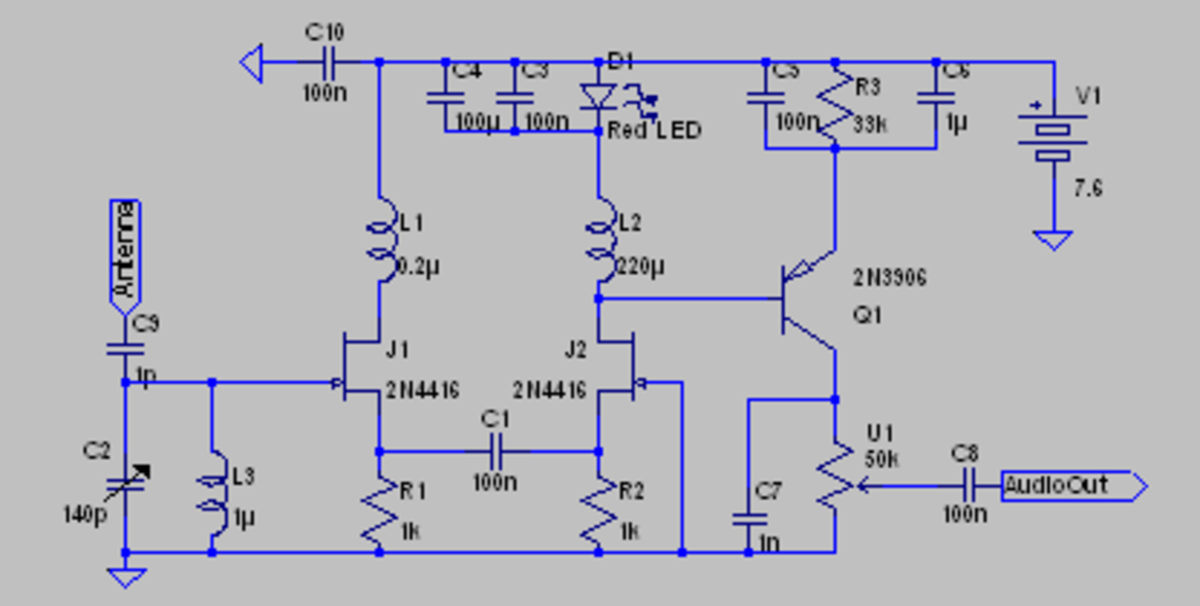Broadcast Yourself 2: Setup Your Internet Radio Station
Introduction
This is a follow-up to the Hub, "Broadcast Yourself: Starting An Internet Radio Station".
If you have not yet read that part, I suggest you do, as it will make understanding this part much easier.
Preface: Setting Up Your Server
This section will explain how to setup the Mixxx software with a Shoutcast server.
This is for live streaming from your computer only. To stream from the server, you will need Auto-DJ.
Please note that Auto-DJ is usually only available with the premium (paid) services.
Auto-DJ will be discussed in another part.
Setting Up Mixxx With Your Hardware
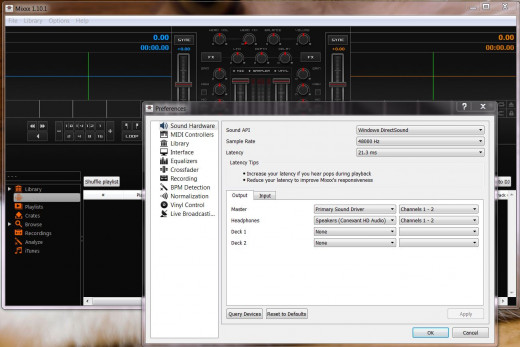
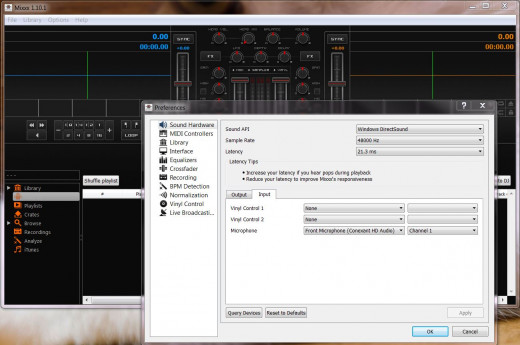
Setting Up Hardware
First, you must setup your sound hardware to work with the software.
Select "OPTIONS---PREFERENCES---SOUND HARDWARE---OUTPUT". It is usually not necessary to change these settings, but it is a good idea to check that there is something there. If there are no options listed for sound hardware, your hardware may not be working, installed incorrectly, or may not be compatible with the Mixxx software. Although, all of these are unlikely.
Next, select "OPTIONS---PREFERENCES---SOUND HARDWARE---INPUT". It is usually not necessary to change these settings, but it is a good idea to check that there is something there. If there are no options listed for sound hardware, your hardware may not be working, installed incorrectly, or may not be compatible with the Mixxx software. Although, all of these are unlikely. Also, if you have more than one microphone connected to your computer (sometimes webcams have built-in mics), make sure the one you want to use is selected as an input device.
I suggest getting a headset with an attached microphone, as I have found these to provide the best performance.
Mixxx Server Settings
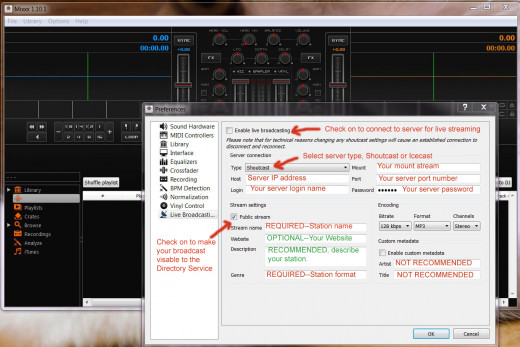
Inputting Server Settings
This photo shows you where to input your server information.
Your server IP, Port, Mount, and Login, can usually be found under "Configuration", after logging into your server.
Copy all of this into the appropriate fields, as shown to the right.
If you subscribe to a paid premium service, you can have your station listed in the Directory Service. This means that your station will show up on the server's directory and sometimes in search engines, making it easier for people to find your station. Otherwise, you will have to manually supply your potential listeners with your server's IP address.
To have your station listed in the directory, you must make sure "Public Stream" is selected. It defaults to being off.
Having the Directory Service turned off is handy if you want to only broadcast to a selected group of people, like a teacher who wants to give a class lecture, for example.
If you are using the server's Auto-DJ, Public Stream is automatically selected by the server.
'Encoding' settings must match your server settings. Again, this can be found under "Configuration" on the server itself.
I don't recommend using the custom metadata options, as this data is automatically picked from the music you are playing. It is only useful for talk-only programming, where you can enter the name of your talk show, or whatever.
Shoutcast Server Stats Screen
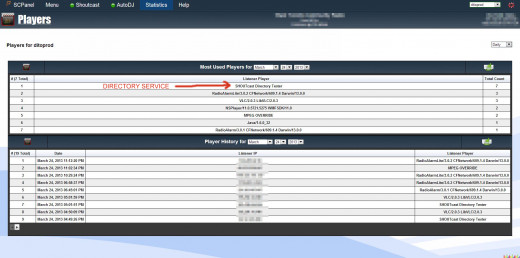
Using Stats
Having a premium service also means having access to listener stats. You can see where listeners are from, their IP address, and how long they listen. Also important is the player being used. This is important, because you can also see what the server is doing.
The photo points to the "player" that is actually the Shoucast Directory Service. The player name is "Shoutcast Directory Tester". This verifies that this station has been found by the server, and is now listed in the directory.
If you do not see this after a few minutes of broadcasting, go into the Mixxx Preferences, to verify that "Public Stream" is checked on.
Conclusion
That is all that is needed for the basic setup. For more on how to use Mixxx, such as how to load and control music, please refer to the online manual.
Now that you have Mixx setup, you can broadcast a live stream from your computer. However, you may not always want to do that. This is where Auto-DJ comes in. Premium services allow you to upload programming for 24/7 public stream playback.
In the next part, I will introduce you to the Shoucast Auto-DJ, and how to use it.