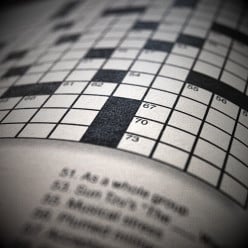Unable to insert Amazon Code
- Charlinexposted 13 years ago
0
I tried to insert the Amazone code, but was not successful.
When I tried to insert the code in HTML editor, the page deleted the code.
When I tried to insert the code in text, it looks like this (at the bottom of the article): http://hubpages.com/_2oc3u157inb7c/hub/ … rds-Island
What did I do wrong? How should I have done it? Thanks! I assume you are trying to set up Amazon with HP, not insert an amazon capsule into a hub?
Go to "my account" on the upper right of the page. "Affiliate Settings" is near the center; click it. Paste the code in the appropriate box.
Go to My Account > Affiliate Settings. You don't need any html code. All you need is your Amazon Affiliate ID. Then just use individual Amazon capsules on your hubs.
I have the code, but when I clicked on the capsule, nothing happened. What did I do wrong? Thanks.
Charlinex--I would suggest you do as Darkside suggested and read up on the basics of HP.
As a number of us have stated, you need to insert your affiliate ID before you do anything. In your hubs, add an Amazon capsule, click "Edit" on the capsule and enter products. You do not need any html code.
- Charlinexposted 13 years ago
0
I actually want to insert the code in a hub. I don't want Amazon code in each and every hub. Is it possible?
Many thanks to the replies.You select an amazon unit from the top right and add it to your hub. Text hubs do not allow html. Although you can make a text only affiliate link.
Once you have set it up under affiliate settings, you can then choose to add an amazon capsule or not in any individual hub.
If you open the amazon capsule while in edit mode, you can choose specific items from Amazon, just insert either its page code number or page url, or you can choose to insert their pick of items under a specific subject heading.- Charlinexposted 13 years ago
0
Sorry but I still don't get it.
I have obtained the Amazon approval. I clicked on Amazon capsule, but nothing happened. Could you please offer a more detailed, step-by-step help? I am only three days old here. Thanks!It's covered in the Learning Center. I suggest you read the whole thing not just the information on Amazon so you'll know where to find the information that eludes most new people.
On the right hand side is "THE BASICS: GETTING STARTED... A Step-by-Step Guide for New Hubbers" that will set you on your path to knowing all the basics of HubPages.Sorry Darkside, I have read the Learning Centre, but still need additional help.
Have you entered your Associates ID into HubPages?
If no, scroll down to Step 5: Enter your Associates ID at HubPages.
To add Amazon products to your hub you need to add the Amazon Capsule. And follow the directions in the capsule in edit mode.You obviously didn't read this bit either:
http://hubpages.com/guide/hubtool/capsules
The Amazon section is at the bottom.
- Charlinexposted 13 years ago
0
Guess the Amazon code should be inserted at the very bottom.
After I inserted the code, it says "The Amazon product cannot be found." It shows a DirectBuy Ad instead.You don't need to put the affiliate code in the Amazon capsule. It is in your profile so when you select a product the code is automatically added for you.
OK let's assume to have set up your Amazon affiliate code in the correct place.
In edit mode, select an amazon capsule by clicking on it. By default it will go to the very bottom of your hub as all the capsules do.
Edit the capsule and paste in the product number or url where it asks you to. (Amazon URL or ISBN). Click save and the product should display. Add as many as 10 products, click save, then position your amazon capsule where you want it to go on your page. Does this help?Add your amazon ID in to the affiliate settings page.
Add an Amazon capsule.
Add keywords to the Amazon capsule.
Nowhere do you add any of the Amazon 'code' to the hub.
Related Discussions
- 30
Affiliate settings - Amazon
by Paul Guzman 15 years ago
Anyone know why I can't update the settings on the amazon edit window.When I enter the AISN number or keyword search I get "No Amazon results found".Yes I do have my affiliates settings correct on the affiliate setup page.Thanks fromPaul Guzman
- 16
Why only 2 in-text Amazon links?
by Brandon Hart 10 years ago
I like to add in-text links when I'm talking about certain products as I not only think they are some of the most effective, but also some of the most helpful. What I don't understand is why there is a limit of 2 in-text amazon links whereas we can make a slew of Amazon links using the Amazon...
- 27
Allowing Hub authors to offer products through Zazzle.com
by Satori 13 years ago
Authoring Hubs is about sharing and spreading ideas. Most of what we do is word-based, and a capsule to show off related Zazzle stuff would be an eye-catching way to allow readers interested in those ideas to buy products which celebrate them, such as relevant designs, graphics, statements,...
- 39
Update to Product Guidelines
by Angel Jennings 7 months ago
Hello Hubbers!I’m reaching out to inform you of an update to our product guidelines. Previously, we had indicated a preference for in-text product links over Amazon Capsules, but we are updating our preferences to Amazon Capsules over in-text product links. Here is the new language we will be...
- 24
How to get Amazon banners into one's hubs?
by Peggy Woods 13 years ago
I have been trying without success to get those specific products or even Amazon banners posted into some of my hubs. They say to highlight the code (which I do) and then paste it into the website. I have tried doing it in the code section, Amazon section and also tried it in the RSS...
- 42
New Here - And Can't Figure Out Why Moderators Removed My Amazon Ads
by rcmandeville 8 years ago
Hi Everyone,I'm new to HubPages and I have a featured article that is over 1600 words. I joined the external Amazon Affiliate program, and then I featured three books written by other people, all of which directly related to the subject I was writing about. Within a few hours, all three Amazon...