How To Use An RSS Feed
How To Find The RSS Feed On A Blog
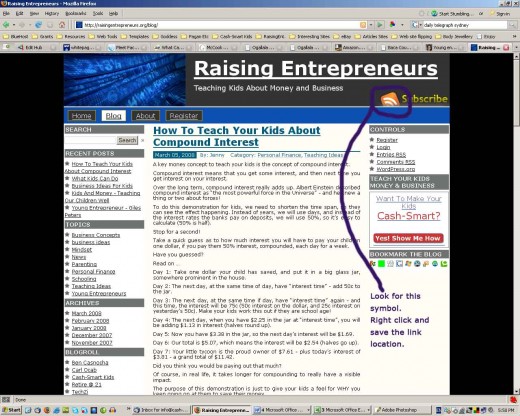
The term "RSS" stands for Really Simple Syndication.
Once again, the internet has taken a concept from the offline world, wrapped it in mysterious acronyms, and used it to bamboozle the newcomers.
Actually, we're all familiar with syndication. Your favorite cartoon strips are syndicated in newspapers. The cartoonist draws the strip once, and submits it to one publisher, who pays the cartoonist for it.
The first publisher then charges other publishers to publish exactly the same cartoon in their newspaper. The later publishers pay less than it would cost them to pay their own cartoonist, so it's a good deal for them.
The original publisher gets money in from others to offset the cost of the cartoonist, and in fact to make a profit.
The cartoonist gets a share of the syndication revenue (assuming they have signed a decent contract in the first place, of course), and people all over the world get to experience the cartoonist's brilliance each day or each week.
Written columns are also syndicated through newspapers and magazines.
One innovation the internet has made it to change the business model so that money rarely changes hands.
You might wonder why a writer would bother writing content for which they don't get paid - the reasoning behind this phenomenon is explained more fully in the Hub What Are The Benefits Of Ezine Articles?
So, here we are on the internet. We have people writing articles, which they are happy to share for free, and we have people looking for content.
Syndication sounds like an obvious solution.
There are two main ways that people put their content online so that others can find and use it - blogs and articles.
A blog is just a bunch of articles set up inside a neat piece of software that organises them by date of publication, but also lets you search them by topic tags. If you are a HubPages user, you will be familiar with the idea of tagging your article to help search engines to understand what it's about.
Bloggers do the same thing each time they make a post - they add tags to indicate what it's about.
Articles which are available for syndication are stored in article directories. Like blogs, article directories have software which organises the articles, and lets users search the database by author, tags, and keywords.
The question which came to mind for content-seekers fairly early on was - how can I get the content delivered to me, instead of having to go around all these sites to search for the stuff I want to read, or to use in my newsletter?
Again, what the content users are looking for is an easy way to syndicate the content.
Enter Really Simple Syndication.
What the RSS software does is prepare a list of blog posts or articles which match the search you would do on the site, and then send that content (or "feed" that content) to wherever you place the RSS feed URL link.
Whenever a new blog post is made, or a new article published, the feed is automatically updated with the new content.
On an ordinary web page, you will need some additional code to take the raw RSS feed and convert it into a nice, readable format.
If you have a blog, you can easily incorporate RSS feeds via an RSS-to-blog widget. If you are making a Hub, all that work has been done for you, and you just need to tell the RSS capsule where to get find the RSS feed.
You could say that HubPages has Really Simple RSS, or RSRSS!
So, you're making a Hub, or some other form of web page, and you'd like to have continuously updated content. Where do you find a blog on the topic of your Hub?
Searching For A Relevant Blog

Blog Directories

There are dedicated websites where people list their blogs to help others find and syndicate them.
You can use Technorati, BlogCatalog, or any one of dozens more.
Just type in some keywords, and see what comes up.
You can also do a search on Google or Yahoo for your topic plus "RSS", and check out the first dozen or so listings. Not every listing will be a blog, and some of the blogs will only have one or two posts on your topic, but you can sometimes find real gems using this method, because not everyone knows about blog directories, and not all blogs are listed there.
Creating An RSS Capsule In HubPages
Once you have found a relevant blog, you can pull an RSS feed from it directly to your new Hub, using a HubPages RSS capsule.
When you have your new Hub in edit mode, you can select an RSS capsule from the pick list at the top right of the page.
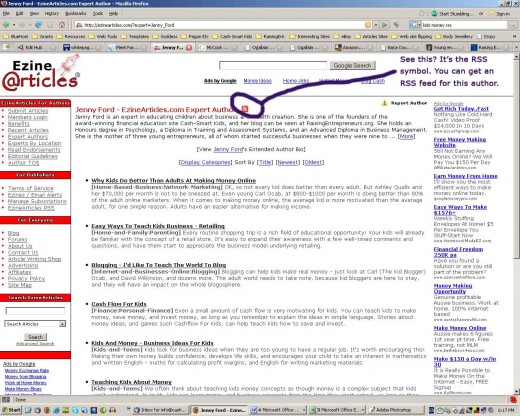
Go to your selected blog or article site, and right click on the RSS feed symbol, so you can save the destination URL. Alternatively, click the RSS symbol and then copy the URL from your browser once you arrive at the RSS feed page.
Go back to your Hub, and edit the RSS capsule.
Type the capsule subheading in, and paste the RSS feed URL link address into the link field.
Select the number of items to display (from one to eight), and then you can preview the RSS feed to ensure it is working correctly.
To the right here, you can see the results of pasting in the ezinearticles RSS feed, and at the top of the page, you can see the RSS feed from the blog pictured above the first text.
The screenshot below shows the RSS capsule opened for editing, and exactly what to put where to make it all work.
Creating an RSS capsule from an outside feed
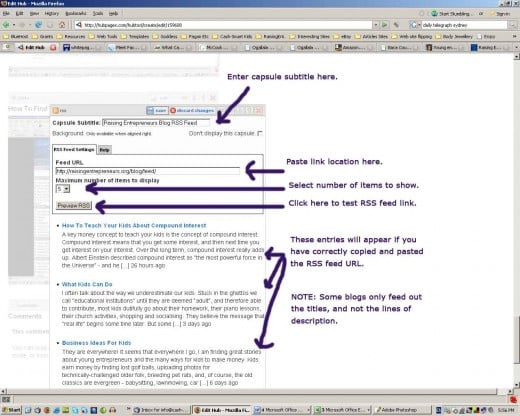
Now, another very useful piece of information is that HubPages itself works like an article directory.
Your profile contains various listings of your Hubs - Hot, Latest, and Best, and it also contains a tag cloud. Clicking on any one of those tags will take you to a listing of your Hubs which have that tag.
Each of those listings is an RSS feed, or can be.
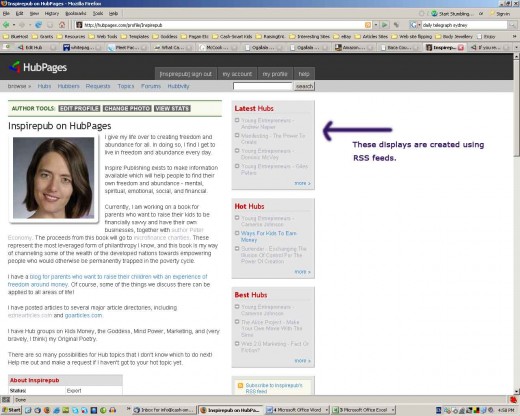
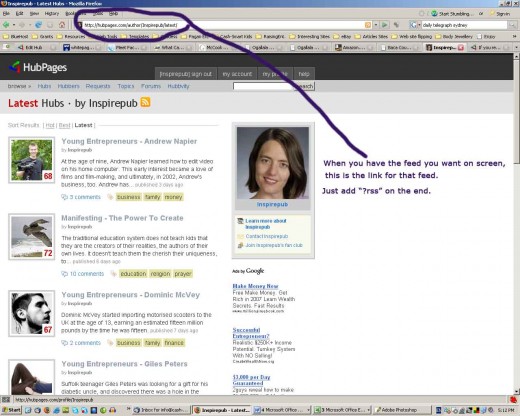
This screenshot shows the full listing of "Latest" Hubs by inspirepub, or at least the first few, that fit on one screen. Scrolling down will show you the rest of the list.
If you just want a list of a Hubber's latest Hubs, or hot Hubs, or best Hubs, then this is as far as you need to go. You can copy the link from the browser at this point.
However, we Hubbers have a bit of a habit of publishing Hubs on widely varied topics. If you want, for example, Gamergirl's latest poetry, you will need to separate the poetry Hubs from the ones full of gaming tips or other priceless wisdom.
To do this, you need to go back to the author's profile page, and scroll down to the tag cloud, which looks like this.
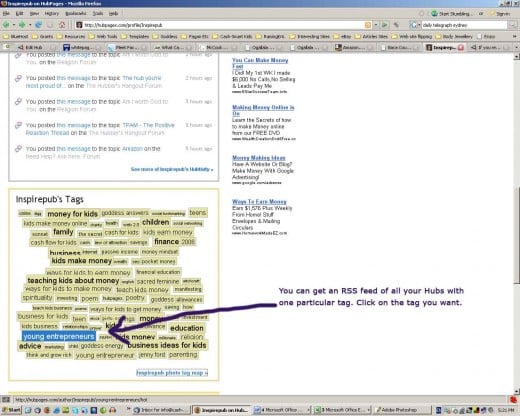
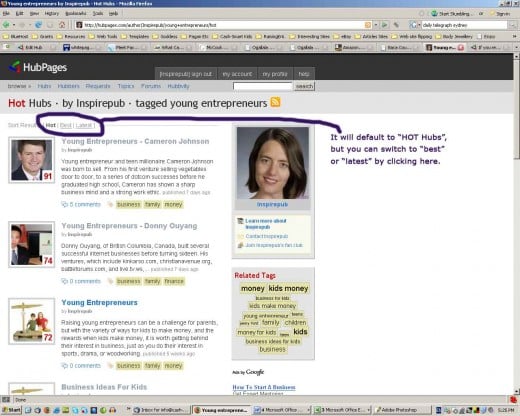

There is one small difference when you are using an internal HubPages feed in your RSS capsule.
Outside RSS feed links are complete when you find them - when you have the feed output on your screen, you can just copy from the browser window and paste into the RSS "Feed URL" field, and it will work.
With a HubPages feed, you need to add "?rss" at the end of what you have copied from the browser window. If you look carefully at the screenshot below, you can see that I have done that in this case with the "latest Hubs - tagged young entrepreneurs" feed.
If you leave the "?rss" off the end, your RSS feed won't work when you hit the "Preview RSS" button. The capsule won't recognise it as a valid RSS feed URL.
Creating An RSS Capsule From A HubPages Feed
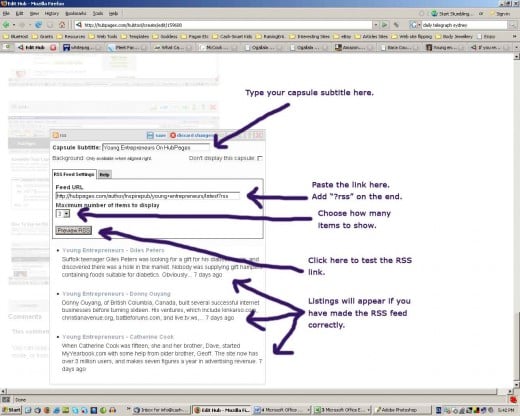
And here is the result - an RSS feed of Hubs by inspirepub tagged "young entrepreneurs".
Why Use RSS Feeds?
Generally, RSS feeds have a couple of major advantages. They provide content that you don't have to write, and they are updated automatically.
The automatic updates are good for making sure your readers are getting the latest and best information, and they are also good because search engines are fond of recently updated pages.
Imagine the work involved in trailing around all your Hubs every few days to edit something!
Let's face it, we just wouldn't, would we?
An RSS feed is a great way to make sure that the page is being updated regularly, keeping the spiders happy, and giving your Hub the best chance it can have of making it to the front page on Google or Yahoo.
As a Hubber, a feed of your other Hubs is a good way to keep visitors wandering around admiring your Hubs, instead of floating off to look at Hubs by other people.
It's also a good way to help people navigate around a group that has more than three or four Hubs in it.
The links in an RSS capsule count as far as search engines are concerned, so cross-linking your related Hubs can have SEO benefits, too. The link credits from inbound links to one in the group are shared around, instead of stopping short at that one Hub. Search engines like to see you sending people to other pages, instead of selfishly hogging them on just one page!
The Perils of RSS Feeds
No article would be complete without at least a brief nod at the hazards of whatever we are discussing.
Now RSS feeds are pretty benign - they aren't going to give your computer a virus, or steal your content, or spam you to a halt.
But you do need to be a bit discerning about what feeds you choose to use.
The feed will be updated every time the blog you are feeding from is updated, or every time the author your are feeding from publishes a new article or a new Hub.
If your pet blogger does twenty-seven posts in a row about their vegetable garden, you would be very happy to have their feed on your gardening Hub. But if they aren't a professional, they may do the occasional off-topic post. A lot of the time, the off-topic post will be a minor inconvenience until it falls down the list and disappears. A photo of the new grandbaby, for example, amongst the daffodil planting instructions is relatively easy to shrug off.
But if your mad keen daffodil planter suddenly takes it into their head to blog about using their cucumbers as dildos, you have a very different problem ...
Check out the archives of any blog you plan to feed from, and be very confident that it's consistently on topic, or at the very least PG13 rated, before you give those automatic updates a free pass to your vegetable garden Hub!
And do pop back from time to time to keep an eye on it. Even if the content is fully relevant, any blogger may suddenly stop posting for some reason, and if you discover that has happened, you may want to switch to a more active blog, or add another feed to a more active blog, to keep the "recently updated" SEO benefits an RSS feed can provide for your Hub.










