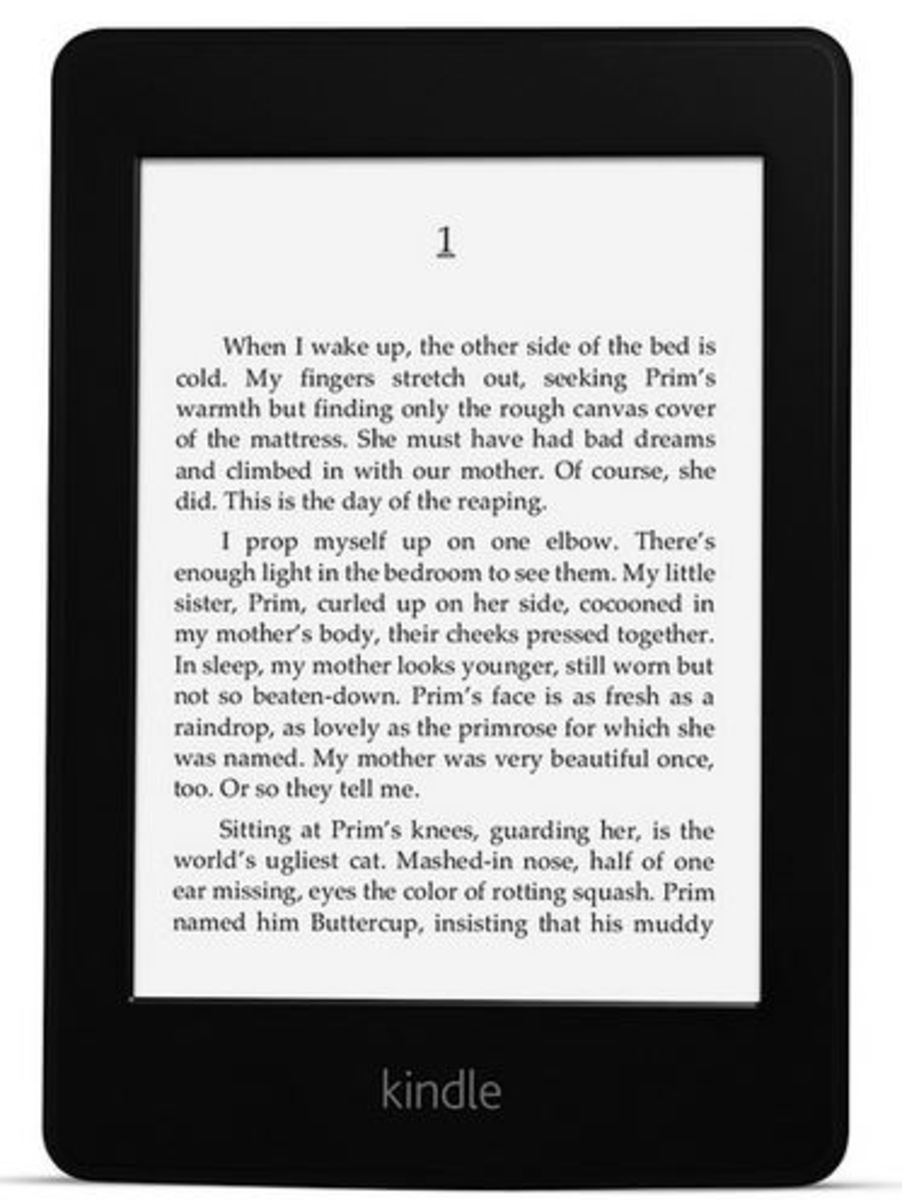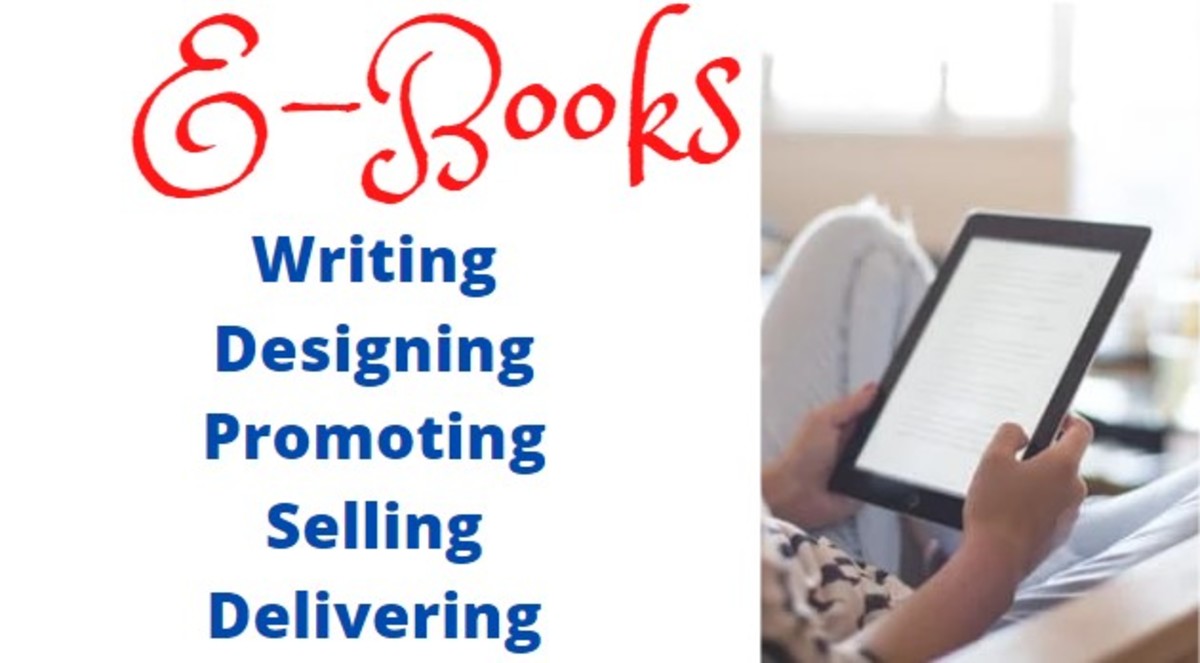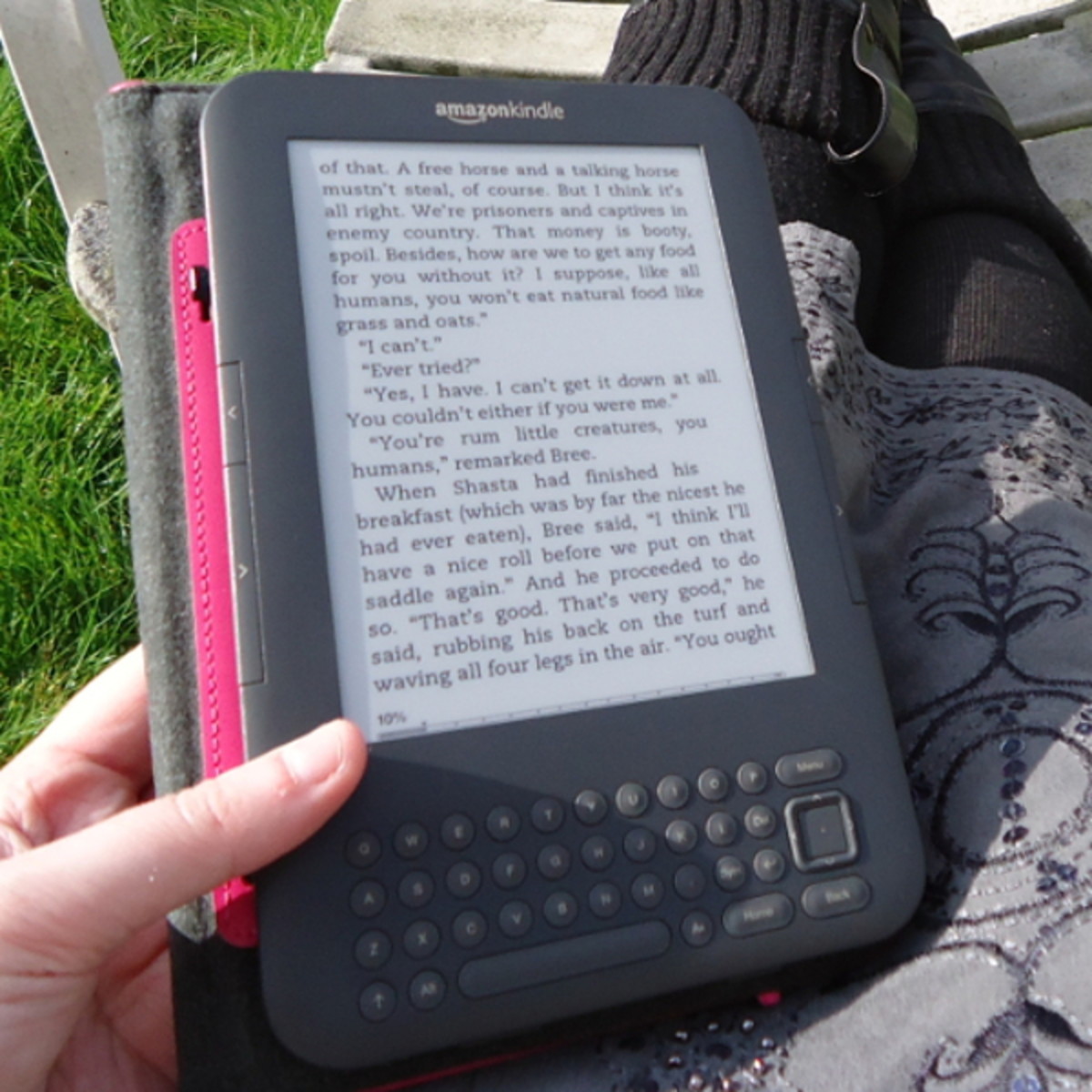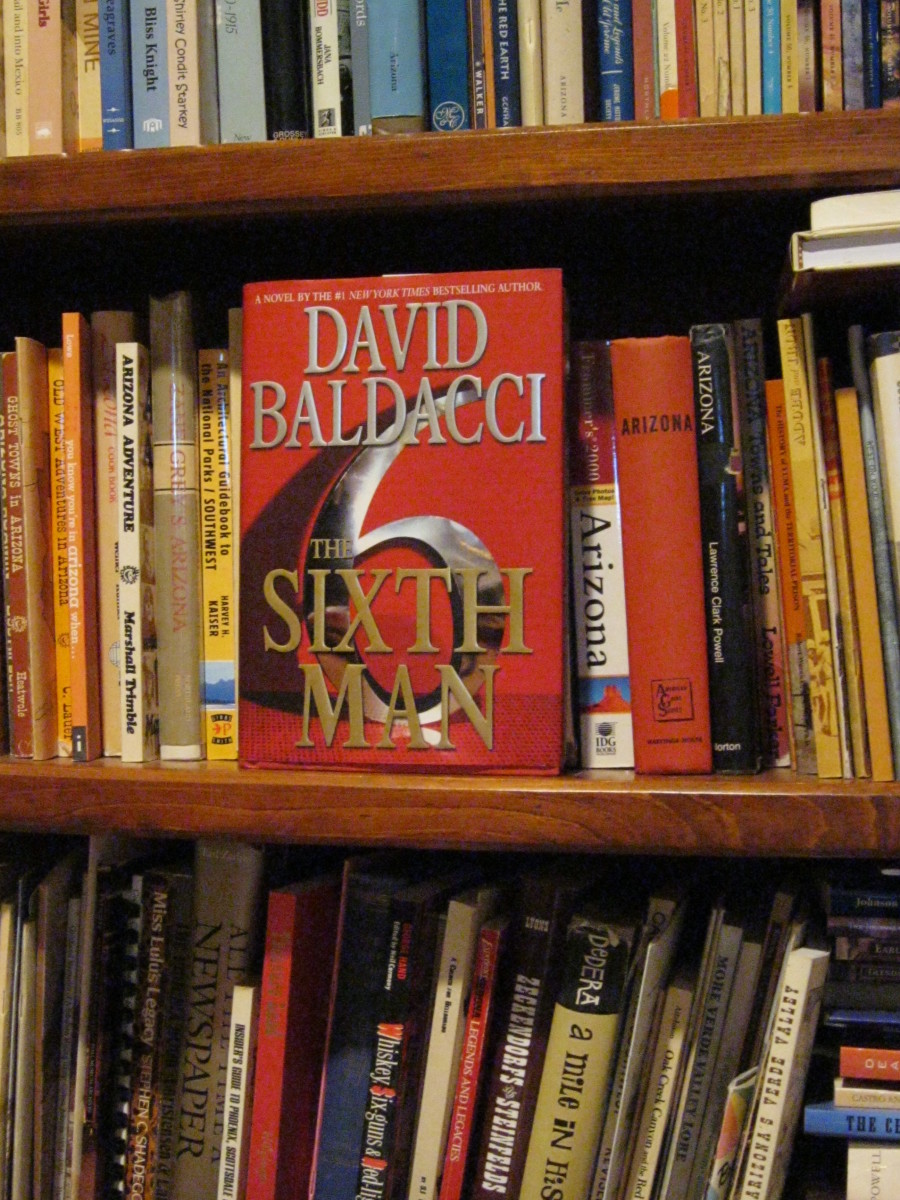Quick Guide to listing a book on the Amazon Kindle Store- and other self-publishing tips!
Self-Publishing Manual
Publishing not Writing
This Article is not about how to write a book, I'm assuming if you're reading this then you've already done that. This is about how to format it correctly and get it published and up on Amazon and in the Kindle Store. It is quite easy, but there are a number of important steps. If you are looking for information about every step of the way then you might find Dan Poynter's Guide informative and useful!
Self-Publishing Information
Re-reading & editing
When you publish a book with a conventional publisher, then they will do proof-reading, editing and so on. When you self-publish, you will have to do that all yourself, or find someone who will do that for you. You should do the usual spelling and grammar check, but also make sure it hangs together as a book. Read it and re-read it to ensure that you are happy with it.
Active Table of Contents
A physical paper book generally comes with a Table of Contents. Readers can look up a particular chapter, find out the page number and then flick to that page in a matter of seconds. On a Kindle, despite Amazon's page turning technologies, it is much more difficult, so the table of contents doesn't work so well. The answer is to make what is called an 'Active Table of Contents' - this takes advantage of the fact that a Kindle (or whatever device Kindle books are being read on) is a computer, and makes each chapter title in the Contents a link, so readers can quickly and easily navigate to the chapter of their choice. This is particularly important in non-fiction books, where readers may dip and out of a book rather than reading it cover to cover, and return to certain chapters after a first reading. By creating an Active Table of Contents, you are identifying that your Table of Contents is in fact the Contents, so allowing readers to navigate to the Contents at any time, just by telling the Kindle to 'Go to Table of Contents'.
There are various ways you can create an Active Table of Contents, probably the easiest is if you are using Microsoft Word. Here's an easy guide from Microsoft to how to do it.
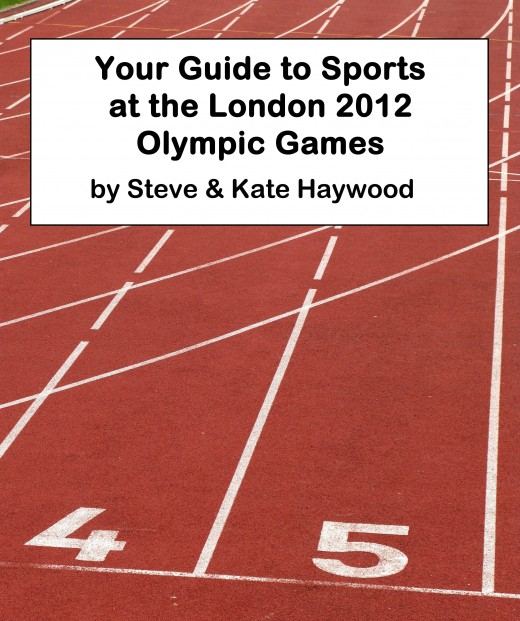
Cover Image
Having a decent cover image is even more important on a Kindle Book than a normal book. People really do judge a book by its cover, and unless you are a well known author, without a cover you are unlikely to sell any copies of your book. There is nothing more off-putting than seeing a book on Amazon just with the standard Amazon placeholder image.
Amazon suggest a cover image that is 1:1.6 in ratio, and a minimum length of 1000 pixels. So the minimum size should be 1000 pixels by 625 pixels. They recommend however, having a book that is at least 2500 pixels on its longest side, so that would be 2500 by 1562. All cover images on Amazon Kindle are portrait mode, i.e. height longer than width, just like most physical books.
So how to go about creating a Cover Image? It sounds scary if you are not used to dealing with images, but it isn't that difficult and there are lots of tools out there to help you. My suggestion for a basic cover image is to find a photograph that you really like and in some way sums up or is thematically linked to the book. Either choose one of your own, or get one from a stock photo site (Wikimedia Commons is a good starting point for free images, as is Stock.XCHNG and Flickr as long as you search under the Creative Commons Licence), just make sure you choose one that gives you the rights to use it as a cover image. Once you've got a good photo, think about adding a title and author name onto the cover. Adding text onto a photo is one of the easiest image editing tasks. You can do it in Microsoft's free Paint package which comes with Windows, or use one of the specialist image editing pages. I'd recommend Paint.net, which is free, or Photoshop Elements which offers a 30 day free trial - plenty of time to get cover images done! You will need to save your cover image as a .JPG or .TIFF file, but this shouldn't be a problem as most image editing packages will have the option to save in .JPG (JPEG) file at the very least.
When choosing and editing your cover image, try to make sure it will look good in black and white, as that is how it will appear on all Kindles (apart from the Kindle Fire tablet). I would however do your cover image in colour, as it will appear in colour on the Amazon website and also on other devices such as phones (including iPhone) and Tablets.
Pricing & Royalty Options
You will get the option to sell your book in Amazon's various markets. As well as Amazon.com there is also the UK, Germany, Spain and Italy Amazon sites. Unless very specific to one country, I'd sell your book in all territories, it doesn't take any more effort to do so, you might as well therefore. You can choose a price in one territory/currency, and tell it to automatically convert that price into other currencies, which makes sense.
Amazon offers two royalty rates: 30% and 70%. This seems a no-brainer, why go for 30% when you can get 70% of the sale price? Well often it isn't a difficult decision, however to be eligible for 70% royalties you need it to price your book at a minimum of $2.99 or £1.49. Below that you have to opt for the 30% rate. If you are an unknown author, you might want to sell it cheaper than this, even though your royalties will be a lot less, as you may get a lot more sales from it. The other thing to bear in mind is that if you choose the 30% rate, you don't have any costs. If you opt for 70% royalties, Amazon will deduct a 'data transfer' amount, which is how much it calculates it costs them in data download fees, from your royalties. If your book is just text, then the cost is probably only a cent or two so not worth worrying about. If your book has lots of high quality images though, the data transfer cost might be a lot higher, so you may want to work out which royalty rate makes you the most money.
Kindle Select Program
Amazon has something called the Kindle Select Program which you can sign up for. You have to guarantee Amazon exclusivity in selling your book for at least 90 days. In return, you can offer your book for free for up to 5 days (useful for promotional purposes but also if you want to send lots of review copies out). You have to include your book in the Kindle lending programme, so people (in the United States, but not in most other countries) can borrow your book for free, like a library book. Why would I do that, I hear you ask? Well Amazon has a pot of money each month which it divides out and distributes to Kindle authors whose books people have borrowed. In recent months it has been $600,000 per month, and the rate people have been getting is more than $1 per book loan. That could be more than your royalties for a book sale. Worth considering!
Editing and Changing your Book
Once you've published your book, it takes 12-24 hours to go live. After that, you can change your book, re-upload and publish it if you want, and/or change the price or cover image. When you do this, it takes 12-24 hours to update again, but in that time your book won't be unpublished, it will continuously be available online. When you make changes, it can look like it is republishing and you may worry your book won't be available to buy while that is happening, but don't worry, it will still be available.
Comments, Feedback, Experiences
Please let us know any ideas you have, or what experiences you have with publishing your Kindle book. Also, feel free to ask any questions in the comments below, and I will try to answer them.
Author Page
Amazon allows - encourages even - you to set up your own author page on their website. This is a great way of promoting yourself. People can click on your name from your book pages on Amazon and go to your profile on the Amazon site. It adds to your credibility, and can also be good for SEO as you can link to your website or blog from your Amazon author profile page.
In most cases if you don't create an author page, your name won't be clickable. In my case, it automatically linked to a different Steve Haywood who wrote travel books about travelling up and down Britain on a canal barge! Creating my author page avoided this confusion!