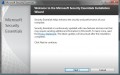5 Ways to Speed Up your PC and Make Windows Run Faster

As a writer, nothing is more wonderful than those moments when inspiration strikes out of the blue and an idea unparalleled in it's brilliance knocks you upside the head. And nothing is more frustrating than those times when you rush to your computer, frantic to jot down your thoughts before they disappear, eagerly power up your PC and then...wait for it...wait for it...here it comes! wait, nevermind...wait for it... With all the many programs that come packaged with most new computers, in addition to others you may download over time, it can take forever to get your PC to start in a timely fashion; and once it's booted up, it can take even longer to open your word processor. Here are some easy tips that anyone can use to speed up their PC.
1. Clean up your hard drive
Click START --> ALL PROGRAMS --> ACCESSORIES --> SYSTEM TOOLS --> DISK CLEANUP
The disk cleanup will begin by calculating how much space is able to be cleaned up on your C: drive. A list will appear explaining which files can be deleted in order to free up space on your PC. The places which hold the most potential for deletion fall into several categories (just checkmark the box for which ones you'd like to remove):
- Downloaded Program Files -- Java applets and ActiveX controls that are automatically download without your knowledge while you are viewing webpages online get stored in this section
- Temporary Internet Files -- this one's a real killer, and notorious for taking up loads of free space. Every time you view a webpage, Internet Explorer stores images and HTML codes in your computer to help the page load faster the next time you visit it, taking up a ton of space
- Recycle Bin -- When you delete something off your computer, it is not actually permanently deleted, it's moved to the recycle bin. To delete something completely, the recycle bin must be emptied
- Compress Old Files -- files you haven't used in a while can be compressed to create more space without actually deleting anything. This is a good idea that usually clears up quite a bit of room on your PC.
Click START --> ALL PROGRAMS --> ACCESSORIES --> SYSTEM TOOLS --> DISK DEFRAGMENTER
Sometimes files get broken up and scattered throughout your PC rather than staying grouped together as they should. Because of this, it takes the computer much longer to process because it must travel all over to collect the individual bits and pieces to make a certain program function. The disk defragmenter essentially locates these fragments and puts them back together, rearranges files and clears up space. The disk defragmenter (in Windows XP) can either be run manually when you so choose, or can be set to defragment at scheduled intervals set by you.
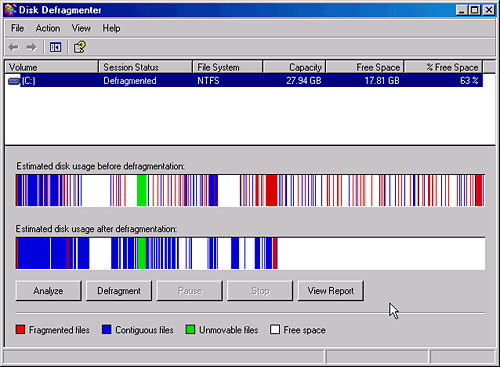
2. Get rid of trial software
Most computers, particularly Dells and Hewlett Packards, come pre-packaged with a wealth of free programs you'll probably never use. Internet service providers like AOL or AT&T, multiple anti-virus protections and free business offers are just a few of the programs you'll receive.
To remove these, click START --> CONTROL PANEL --> ADD OR REMOVE PROGRAMS Highlight the program you wish to remove, then click UNINSTALL. Once the uninstallation is complete, check and empty your Recycle Bin just to make sure all components have been erased.
3. Clean up the system tray
If you look in the bottom right-hand corner of your screen, you will see a number of tiny icons lined up in a neat little row. This is called the system tray, and these icons represent programs that start automatically upon booting up your computer. Unfortunately, many of them are unnecessary and can be hidden.
Right-click START --> PROPERTIES --> Click the TASKBAR tab --> Click CUSTOMIZE, then highlight the programs you wish to remove by clicking the drop-down box and selecting "Always Hide"
Another neat trick for cleaning up the system tray involves the volume control. You can save some more space by cutting the size of the volume control program in half. Double-click the volume control icon in the system tray --> make sure the program is open and active (highlighted) --> press CTRL-S to cut down the size of the program while still retaining the controls
4. Get rid of Malware
Malware is the devil. It is basically any type of virus (Trojans, worms, etc.) that infect your computer unbeknownst to you as you innocently surf the web, check your email and chat with friends. Because malware is the devil, and we know that the devil has many disguises, it cannot be located and deleted in the usual Add/Remove Programs panel. Special software is needed to detect and delete tricky malware. Be careful though, because sometimes even malware protection programs are actually malware in disguise!
- Lavasoft Ad-Aware is a reputable solution. It's free and available online at lavasoftusa.com/software/adaware. However, it will not remove viruses; you'll need anti-virus protection for that.
- Norton Anti-Virus is a good one and can be purchased online for $39.99 at symantec.com
- ClamWin.com offers anti-virus protection for free
5. Stop WinXP logo from showing during startup
When you power up your computer, part of the start up process includes a picture of the Windows XP logo and a progress bar. Believe it or not, this takes up valuable time and is kind of unnecessary if you're in a rush. Here's how to stop the Windows XP logo and progress bar from showing up:
Click START --> RUN --> Type in MSCONFIG, then click OK --> click the BOOT.INI tab --> under BOOT OPTIONS, put a checkmark in the /NOGUIBOOT box