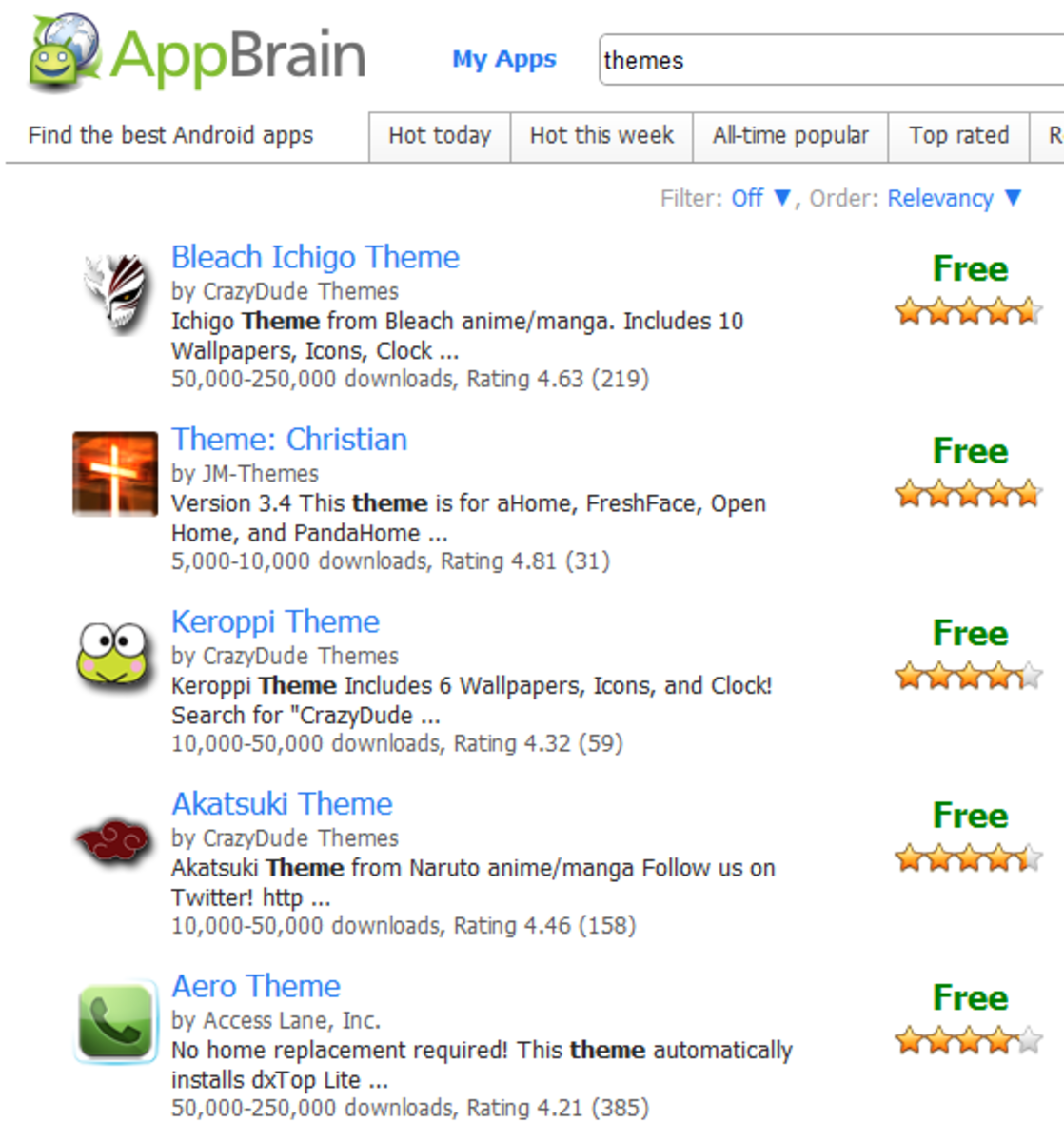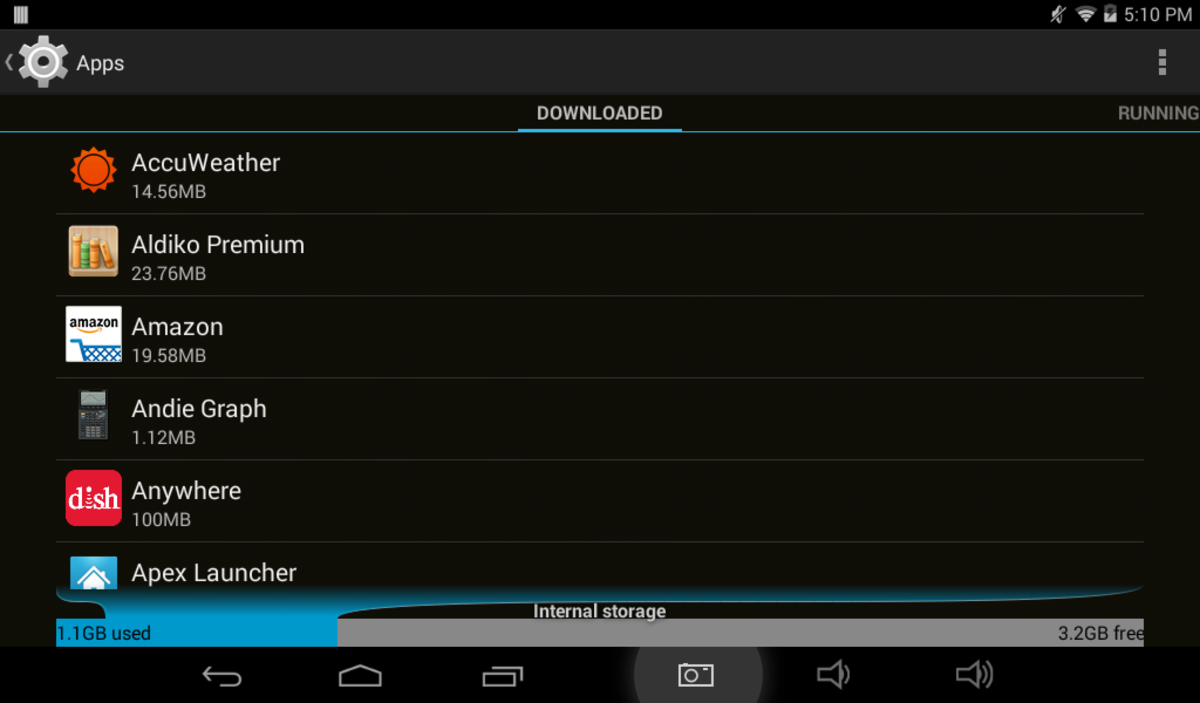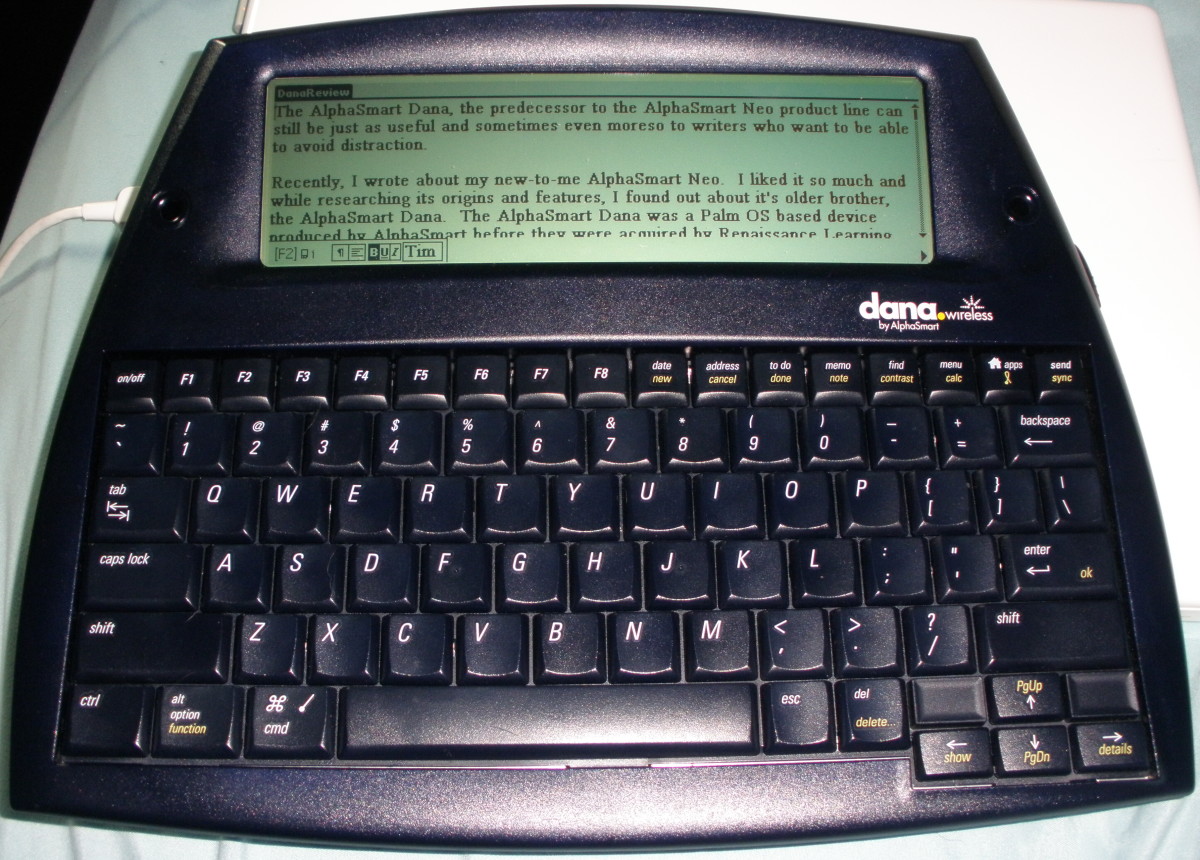Speed up your phone: 7 Tips on how to Speed up a slow Android Phone
When you got your first Android phone, probably you were blown away by its fast processing. But over a period of time, you must have noticed your rather fast Android device has slowed down and become sluggish. Simple switching between apps is taking forever. However, this is not how things have to be.
Here are some tips to battle these slow-downs and get things working fast.
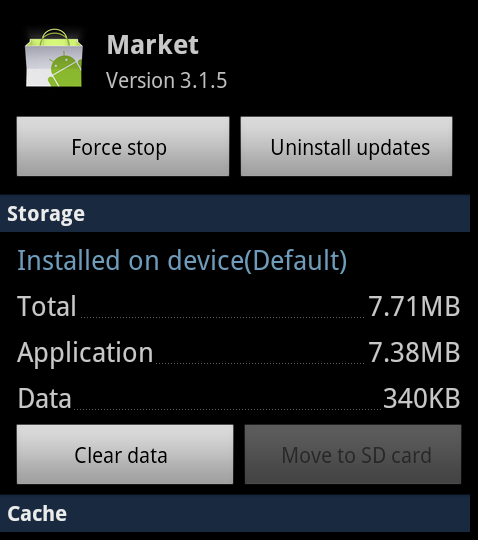
Clear the App Cache
Much-used apps can build up cache, which is one of the main reasons for slowing down of your Android smartphone and clogging of your phone's RAM.
Tip: Delete each used app’s cache regularly. This would be a rather simple process and a must do thing, since the apps start rebuilding their cache when being used.
How: Visit Settings>Apps, select app and click on ‘clear cache’ button.
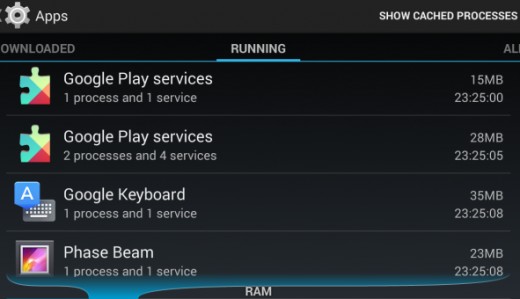
Nearly full file system
Check out the available internal storage left in your mobile. If it is less than 30%, freeing up some space will help to speed up the device. This happens because the flash memory used for internal storage gets slower as it gets filled to the brim.
Tip: Uninstall the apps you haven't used in a while. Chances are that if you have not used an app in a while you would not be using it at all. Also, clear the app cache to free up some space.
How: Go to Settings>Applications>Manage applications>Menu. Remove unused apps, you can also move some apps to SD card.
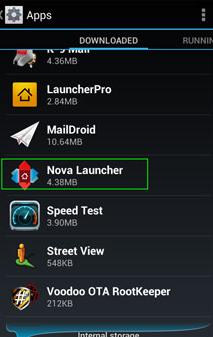
Install new app launcher
The app launcher of your phone controls the menu, desktop and important parts of User-Interface. Although, every phone comes with a pre-loaded launcher, you can always install a new one which might be better at utilizing your phone's memory and other resources.
This will completely change the look of your phone and also optimize the usage of your phone's memory. Installing a third party launcher would remove most custom features, along with personalizing options.
Tip: Search for the best launcher that is simple and quick to use.
How to: You can easily download it from the Play Store.
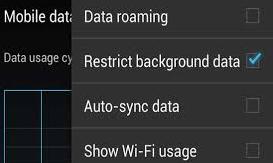
Disable background data
Some apps constantly sync with online services. Your Gmail, Facebook, Twitter, Instagram, all would ping the internet on regular basis. It is a good idea to restrict the background data. It will not only speed up your phone but also save lot of precious data of your limited data plan.
Tip: Control the data usage instead of just monitoring.
How to: Settings>Apps>Running tab. Uninstall or disable the apps not being used, in case they cannot be removed.
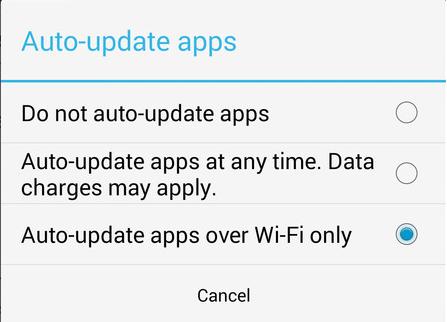
Let the automatic app updates happen
Sometimes, you will be prompted to update the apps, if not, you should keep them updated. Developers fix the bugs and add new features in the updated versions. Updated apps perform faster and better.
Tip: Software updates help to maximize the phone’s performance. So, keep them updated.
How to: Get updates from Google Play Store.
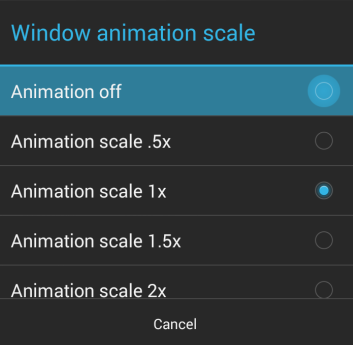
Disable animations
What animation? Well, you may have noticed it when your smartphone screen fades out and in while switching from one task to another. If your phone is not high-end, you have to be sure what you really want from your phone- speed or appearance. They cannot walk hand in hand.
Tip: Animations look nice but if your device is slowing down, it is a good idea to turn them off.
How: Go to Settings>Developer Options>Windows Animation Scale.
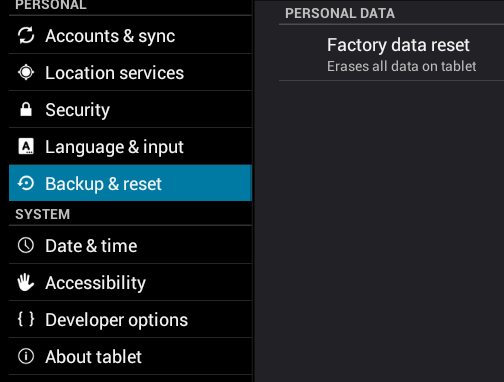
Factory reset
If the tips above don’t work, you must try Factory data reset. It can fix almost all the issues related to your phone. It will erase everything bringing your phone to its original condition. Although this is a temporary option since when you use your phone, it will lag again. This will help you clear your phone’s resources and is the quickest way to speed up and fix a sluggish device.
Tip: This is the easiest way to speed up your phone and get rid of most of the problems that make your phone sluggish and hamper performance.
How to: Settings>App List>About>Reset Your Phone
You must have figured out by now that no single-click option exists. You really need to roll up your sleeves and get started with the clean-up process. Please remember to take backup before doing anything.
There is no need to try all these things at once, try changing one at a time and see how your phone responds to it in a day or two.
You may find some tips easier than others, but no matter which phone you own, there has to be some tweak here that will help you out. Share with us in the comments below.