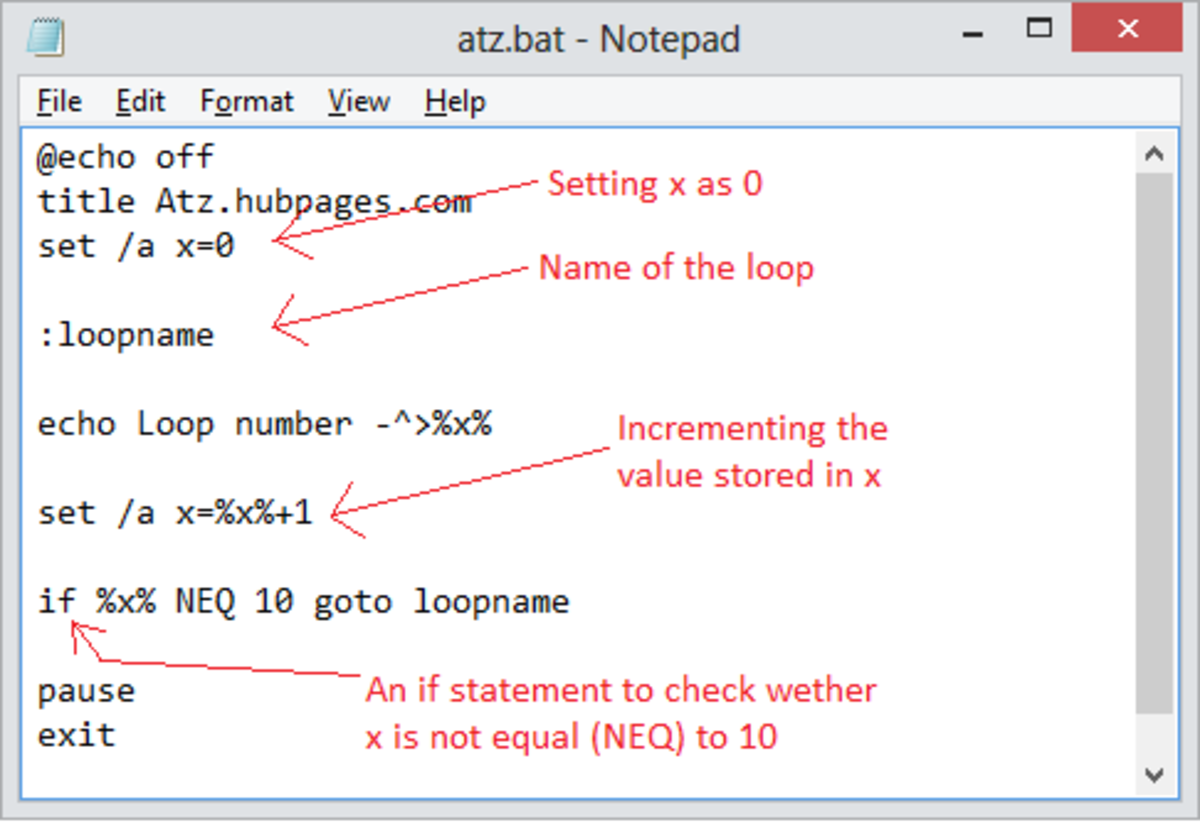A Quiet Laptop in a 5 Easy Steps

Power, Heat and Noise
A desktop PC will inevitably make some noise. Unless it has one of those exceptionally rare and expensive cases with water cooling, there are always several large fans present that conspire to ruin your otherwise harmonious workplace.
A laptop is supposed to take care of all that simply by being small and power-efficient. Unfortunately that is rarely the case--many laptops are simply too small to accommodate the excess heat that is invariably generated by the processor and other power-intensive components and the result is that the fans have to work double shifts to evacuate the extra heat.
Fortunately there are ways to reduce both the heat and the fan noise, and one of the solutions is additional fans! But let's start from the beginning.
When a computer is working hard it uses more power, but unfortunately the components in a computer are not 100% efficient, so some of this current is converted into heat. This partly depends on how old your system is--new laptops are considerably more power efficient than one that's a few years old, but they are also more powerful so in many cases the thermal situation is largely unchanged.
Since high temperatures can lead to a shorter life span of the computer's components, the heat has to be led away by one or more fans that disperse a flow of air over the CPU and other vital areas. The warmer the computer, the more air is required and the harder the fans have to work. Fans, in turn, produce unwanted noise.
So in essence, what you need to do is go straight to the source, which is power consumption. Here are a few methods that you can use to reduce the power draw, heat, and eventually the noise level of your laptop.
Tip #1: Leave Your PC some Room to Breathe
If the surrounding temperature is low, the air flowing through your computer cool it more efficiently; this in turn means that the fans do not have to work as hard. Now you shouldn’t have to work outside or in the basement, but avoid particularly hot areas such as direct sunlight.
Most laptop draws air from underneath, so if you use it in bed or other soft surface this will effectively prevent free airflow and good cooling. The first symptom of this is that the fans go into high gear, which means more noise. Use a proper stand and never, ever put your laptop on a simple cushion.


Tip #2: Reducing Hard Drive Noise
There are more than stuff than the fans that produce noise – primarily the spinning platters in your hard drive. When the drive is getting really old it can also start to stutter and make scratching noises (in this case back up your data promptly and replace the drive).
“Regular” hard drive noise can however sometimes be mitigated by automatic acoustic management (AAM). This may have a slightly adverse effect on performance but reduce unwanted noise. You can sometimes setup this feature via the laptop’s BIOS (accessed during boot) or with proprietary software from the hard drive manufacturer.
An even better but considerably more expensive option is to simply replace the disk with a solid state drive. An SSD is not only much faster than a conventional hard drive but also completely quiet as it has no moving parts.

Tip #3: External cooling
Regardless of its name, using your laptop directly on your lap is not a good idea. In addition to preventing air from flowing freely your lap will get uncomfortably warm (for the guys it is also unhealthy when your boy parts get too warm).
The simple solution is to go out and purchase a laptop cooler. Even if the cooler has fans and makes some noise on its own it could reduce the overall noise level and provide additional cooling. There are also some completely silent alternatives with melting salts, such as the Targus Heat Defense Pad. Even a simple lift with no cooling function whatsoever is better than nothing since it lets the air flow through as intended.
Tip #4: Clean Out the Fans
Dust and dirt tends to gather in the air intake or around the fans, which will give your laptop ha hard time to breathe. Dirt can also find its way through the keyboard and into the computer. If you are lucky, cleaning the air intakes and exhausts might be enough. A pair of tweezers and some Q-tips can be of great help here.
If that doesn’t help you may need to disassemble the laptop to get the dust out. Needless to say you should know what you’re doing before taking it apart or leave it to a professional or a geeky friend who knows how to securely reduce your laptop into tiny pieces and put them back together again.
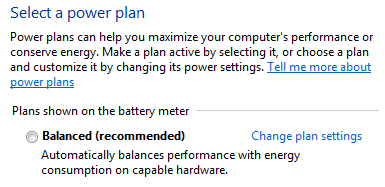
Tip #5: Check Your Power Settings
The fans in a laptop are usually controlled automatically and go into a higher gear when the laptop works hard or stay silent when it doesn’t. However, you have some measure of control over this, for example by accessing the Windows power plans (by clicking on the battery icon in the lower right corner) and set it to a more conservative setting.
If your Windows 7 laptop is running in “high performance” mode, you can safely reduce it to “balanced” without noticeably affecting performance. This will simply reduce the power consumption of your processor and other devices that are not in use and thus reduce heat and fan noise.
If you want to take this one step further you can choose the “power saver” option, which will drastically reduce power consumption and probably heat and fan noise, but also drastically reduce performance.