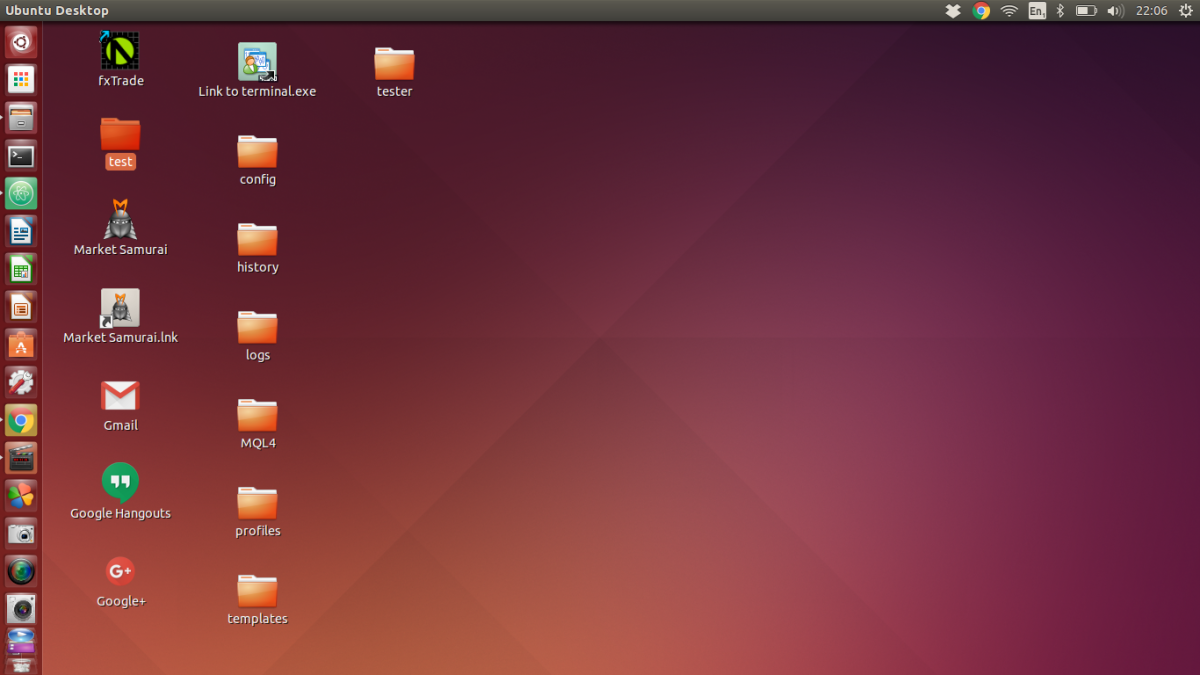Buy your computer
In the process of buying the optimal computer for you or your business, you really need to know the answers of two essential questions:
- Who is going to use the computer? and
- What will it be used for?
If these answers are not very clear you may have a good chance to become disappointed of your new computer in a relatively short period, because either it does not comply with your later tasks or it is more than you wanted it to be, therefore you spent more money for nothing.

I know that buying a computer is a very common task nowadays, mainly because the technology is changing very fast – just look where we are almost thirty years after the first PC has been sold – and their prices are getting lower and lower. However, most of the buyers have limited budgets and they will have to carefully chose the computer if they want to squeeze every drop of performance out of their money. I have no experience with MAC computers and personally I would still chose a PC because of the widely spread support system, both software and hardware (that’s me being subjective, don’t forget that).
I am not going to tell you what computer you should buy, instead I am going to try to put in light some of the PC’s most important basic characteristics not always detailed in stores (and I’ll try keep it as simple as possible), not because they want to fool you but because not everybody is interested in such a detail and a very detailed description would likely confuse most of them. Hopefully, by the end of this article, you will be able to choose the best PC parts that fit your needs.
Computer parts
The main components of a PC can be categorized as high-speed or low-speed components. A controller on the main board called Northbridge manages the traffic between the high-speed componentsand its younger brother, the Southbridge controller, manages the traffic between the low-speed ones. You’ll see later what these controllers are used for.
Finally, components that do not fit in any of those categories:
- The main board
- The power supply
- The case
- The monitor
Here are the high-speed components:
- The processor
- The "working memory" RAM
- The graphic card
And the low-speed components:
- The hard drive
- The optical drive
- The Card Reader, Floppy Disk
Numbers reflect most of the component characteristics and in most of the cases, the bigger the numbers are, the greater the component’s performance is. In this text I will only point out the exceptions.

The processor (CPU – Central Processing Unit)
You can consider it the heart of the PC, the great thinker, etc. It is one of the most important components of a PC, but choosing one is not such a hard task. When buying a CPU check the following characteristics:
- The number of cores
- Its frequency
- The amount of level 2 cache memory
- Front Side Bus (FSB)
Lately, the manufacturers figured out that they could build faster CPUs by physically merging up to four processors under a single shelter. So when you build a computer you get to chose between standard single core processors and multi core processors, which are much faster and relatively expensive.
The frequency tells you how fast it can be in processing the instructions it receives. These instructions are stored in its level 2 cache memory (until they are completely processed), which is very fast and very expensive, so the bigger this memory is, the better. Keep in mind that the difference in performance between a processor having 512 KB and one having 1024 KB level 2 cache memory was highly significant a while ago, but most of the CPUs on the today’s market have at least 1024KB per core.
The Front Side Bus (FSB) is the road between the processor and the Northbridge, and it is interpreted as frequency. The larger this road, the faster the data travels from one component to the Northbridge, and thus to the other high-speed components. It is essential to learn that the processor’s FSB represents the maximum frequency that the data can travel between it and the Northbridge; however, the main board is the one that sets this speed limit, as I will explain later.

The "working memory" (RAM: Random Access Memory)
The RAM is a very pretentious component, but not as complicated to understand as may seem. When buying RAM look for the next details:
- Capacity
- Frequency
- CAS latency
This type of memory is designed to hold data necessary for the applications that are currently executed. Its capacity tells you how much information it can store at once, its frequency reflects how fast the information can be sent to the Northbridge and its CAS latency shows how fast the memory controller can access data that it’s storing.
For greater performance, the CAS latency (or response time) value should be as low as possible.

The graphic card
Its primary role is to process the data and show it onto display in a friendly way that the user can understand. Its secondary role is to allow users to run complicated applications, like games or powerful 3D animation and rendering software.
The main attributes of a graphic card are as follows:
- GPU’s frequency
- Dedicated memory capacity
- Dedicated memory frequency
- The memory bus
The graphic cards are now equipped with fast processors and memory modules, which are variations of RAM (“working memories”) specially designed for graphics processing.
The GPU (Graphics Processing Unit) is a dedicated processor optimized for accelerating graphics. The main attributes of the GPU are the frequency and the number of pipelines, which translate a 3D image characterized by vertices and lines into a 2D image formed by pixels in order to be displayed on the monitor.
The graphic card’s dedicated memory is used solely by the GPU and resides on the graphic card. However, there is another type of memory that the manufacturers ostentatiously mention on the graphic card box and in commercials. It is called Shared Memory and its name varies for every specific manufacturer (HyperMemory if the card is produced by AMD/ATI, TurboCache if the card is produced by NVIDIA, and so on). The amount of shared memory is in fact the maximum amount of the system’s RAM (the “working memory”) that the graphic card can use as video memory if it needs to. The problem is that the system’s RAM is very slow when working as video memory, not to mention that during this process, the amount of available RAM is decreasing considerably, directly affecting your system’s performance.
The dedicated memory is characterized by its working frequency and the memory bus, which determines how fast the data can be transferred between the memory and the memory controller. Don’t be teased by large values of even dedicated memory capacity (for example 1GB memory working at 600MHz on 64-bit bus). It is useless to have a large capacity of dedicated memory if you don’t have enough power to process it.
My first graphic card GPU’s frequency was about 520MHz and the dedicated memory had a capacity of 128MB working at a frequency of 1,400MHz on a 128-bit memory bus. 128MB was a low value for a graphic card memory, but its frequency made it a lot faster than one of my friends’ 256MB graphic card working at 800MHz frequency on the same 128-bit memory bus and most probably a lower GPU frequency compared to mine.
Some graphic cards are integrated on the main board. They are not powerful because they have a small amount of dedicated memory (using shared memory if it needs to, and it needs to) and do not have a dedicated GPU (they use the CPU for data processing and the FSB to transfer it), therefore you can’t run pretentious applications; but other than that, they get the job done.

The hard drive
The hard drive is where you will store all your data: photos, documents, music, movies and everything else. They come in various volumes measured in Gigabytes (1GB = 1000MB) and Terabytes (1TB = 1000GB), so you’ll have a long range of choices. It is also good to know that their price go higher with the capacity, but not directly proportional; for example, the price difference between a 160GB hard drive and a 250GB one is very small.
When talking about hard disks we talk about
- Capacity
- Speed (rpm)
- Buffer memory
The main parts of a hard drive are the spinning disks and the read/write head assembly. The disks are constantly spinning and the read/write head assembly is hovering at a very small distance from it, moving left and right, reading and writing data using the read-write head under the tip of its very end. Therefore, the spinning speed is an important factor of performance. The most common speed – today – is 7,200 rpm (rotations per minute) but some hard drives can reach 10,000 rpm.
The buffer memory (or the cache) operates as a temporary storage area where frequently accessed data can be stored for rapid access. The hard drive’s performance increases significantly with the buffer’s capacity.

The optical drive can be an easy choice. Its main characteristics are reading and writing speeds that, in most of the cases, reflect its capabilities although writing discs at lower speed is more recommended.

The main board
The first thing you need to look for at a main board is stability. Unfortunately, this is not an easy task because there is no way to measure it but you can make some ideas by reading other users’ reviews that, in many cases, are not very objective.
The main board keeps the all other parts working together but it also sets the limits of their capabilities (not for all of them) so secondly, you need to check the followings:
- The maximum supported RAM capacity is the maximum amount of working memory that it can manage. If that is 4GB and you have 8GB or more, your main board will only see (and therefore use) 4GB, so the other 4GB are useless.
- The maximum supported RAM frequency is the maximum speed that the data can travel between the RAM and the Northbridge. If the RAM’s frequency is 667MHZ and your main board’s maximum supported RAM frequency is 533MHz, your memory will run at 533MHz.
- The Front Side Bus (FSB) is the limit of the speed that the data can travel through the Northbridge between the high-speed components, but most graphic cards are equipped with their own processor (the GPU) thus eliminating their dependence on the Front Side Bus, leaving it almost solely to the RAM’s usage. Lately, in order to increase performance, manufacturers linked the FSB directly to the memory controller for faster access. This is why it is best that the FSB frequency match the RAM frequency.
- The types of supported CPUs. This is important if you plan to keep your computer for a longer time and eventually, constantly upgrading it.
- If you chose a dedicated graphic card, you should check for an Integrated Graphic Card on the main board. An integrated graphic card is very useful if you are not likely to run pretentious applications like the latest games or high-end 3D rendering software, or if your dedicated graphic card is malfunctioning. The integrated graphic card is a good backup so it is better that the main board has one. If you consider that an integrated graphic card is all you need for now, you may want to check for a Dedicated Graphic Card slot on the main board, so you can connect a dedicated graphic card to your PC in the future.
- The number of PCI slots. Additional PC components like TV tuners, dedicated sound cards, dedicated network cards, and so on, can connect to the main board through these types of slots. Their number differs on every main board.
- The main board size type. The most common size types are ATX and mATX (miniATX). The mATX size is designed for small computer cases, used especially in offices and even at home, where the space occupied by the PC is a serious matter. The thing with these types of main boards is that it’s elements are in smaller numbers (less connection slots for RAM, PCI, hard drives, USB) and they are pretty close to each other, which makes the cooling problem a bit more concerning. It is somehow better to check, regardless of the case’s size type, the distances between main board’s component elements, especially the distance between the RAM slots and the CPU, and the one between the dedicated graphic card slot (or the graphic card, if it is already installed) and the Northbridge. All these are intensely active components that produce heat, and you probably know that the intense heating isn’t good for your computer‘s health.
Additional things good to know:
- They come in two flavors: designed to work with AMD CPUs or Intel CPUs. No main board can work with both. The rest of the parts are common.
- The main board does not limit the hard drive’s storage capacity or its spinning speed, the CPU’s frequency and its amount of level 2 cache memory, nor the graphic card’s GPU and memory frequency, and dedicated memory capacity.

The computer case
A good quality computer case is one that allows easy parts assembly and an efficient arrangement of them onto a solid structure. It should also be designed to provide an efficient airflow that would maintain an optimal global system temperature by assuring an efficient cooling of every component. Many computer cases also provide few USB ports placed in their front side, making them easy to access when connecting memory sticks, phones, cameras, etc.

The power supply
It provides every computer component with the necessary power in order for them to function properly. A low power-capable power supply is most likely to fail its role if the computer has too many connected components, like hard disks, CD/DVD-ROM/RW, PCI cards, etc. You can avoid this problem buying a high power-capable power supply that will most likely provide good quality cables and connectors also. Their price varies on a wide range, depending mainly on their power capabilities.
Many computer cases have an already mounted power supply, but it is better to chose them separately.

The monitor
The most important attributes of a monitor are
- The brightness
- The contrast
- The response time
- The input lag
- The viewing angles
Thedisplay’s Brightness refers to the emitted luminous intensity on screen measured in candela per square meter (cd/m2). The higher the number, the brighter the screen.
The contrast of a display system is defined as the ratio of the luminance of the brightest color (white) to that of the darkest color (black) that the system is capable of producing, and its value is often represented by placing “:1” after the real value (e.g.: 900:1). A notable recent development in the LCD technology is the so-called "dynamic contrast". The next quote from Wikipedia explains how the dynamic contrast works:
When there is a need to display a dark image, the display would underpower the backlight lamp (or decrease the aperture of the projector's lens using an iris), but will proportionately amplify the transmission through the LCD panel. This gives the benefit of realizing the potential static contrast ratio of the LCD panel in dark scenes when the image is watched in a dark room. The drawback is that if a dark scene does contain small areas of superbright light, image quality may be over exposed.
I won’t go into further details, the point is that the dynamic contrast offers both advantages and disadvantages and it’s values are more impressive than the real contrast’s (3000:1, 5000:1) thus it often creates confusion.
The response time is the amount of time that a pixel takes to go from absolute black to absolute white, and then back to absolute black (Black-To-Black or simply BTB). It is measured in milliseconds, and the lower its value, the better the image quality. Recently a new response time measuring method rose; it is called Grey-To-Grey (or GTG) method and it measures the time that a pixel takes to go from one shade of grey to another. Both measurement methods are correct, but in most of the cases, the response time measured by this method is lower than the one measured by BTB method, and this often creates confusion especially when the vendors do not specify the response time measured by both methods. However, the GTG response time is more relevant for gamers especially, who need increased smoothness in image translations.
The input lag shows how agile your monitor is; it is the delay of time from the moment a signal is input into a display until it is actually shown by the display. The input lag is a very important attribute, often omitted by the vendors who prefer showing only the response time.
The viewing angles are the maximum angles from which you can clearly see the image displayed by the monitor. In the monitor’s specifications you’ll see something like 170/160. That means that the maximum horizontal angle of view of that specific monitor is 170 degrees and the maximum vertical angle of view is 160 degrees.
Furthermore, if you plan to watch some high-definition movies on your display, you may want to check for a DVI connector, which is a video interface standard designed to provide very high visual quality on digital display devices such as flat panel LCD computer displays and digital projectors.
Bottom line: for best image quality look for higher values of brightness, static contrast ratio (real, not dynamic) and viewing angles. For best performance look for lower values of response time (of any kind, depending on your choice) and input lag.
You may have noticed that I did not mention anything about types of RAM, CPU sockets, graphic card slots, PCI slots, etc, types of connections basically. I saw no point in doing that especially because they are going to change in short anyway; they always do. Generally, you should know that every component’s connection type must be supported by the main board (the word is compatibility):
- The CPU type of socket must match the main board CPU socket (LGA775, AM2, etc)
- The CPU type must be supported by the main board
- The RAM type must be supported by the main board (e.g.: DDR2)
- The graphic card connection type must match the graphic card slot on the main board (e.g.: PCI-Express)
- The hard and optical drives connectors must match the specific connectors on the main board (e.g.: SATA, SATA II, ATA)
All these details can be found in every component specifications. If you pay good attention, you can’t miss them.
Please remember:
- This article is not an "All you need to know" guide.
- The photos in this article are not meant to promote any specific product.
- I recommend to check other sources also before buying a new computer.
_______________
I hope you'll find this hub relatively useful.
Good luck!