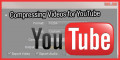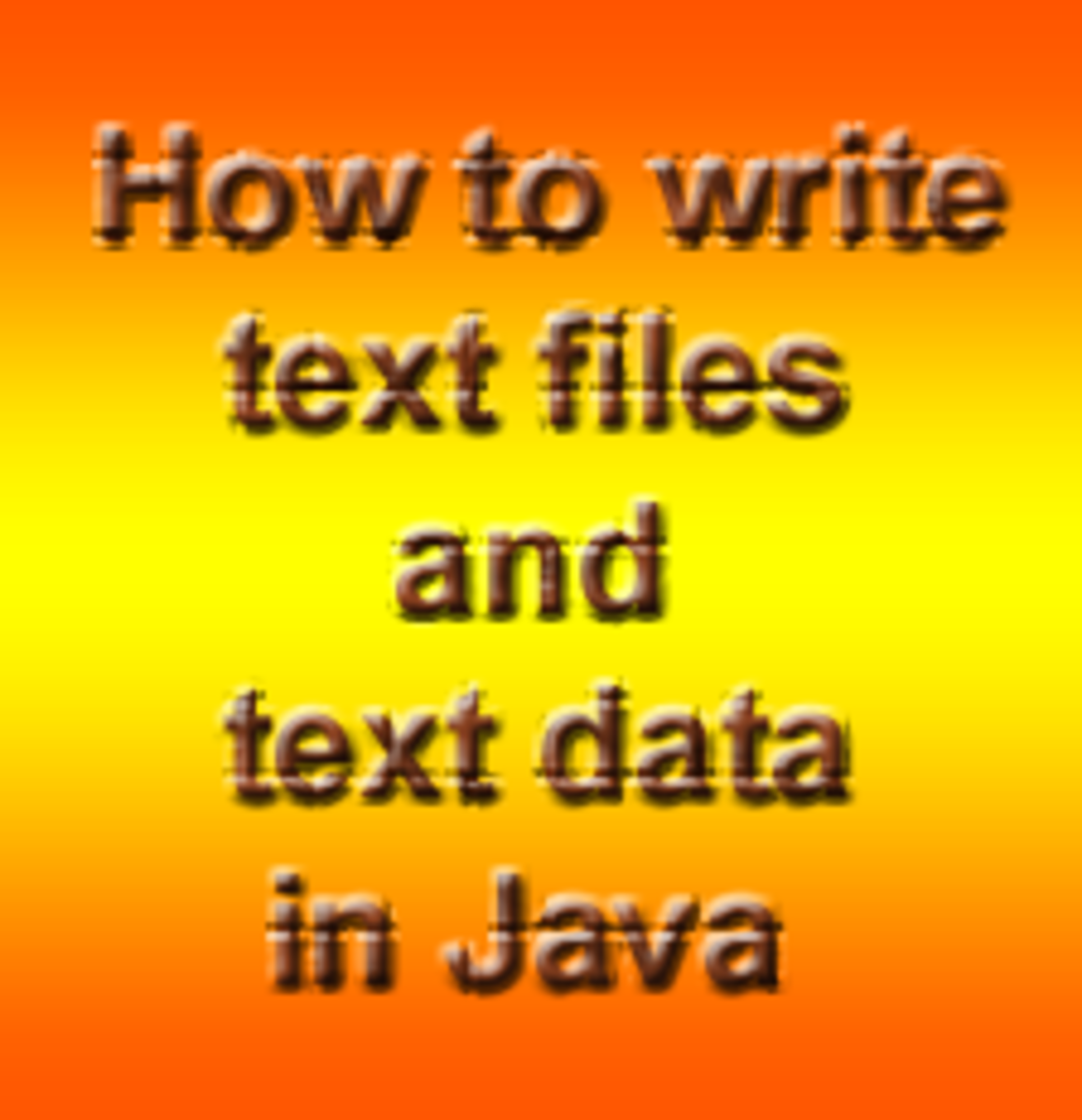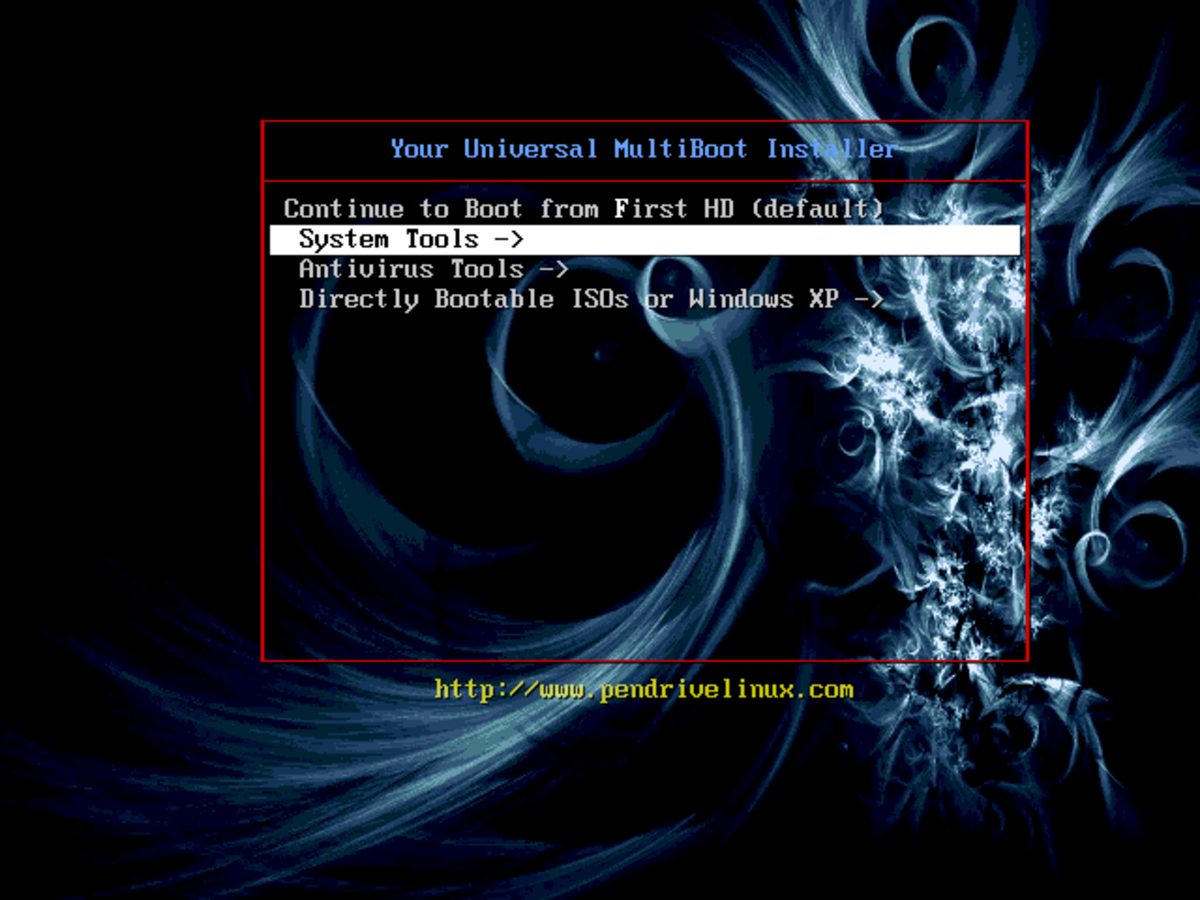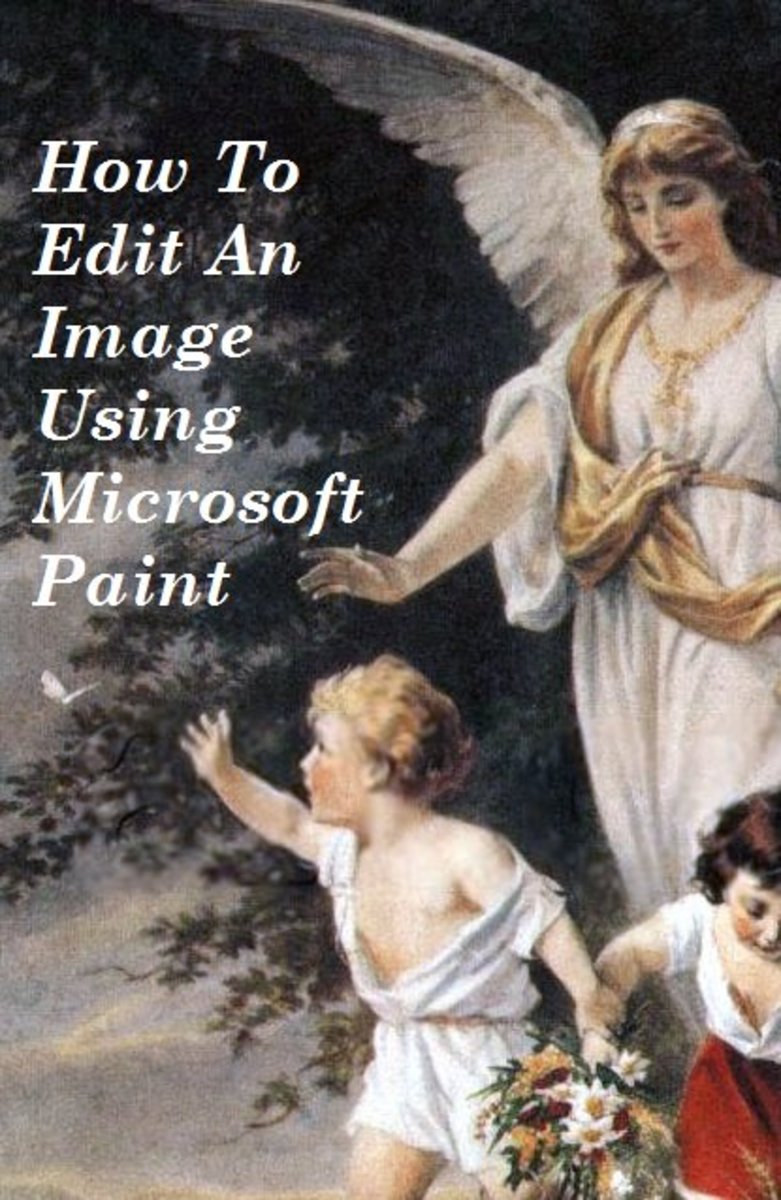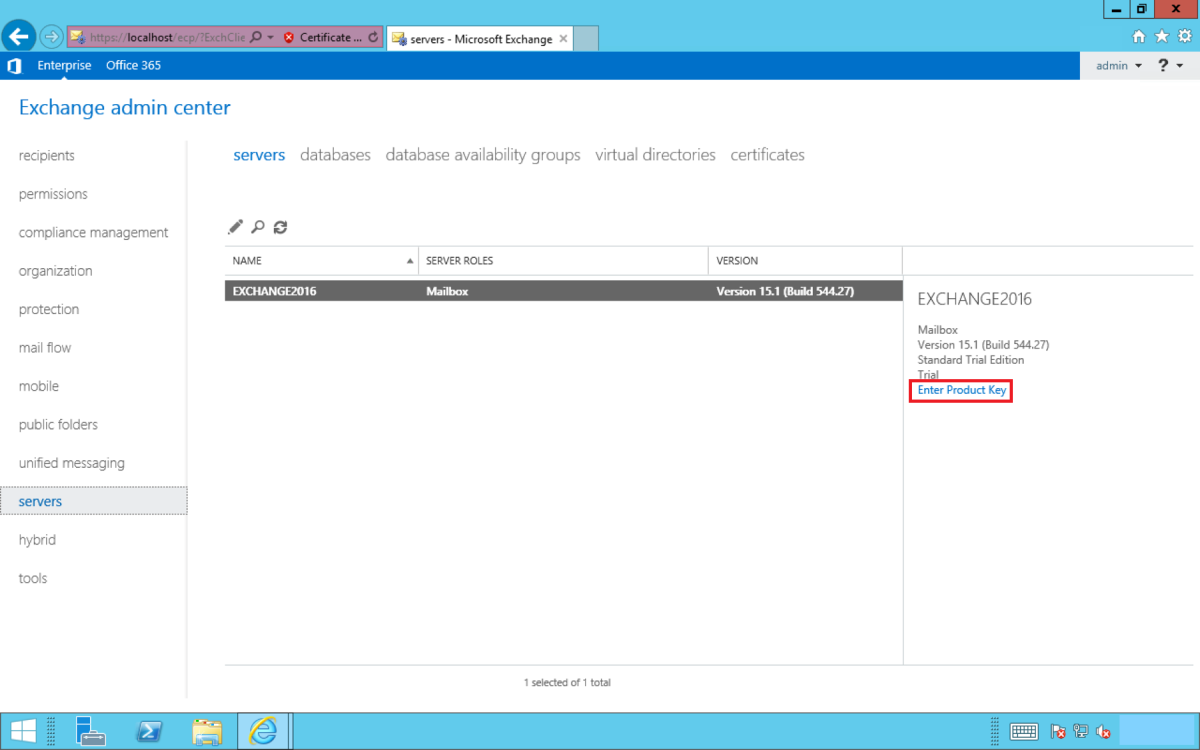Compressing Large Files
If you've ever tried to upload a file through email that exceeded the maximum file size limit, no doubt you've encountered the problem of how to send your file through email. One of the most popular ways to send a file through email is to compress it into a rar or zip file. However, you might also need to compress a video file or a photo to upload to a website.
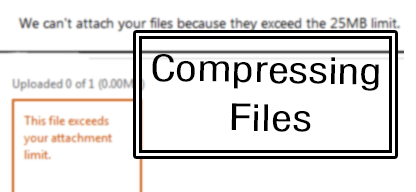
What's your favorite method for compressing files?
What is Compressing?
Compressing a file or date compression is a method in which the redundancies in a file are eliminated to bring the file size down on a particular file. This process is done by algorithms which process your file. Depending on what kind of file you're compressing and whether you're using a container to hold that data, you may or may not need to decompress the file to be able to properly view it (for example zip, rar or .7z files).
Compressing a photo or a video file does not involve the extra step of having to decompress the file or extracting it to be able to read it. The only thing you would need is perhaps a codec to read the video encoding.
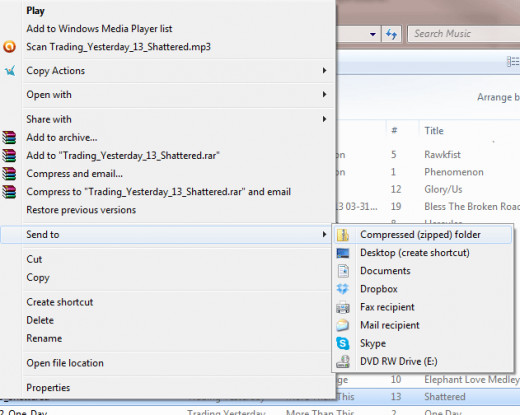
Using WinZip to Compress Files
Winzip or a zipping program is usually installed on your computer already. It's one of the most popular file zipping formats, second only to the winrar .rar format.
Compressing your file(s) into a zip file is very easy. Whether you're on a windows or a mac, you should just be able to select the files you want and then right click and choose "send to compressed (zipped) folder." If you're on a mac, this may be sent to Winzip. You may also have to install winzip in order for this to work for you.
You can zip multiple files into one easy "package" which really saves time when you're sending multiple files to one person. Instead of having to download each one individually, you can download the package and unzip it. This makes it not only efficient but easy to transmit.
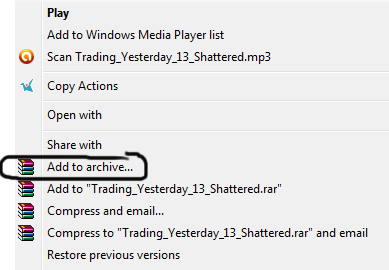
Using WinRar to Compress Files
Compressing files with WinRar is almost identical to zipping a file. You will need to purchase or install a trial in order to create .rar archives or to be able to open them. It's a widely popular compression format for transmitting files.
Once installed, the program integrates itself into your file structure so that you are able to right click and send your files to be compressed without having to open the WinRar program. You simply have to right click on a file or multiple files and choose "add to archive". This will automatically create a compressed version of the file or files that you've selected and name it to whatever the file was.
One benefit of using Winrar is the ability to password protect the file that you create so that only those who know the password will be able to extract the file.
Looking for a Free Alternative to Photoshop?
If you're just looking for a free and easy way to reduce a large JPEG, you can try the website JPEG Optimizer which allows you to select the amount of compression you would like on the image, as well as the option to reduce the size of your image. This is a fast and free alternative if you just want to reduce one of your images for a blog or a social media website.
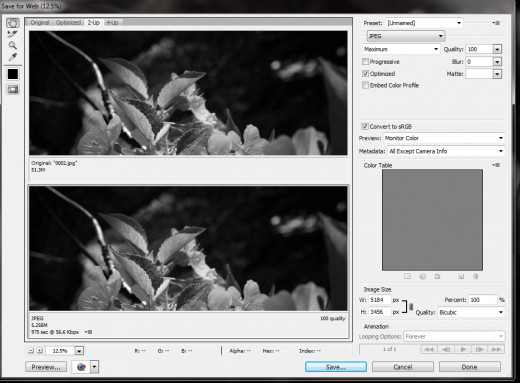
Compressing JPEGs and Image Files
One of the easiest ways to reduce the file size of your image is to save it as a lossy image format, such as a JPEG. This will reduce the image quality of your image slightly, so it's better to experiment with your settings and determine whether a small file size is more important or if quality is your main concern.
The best program that I've found for compressing images is Photoshop. Within the program you are able to see the difference between the compressed version and the original to adjust your settings accordingly.
Compressing Image Files in Photoshop
- Open your image file in Photoshop.
- Go to File > Save for Web. A new window will pop up with a bunch of different options.
- Click on the "2 up" tab at the top. This will allow you to see the original and a preview of the compressed version. You can adjust the settings to the right to your liking.
- You can check the file size at the bottom of the preview. Once you've found a happy medium between the file size and quality, click on Save and choose where you'd like to save your compressed photo.
Tip: Zoom in to 100% to really see how the quality of your image is changing.
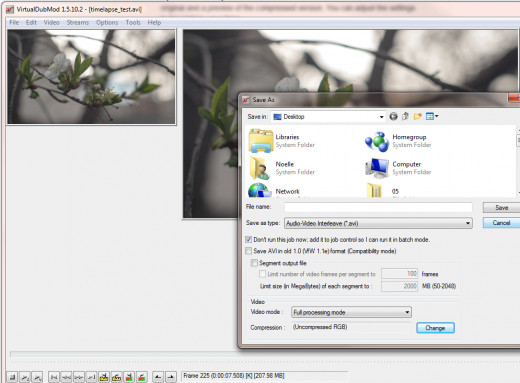
Compressing Video Files
Reducing the size of video files can be a little tricky because of the balance you have to find between losing quality and not having a huge file size to upload or transmit.
One of the best ways to compress a video file is to use the h.264 codec. This codec is known to reduce file size while still maintaining good quality. You will need some sort of a program to run your video through. There are free open source programs such as VirtualdubMod that will allow you to use the h.264 codec. You'll need to install both VDM (VirtualdubMod) and the h.264 codec.
You can also use any number of linear video editors such as Premiere, Final Cut or Sony Vegas. If you're looking for a more detailed guide on how to compress a video for a streaming website such as YouTube, you can find it here: How to Compress Videos for YouTube. It's easily adaptable to any streaming website so it's not specifically just for YouTube.
Compressing a Video File in VirtualdubMod
- Open your video file.
- Go to File > Save as.
- At the bottom where it says Compression: none, select "change". This will allow you to choose the codec you want to use to compress your video file.
- Once you're happy with the settings, you can choose where you want to save the file and save. If you want to make changes, it's as easy as adjusting the compression settings.
Other Compression Formats and Ways of Sending Files
There are many, many ways to compress videos files these days. Winrar and Zip are the standard methods of compressing or bundling multiple items into a compact container, but there are also other formats such as .7z which supposedly are better at compressing because of it's algorithm, but due to its unknown nature, it's not as convenient to send someone a .7z as it is a .rar or .zip file.
Cloud Storage
Cloud storage is definitely a new way to send large files to people. Instead of being limited by 25MB in emails, you are now able to upload to multiple cloud storage websites such as Dropbox, Google Drive and Copy. All of these websites will allow you to share large files by simply sending the other person a link to download directly off of your cloud storage account.
Compressing is a concern more of the past with faster internet connections and the availability and easy access to cloud storage websites.