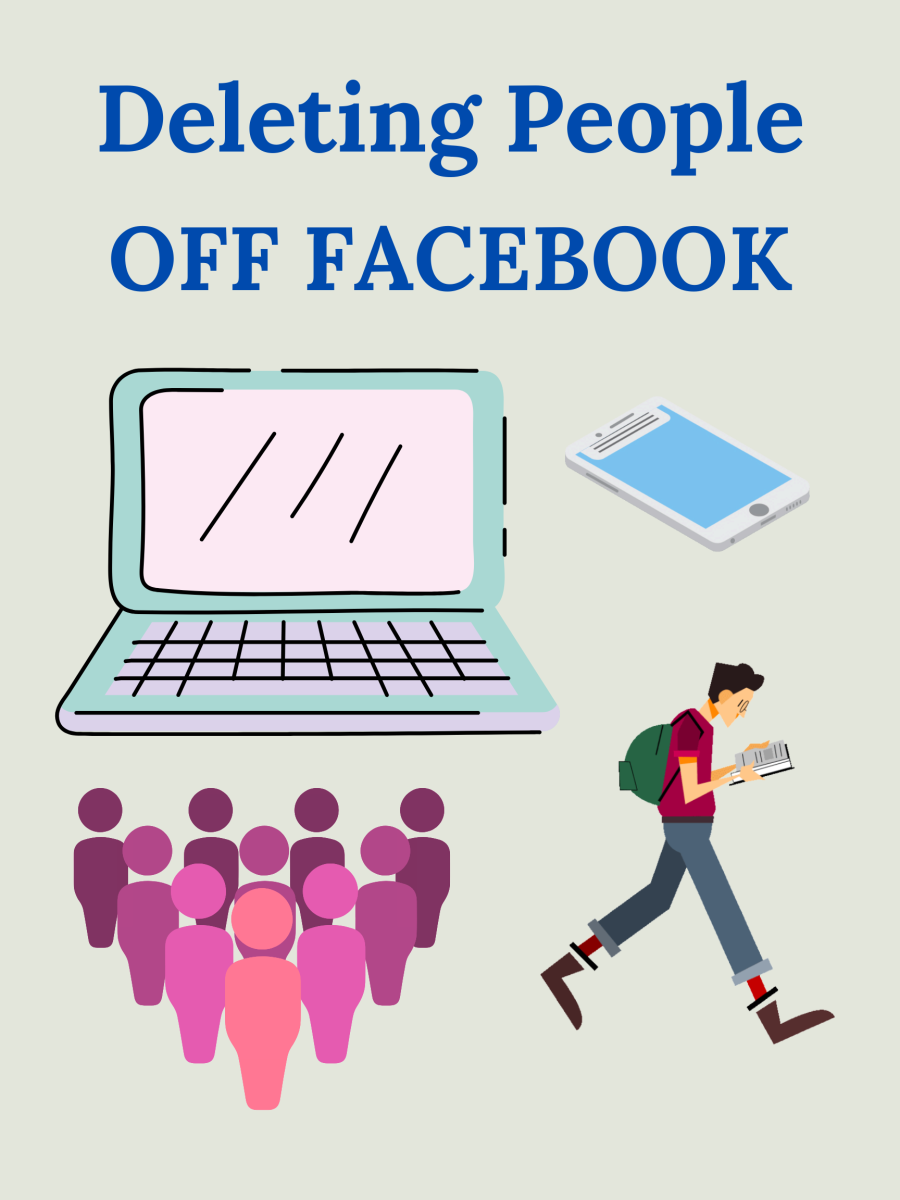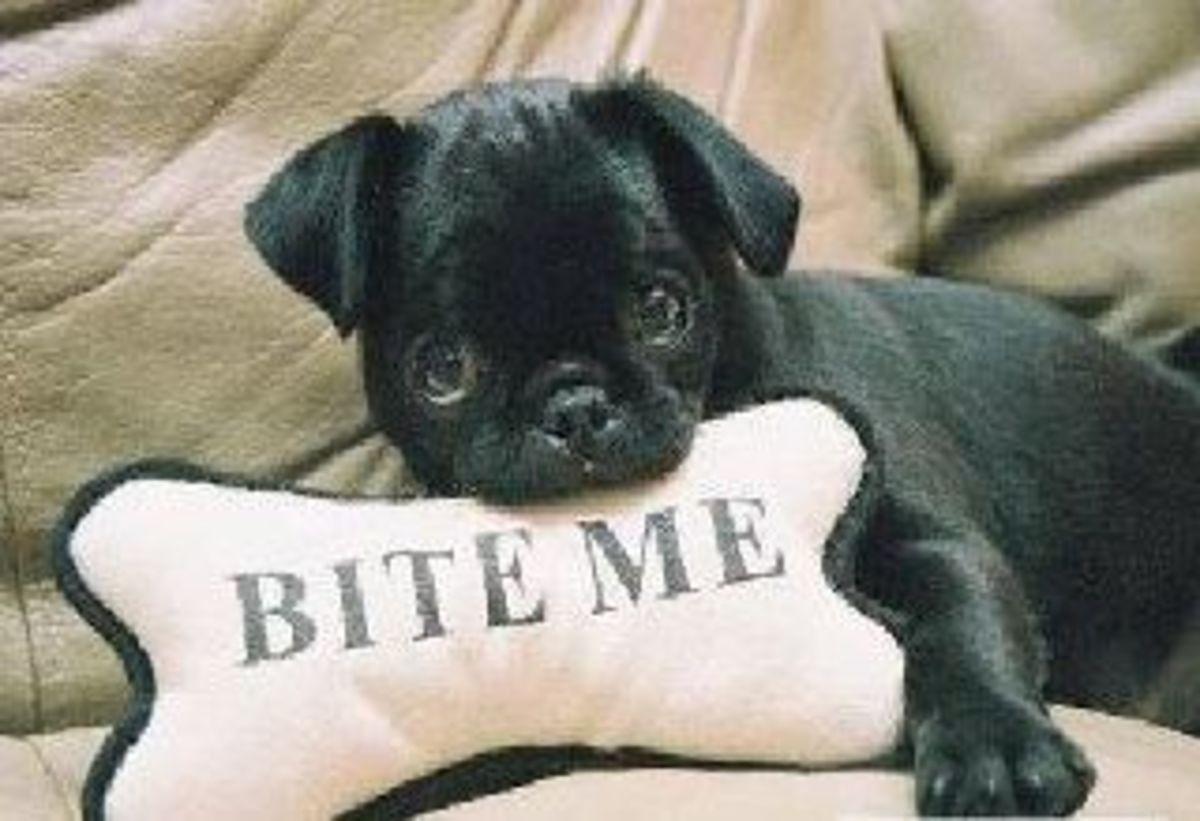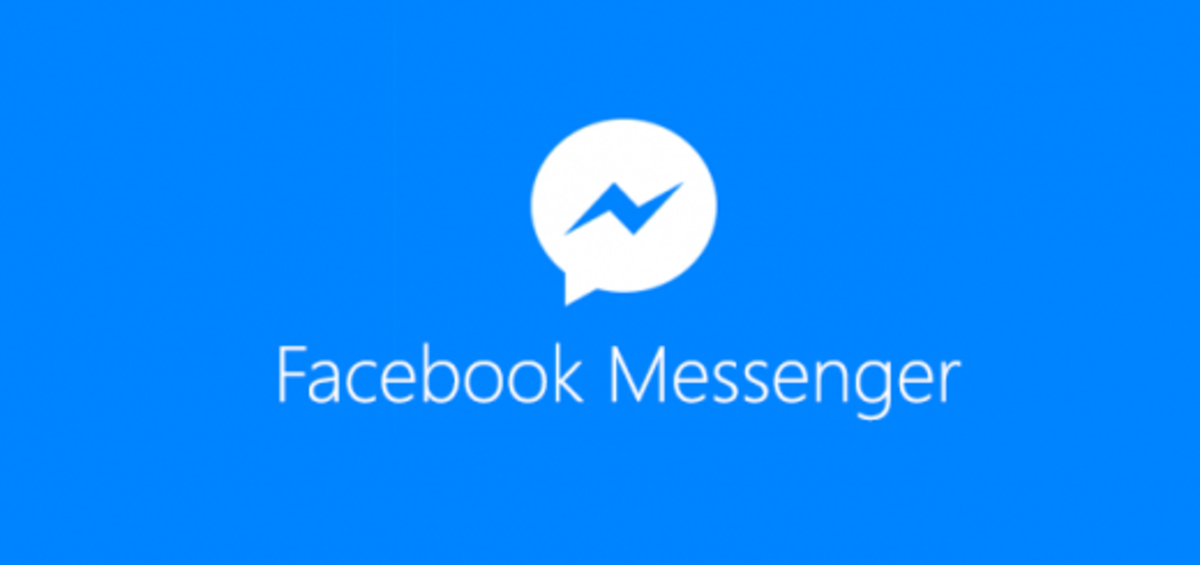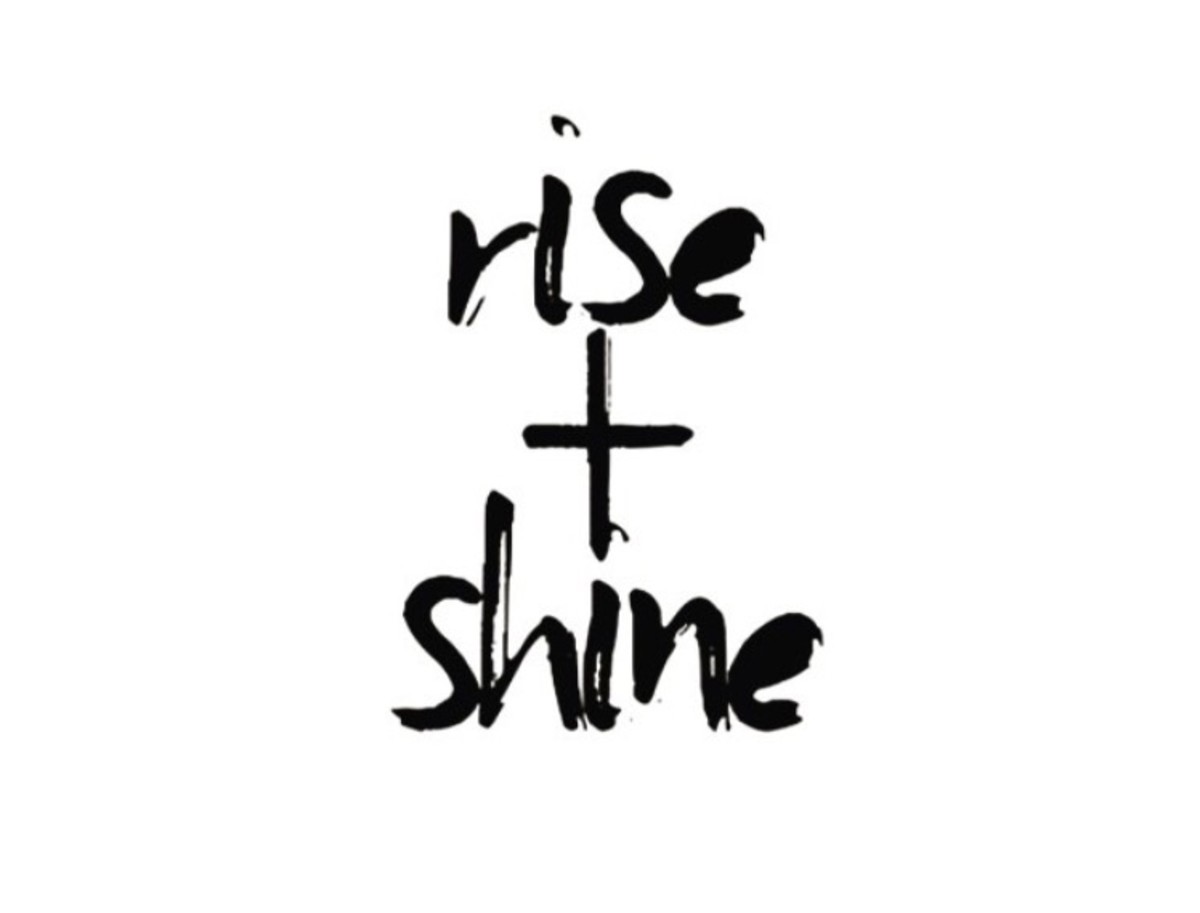- HubPages»
- Technology»
- Internet & the Web»
- Social Networking
Facebooks Ever Changing Privacy: Part 2
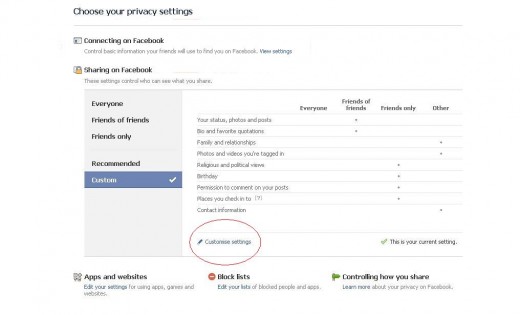
This is a continuation on the privacy settings on Facebook, and how to change them for your or your child's safety. To refresh on how to get to the privacy settings, log into Facebook, click "Account">>"Privacy settings to arrive at the page above. Once there this time click on customize settings, as circled in red.
This is the real meat and bones of the privacy settings on Facebook, and is where one can really control what information is shared, and who see's it. Every option is customizable, and you can restrict viewing to only certain people, block others, or restrict what is shown to only certain groups(will get into that later).
Due to the obvious large amount of options, not all will be covered, only the important ones. But once you get the general hang of things you can go through and customize all your settings. The first option is "Post by Me". This allows your wall postings to be seen by whoever you wish. Personally there is no way I would leave this to anybody, because that could lead to problems. A simple post by you mentioning picking your child up from "Generic High School" here could give a stalker an insight to where your will be, or that you are out of town if you post your vacation plans. This is a very high priority setting in my opinion. If you just wish to be mostly safe, set it to Friends of Friends. Personally I have it set to "Friends only" just because I do not know who may be on my friends list. This is also one that is allowed to be customized, so you can block people from seeing your wall, or allowing only certain people to see it as well.
The next option is the "Family" option. This is really only important if you have your child on your friends list and don't wish to have everybody knowing the child's name. In this case it is set to ""Friends only". Once again this can be customized to exclude people you may know, but don't really know. Or if you have a large amount of "friends" for one of the games. More on that customization feature later.
The third high profile important one is your photo albums. In the top section of "Things I share" there is an option to "Edit privacy settings for existing photo albums and videos." Click this and you are sent to a thumbnail view of your photo albums. Each album has a privacy setting that allows you to control who does or does not see that particular album. This allows you to keep people from seeing family pictures, work pictures, or whatever from seeing that album or any pictures in it. Priceless for keeping pictures of the kids off the general viewing.
The last options considered "very important" is the contact information, which contains your email address, phone number, and street address(if listed). Make sure to customize these to your own settings.
Be sure and play around with the "Preview my Profile" option to make sure your profile appears how you want to who you want. You can type in a friends name and can see your profile as they would see it.
The next area to address is a really amazing setting that makes managing privacy even better. To help from getting clustered by setting different settings for different people, clump them together in a list. For example, you play one of the games that requires a lot of "friends" to help with, so you get a bunch of strangers added simply for this game. Now obviously you don't want these people having access to personal information, or maybe even photos or wall post. See the below picture to get started on protecting your profile even more!
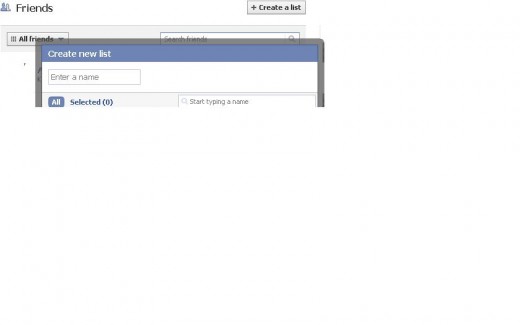
To get to the screen on the above picture, click on your account, then select "Edit Friends". This brings you to your friends page, and allows you to begin customizing your friends list. Be sure and select "Show all Friends" from the selection menu instead of "Recently Interacted".
Now, in the upper right corner there is a button that says "Create a list". Click this to bring up the screen as shown above. Enter a name in the empty box(where it says enter a name). This can be work, family, game friends, kids, or whatever you want it to be. Now add everybody to the list you want to be there. Want co-workers on your profile, but don't want them seeing certain albums? Have strangers for games but don't want them to have access to anything else? Add them to a list.
For an example, lets say you have 20 co-workers on your profile, but you don't want them to have full access to certain photo albums or your personal email or cell phone number. Create a list, name it "co-workers". Add all your co-workers to this list. Go back to your privacy settings, and anything you don't want them to have access too, click that option, customize, in the box that says "Hide this from these people" type the name of the friends list. Now, instead of making exclusions for every co-worker, you can do it with one list setting. Don't want your kids or kids friends seeing your wall post? Or photo albums? Put all the kids on a list, and go through and give them their own privacy settings.
Internet privacy has come a long way, and Facebook constantly makes changes to keep up. Stay on top of the changes and ensure your privacy, your information, is shared only how you want it.