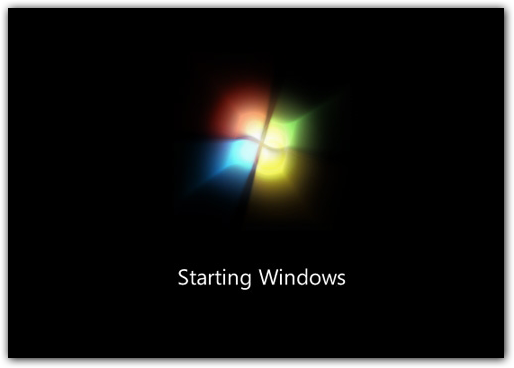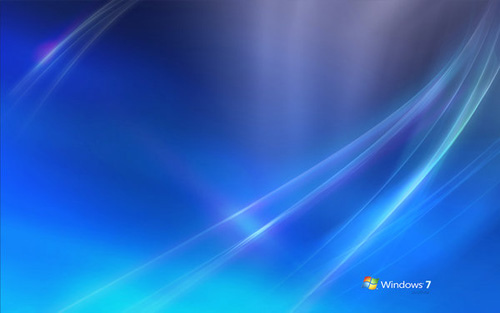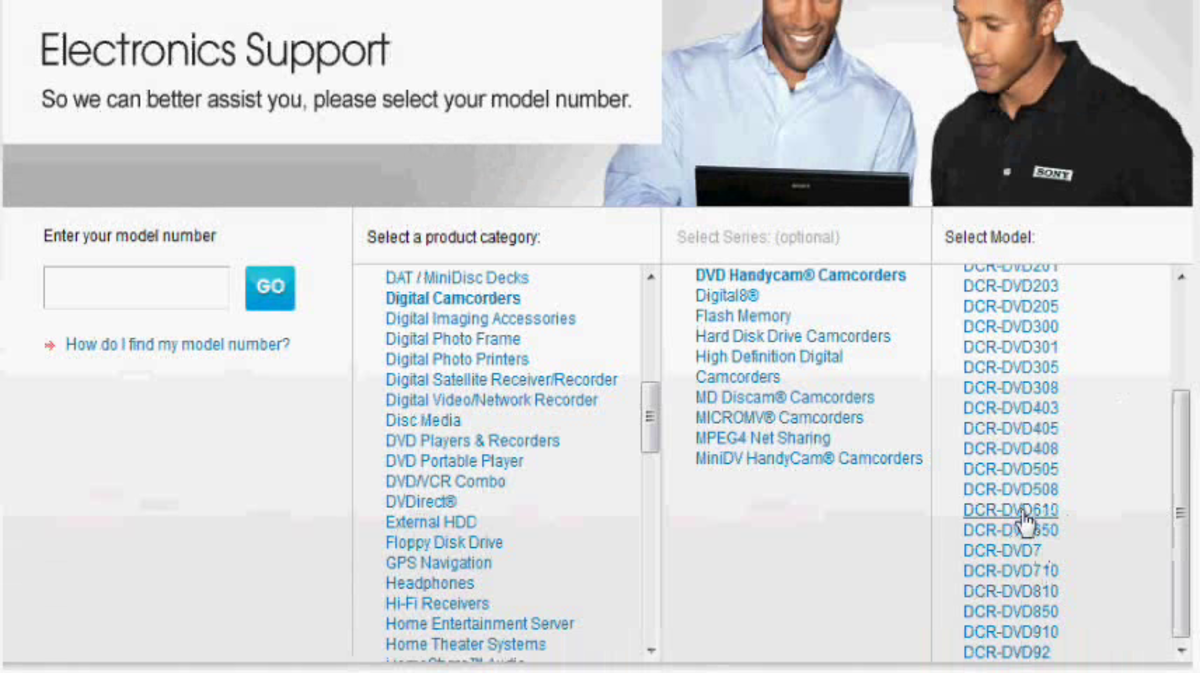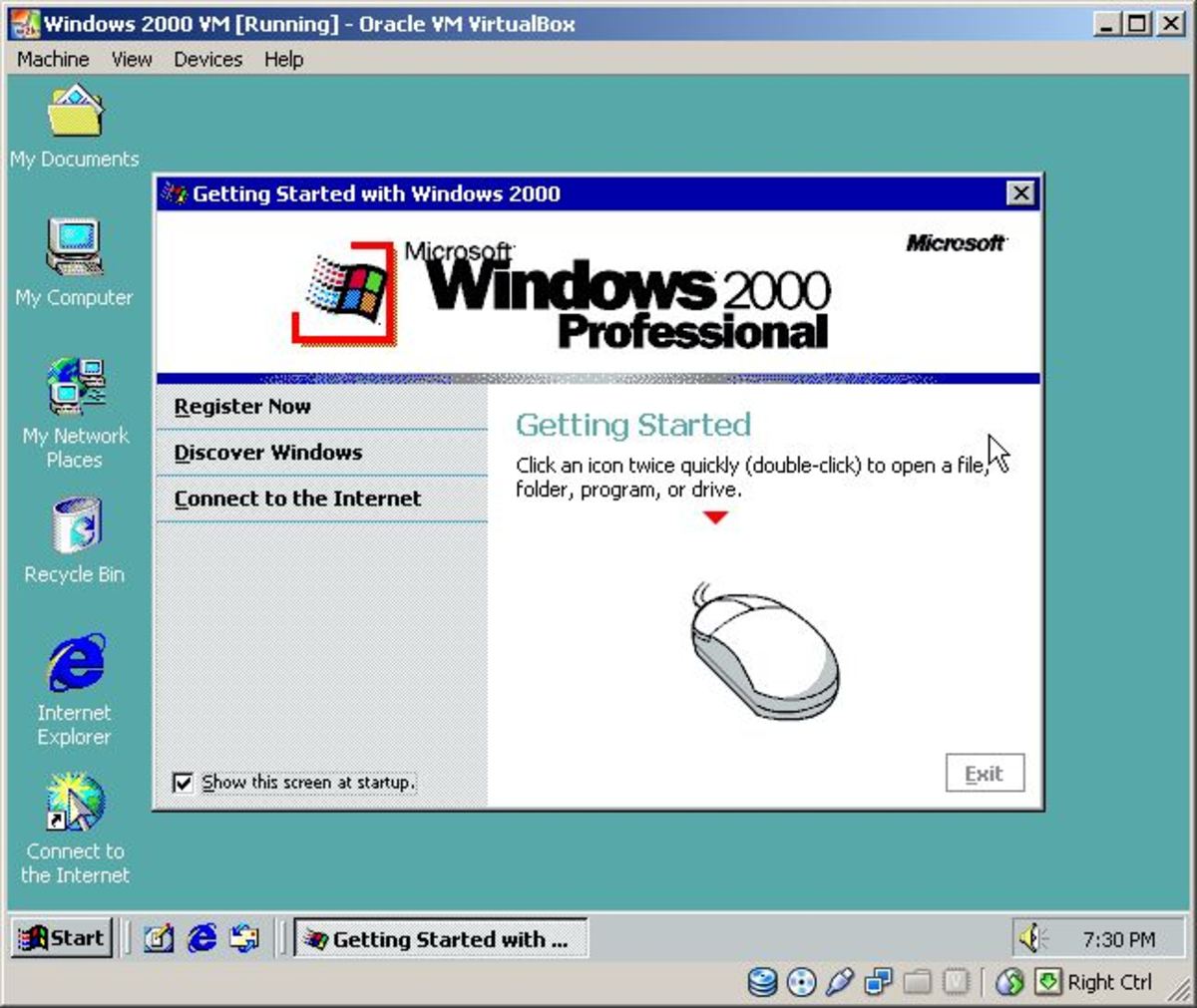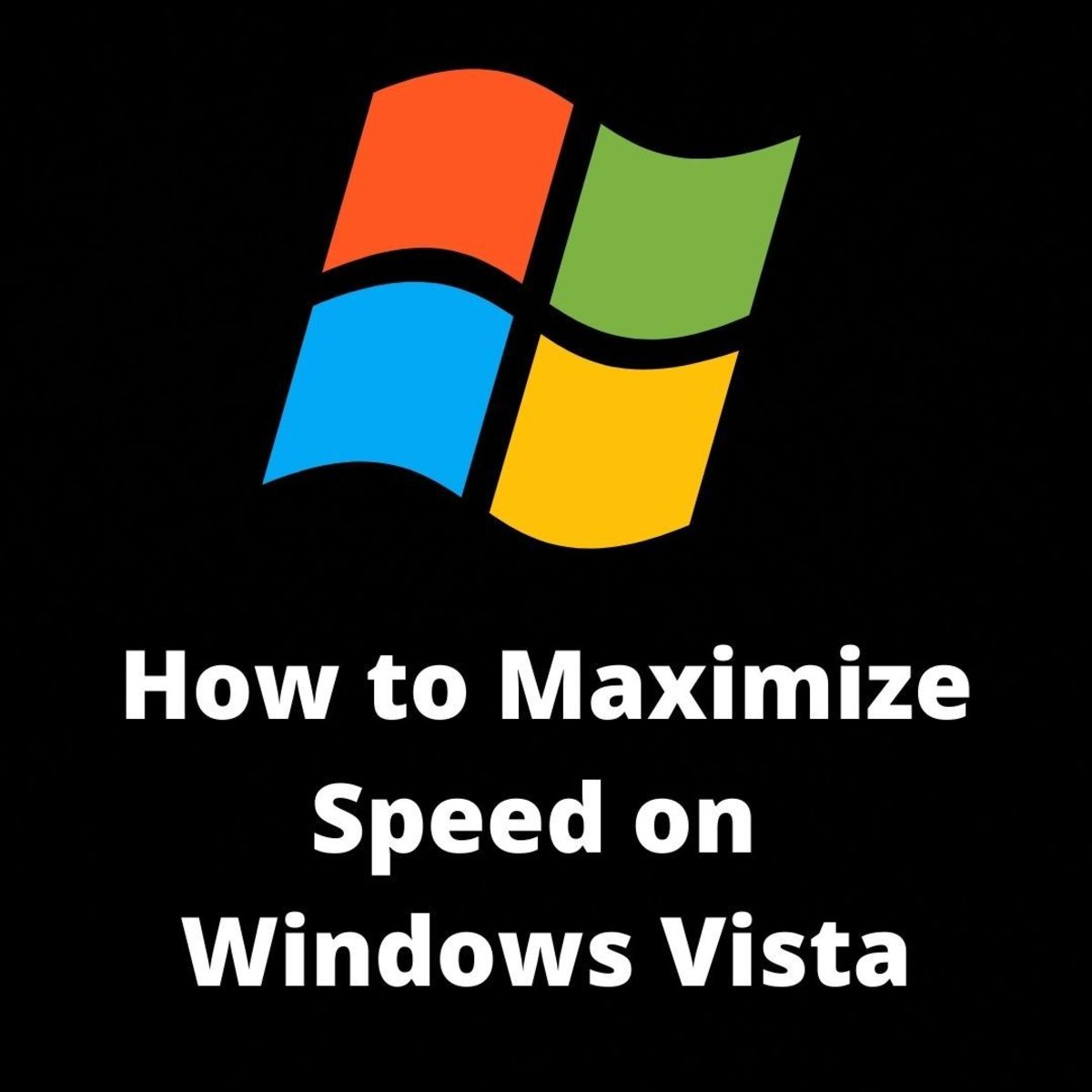- HubPages»
- Technology»
- Computers & Software»
- Operating Systems»
- Windows
Features of Windows 7
Windows 7 Photos
Click thumbnail to view full-size







Features of Windows 7
Overview
Windows 7- The latest version of Windows has become a great creativity for both developers and individual users. This Hub brings out some of the new features of Windows 7. As compared to other versions of Windows, Windows 7 has greater stability and possibility to be not responding is reduced. With Windows 7, you can have powerful browsing in the internet. Improved accessibility and technical functions made Windows 7 more popular. Built in Help Support and Windows Themes made Windows 7 a success. Proper and stable animation of folders and files also resulted in the popularity of this operating system. Also, built in Windows Firewall System blocks unwanted malicious and others Trojans. Also, Internet Explorer 8 brings new features to the operating system. The features of Windows 7 are much beyond the words.
Faster and more responsive performance from Windows 7
Nobody likes to wait. So Windows 7 focused on the basics that can impact the speed of your PC. Windows 7 starts up, shuts down, resumes from sleep, and responds faster than any of the other versions.
Improved taskbar and full-screen previews
You can use the taskbar at the bottom of your screen to switch between open programs. In Windows 7, you can set the order of the taskbar icons and they'll stay in that order. The icons are larger, too. If you point to an icon, you'll see a small, preview version of the page or program. If you point to this preview, you'll see a full-screen preview. To open a program or file, click an icon or one of the previews.
Better on laptops
Windows 7 helps extend the battery life of your laptop with power-saving features, including dimming the display if you don't use your computer for a while. Another new laptop-friendly feature, location-aware printing, can automatically switch your default printer when you go from home to school or work.
Jump Lists
With Jump Lists, you can quickly find files that you've worked with recently. Right-click a program icon on the taskbar to see a list of recently-opened files. You can also pin files that you use regularly to a Jump List. Some Jump Lists show commands for common tasks, like playing music or videos.
Find more things faster with improved search
Thanks to an improved search, you can find more things in more places —and do it faster—than in previous versions of Windows. Just type a few letters into the search box to see a list of relevant items, such as documents, pictures, music, and e‑mail. Search results are grouped by category and contain highlighted keywords to make them easy to scan.
Few people store all their files in one place anymore. Windows 7 is designed to search external hard drives, PCs on a network, and other locations. It also speeds up your search by displaying recommendations based on previous queries. New dynamic filters can instantly narrow results by categories such as date or file type.
Easier ways to work with windows
Windows 7 simplifies how you work with the windows on your desktop. You have more intuitive ways to open, close, resize, and arrange them.
Maximize a window by dragging its border to the top of the screen, and return the window to its original size by dragging it away from the top of the screen. Drag the bottom border of a window to expand it vertically. To compare the contents of two windows, drag the windows to opposite sides of the screen. Each window will resize to fill half of the screen.
To see all of your desktop gadgets, drag your mouse to the lower-right corner of your desktop. The open windows will turn transparent, making your desktop, and the gadgets on it, immediately visible. Want to minimize all open windows? One click and it's done. If you've moved your taskbar, you can drag your mouse to a different corner of the desktop to make open windows transparent.
Better device management
Devices and Printers
In the past, you had to go to different places in Windows to manage different types of devices. In Windows 7, there's a single Devices and Printers location for connecting, managing, and using your printers, phones, and other devices. From here, you can interact with your devices, browse files, and manage settings. When you connect devices to your PC, you’ll be up and running in just a few clicks.
Device Stage
Device Stage helps you manage cell phones, cameras, printers, MP3 players, and other devices connected to your computer. When you plug in a compatible device, you'll see its status and a list of popular tasks. You’ll even see a picture of your device.
Windows HomeGroup
Windows HomeGroup makes it easier to connect to other computers running Windows 7 so you can share files, photos, music, and printers throughout your home. You choose what to share with other members of your homegroup.
Theme packages reflect your style
With Windows 7, you start with a clean desktop and get to decide how it looks. We provide the templates, or themes, and you can choose the color or format.
New theme packages include rich backgrounds, 16 window colors, sound schemes, and screen savers. You can download new themes and create your own to share with friends and family. There are plenty of ways to make it yours.
Take control of problems
In Windows 7 you get to choose the messages you want to see. Action Center consolidates notifications from multiple Windows features, including Windows Defender. When Windows 7 needs your attention, you’ll see an Action Center icon in the notification area and can find out more by clicking it. No time to look at the alert right away? Action Centre will keep the information for you to check later.
Share music and videos
After your pictures, videos, and music are all on your computer, it's natural to want to share them with other computers in your home. Windows 7 introduces new media sharing and streaming features that make your PC a great home entertainment hub. HomeGroup makes it easy to share music, pictures, and video with other computers running Windows 7.
With another new feature called "Play to," you can play your digital media on other devices in your home.
Introducing Windows Touch
Using a keyboard and mouse are great for many tasks, but they aren't always the easiest way to do things. If you've got a touchscreen, you can just touch your computer screen for a more direct and natural way to work. Use your fingers to scroll and zoom. Large touch-sensitive areas on the Start menu and the taskbar make Windows Touch easier to use.
Better Tablet PC support
Handwriting recognition takes a big step in Windows 7. Beginning with greater accuracy and speed, Windows 7 improves pen input in several ways. You can create personalized custom dictionaries for handwriting recognition and use the new languages supported in Windows 7. You can also use the new Math Input Panel to write math expressions. Or, just make a quick list on a Sticky Note using the tablet pen.