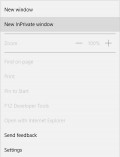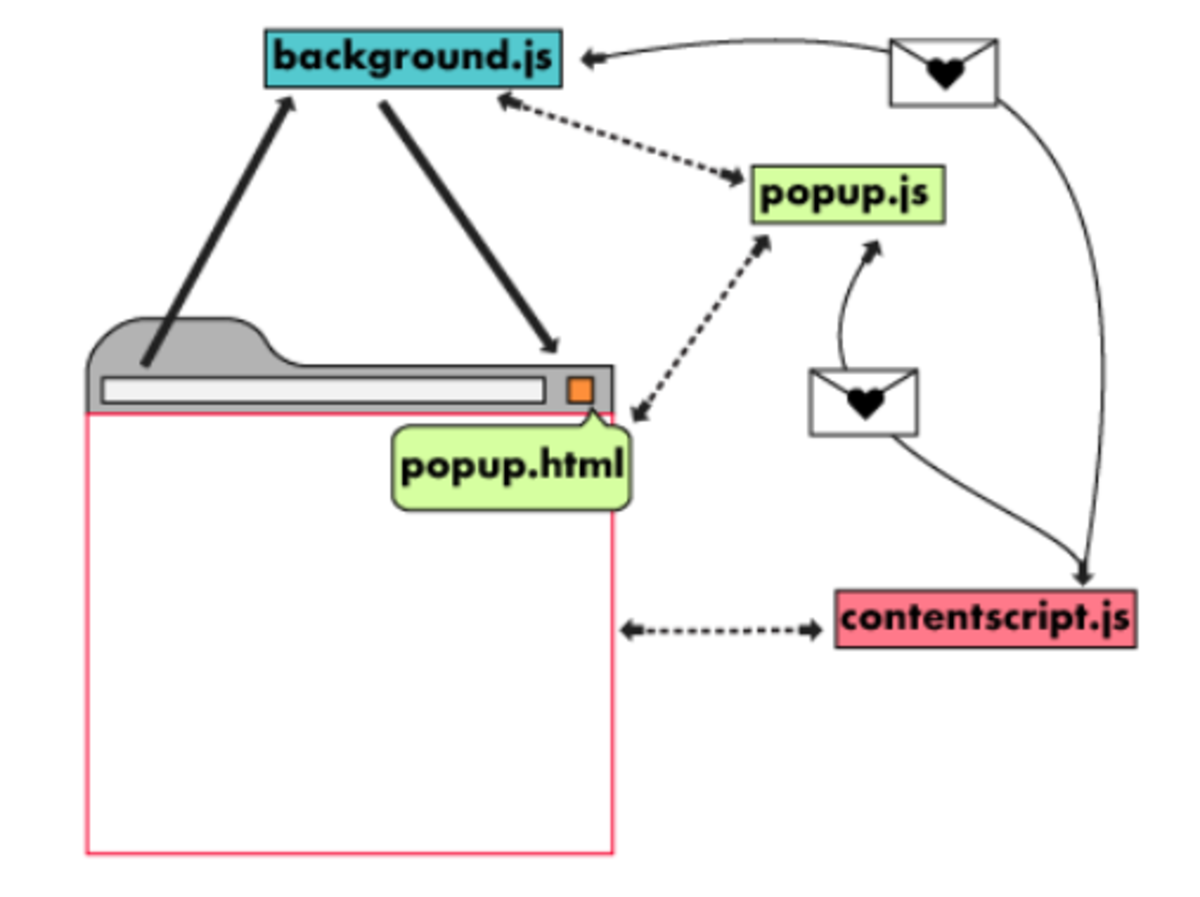How To Use Private Web Browsing on Firefox

Private browsing is a privacy feature found in many web browsers. The amount of privacy you obtain will depend on the type of browser featured and/or the customization options selected when you choose to use this feature.
With Mozilla Firefox browser, many things are not saved or accessible after exiting this mode, including:
- cookies
- visited sites (history)
- passwords
- temporary internet files that are normally cached
Also, downloaded files aren't listed in the browser downloads window. However, they files will still be in your downloads folder. In addition, if you create bookmarks while in the private browser mode they will still be viewable after you enter standard browsing mode.
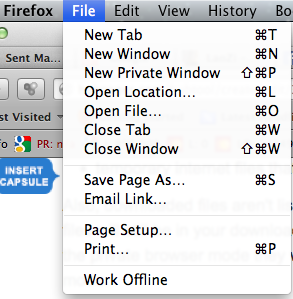
How to Enter Private Browsing Quickly in One Tab
On a MacBook, you can click on File > New Private Window or you can use the shortcut keys Shift/Cmd/P. This will open a new tab where this mode will be operating.
On a PC, click on File > New Private Window if you have the menu bar activated in the browser. If you don't you can't simultaneously press Control/Shift/P.
How To Do Private Browsing All The Time
It is possible to dedicate Firefox to private browsing, so that this feature is on all the time. This is convenient if you want to just use one browser for this feature. Open up the Preferences window and click on security, then on the history section change the settings to "Never remember history." A screen shot photo of that window is shown below.
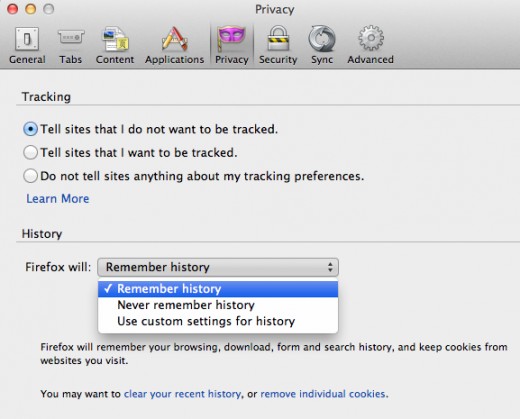
Turning Off Private Browsing
If you have only one tab in private browsing mode, turning it off only requires that you close the tab. If you have dedicated the browser to this mode, then you will have to get into the privacy menu to turn it off, switching the mode to "Remember history."
Changing Many Settings on Firefox to Achieve Customization
Other Settings And Changes You Can Make
The video to the right shows other settings that you can change in Firefox to affect your privacy level, such as:
- Changing the number of days that visited pages are remembered
- Adding exceptions for sites from which you are willing to accept cookies
- Have Firefox clear all private data each time it closes
To increase privacy, you can also choose a master password to prevent access to sites you don't want others to access.
Note that to make any of these changes permanent, you will have to close and restart the browswer.
Pitfalls of Private Browsing
Other popular browsers have this mode. It is called "Incognito Mode" in Chrome, "Private Browsing" in Safari and "InPrivate Browsing" in Internet Explorer. They all apparently offer the same amount of protection, but the Achilles Heel of all browsers comes with some of the plug-ins. Some of these also track your activity and you can't control that, like in Adobe Flash, for example.
Making Private Browsing More Private with Cocoon
There is one free plug-in for Firefox that you should seriously consider using that will help increase your privacy and protection from attacks. This plug-in is called Cocoon and it is free at the moment. It starts by restarting your browser in privacy mode, but it has other security features that are amp-up your total security, including:
- running your requests through a proxy server (like a VPN server) - so you are anonymous
- encrypting your traffic in a SSL security tunnel, and
- having the option to store your history data in the cloud
My recommendation is to download the product directly from the Cocoon site by clicking on this link. It will automatically install into Firefox and it will tell you if you have any incompatible options (like Permanent Browsing Enable) or plugins (Download Helper).
Like I said previously, it is free and you get all the features mentioned above and more, just check out the site. There are some occasional ads. You can get a few more features and no ads for a monthly subscription fee of around $5.00.
More Secure Web Browsing With Cocoon
Conclusion
If you want to just keep records of your browsing history off of your computer, using the Private Browsing mode that the Firefox browser provides is adequate. However, if you want the ultimate in private browsing, plus anonymity and the options to remember what you browsed in the cloud, be sure to add the Cocoon plugin, create an account with Cocoon and switch the plugin on. Your will feel much more secure and you will be less vulnerable to malware attacks as well. Happy browsing all!
References
Anthony, S. 2011. Cocoon hands on, the one shot solution to private and secure Firefox browsing. Huffpost Tech.
Bright, Peter. 2010. Private browsing: it's not so private. Ars Technica