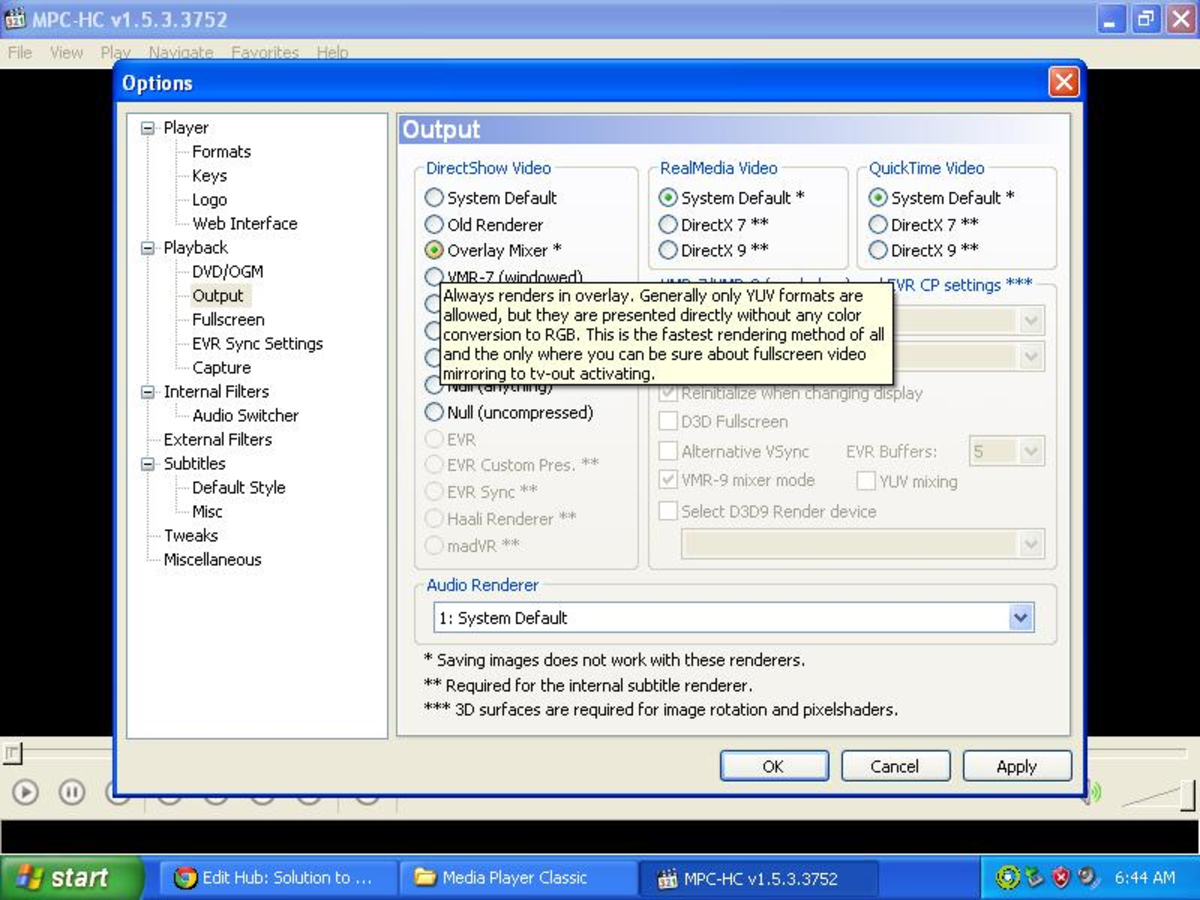- HubPages»
- Technology»
- Computers & Software»
- Computer How-Tos & Tutorials
Easy instructions on how to connect your computer and monitor

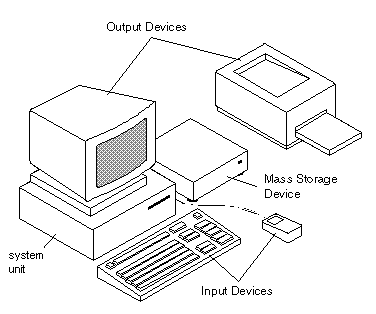
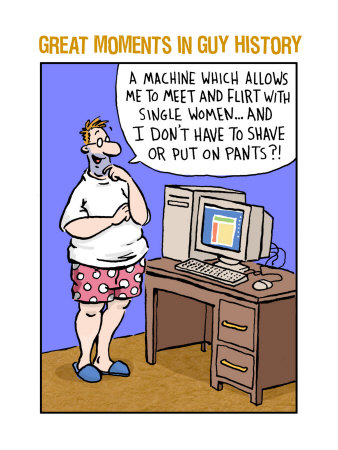

These are very simple instructions
I know PCs or older computers which are larger than laptops are going out of style, but Believe me, some of us still like them for storage, or for the comfort of typing on a "normal" keyboard. And because some of us are computer challenged I've incluede step by step instructions to help you assemble on your own. So move on or watch carefully!
In this picture above, which is just one type of tower, I will try to point out the main entry points for putting in plugs and assembling your PC. Every tower is different but are color coded. Please note this appears to be a very old model, and your new Dell or other PC will be a lot simpler. Here goes:
- In the very top left, you place the power cord to connect tower to your outlet. You get two power cords that each hook up your tower and monitor to the power outler.
- Top right is the on button, power button for tower. This one is in a strange place on this model.
- going down you will see a purple, pink, and green circles . These are usually for the mouse, keyboard, and speakers. (But your keyboard, mouse, and speakers may have rectangular ends, in this case: plug them into the rectangular slots below, called USB ports.
- There are four USB ports here: 2 in top row, 2 in bottom row. The other two holes (square shaped) are to hook in your ethernet cable which goes to your modem box for RCN DSL or whatever your internet source is, unless you choose dial up, you'd plug in your phone line instead.
- the next 6 color coded circles may be for your speaker, keyboard, and mouse. On this model, it appear they are extra ports which can happen. Try them out.
- The blue attachment on the top left under the purple, green and pink holes is your monitor attachment. Hook up your monitor cord to this- press it in and screw the two ends in place.
So, you've attached your monitor to the tower! Make sure you attach your power cords from the monitor and tower to the power source (outlet ) These are the main two things (monitor connections (two: one to power, one to tower) and tower connection to the outlet.
As I mentioned, you have to find where to plug in the mouse and keyboard, which is pretty simple and color coded.
Also make sure you connect your speakers also color coded and there may be a cord from one to the power outlet.
Please make sure all three of the above are attached via color code OR with USB ports. It appears the modern models have 8 or more USB ports, which is actually easier in the long run and (provides places for a printer cable, or anything requiring a USB jack including downloading photos from a digital camera).
LET ME GO OVER THIS AGAIN:
- ATTACH YOUR MONITOR TO TOWER USING BLUE COLOR CODED CABLE
- PLUG IN BOTH MONITOR AND HARDDRIVE/TOWER TO OUTLET
- INSERT KEYBOARD, SPEAKERS, AND MOUSE TO EITHER HOLES OR USB PORTS AND PLUG TO OUTLET
- PLUG IN PRINTER TO OUTLET AND PLUG USB CORD INTO HARDDRIVE/TOWER
YOU'RE DONE! THEN YOU USE EITHER ETHERNET CABLE OR PHONE LINE DEPENDING ON YOUR DSL OR DIAL UP CONNECTION.
I HOPE THIS HELPS AND IF YOU CANNOT FIGURE IT OUT, ASK A FRIEND OR TECHNICIAN TO HELP.
THERE SHOULD BE A FEW EXTRA USB PORTS IN CASE YOU HAVE A DIGITAL CAMERA OR MAGIC JACK OR SOMETHING TO PLUG INTO ONE OR MORE.

SURGE PROTECTOR
AS YOU SEE IN THE PHOTO, YOU WILL NEED ONE OF THESE. They are handy of plugging in ALL your componensts and have a red button to turn off everything at once which will save you electricity and it also prevent an overload of electronic equipment to prevent fire.
Below is a video for more advanced computer/laptop users to hook up their computer to a large tv screen to ultimately view movies played LARGER and generally make their computer screen larger if they wish to do so.