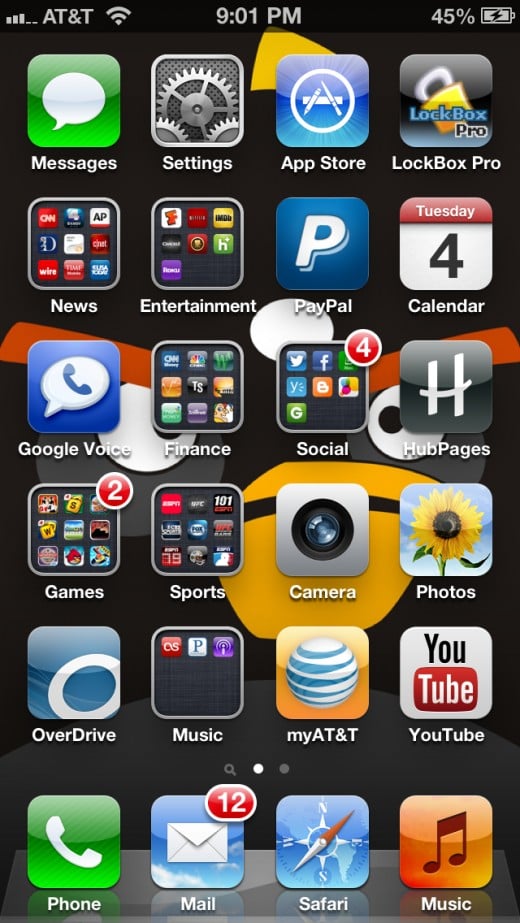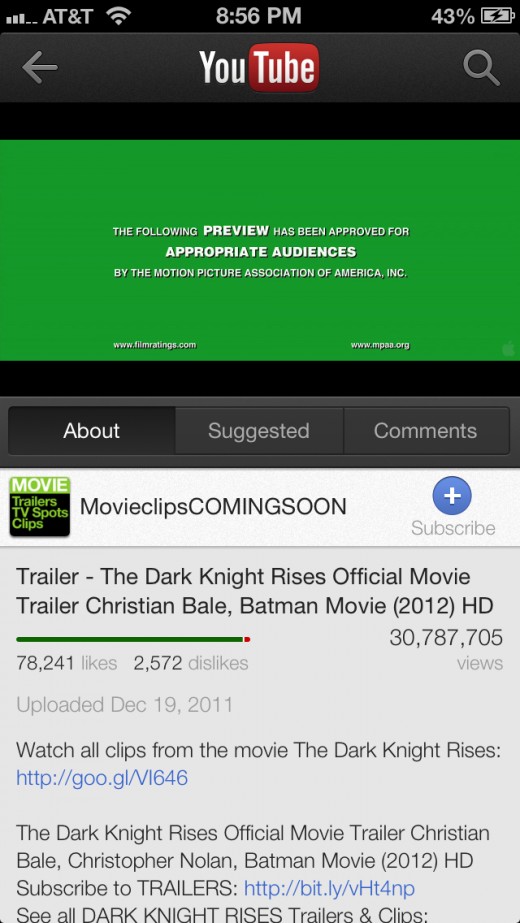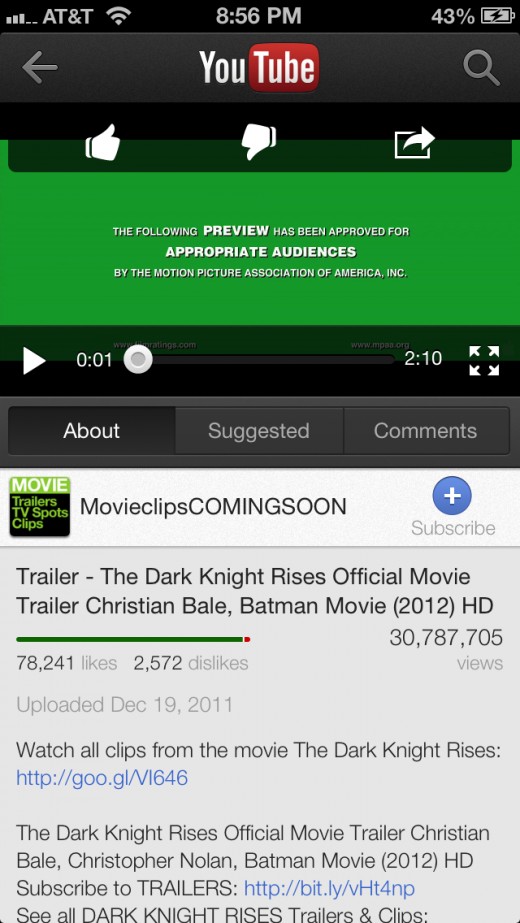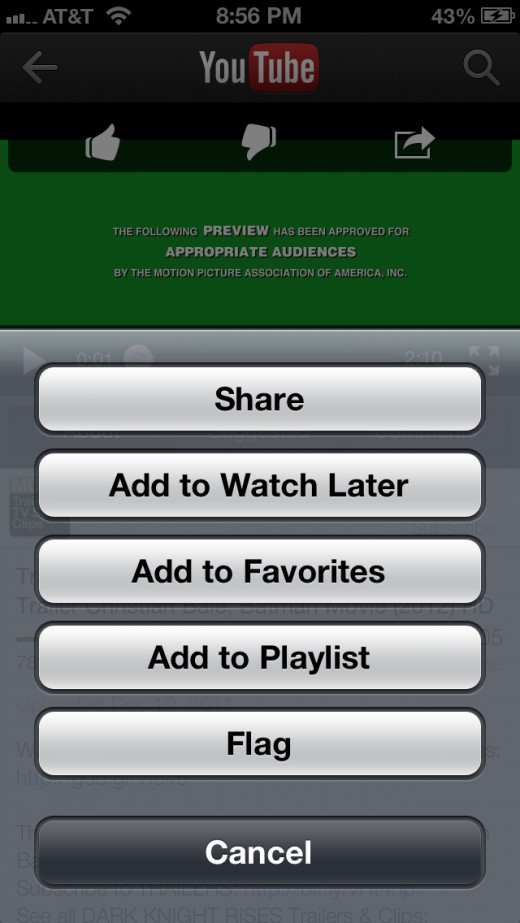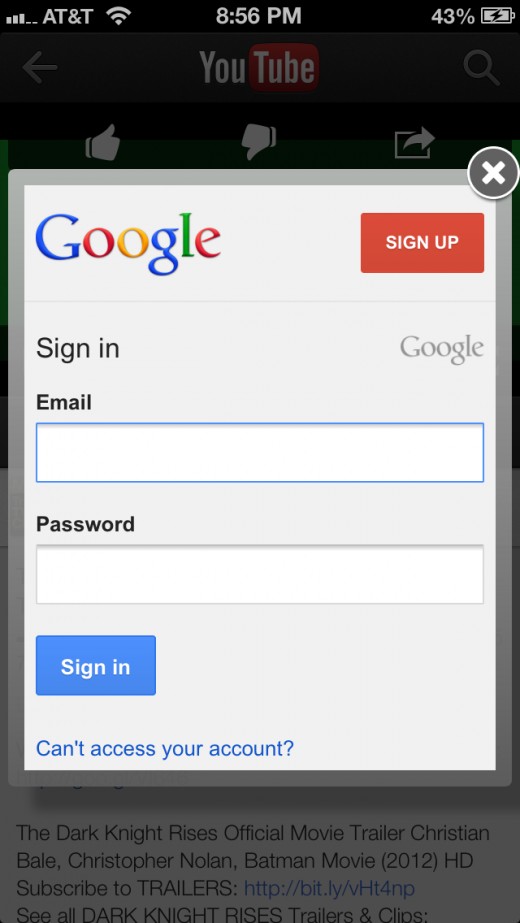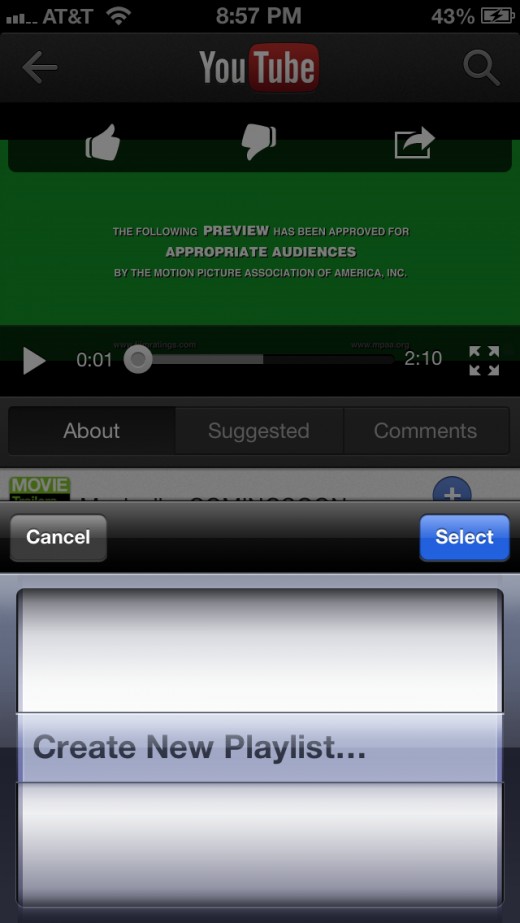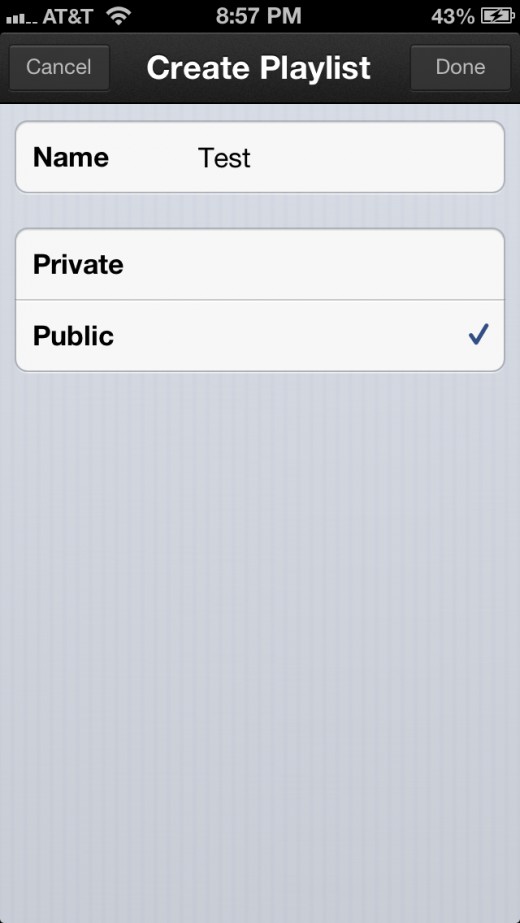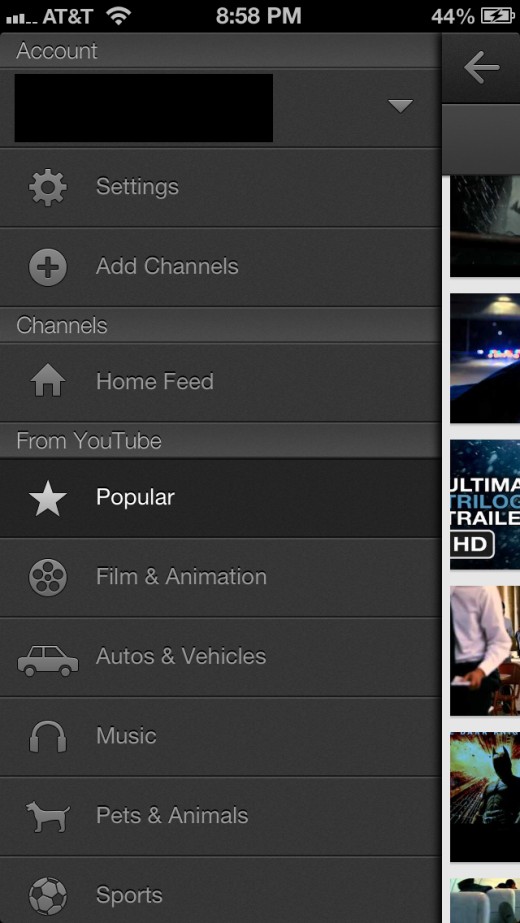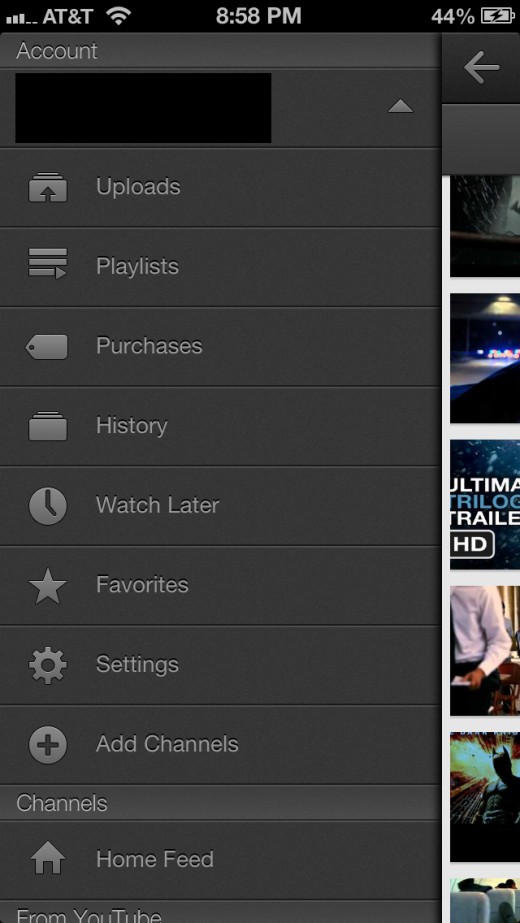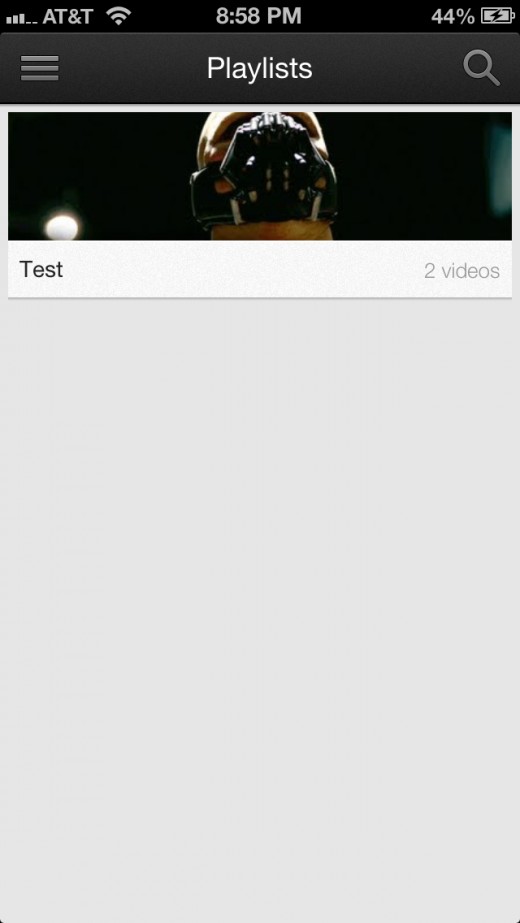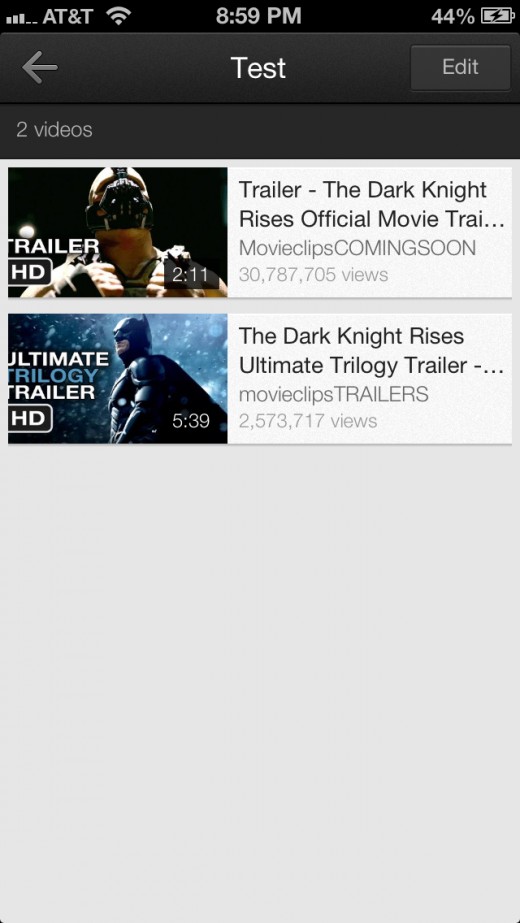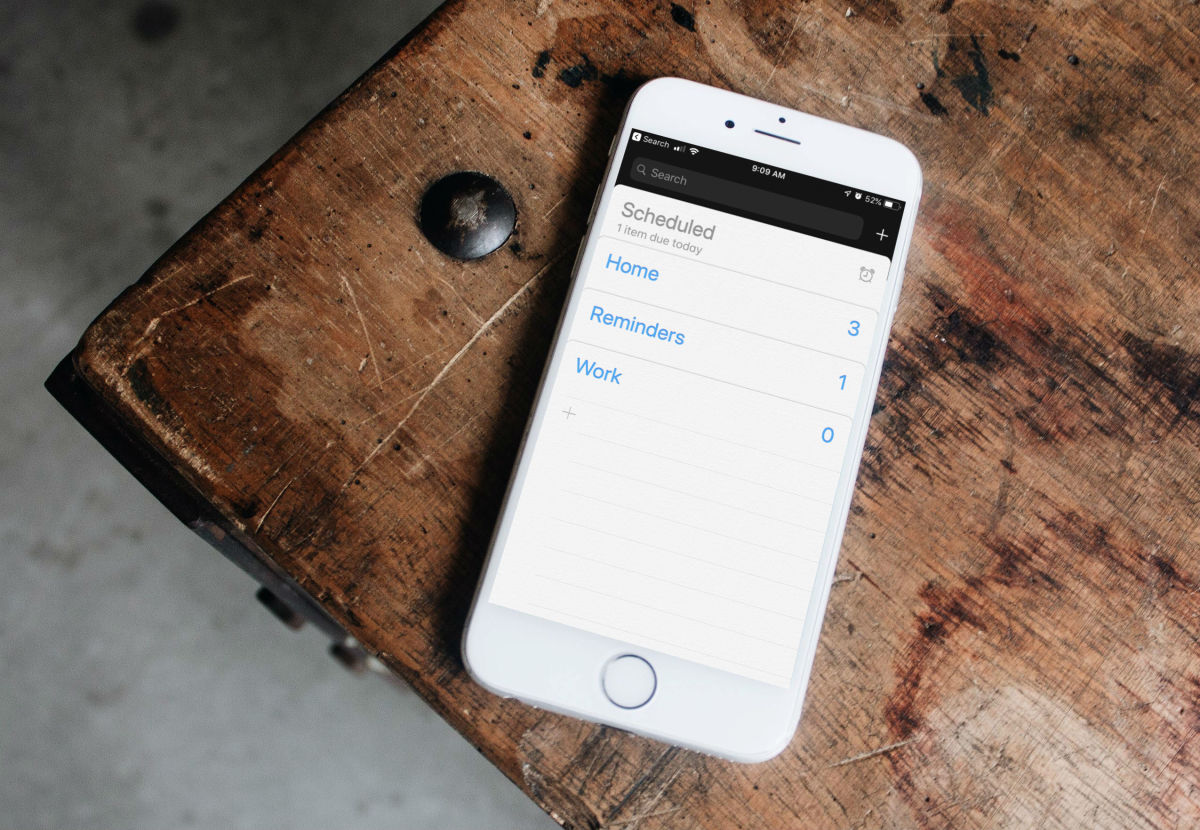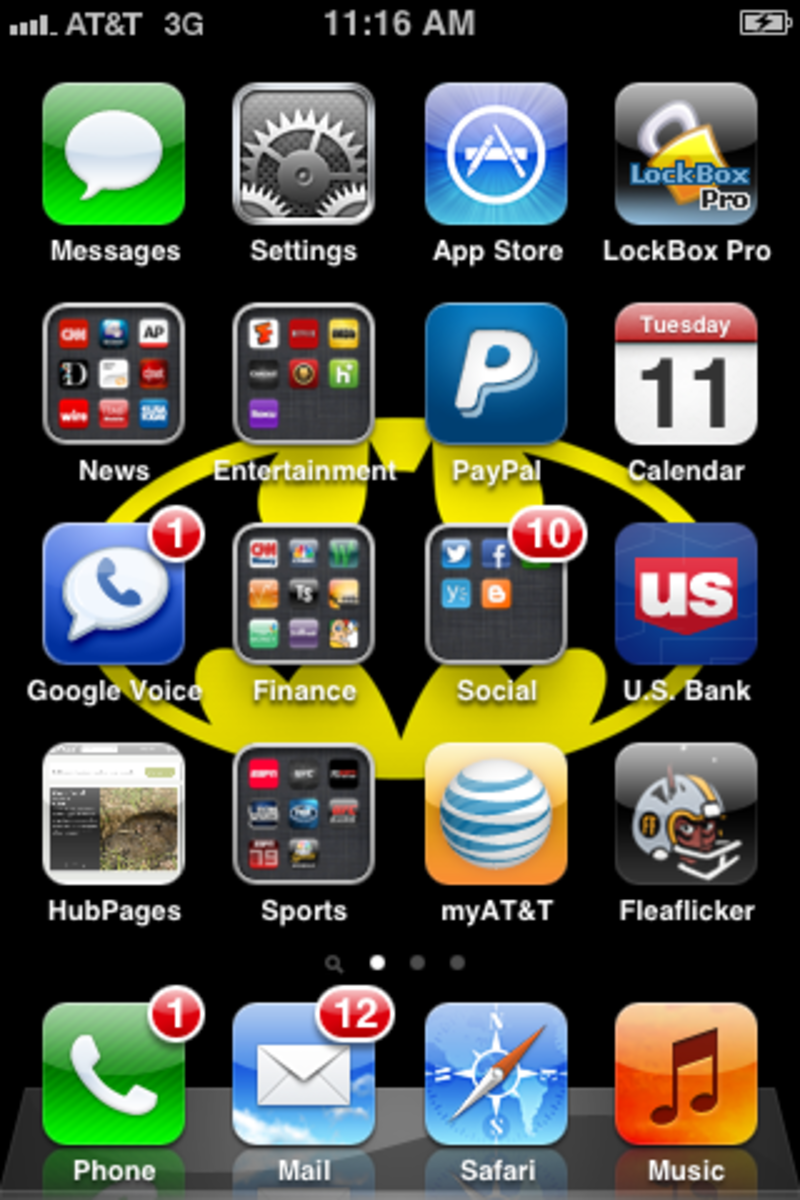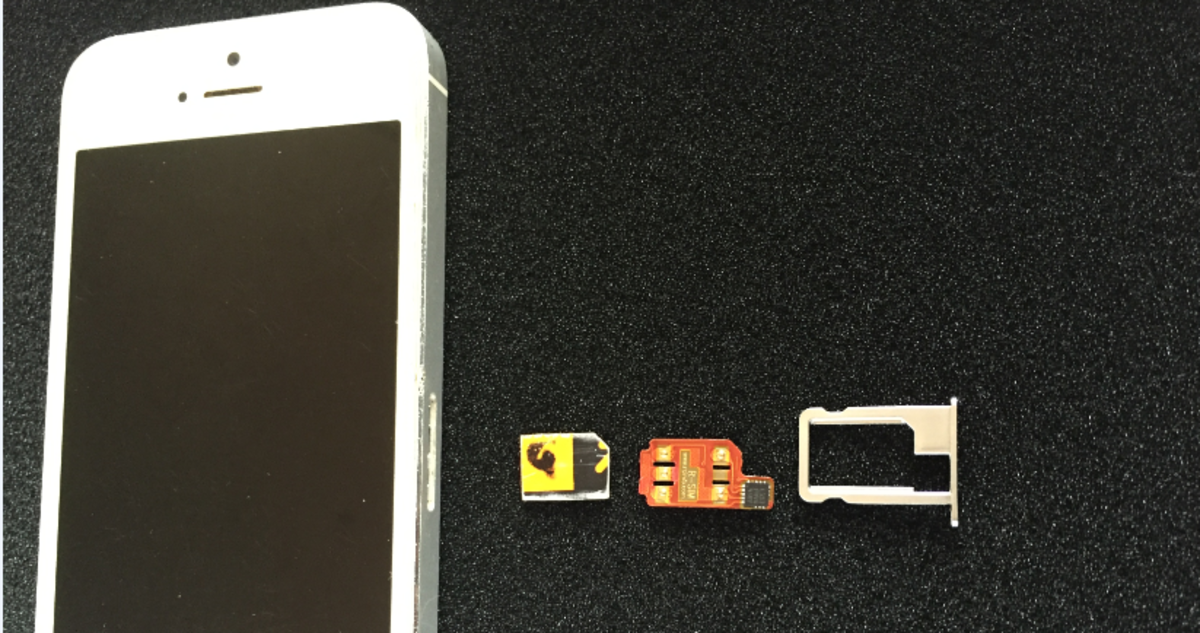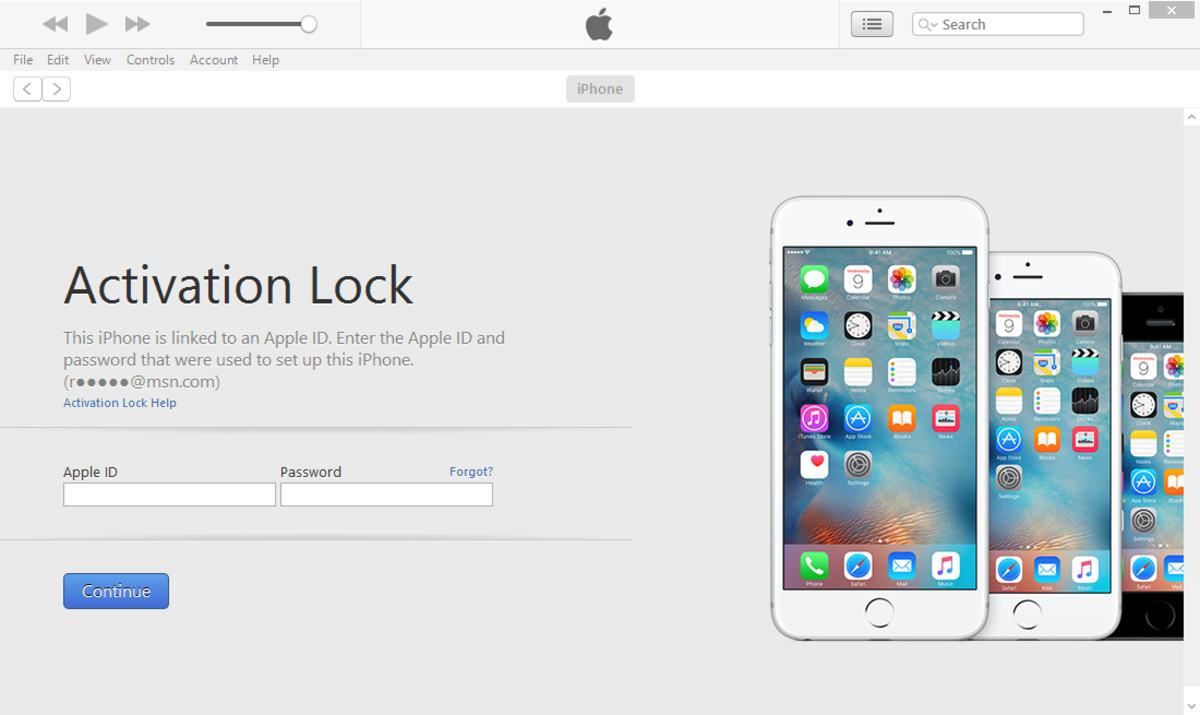- HubPages»
- Technology»
- Communications»
- Smartphones»
- iPhone
How to Create YouTube Playlists on iPhone, iPad or iPod Touch
Introduction
Creating video playlists in the YouTube native app for the iPhone, iPad and iPod Touch lets you create groups of videos that you know you'll want to watch later on. For example, you can create playlists for your favorite sports plays, lectures, movie trailers, music videos and more. You can create video playlists quickly through the action button in a video's onscreen display.











Process for Creating YouTube Playlists on iPhone, iPad or iPod Touch
- Install the YouTube native app from the App Store, if it isn't already.
- Tap to open the app after it's installed on your iPhone, iPad or iPod Touch.
- Navigate to a video that you want to add to either a new playlist and then tap to play that video.
- Tap the video to display onscreen controls over the top of the video.
- Tap the action icon in the upper right corner of the video you're watching to open a fly-up menu from the bottom of the screen. The action icon features a box with a right-pointing arrow pointing out of it.
- Tap "Add to Playlist." If you're not signed into your Google account, a dialog box appears prompting you to sign in. After you sign in, a menu appears with Create New Playlist selected, as it's the only option.
- Tap "Select." to choose "Create New Playlist." The Create Playlist window appears.
- Tap the "Name" field and then enter a name for your playlist.
- Tap to place a check mark next to either Public or Private, depending on whether or not you want other people to see the playlists you create, then tap "Done." The playlist will be created and your video will be added to it. You can add additional videos to the playlist by repeating the previous steps, but instead of selecting to add any other videos to a new playlist, add them to the playlist you created.
- You can access the playlists you create within the app at any time by tapping the YouTube icon at the top of the screen. After tapping the icon a menu appears along the left edge of the app.
- Tap your account name in the Account section.
- Tap "Playlists." The Playlists screen appears, displaying any playlists you've created.
- Tap the playlist you want to view to display a list of the videos within the playlist.