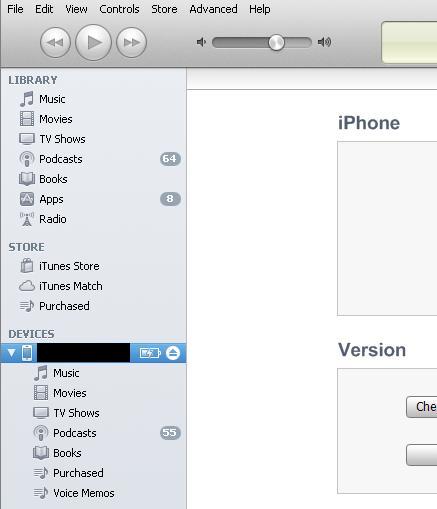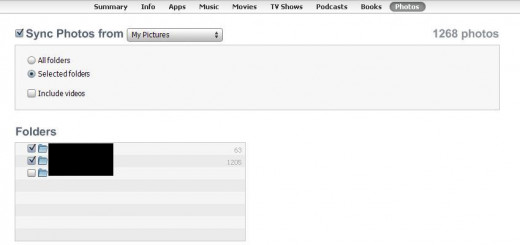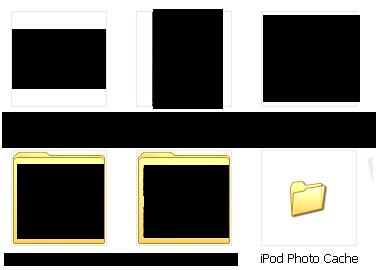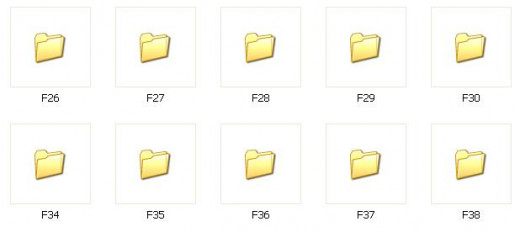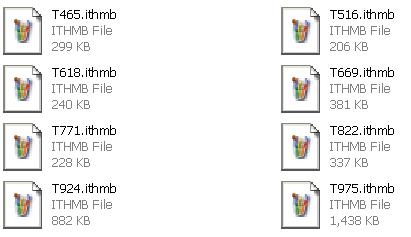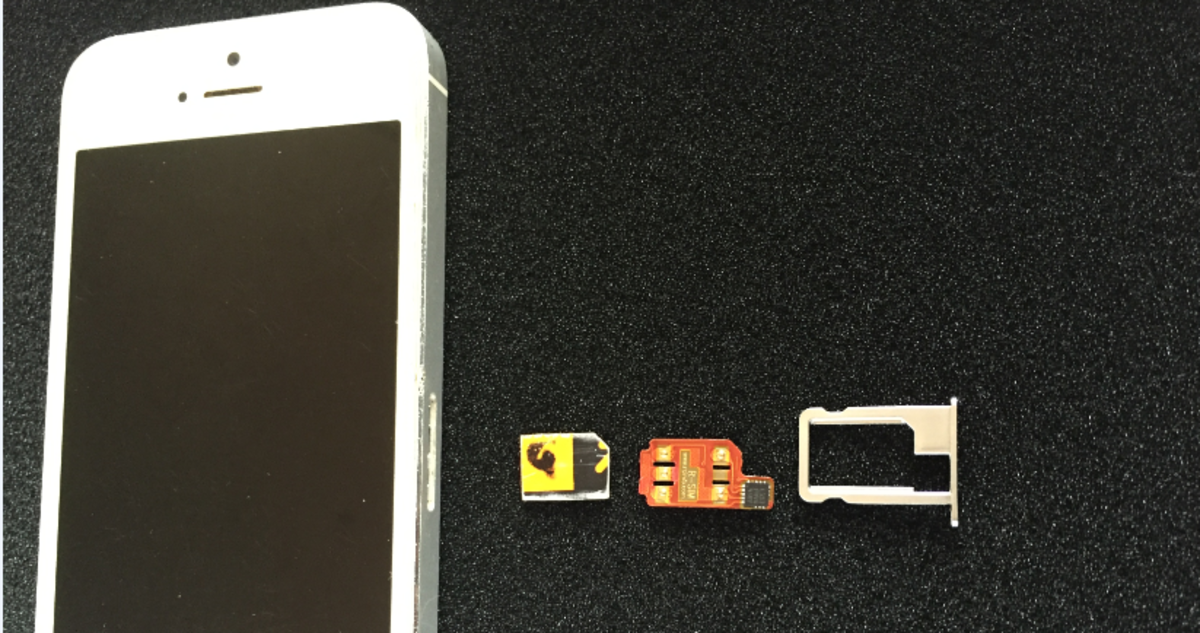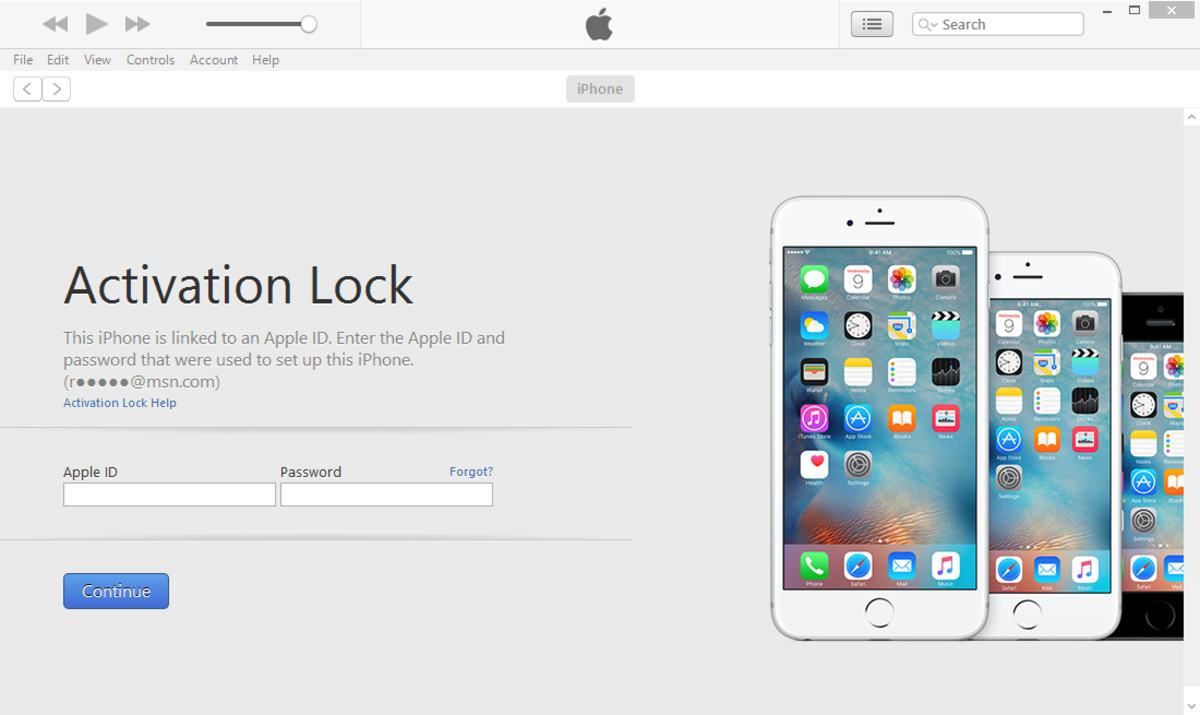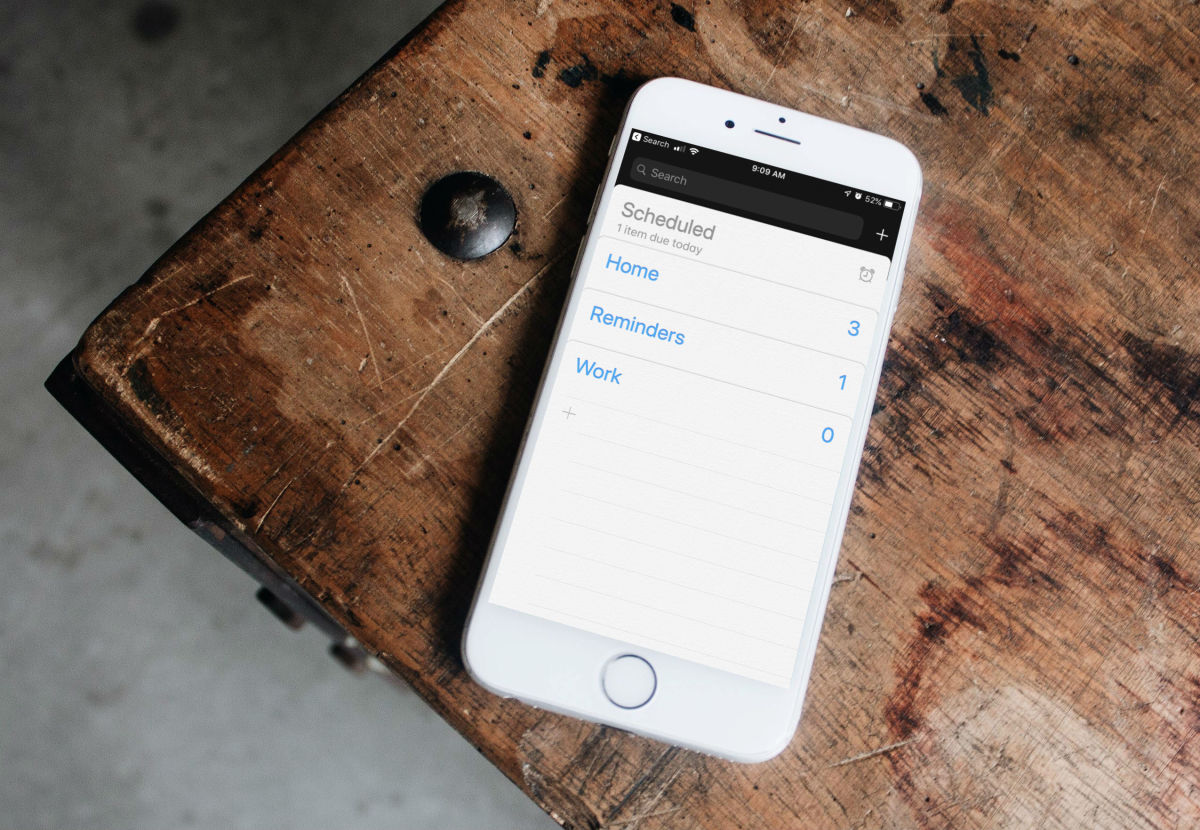- HubPages»
- Technology»
- Communications»
- Smartphones»
- iPhone
How to Find iPhone, iPad or iPod Touch Photo Cache
Introduction
Whenever you sync photo folders with your iPhone, iPad or iPod Touch, a cached folder is created on your computer that stores the optimized versions of these photos for your Apple device. Those optimized versions of the photos are actually what is synched with your device. As you add and remove photos from the folders that are being synced, the old photos aren't actually removed from the photo cache on your computer. Because the photos that live in this cached folder can take up a large amount of space, it may be in your best interest to delete the photo cache occasionally, so that when the photo cache is rebuilt the next time you sync your device, those photos aren't included. Alternatively, if you ever decide to stop syncing photo folders with your Apple device, the cached folder of images isn't actually deleted, so you'll want to know where it is so you can delete it to free up that space.





Process for Finding the iPhone, iPad or iPod Touch Photo Cache
- Connect your iPhone, iPad or iPod Touch to your computer and then open the iTunes program if it doesn't open automatically for you.
- Click the name of the Apple device connected to your computer beneath Devices on the left side of the iTunes program window. A summary of your Apple device appears on the right side of the iTunes program window that displays the type of Apple device that's connected, whether or not the version of iOS is up to date on that device, the device's storage capacity and more.
- Click "Photos" in the list of tabs that appear directly above the summary of your iPhone, iPad or iPod Touch. The Sync Photos From window appears that shows you where you're electing to sync photos from on your computer and what folders are being synced within that larger folder.
- Close iTunes and then navigate to the top-level folder area where your pictures are being synced from. For example, if you're syncing multiple photo folders within the My Pictures section with your Apple device, you'd want to navigate to My Pictures.
- Locate the folder named iPod Photo Cache. Whether your photos are being synced to an iPhone, iPad or iPod Touch, this photo will still be named iPod Photo Cache, so there's no reason to panic about the naming convention.
- Double-click "iPod Photo Cache." Within this folder you'll find folders containing the folders that are being synced with your Apple device that are named "F" followed by a number.
- Double-click one of the "F" folders to reveal ITHMB files within that folder. These ITMB files are associated with the pictures being synced with your device.