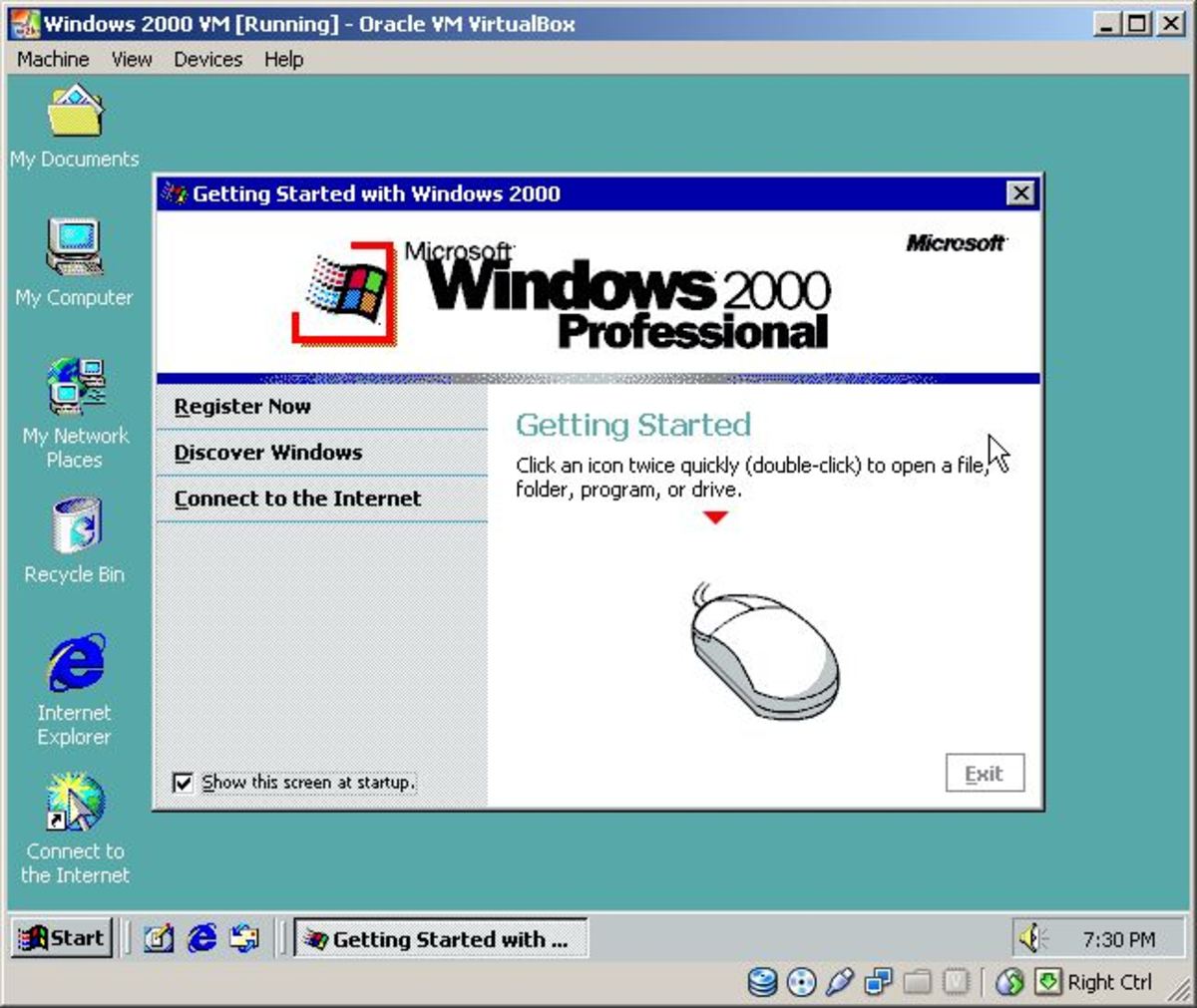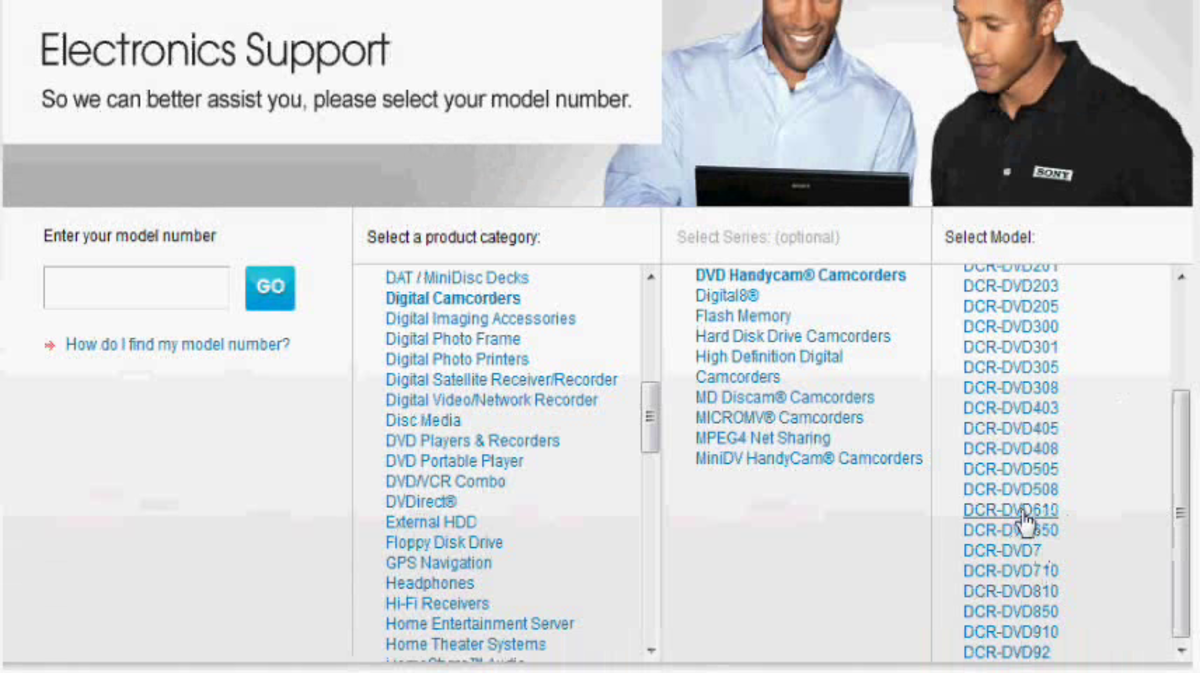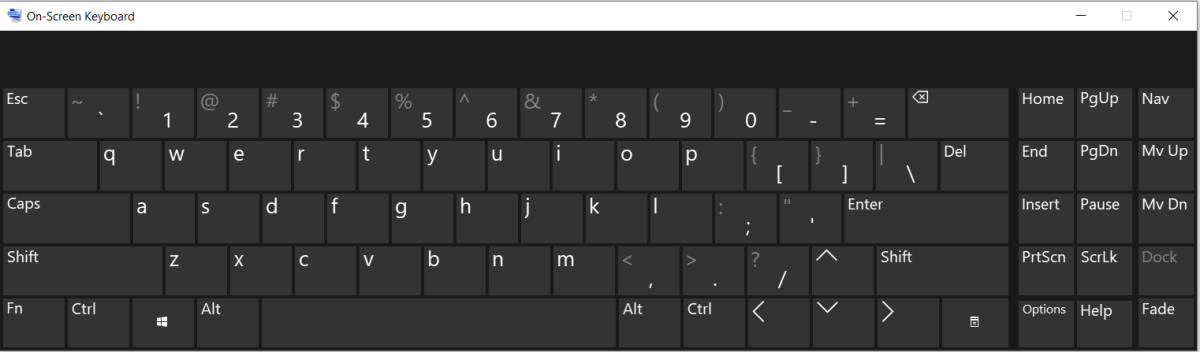- HubPages»
- Technology»
- Computers & Software»
- Operating Systems
How to Install Google Chrome Browser on Windows 8
Microsoft Windows 8 operating system comes with Internet Explorer 10 web browser. Of course it does, because both Windows 8 and Internet Explorer are made by Microsoft. And of course, the default search engine on Internet Explorer would be Microsoft's Bing search engine. When you type search keywords into the address field of Internet Explorer, it will run a Bing search for you.
However, if you prefer to do a Google search or if just prefer using Google Chrome as a browser, you can easily install Google Chrome on Windows 8. Like Internet Explorer, the Google Chrome browser is free. When you put in search keywords into the address field of Google Chrome, it would run a Google web search.
As of this writing in October 2012, the newest version of Google Chrome is version 22. And according to HTM5Test.com, Chrome 22 is the browser that supports the most features of the latest HTML5 specifications. That is why many web designers like to use Google Chrome.
Here are the steps for installing Google's Chrome browser on Windows 8...
Steps for Installing Google Chrome Browser
Using Internet Explorer, because that is probably the only browser you have on your new Windows 8 machine, go to www.google.com/chrome.
You will see a download button for you to download Google Chrome. Click that.
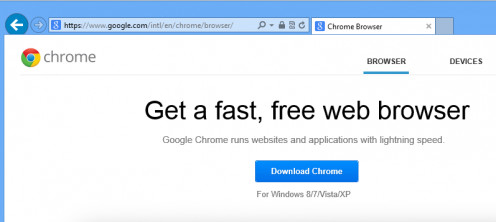
Google will display some "Terms of Services" which you have to read. Then click "accept and install".
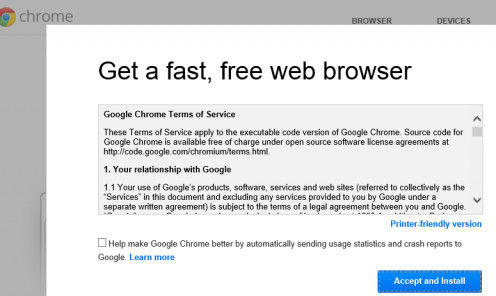
A status dialog pops up asking if you want to run or save ChromeSetup.exe. This is the installation program that will install Chrome on your computer. Click the "Run" button.

The Google Chrome installer will run. It will show you the progress as it installs Chrome on your machine. For my slower machine, it takes about 15 minutes.
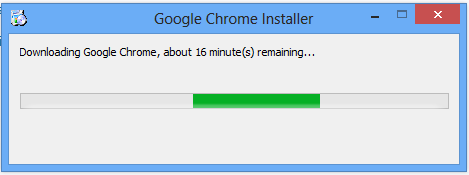
When it is "almost ready" (as shown below), click the "Next" button which will give you the opportunity to choose your "default browser".
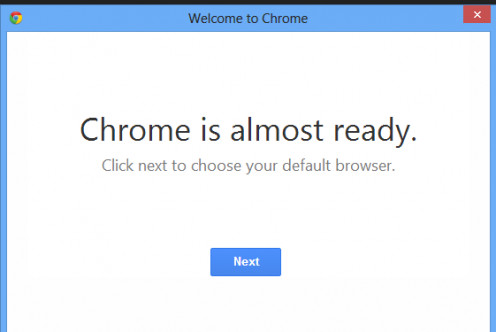
The default browser is the browser that your computer will launch and use if you were to click a link in an email. If you want the Chrome browser to be your default browser, click "Google Chrome" in the below dialog box.
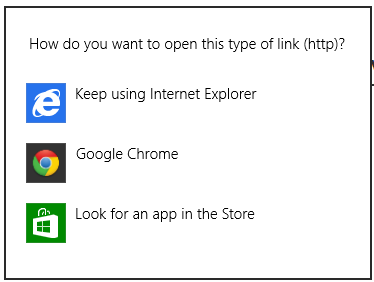
The first time that Chrome is installed on your machine, it will ask if you want to "sign in and sync" as shown below. By signing in to your Google Account (this is the same account that you use for gmail or YouTube), you allow Google to sync your Chrome settings and bookmarks and history across different machines that you use. It does this by saving your Chrome preferences to the "internet cloud". Then when you sign into Chrome from another machine, it gets those setting back from the cloud so as to customize Chrome the way you like.
Signing in and sync is not recommended on public or untrusted machines. It is only meant for individuals who own multiple machines that they use on a regular basis. See the video on the right for more information on how this sync work.
For the purpose of this example, we will skip the sign in by clicking on the link "skip for now".
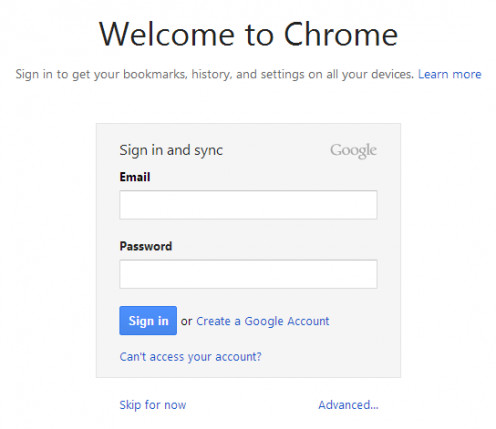
Google Chrome is now installed. You can use Google web search, gmail, or YouTube by selecting one of the icons as shown below.
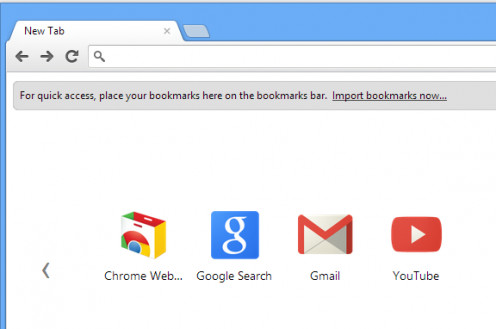
If you want to sign in and sync later, you can do so via the settings menu accessed as shown below. There you find a menu item to "Sign into Chrome" as well as other settings.
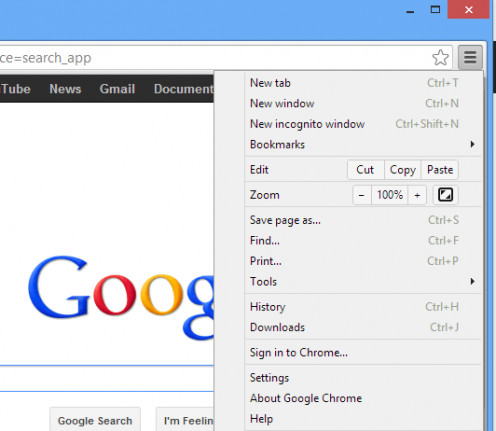
After installation of Chrome, you will see the Chrome tile on the Windows 8 Start Screen.
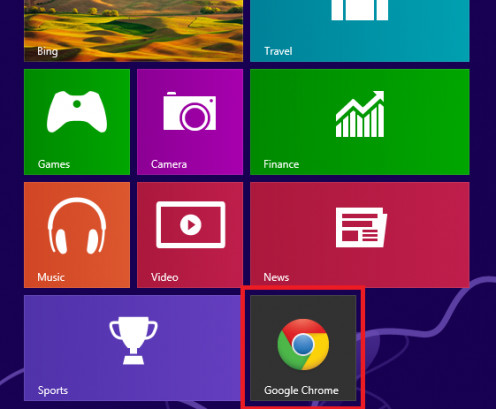
Or when in the Windows 8 Desktop, you see Chrome in the taskbar as shown below.
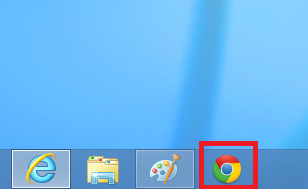
As with Internet Explorer, whether you launch Chrome from the Start Screen or from the Desktop will cause Chrome to run slightly differently. When launched from the Start Screen, Chrome runs as a Windows 8 app (formerly known as metro app) so that it is full screen by default. When launched from the Desktop taskbar, it runs in a window similar to how programs ran in previous Windows 7.