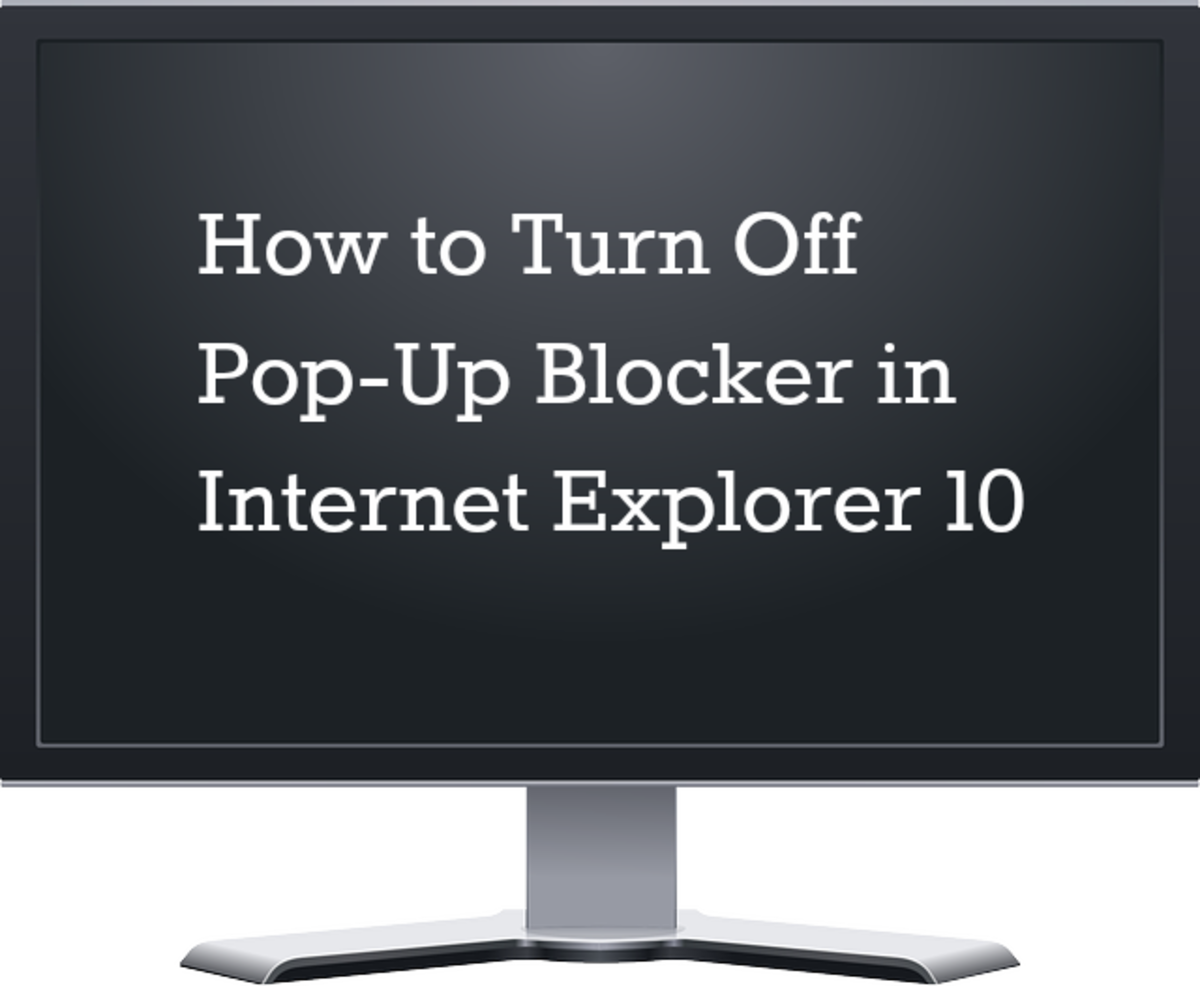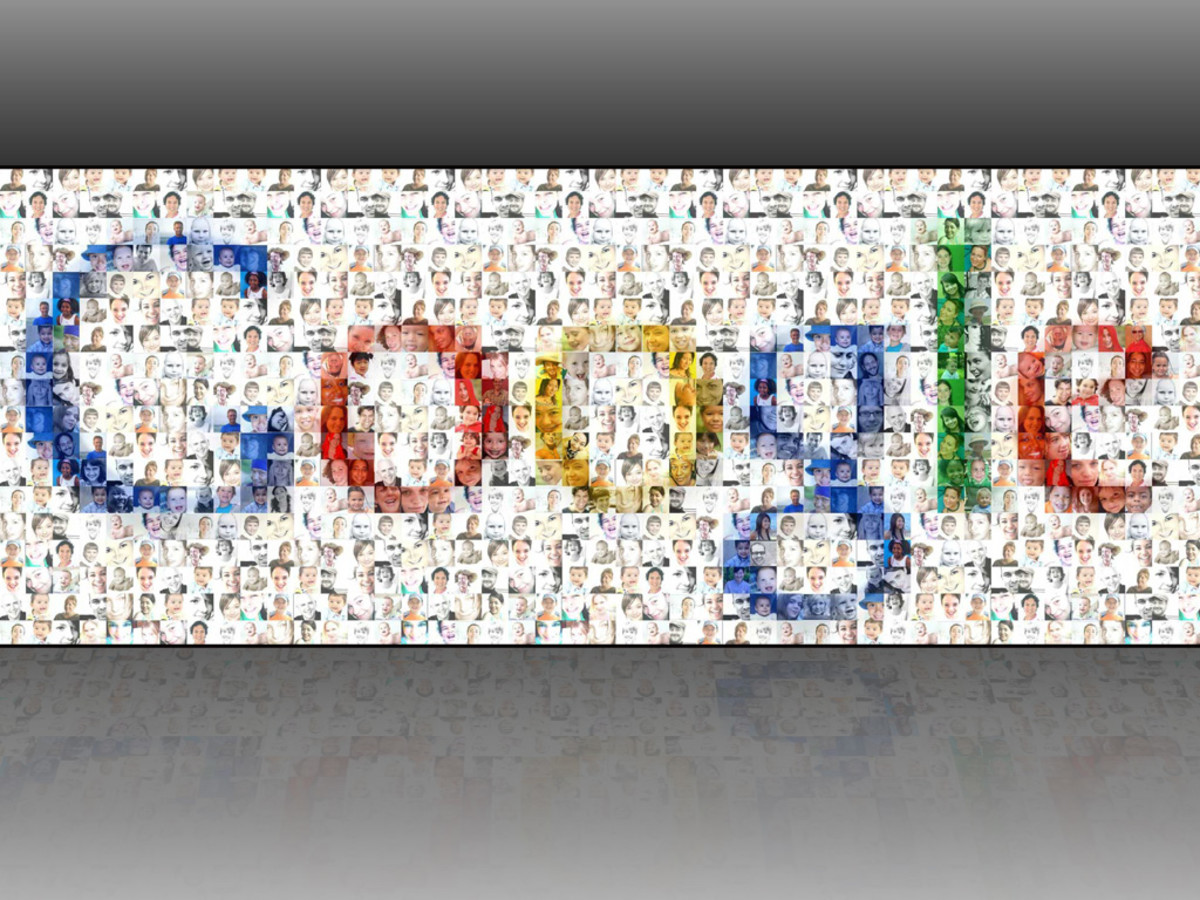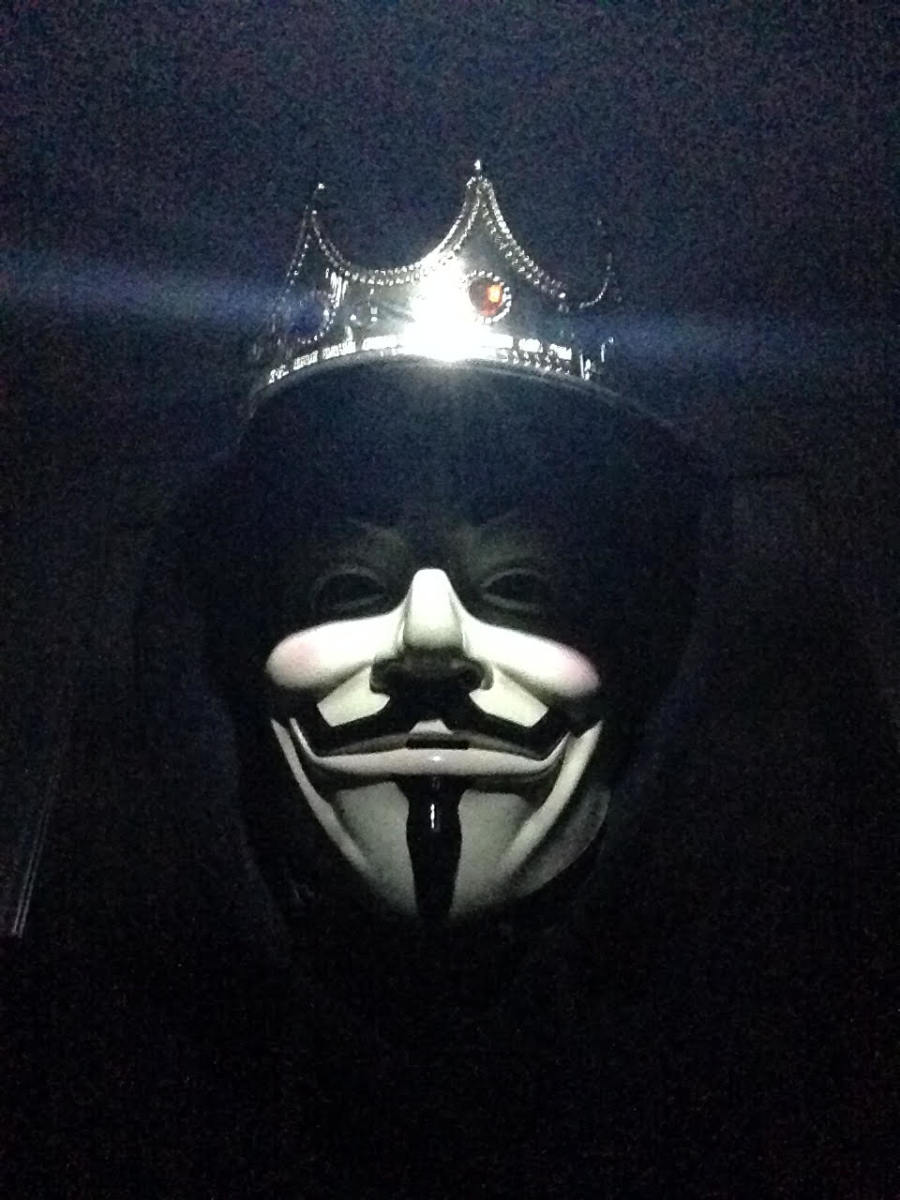How to Remove the Conduit Virus (Step 1)
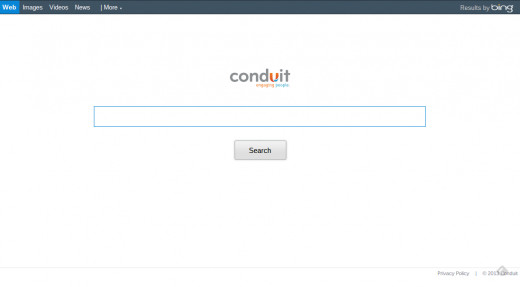
What is the Conduit Virus?
The Conduit Virus (shown above), is a piece of malware that redirects your browser to search.conduit.com, an internet search engine. There is also a Conduit toolbar that can get installed on your computer. The malware will hijack your browser, and add toolbars and change your default search engine and homepage. It puts files on your computer that can restore it if you try to change these settings back.
How to Remove the Conduit Virus
The steps involved in the removal of the Conduit virus are:
1. Uninstall the search engine and toolbar
2. Restore default internet settings
3. Remove temporary files
4. Run a malware scan (optional)
5. Restart the Computer
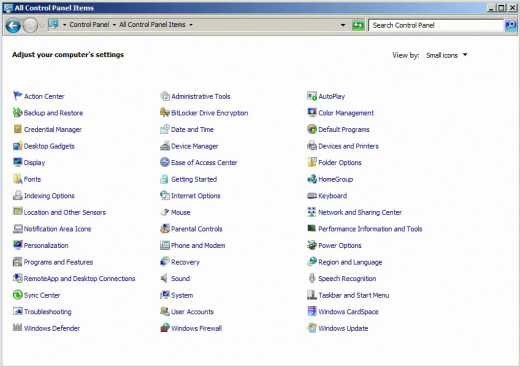
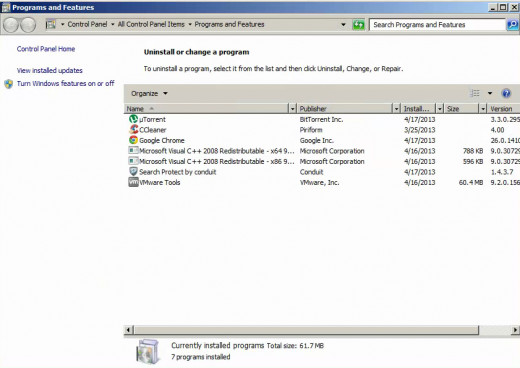
Uninstall the search engine and toolbar
Open the control panel by clicking start and then control panel. If the window is organized by category, click "Uninstall a program". If the control panel is organized by icons, click "Programs and Features". Click on the toolbar or search engine. Click uninstall. The installation may take a few minutes depending on your computer speed. It will tell you when it finishes.
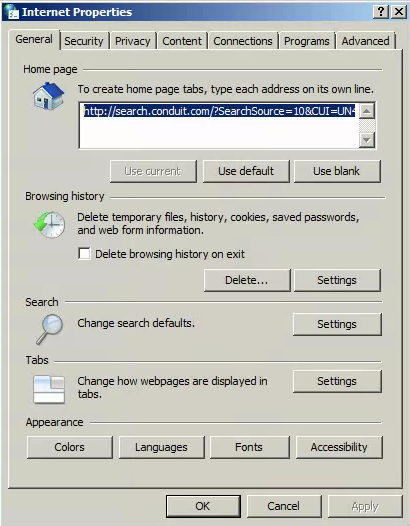
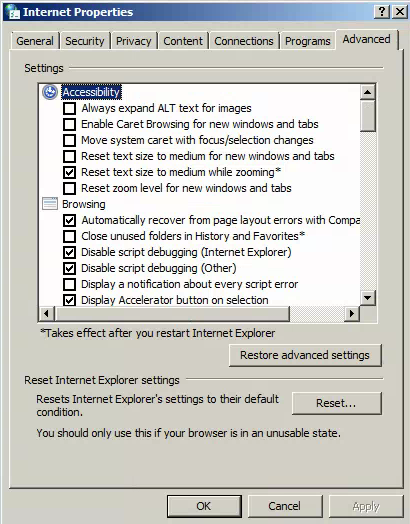
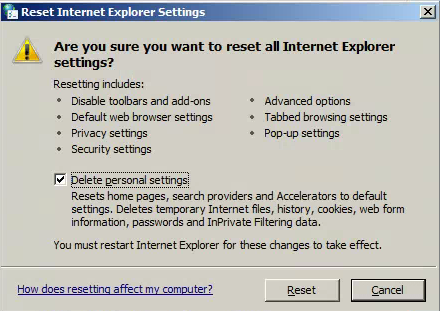
Restore Default Internet Settings
The Conduit virus, has changed settings on your internet browser. Now that the virus is uninstalled, let's restore the default settings. If you are using internet explorer, there is a tool that can do this for you. Otherwise you will have to manually change the homepage and default search engine.
If you are using internet explorer, go to the control panel again (accessed through the start menu). Click "Internet Options". Go to the advanced tab. Click "Reset...". It will take you through some prompts to reset everything. Make sure you select "Delete Personal Settings" when asked. Now you can close those windows.
Repair Search Engine
Each search engine is repaired differently. After you have restored Internet Explorer to the default settings, follow the steps below for any and all browsers you may have:
- Google Chrome
Open your Google Chrome->Wrench Icon > Settings > Manage Search Engines->Remove any unnecessary Search Engines from the list and make a certain search engine you prefer as your default search engine.
- Mozilla Firefox
Open your Mozilla Firefox->Tools > Search Icon (Magnify Glass, Arrow) > Manage Search Engines->Remove any unnecessary Search Engines from the list and make a certain search engine you prefer as your default search engine.
- Internet Explorer
Open your Internet Explorer->Tools > Manage Add-ons > Search Providers->Remove any unnecessary Search Engines from the list and make a certain search engine you prefer as your default search engine.
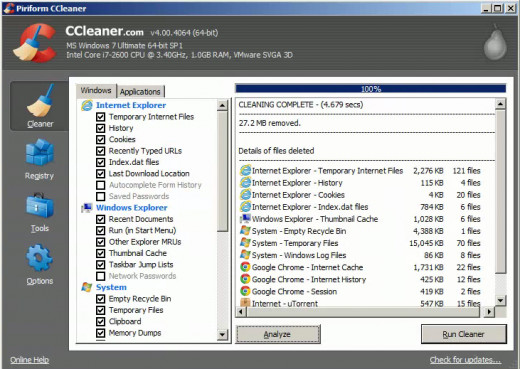

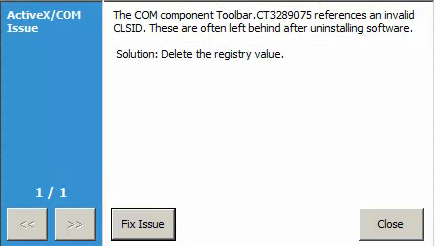
Remove Temporary Files
Temporary files are stored on your computer from using the internet. The Conduit virus can hide in the files and pop back up. The easiest way to delete the files is with a free tool called CCleaner. If you do not want to download anything, or you cannot, check out my tutorial that explains how to do this without CCleaner: Speed Up Your Computer without Downloading Anything. CCleaner is easier to use, does a faster job, and does a more thorough job. It deletes more files from more directories. Download CCleaner.
If you downloaded CCleaner, in the "Cleaner" section, click "Run Cleaner". When it is done running, run it again. After that, go to the "Registry" section and click "Analyze". When it finishes analyzing the registry, click "Run Cleaner". It will ask you if you want to backup the registry. Click "No". Then when it goes through the issues, select to fix all the issues at once.
Run a Malware Scan
This step is optional. If you want to be sure that the virus is gone, or it has come back, run a malware scan. A great anti-malware program is Malwarebytes Anti-Malware. The program is free. Download Malwarebytes.
Once Malwarebytes is installed, run a full scan. This will clean your computer, and ensure that the virus is gone.
Restart your Computer
To ensure that the changes are permanent, restart the computer.
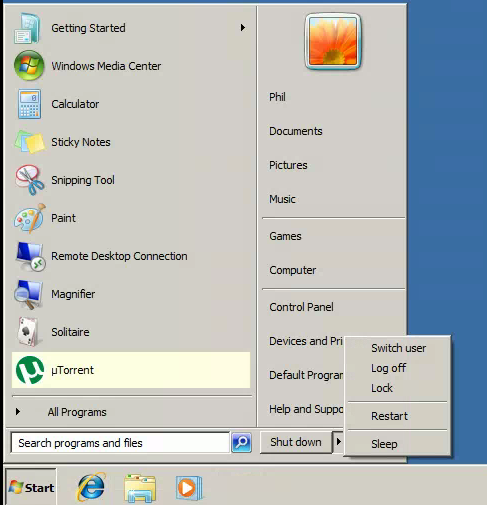
If That Did Not Work
If that did not work, move on to step 2 of 3. Step 2 can be found here: How to Remove the Conduit Virus (Step 2).
If you would rather try to do it manually, move on to step 3. Step 3 can be found here: How to Remove the Conduit Virus (Step 3).