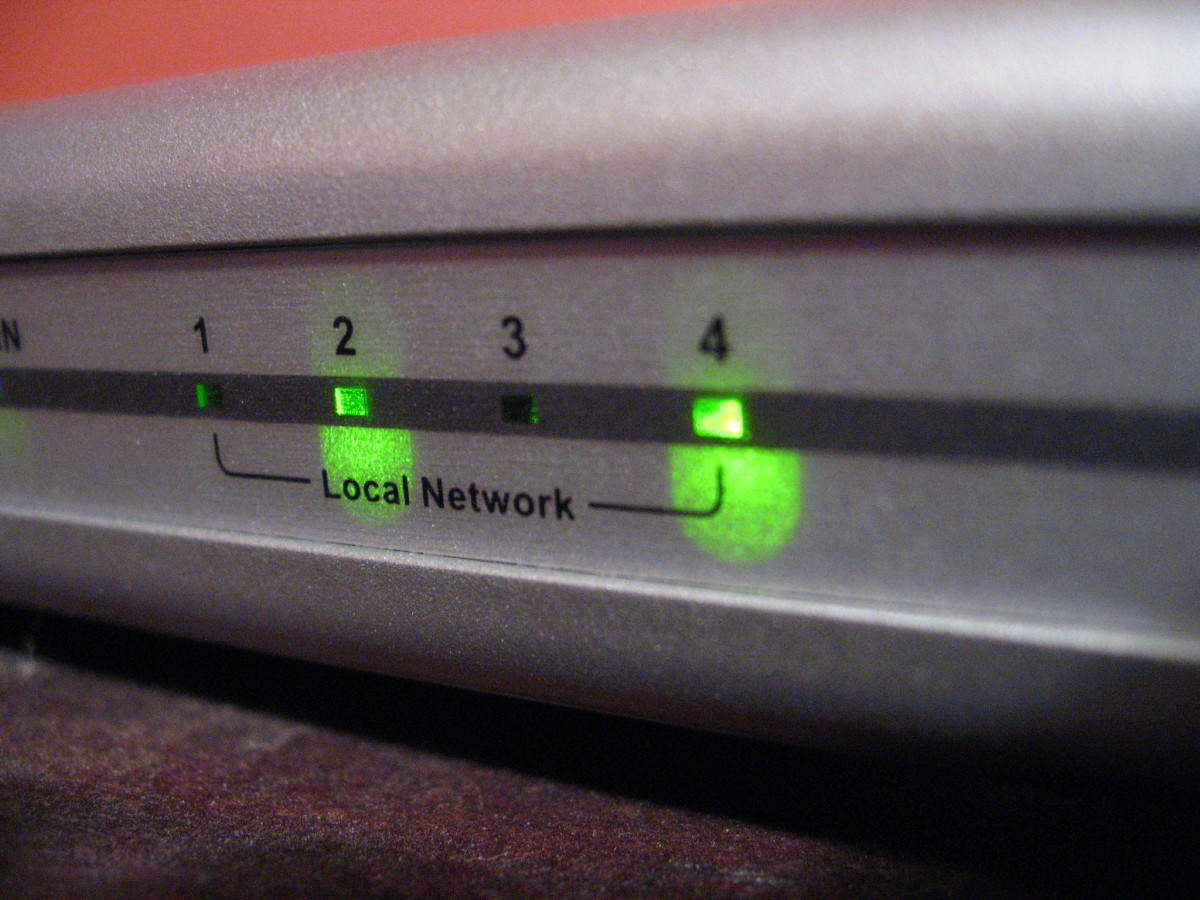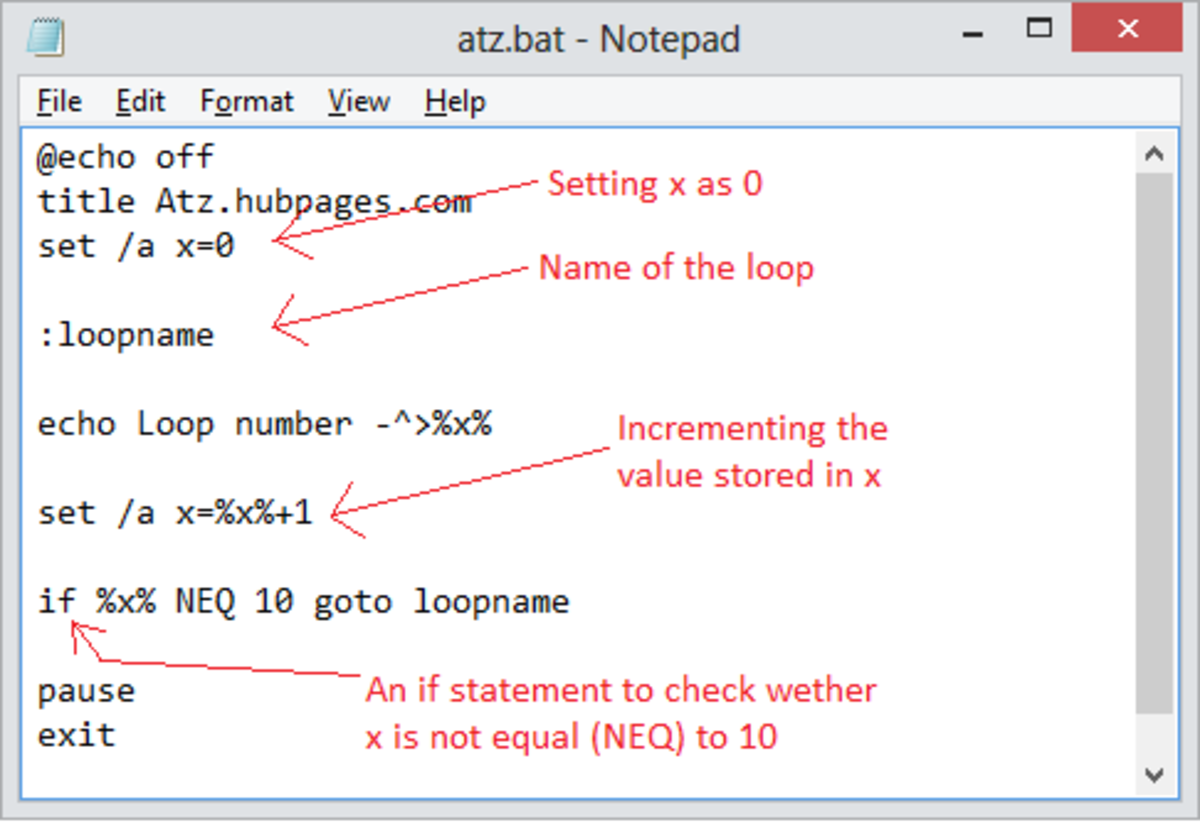How to Set-up Computer Networks with Tenda Wireless Routers
There are numbers of wireless routers with different specifications sold in the market where we can choose from. Because Tenda is one of the most recommended brand, I listed here some of their products on wireless routers with simple how-to-install guides. I hope it can help you find the most appropriate Wi-Fi router for you.
Tenda WiFi Routers
AC15 Dual Band Wifi Router – This router can reach up to 1900mbps transmission rate and is ideal for video and game streaming.
How to Install:
- STEP 1: Connecting the Hardware
- Plug the device and turn the power on.
- Using the cable, connect the router to the modem through the internet port.
- Connect the computer to the router using the other cable.
- STEP 2: Configuration (Wireless)
- First, check for the name of the wireless router on the list of wireless connections on the computer. You can find the router name and default security key on a sticker at the back of the router. Connect to the device using the given details.
- Automatically, the wifi homepage will open and the quick setup wizard will appear so click on the button that says “Start” to begin with.
- The next step will prompt you to connect to the modem if you still did not do so or you can also configure wireless.
- The next page will require your location, router name and password so just enter the data. There is an option where you can use the same password to the login page or you will set-up a different one. Upon clicking on the “Next” button, it will show an image saying “Connecting..Please wait..” so just wait for it to finish and that ends your set up. You can log-in again to the set-up page if you want to do more configurations in the future.
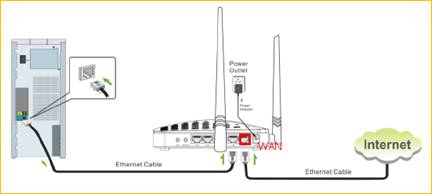
FH1206 Dual Band WiFi Router – This device has an advanced security feature that allows you to encrypt your connections. It has transmission speed of up to 867mbps and is great for video and gaming.
How to Install:
- STEP 1: Connecting the Hardware
- Plug the power cord and turn on the device at the back portion of the router.
- Connect the router and modem using the cable to the WAN port of the router.
- Connect the computer to the router using another cable to one of its LAN ports.
- STEP 2: System Configuration
- Open the Network Connection settings and find the name of the router.
- Connect to it by opening the Local Area Connection properties. Double click on Internet Protocol Version 4 and when the property window appears, check on Obtain an IP address automatically and Obtain DNS server address automatically and then click on the OK button.
- To go to the WiFi properties, open a web browser and type 192.168.0.1 in the address bar and press Enter on your keyboard.
- You will be directed to Tenda homepage and you will be prompted to enter the user name and password found at the back of your device.
- Configure your settings according to your desired properties and then click Next. The status says you are connected if connection is successful. You may approach the Tenda Tech Support section if you have any problem with the set up.

Other Wireless Routers available:
- AC9 Dual Band WiFi Router – It has a Broadcom chipset in it for a faster and stable internet surfing experience.
- F3 Wireless Router – It has up to 300mbps transmission speed that is ideal for uploading, downloading, music and video sharing. It has also a feature that allows admin to control how much bandwidth a computer must have.
- FH304 Power Wireless Router – It has 3 antennas to expand your wireless coverage and has up to 300mbps transmission.
- N301 Easy Setup Wireless Router – This is an easy setup device designed for wireless networks. It has also an upload and downloads speed of up to 300mbps.
Choosing the best router for you requires research in order for you to find the best match for your budget and specification requirements. I hope that this research has helped you in finding your own router.