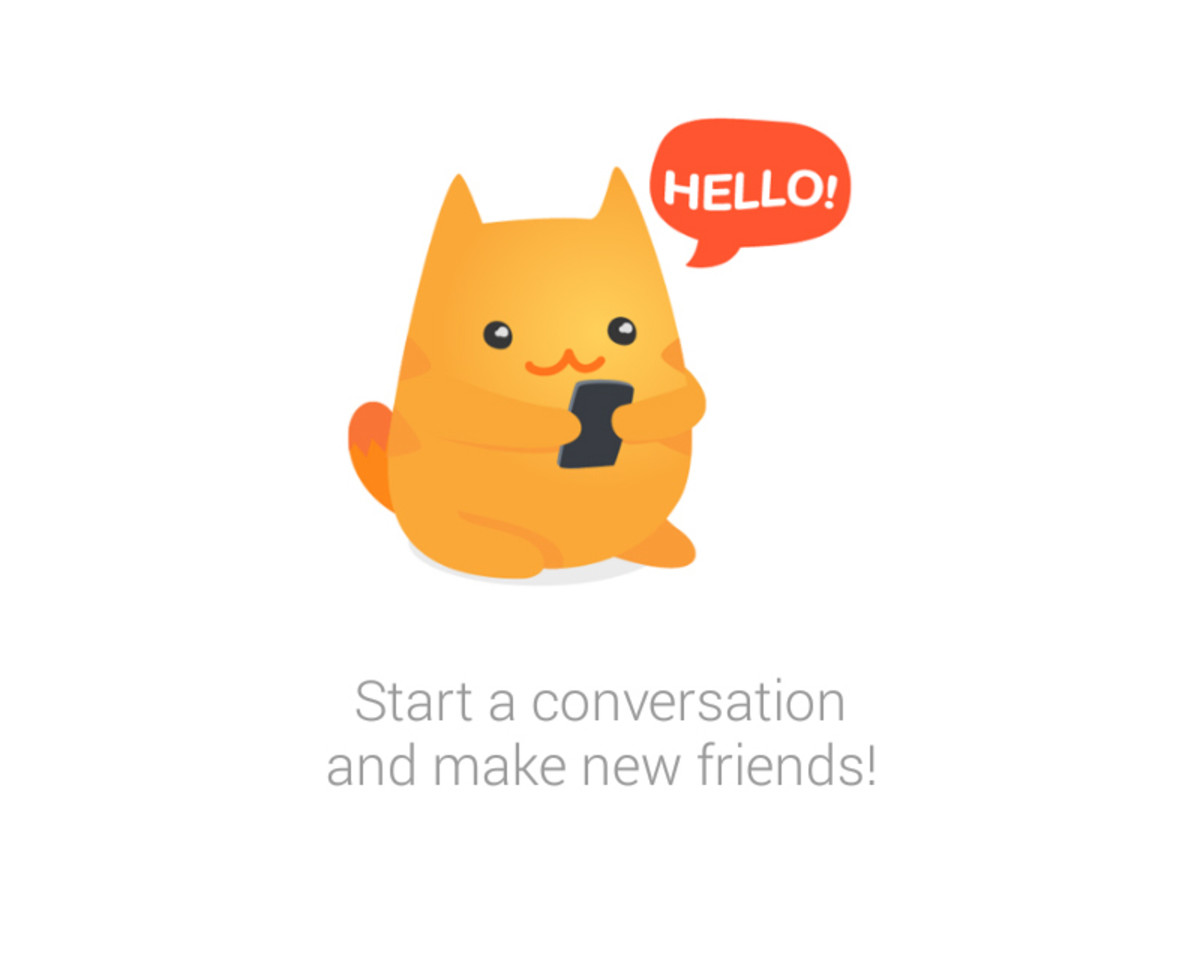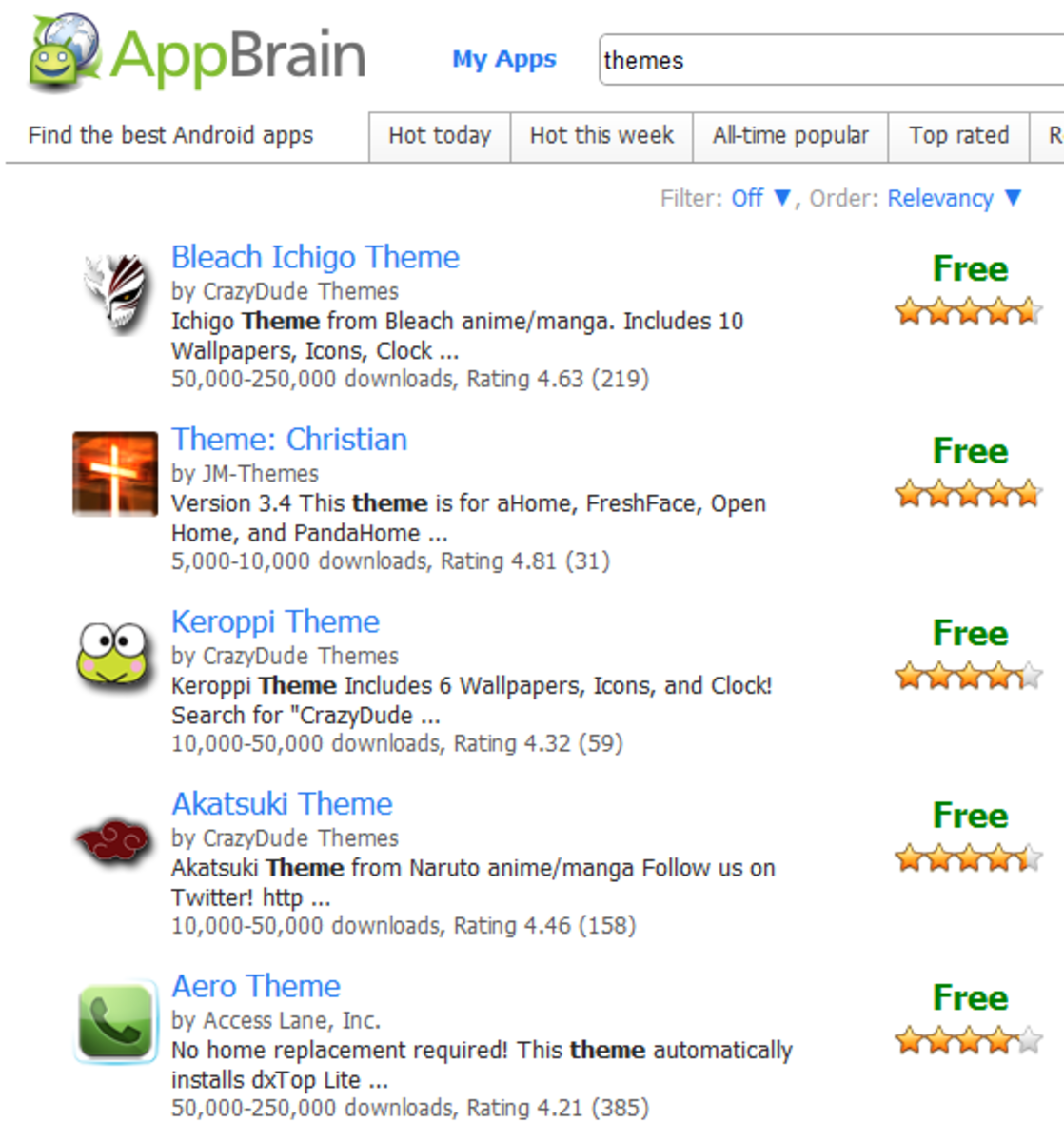- HubPages»
- Technology»
- Communications»
- Smartphones»
- Android Phones
How to Turn Your LG Intuition Into a WiFi Hotspot
Introduction
By enabling your LG Intuition's Mobile Hotspot feature, you can share the device's cellular data signal with up to 10 devices. This can make you the hero of the day if you share your device's Internet connection with coworkers in a pinch, or you can share your device's cellular data signal with friends while you're waiting for something else.

Enable Mobile Hotspot
- Tap the "Apps" icon on the LG Intuition home screen. The Apps icon features a blue background with four white dots on it. The Apps screen opens.
- Tap the "Mobile Hotspots" icon. This icon features a red background with the WiFi icon on it. The Mobile Hotspot screen opens.
- Tap "Mobile Hotspot" until a check mark appears to the right of that option to enable the Mobile Hotspot feature. If you're connected to a WiFi connection, you'll be prompted to disconnect from that WiFi connection. After disconnecting from the WiFi connection, the Mobile Hotspot feature will be enabled.
Setting Up Your Mobile Hotspot
- Follow Steps 1 and 2 in the Enable Mobile Hotspot section to navigate back to the Mobile Hotspot screen.
- Select "Configure."
- Tap the "Network Name (SSID)" field and then enter the name you want to give your mobile hotspot. This will be the name that people who could join the network will see.
- Tap the context box to the right of Broadcast SSID to ensure there's a check mark in it. If this box isn't checked, no one will be able to see your network.
- Tap "Security Type" to open a drop-down menu, then select the security type for the hotspot you're creating. Options include None, WEP and WPA2 Personal.
- Tap the field associated with Security Key and then enter the password you want to be required for people to join the mobile hotspot you're creating.
- Tap "Save" along the bottom of the screen to save the changes you've made to your mobile hotspots settings and then tap "OK" in the dialog box that appears, prompting you to save your changes.