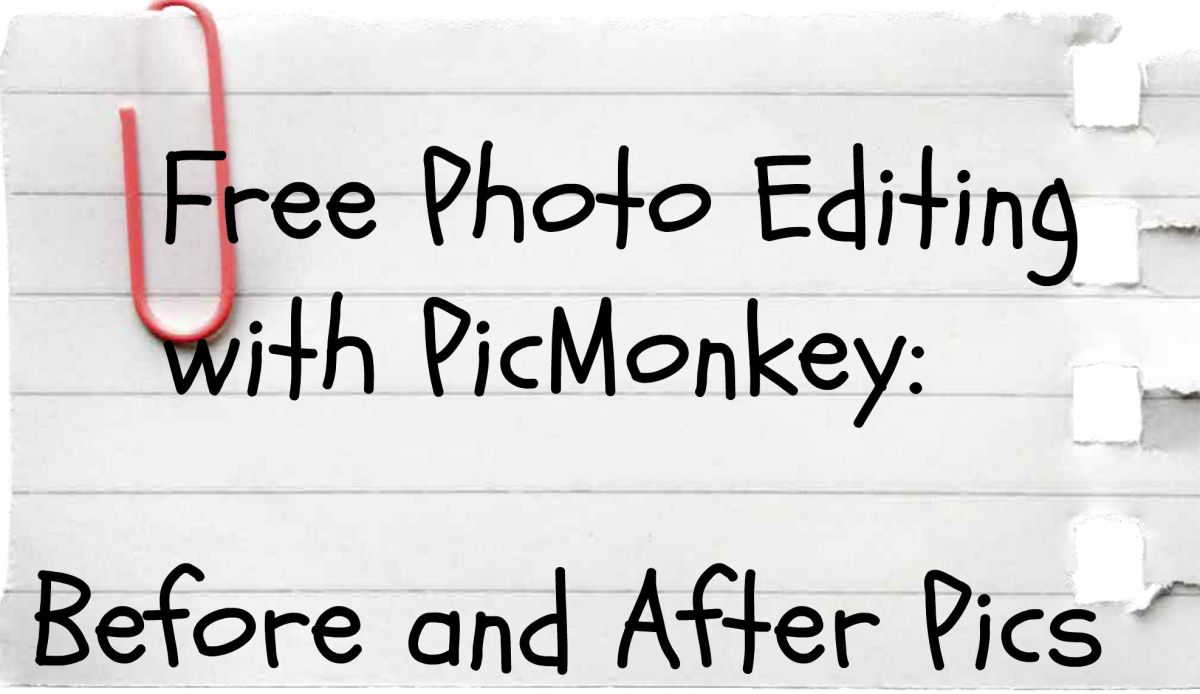- HubPages»
- Technology»
- Computers & Software»
- Computer Software
How to Change Light Settings For Plug and Play Webcam
So you own a plug and play webcam and you have no clue on how to fix this webcam problem, where it gives a really bad output i.e. the video may come out to be very dark and so on.
If you have a conventional webcam where you need to install drivers, there is always a video capture setting provided so you can adjust the brightness, contrast, hue, saturation etc of the webcam but when you have plug n play webcam, you will not find any such option because you don’t have to install anything for your webcam to work.
In such as situation a really quick fix to change light settings for your plug and play webcam is to rely on Skype, Aol (AIM), Yahoo or Windows Live messenger. Since these are instant messengers which mostly everyone uses, and probably you have at least one of these installed on your PC right now.
All these messengers have this option to change light settings such as brightness, contrast, hue, saturation, sharpness and gamma.
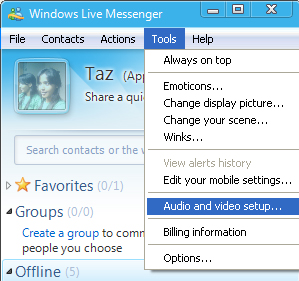
Changing webcam settings for Msn or Windows live messenger
- Login to msn messenger.
- Click “Tools > Audio and video setup”
- A dialogue box will appear which will ask you to setup speaker and microphone, click next nice we do not need to adjust this
- Then you will see something like this, where you can adjust light settings
voila! Its done!
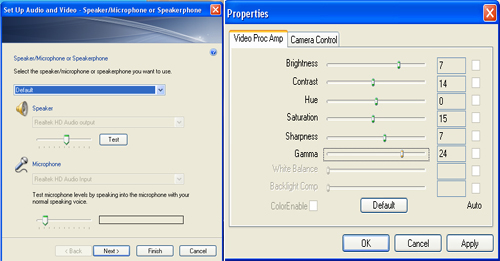
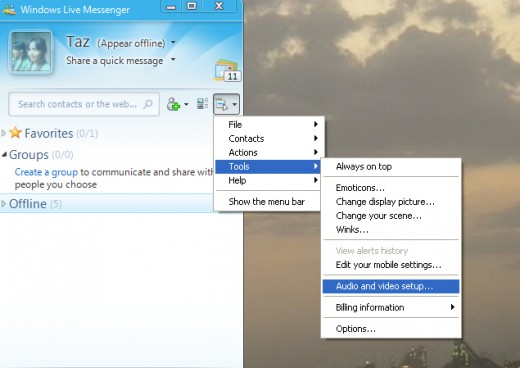
Note:
- If you cannot see “Tools” option in the menu bar, you can click on the icon that you see on the extreme right of your messenger screen, then click “Tools > Audio and video setup”
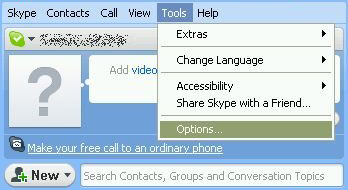
Changing Webcam settings for Skype
- Login to Skype
- Click “Tools > Options > Video Settings >Webcam Settings”
- A dialogue box will appear where you will be able to adjust light settings for your webcam.
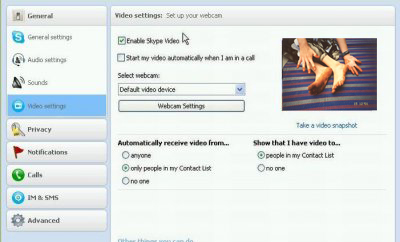
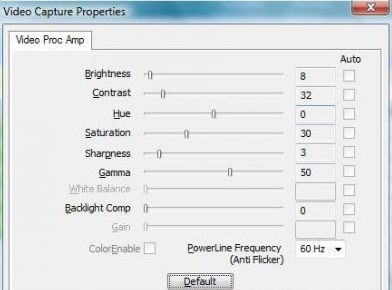
Changing Webcam settings for AIM
- Login to AOL Instant Messenger
-
Click “Start AOL Video Messenger Session” in the toolbar on the IM window.
- In the Video Messenger window, click “Audio and Video Settings > Camera”
A dialogue box will appear where you will be able to adjust light settings for your webcam
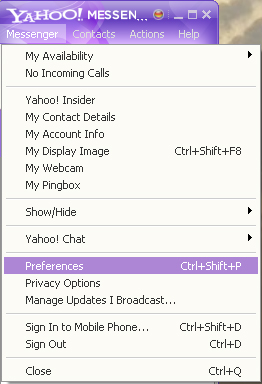
Changing Webcam settings for Yahoo
- Login to Yahoo Messenger
- Click “Messenger > My Webcam” to activate your webcam.
- Click “Messenger > Preferences” and select “Webcam Broadcast” from the list
- Click “Camera Settings”
A dialogue box will appear where you will be able to adjust light settings for your webcam.
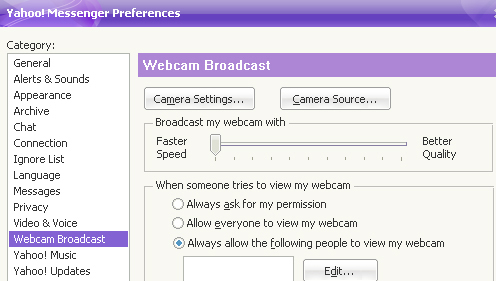
Thinks to Keep in Mind
Since this is a plug and play webcam, if your pc is shut for a day or so, the webcam light settings will go back to what it was initially (yes the dark images will come back), you will need to go back follow the above steps to adjust settings and you’ll be ready to go.