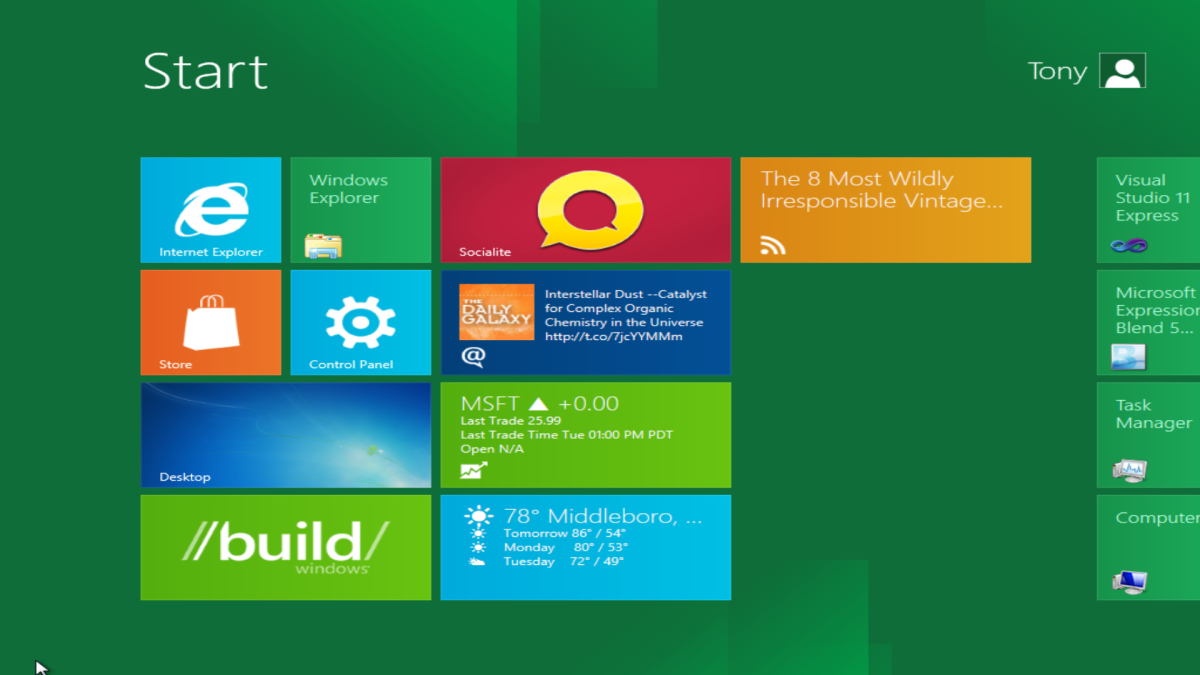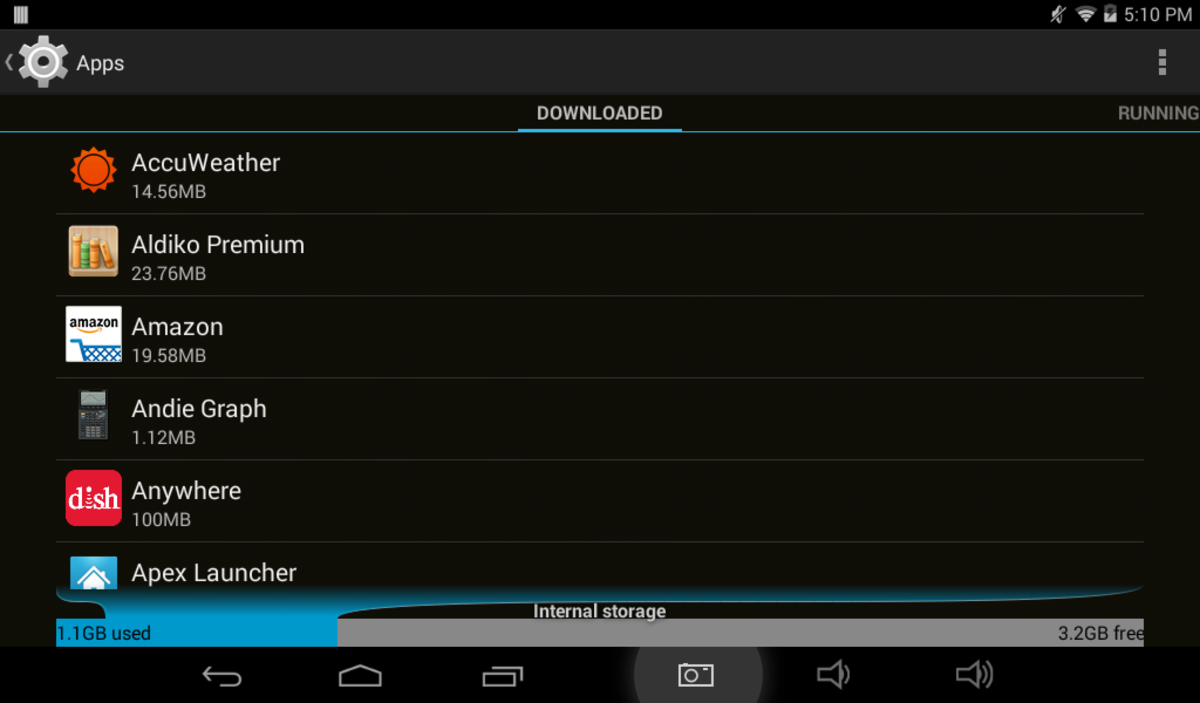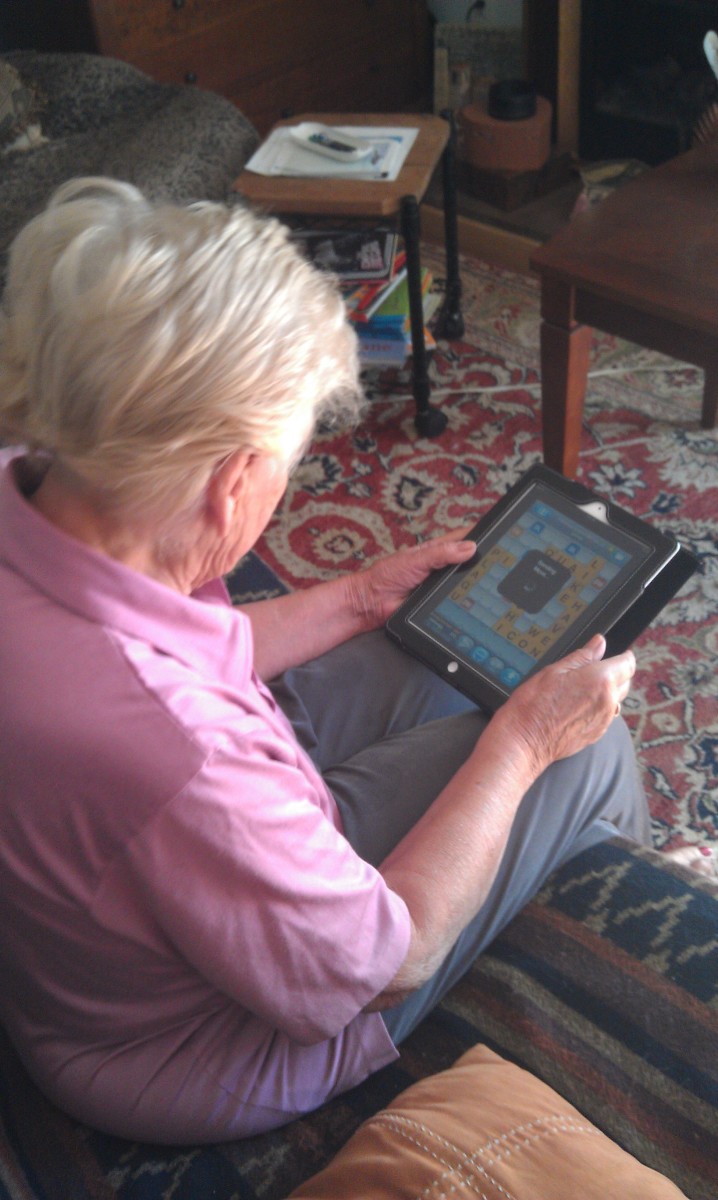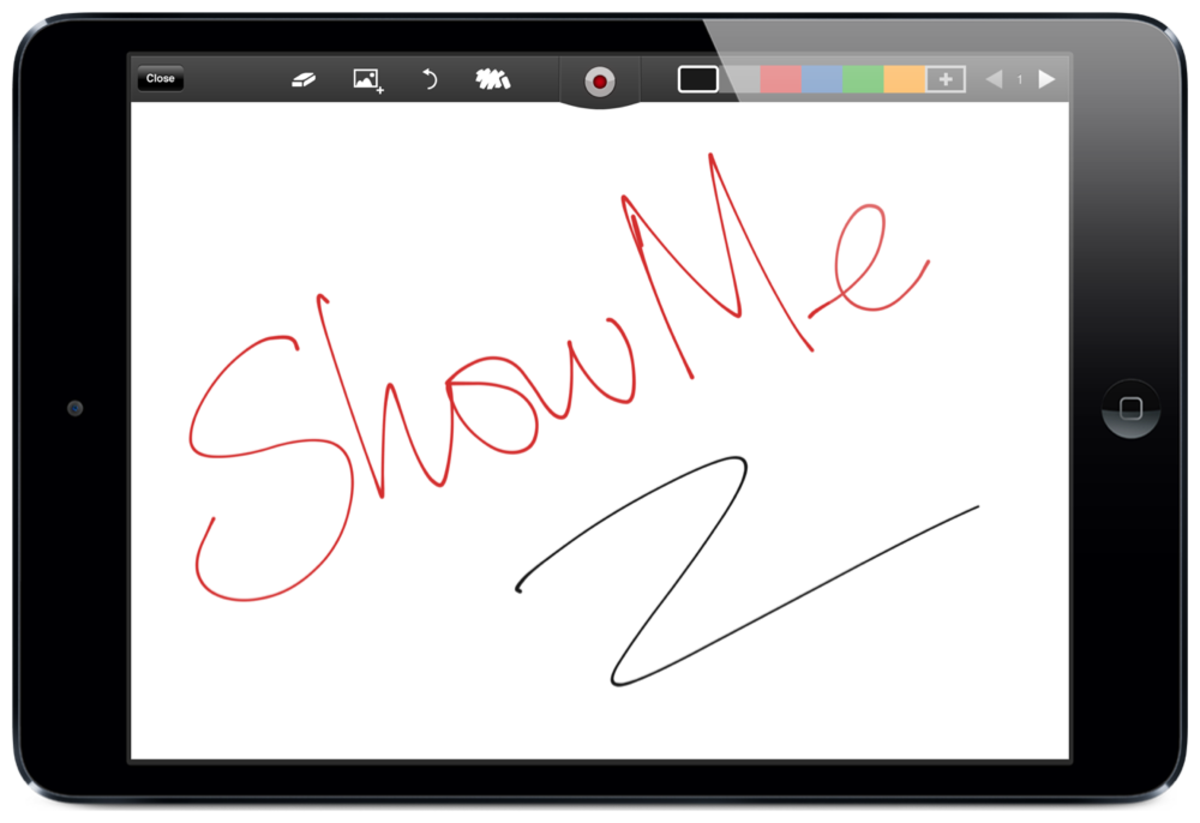- HubPages»
- Technology»
- Consumer Electronics & Personal Gadgets»
- Portable Electronics
Review of the Intuos Creative Stylus
About Me
I've been a freelance graphic designer for a few years now, and as a tech geek, I love finding and trying out all the latest new devices. For my graphic design hardware, Wacom is the brand that I always come back to. I used to have an Intuos 4 Large and it was fantastic. It did absolutely everything I need because of all the customizable buttons. I've since upgraded to an Intuos Pro, and I have no regrets. It's just like my old 4L, but everything has been tweaked to feel so much more natural.
When I'm on the go, I like to take my iPad with me in case inspiration strikes and I have an idea that I need to get down as soon as possible before I lose it. I used to use an old Targus stylus that I picked up as my local electronics store, but that was just a clunky little nub of a pen that didn't do much for me as far as detailed work and it had absolutely no fine control.
I eventually took the plunge and got myself the Intuos Creative Stylus and I've never looked back. It's almost exactly like working with my full Intuos drawing tablet. It's perfect for on-the-go work, jotting down ideas and doodles as they come. Or if I get an email from a client, I can do some fine-tuning on a delivery and have it back to them in a snap instead of waiting to get back home to my setup.

A Little About Stylus Technology
Ever since tablets have become so incredibly popular in our society and culture, people have been looking for a way to use them with a pen device that feels natural and works accurately.
For those of us that just love the feel of pen on paper, it's incredibly difficult to find a stylus that feels good on a tablet and works well. Most of them feel too light or too thin and they don't work that accurately, creating clunky looking lines, and never pointing exactly where you want on the screen.
Wacom is a company that has been developing drawing tablets for decades, and they're often considered the best. By "drawing tablets" I mean flat devices specifically made for you to draw or write on. They connect to your computer and whatever you draw shows up on the screen. Pretty cool, right?
Anyway, the big W has gotten so good at making these devices work accurately and feel as natural as possible that they've become known as the go-to company for graphic designers and artists that want to put pen to computer screen.
It's no surprise then that their Intuos Creative Stylus has become known for how well it works as a pen to use with personal tablets.
Intuos Creative in Action
Key Features of the Intuos Creative Stylus
Keeping with Wacom's standard of quality in their tablets, the Intuos Stylus is designed to replicate the feel and accuracy of using an Intuos Tablet.
- 2.048 unique levels of pressure sensitivity
- BlueTooth 4.0 for constant connectivity
- Brushed aluminum stylus for a sleek look without any added weight
- Soft grip for the maximum comfort while working for extended periods of time
- Comes with a specialized case that includes two replacement nibs and an extra battery

Connecting with iPads and Other Tablets
The Intuos Creative is pretty unique because of how it connects with whatever tablet you're using. The first thing to note is that it's only guaranteed to work with iPad 3rd generation and below, although I have heard reports of it working with 4th gen.
It uses Bluetooth 4.0 to connect, which is the strongest and most reliable version of BT out there, so you can depend 100% on your stylus working consistently.
It actually doesn't connect to the iPad itself. You just have to make sure your Bluetooth is turned on. Then inside whatever app you'd like to use the stylus with, just go into the settings and select the input device. This is really awesome because it will then disable any other form of input. That means that you can draw on the tablet just like you would on a piece of paper, and it won't register any input from your hand touching the screen. How cool is that?
The only problem with palm rejection is that not all apps support it. Actually one of the best apps for drawing, ProCreate, does not support palm rejection. Bummer. However, there are some work-arounds you can do like resting your hand on a microfiber cleaning cloth, and that actually ends up working really well. Check out the video review at the bottom of this page for more ideas for protecting the screen from your palm.
Do You Use a Stylus?
What brand of stylus do you own?
Special Features
The full out drawing tablets made by Wacom have all kinds of customizable buttons and features to make them super slick and fancy feeling, right? So what about this little thing? Surely it's got more to it than just Bluetooth!
Well, as a matter of fact, yes it does. This stylus has a couple buttons on the side that you can actually program to do different things in different programs. In between those two buttons, there's a third button, that you press to connect the Bluetooth, but that's all it does.
This pen is designed to imitate the pens from Wacom's upper lines of tablets like the Intuos and the Cintiq, so it's ergonomic for long work sessions and very well balanced in weight. The battery adds all the weight to help it feel sturdy in your hand, and the casing is entirely brushed aluminum.
The tip is unique as well in that it doesn't leave any marks on your tablet when you're using it like a finger would. Other styli seem to just push around the oils left over from your fingers making a huge mess and throwing off your creativity, but this one somehow just glides on the screen and doesn't interfere with anything.
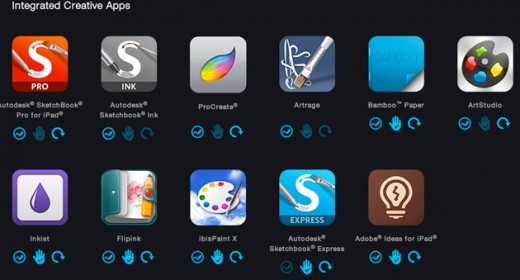
Compatible Apps
Although if you don't have your Intuos stylus paired with your tablet, you can use it just like a regular stylus, where's the fun in that?
When you connect it with apps the creative possibilities become endless. You can do all you'd ever want to do drawing on your iPad. Here is a list of apps that will work with the Intuos stylus.
- ProCreate
- AutoDesk Sketchbook Pro
- AutoDesk Sketchbook Ink
- AutoDesk Sketchbook Express
- Artrage
- Bamboo Paper
- Art Studio
- Inklet
- Flipink
- IbisPaint X
- Adobe Ideas
Here's a link for some Backup Batteries!
Nothing's Perfect, Right?
As I mentioned before, there are a couple downsides to the Intuos Creative Stylus.
It doesn't necessarily work all that well with 4th Generation iPads and above. The problem being the new retina technology that Apple uses in the iPads. What happens is if you try to draw very lightly, it doesn't always show up. But that's only on the very lightest setting, where you just rest the stylus on the screen and drag it without applying any pressure at all.
Another potential problem is that not all the apps that support the stylus are compatible with all the features, such as the palm rejection. Of course you can just put something in between the screen and your hand, but that's not ideal.
Lastly, the battery that the stylus uses is an odd one: AAAA. And no, I didn't accidentally add an extra "A." That's a quad-A battery, and it can be a little tricky to find in stores. Radioshack carries them, but as with most everything at specialty electronics stores like that, they're super expensive. You're better off just ordering some online. You can get a six pack for around $7 on Amazon. The good thing is that each battery will last for 150 hours of continual use, so even if you're using the tablet 40 hours a week, you should only have to replace it once a month. For the rest of us that just use it while out and about, you should only need to replace the battery once or twice a year. And Wacom is nice enough to include two batteries with the stylus, one installed already, and a spare in the case.
Next up is a video review of the Intuos Creative that I absolutely love, because he talks about all the negatives aspects and provides multiple solutions for each one. Plus you get to see an awesome artist at work and what you can really do with this pen.
Video Review of the Intuos Creative Stylus
Or Take a Look on the Wacom Official Site

Check out the Intuos Creative and the Reviews on Amazon
Interested in Other Options?
Here is a review and comparison guide of the Jot Script and Jot Touch.