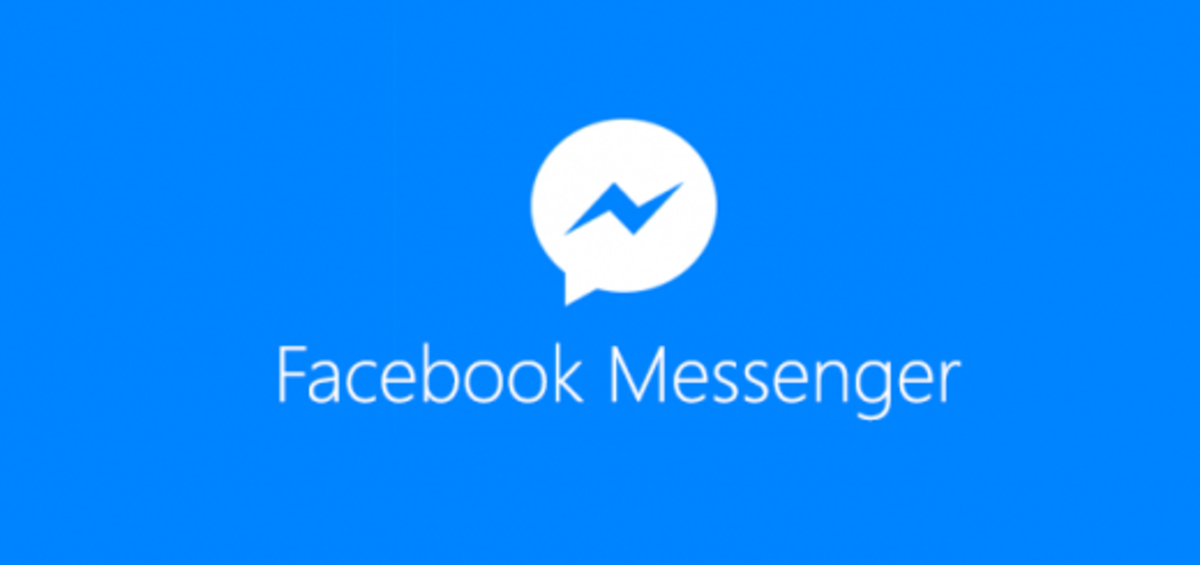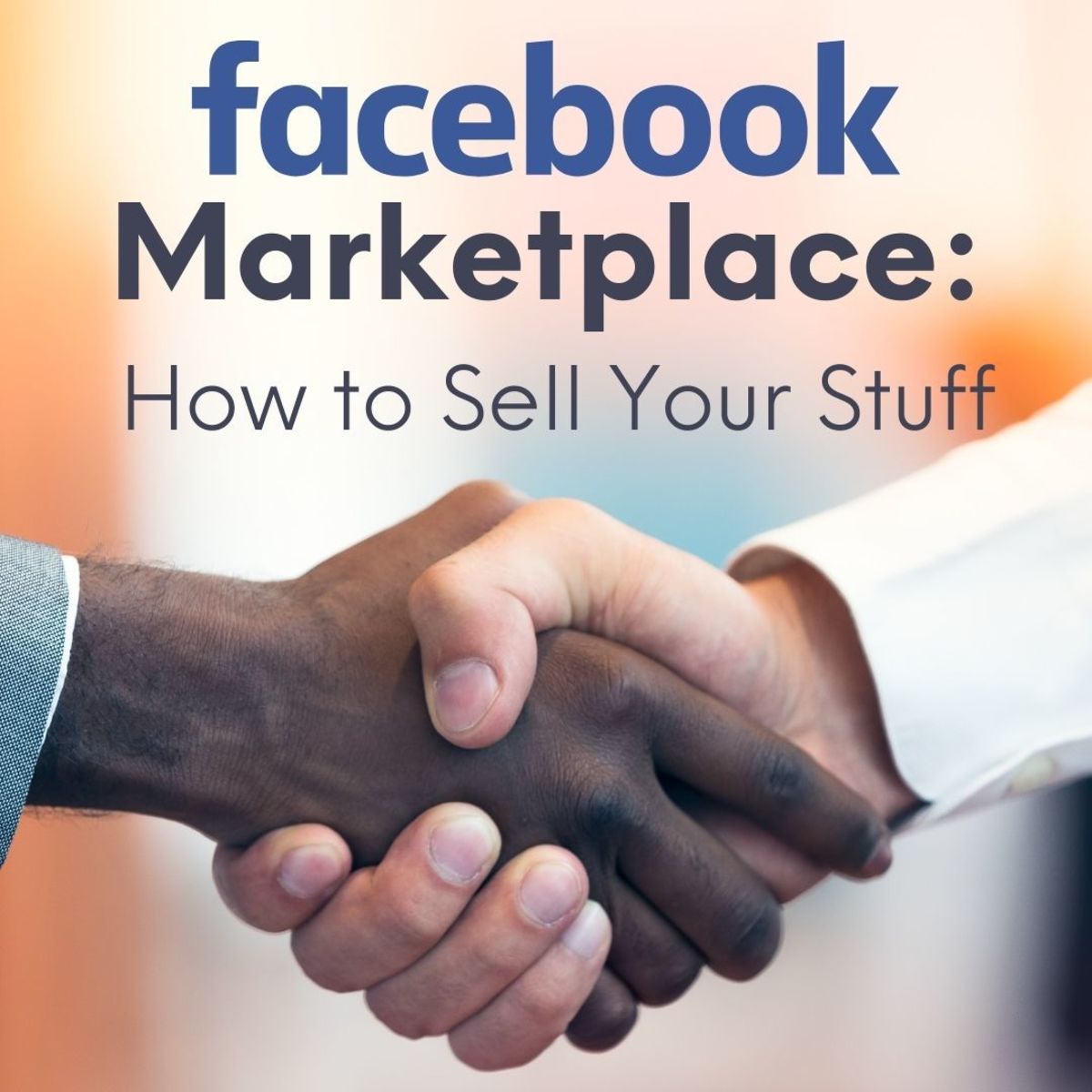- HubPages»
- Technology»
- Internet & the Web»
- Social Networking»
Invisible Chat in Facebook
Invisible Mode in Facebook Chat
Some of us are more concerned about our privacy and sometimes we want to be invisible to the people appearing online in our chat window. Being invisible we can start conversation only with the people of our choice, without any interrupt of someone we never want to chat at that moment.
Google Talk has this facility of invisible chat and we can do it in our Gmail or Gtalk. But, Facebook never given this option directly. You either go online or offline. I never liked this and wanted some solution over this, then I found how to do it? This is very simple to do and even better than that of invisible chat. Here, you are not totally invisible for everyone, but you will be invisible only to those people with whom you never want to chat. In other words, you are visible only to those people, with whom you would like to chat. You may say this as invisible mode in Facebook chat.
Limit Availability in Facebook
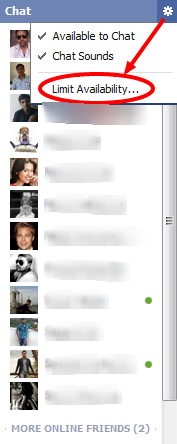
How to Make Invisible Chat on Facebook?
It is very easy to do invisible chat on Facebook. You are actually offline to the people, you are not interested to talk, and only visible to those, you wanted to chat. This is like invisible chat in Gmail. But, in Gmail, where you are invisible to all of your buddies, here you are invisible only to the selected people. How to make invisible chat on Facebook? The steps are given below.
- Enter in your Facebook account. There is your chat window at the right side bottom.
- If you are offline, click and open it. As show in the image, There is a round circle, click that round circle, there are Facebook your chat settings.
- There are three options. "Available to Chat", "Chat Sounds" and finally "Limit Availability...". Select, click "Limit Availability".
- The new window including some options will get open, as shown in the second image below. There are two options to choose from. Both of these options do the same work, but there ways are little bit different. Those two options are "Make me unavailable to:" and "Only make me available to:". What these two options do is in itself in the straight meanings of those options. Choose any one of them.
- Below these options, there are some Facebook lists, some of them are default and remaining lists are those, if you have created some. List may be default or manually created, but you have a total control over people in each perticular list.
- This is the way how you can control your visibility up to only certain people. Remember this in your mind. Now, half work is remaining, which is given in next section.
Limit Chat to Specific List
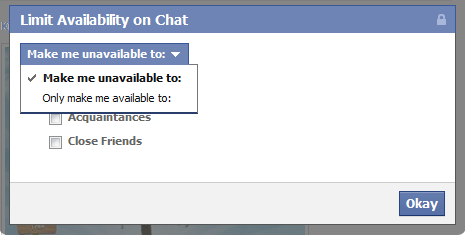
Invisible Chat on Facebook: Create Chat List
- Now, form the left hand sidebar, select "More" option in front of "Lists". Here is the direct address for you, "Faebook Lists". You are now on the page of facebook lists. Click "+ Create a List" to create a new list. Give a name to that list, like "Chat", because then it will be easy to find out this list while managing chat visibility.
- Include some friends in this list, with whom you would like to chat.
- Now, again go to Facebook Chat Settings. By default "Make me unavailable to:" will be there. Select "Only make me available to:", and from below this option, choose (tick mark) the list named "Chat" (The name of the list you have created in step 1). Finally, Press "Okay".
- Now, you are only visible to the people included in that "Chat" list. By managing the people included in "Chat" List, you can manage your visibility to certain people. Add people in that list with whom you want to chat, and remove the people from that list with whom your never want to chat at that moment. You are only visible to the people included in that list.
Problem and Solution
I faced one problem, while using this method to manage my visibility. This problem and solution to this problem I posted on my Facebook Wall yesterday. Instead of writing and describing it in another words, I will like to paste it from my Facebook wall. It is not like that you will certainly face this problem, but if you face, don't be nervous, just do as I did below.
- I was writing something about Invisible Facebook Chat.
- Decided to try it out myself.
- Created list "Facebook Chat". From chat settings, allowed to show me visible to only those people who are included in that list.
- Worked good for a while and then Error! Facebook stopped showing me the option of "Facebook Chat Settings" to manage chat access considering Facebook lists.
- I was trying to fix it. First merged lists, never worked! so deleted it! I lost my all lists and still never got access to Facebook chat list. Recreated lists, no use! Registered my complaint, but Favebook team is busy you know!
- Tried everything! I thought I lost my Facebook Chat forever!
- Then suddenly I remembered the extension which can bring Old Facebook Chat window back! At that time, I thought I don't have any use of it. But, now this extension was the last hope for me! and it worked!
- I got access to Chat lists settings, created one list including all friends and solved this problem. Then disabled that extension and now everything is fine! Even I deleted my list including all friends. Everything is working as default.
- Huuushhhhhh!!!
This will help you to do invisible chat in Facebook. I hope you found this information helpful. You can share this with your friends using sharing options at the end of this hub.
Facebook Related Books
Facebook Related Hubs
- How to Use Facebook via Mobile Phone?
Now, the question is 'how to surf Facebook on your mobile using Opera Mini mobile web browser?' You can stay in touch with your friends on the go with the use of Facebook for mobile. There are two different editions of Facebook, computer edition and - Update Facebook Profile Status via Mobile Phone
You can update the status of your Facebook profile while on the go. You can do this by using your mobile phone. There are two simple ways for updating your Facebook profile status with mobile. You can do this either with sms or with the help of mobil - How to Send Facebook Message from Mobile Phone?
It's very easy to send Facebook message from your mobile phone. Facebook message is a very good way to stay connected with your friends privately on Facebook. There is no any option in Facebook to stay invisible while chatting through your Facebook a - Facebook, How to Use?
Facebook is used to get connected with your family and friends. You can connect with your friends whom you have not seen from a long time with the help of Facebook. Personally, I found so many old friends with the help of Facebook. It's very nice to - How to Communicate With Your Facebook Friend Who Don't Know Your Language?
You will see the translated text or the option about translating the text. You can use this very good facility of translation to translate the message, text that you want in your desired language. As you can use this add-on across all over web, use i - How to connect Twitter with Facebook ?
It is very easy and safe to connect your twitter account with your facebook account. So many of my friends are now over facebook surfing this and that whole day! But I can't say the same thing about twitter! Actually they have opened their twitter ac - How to Save Shared Videos in Facebook?
You may came across this question, when you saw an interesting shared video in your Facebook News feed. One day, I also found an interesting shared video of my friend and wanted to save it as a collection. If you never save your favorite Facebook vid - Facebook Friend Lists, Manage Facebook Friends by Creating a List
You can create Facebook lists like primary school friends, school friends, college friends, junior college friends, office friends and brothers etc. etc. A list of any group of people similar to you in some manner.