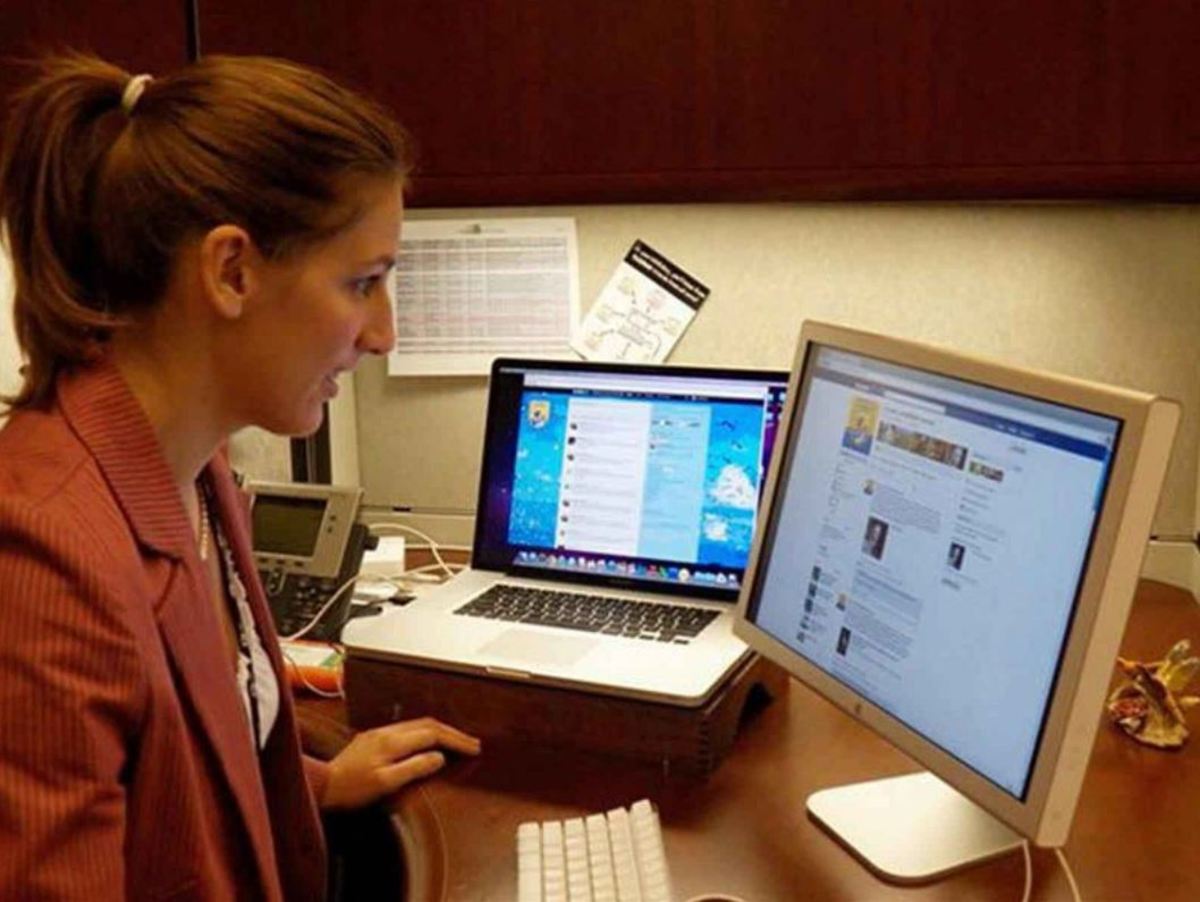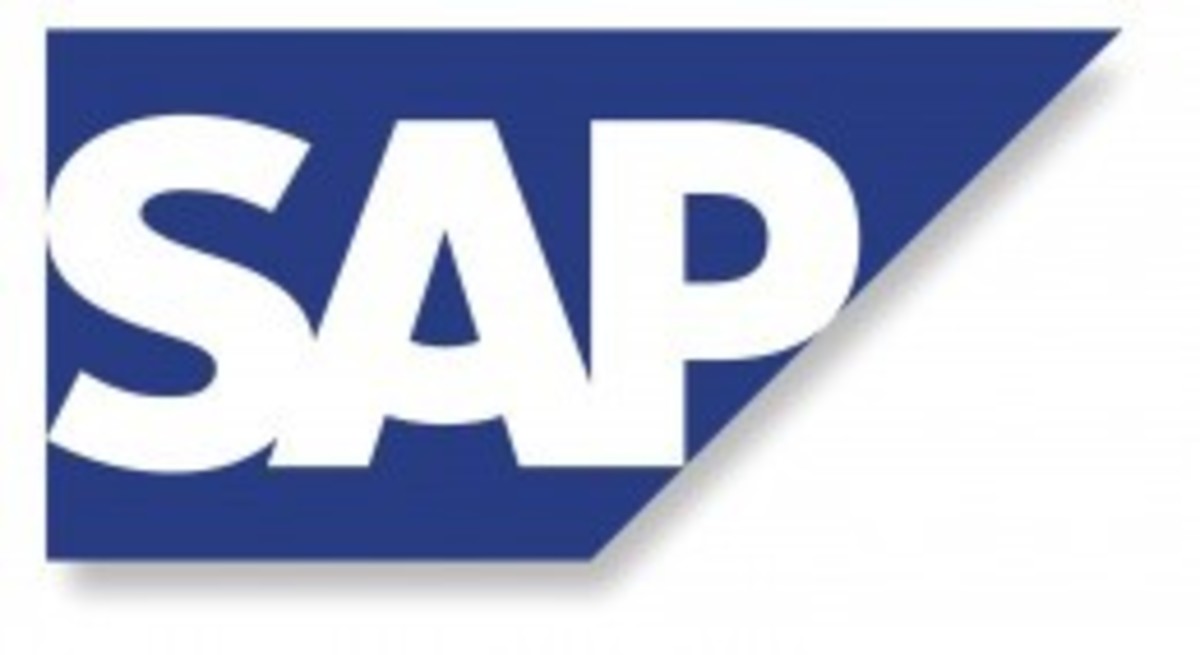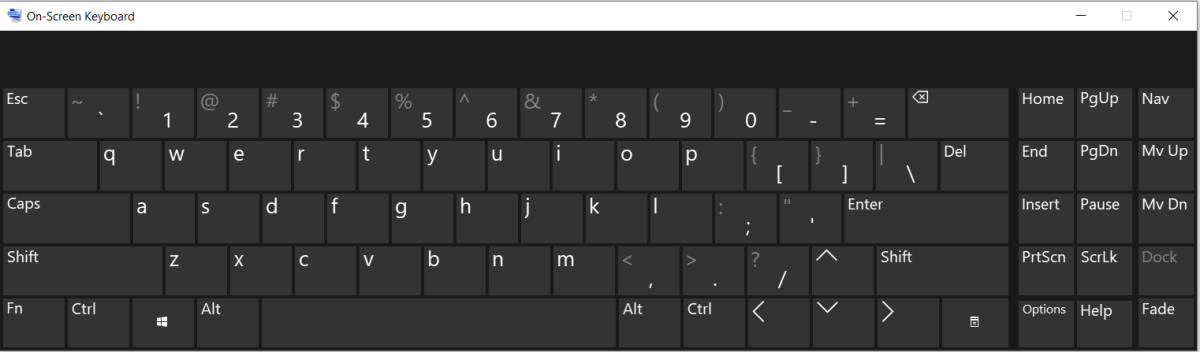- HubPages»
- Technology»
- Computers & Software»
- Operating Systems
Lubuntu: Linux distro for old computers/lightweight OS

Save that old computer in your closet!
Ah, the dramatic scenario. You finish writing a long article for work, and when you click the save button, you're out of disk space to save it. You try to save it to a USB, and then you're "low on virtual memory." When you finally get to save your article, you're computer crashes, leaving your article behind. After you're done cursing at your computer, you turn it back on and it takes 30 minutes to start up. Then it takes you 2 minutes to get a web browser open, and at least 1 minute to get a webpage up. You finally get fed up with your computer and get a new 64 bit two-gigabytes-of-RAM dual-core processor rig, and you throw your other one somewhere in the garage and forget about it. But... I think it's time to show that old computer some love. Be cool to the ten year old computer. You can take it out and THEN forget about it... Or you could put Lubuntu on it...
Lubuntu: Fast, Lightweight, and Beautiful!
This linux distro is meant to release the full potential of your old computer. At the time this article was written, the latest version of Lubuntu is 12.04, Precise Pangolin.
System Requirements:
300MHz processor
64 MB of RAM
4 GB hard drive
Download links:
PC (Intel x86) desktop CD <-- x86 = 32-bit
Torrent <-- Torrent version of above
64-bit PC (AMD64) desktop CD <-- For 64-bit PC's.
Torrent <-- Torrent version of above
Installation:
Note: The instructions below assume that you are using a Windows OS.
Step 1. Make a disc. To do this, you need to copy the ISO you downloaded to a USB or a disc. Click start on the bottom-left of your screen, and click computer. If you haven't already, insert a blank disc with at least 700 MB of space. Click on the DVD drive in the computer window. (In most cases, it's D: or E:) In a new explorer window, navigate to the ISO file. Then, drag it to the disc, and wait about 5 or 10 minutes for the computer to burn the ISO on the disc.
Step 2. Boot from the disc. Keep the disc in your computer and restart it. If it boots to the disc, go to step 3. If it doesn't, reboot your computer and on the computer manufacturers logo screen, click on of the F keys on the top of your keyboard to enter BIOS settings. The screen should tell you what button to press. Once your there, navigate to 'Boot order' or something similar. Then, using the enter keys and the up-and-down arrow keys, change the boot order to: 1. CD drive (or similar) 2. Hard disk (or hard drive) Then, save the settings and reboot the computer. You should now be on the installer.
Step 3. Installing. This will be a long step...
Once you boot from the disc, you will see the following screen:
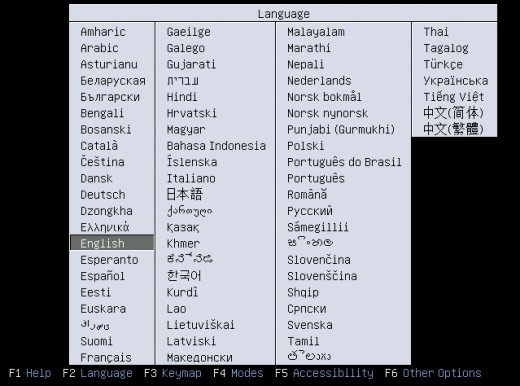
Choose your language with the arrow keys, and then click enter when you have selected the correct choice. After that, you will see the following screen:
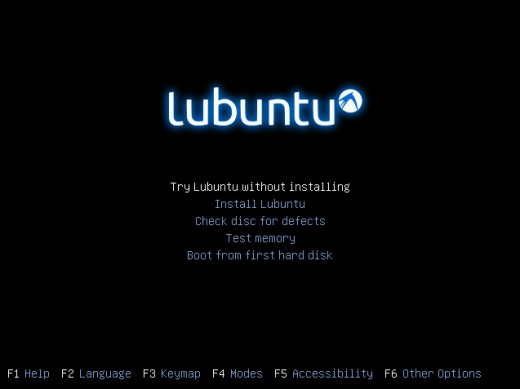
You CAN try Lubuntu without installing by just clicking enter, but I suggest we just go to the install. Use the arrow keys on the keyboard to select 'Install Lubuntu' and click enter. Once you do that, you will see the following screen:
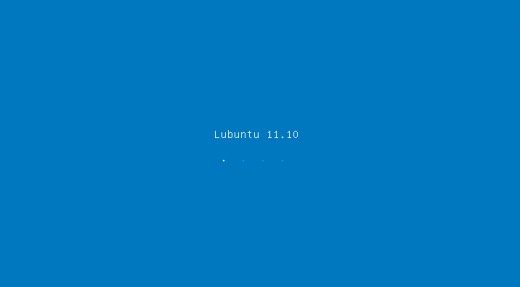
Don't worry if some BIOS error thing appears after Lubuntu xx.xx text. And sorry, I was using 11.10 for demonstration for this hub because it was the only ISO I had.
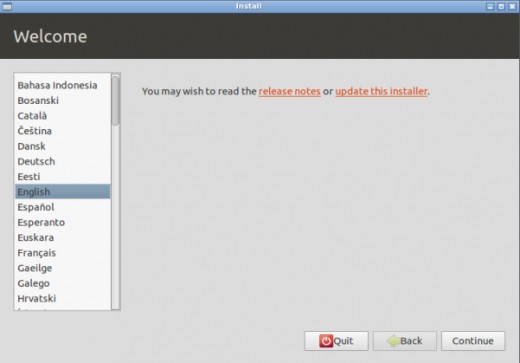
Just click continue... Nothing to see here...
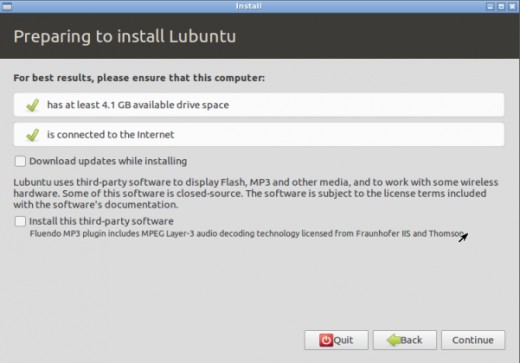
You might want to download updates if you have internet... And you should also install the third-party software.
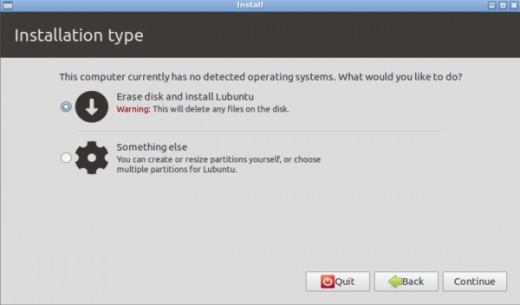
I'm not going to teach you how to dual-boot Windows and Lubuntu, because it's hard and glitchy. So just click continue...
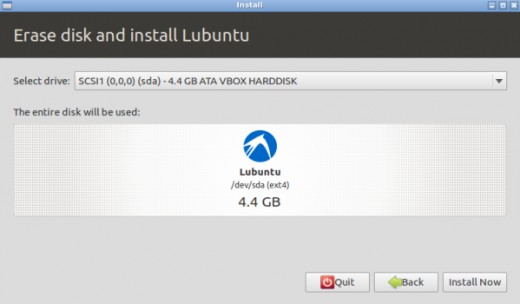
Click continue AGAIN....
Now it will ask you all these time passing questions while it installs. Once you answer them, wait a while for the installation to complete. It could take anywhere from 5 minutes to 5 hours. Just wait patiently... Once it's done, take the disc out and reboot the computer. (Note: If you turn your computer off Lubuntu's way, it will spit out the disc, but it MAY NOT turn off. If it doesn't, just unplug your computer and plug it back in.) After it boots up, you should be at the log in screen. Log in with the username and password you chose at the installation, and have fun with your new Lubuntu on your once slow old piece of junk.
Want to spread the word about Lubuntu? Go to the following links:
Thanks for reading, and I hope you're satisfied with your Lubuntu computer. Good luck!