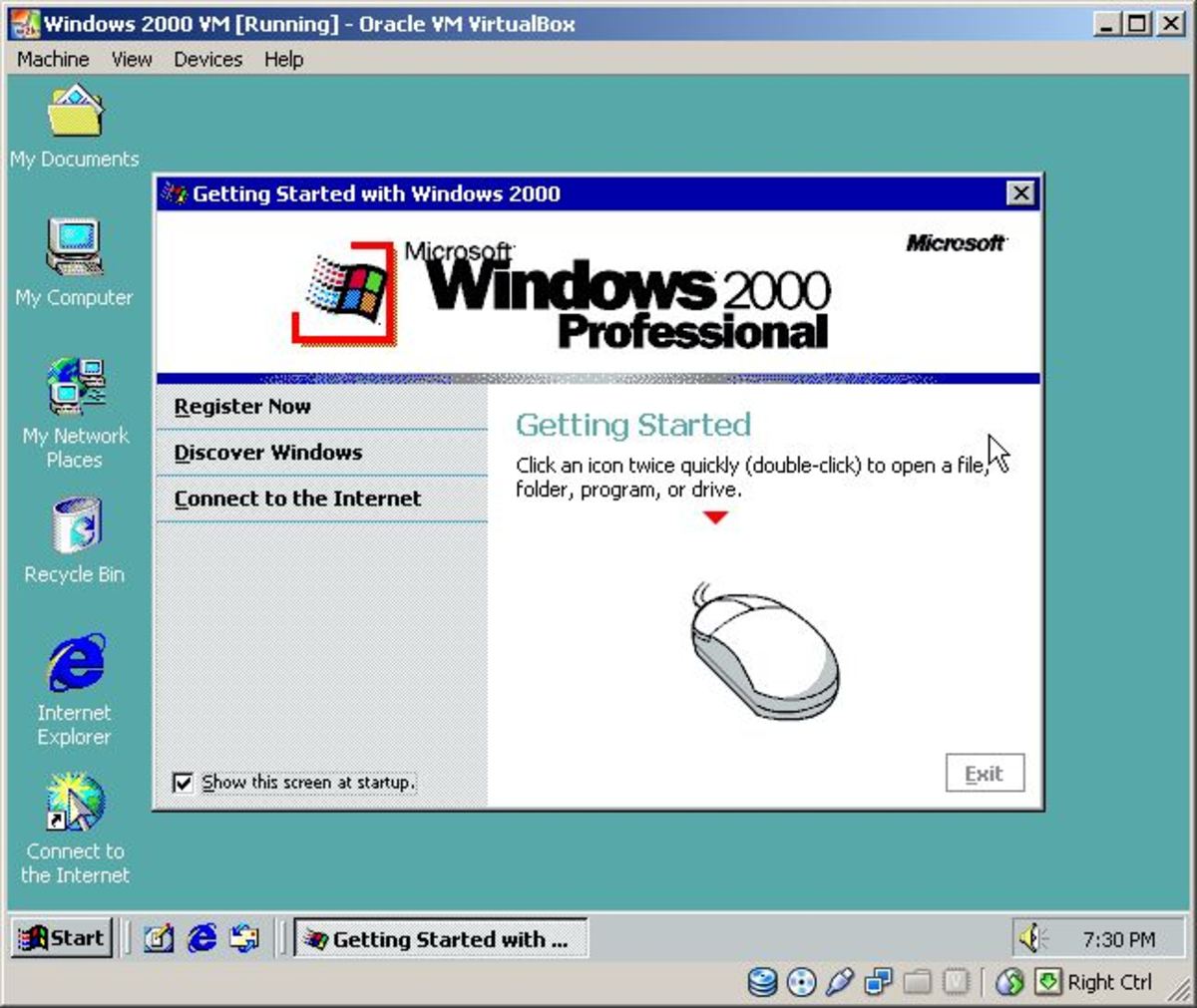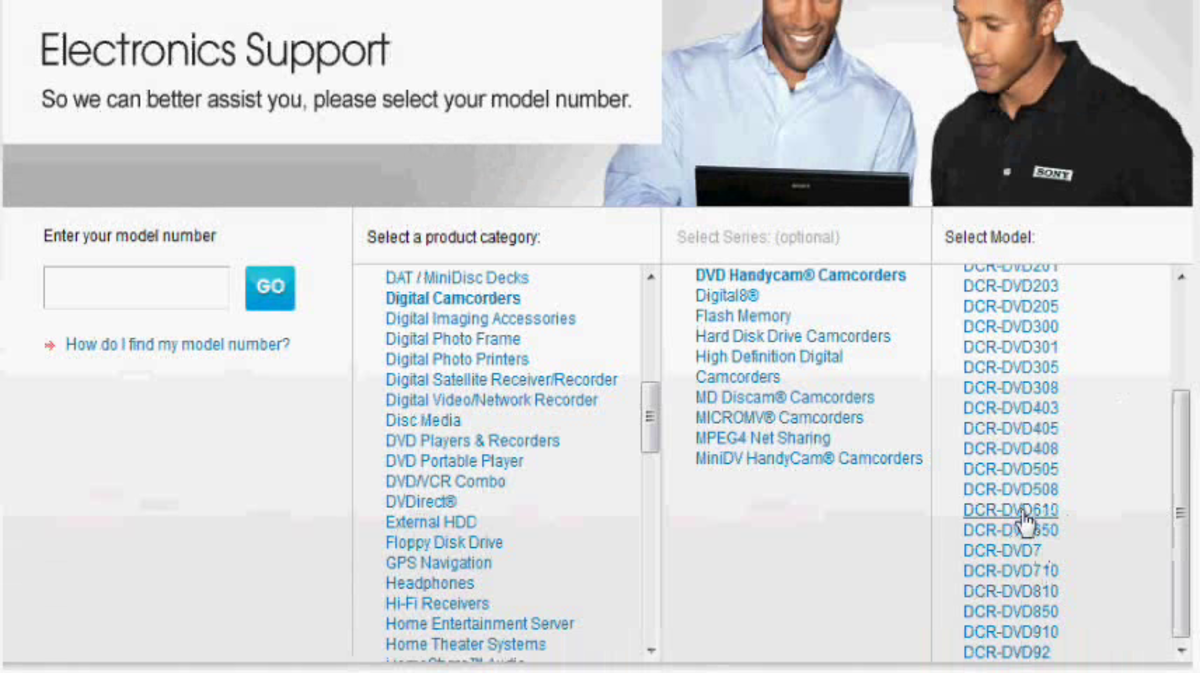- HubPages»
- Technology»
- Computers & Software»
- Operating Systems
Microsoft Windows 10 Keyboard Shortcuts
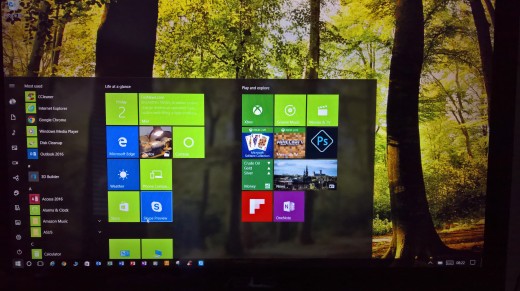
Microsoft Windows 10 Keyboard Shortcuts
If you have Windows 10 installed, check if you have the latest version; Windows 10 Anniversary Update. It was just released to the public on August 2, 2016 and Microsoft is rolling it out slowly. You can check your version by following these steps, after you get signed in; click the Action Icon in the lower far right corner of your screen on your task bar, choose All Settings, choose System, on the far left of your screen scroll down until you see the word ‘About’, choose About. If it shows 1607 next to Version then you have the Anniversary Update installed. If it is not version 1607, you can get it today by downloading the Windows Update Assistant here.
There are two Windows 10 editions available to the general public; Home and Pro. If you really want complete control over everything Windows can do, then I recommend installing Windows Pro. Windows Pro edition allows you to control more behind the scene functions (updates being one of them). However, Windows Home edition will still allow you to make it personal as well.
I digressed above, let’s get to those Windows 10 Keyboard Shortcuts. These are quick ways to navigate Windows and access things you may do a lot.
Windows Key is the same as clicking on the Start button. It will bring up your start menu.
Windows Key + L will lock your computer, protecting your computer and requiring you to key in your password again (if you have this security feature active).
Windows Key + A opens up the Action Center.
Windows Key + Tab will show you all apps you have open. If you use the arrow keys to scroll through them and stop on the one you want, then hit your space bar. That app will be brought to the front and be your active app.
Alt + Tab will also show you what apps are open and if you hold Alt down and tap on Tab you can choose an app and once chosen release both Alt and Tab and that app will be brought forward and be your active app.
Windows Key + Q or Windows Key + S will open Cortana for you. Of course if you have a microphone and you activated using Cortana when you set up Windows 10, you can simply say “Hey Cortana” and talk to her.
Windows Key + D will bring the desktop forward and hide all other apps. It will also hide the desktop and bring all other apps forward.
Windows Key + M will minimize all apps and show the desktop. Great if you have something open that you don’t want other people to see and you need to quickly hide it.
Windows + Down Arrow will minimize just the app you are working in, leaving all other apps displayed on the screen.
Windows Key + Shift + Left/Right Arrow will move the active app to the other monitor (if you are running two monitors).
Windows Key + Up Arrow will put your current app in full screen mode.
Windows Key + Down Arrow will take your app in full screen mode back to a window.
Windows Key + Left Arrow will snap your active app to the left half of the screen.
Windows Key + Right Arrow will snap your active app to the right half of the screen.
Windows Key + W opens the Windows Ink Work Space.
Windows Key + E opens up File Explorer.
Windows Key + P will open the Project pane, for projecting your screen onto a second screen, like your TV (if your TV supports it), etc.
Windows Key + F opens up the Feedback Hub. Great for sending feedback to Microsoft.
Windows Key + G opens up the Game DVR screen recorder.
Windows Key + H will open Share charm, send screenshots via e-mail or other apps.
Windows Key + N will open a small note taking app which is part of Microsoft OneNote.
Come back to see how you can customize Windows 10. Make Windows 10 exactly as you want. Your background, your colors, your Start Menu, your taskbar options, etc.
Be sure to take the poll below and add your comments. It will help me write about what interest you the most.