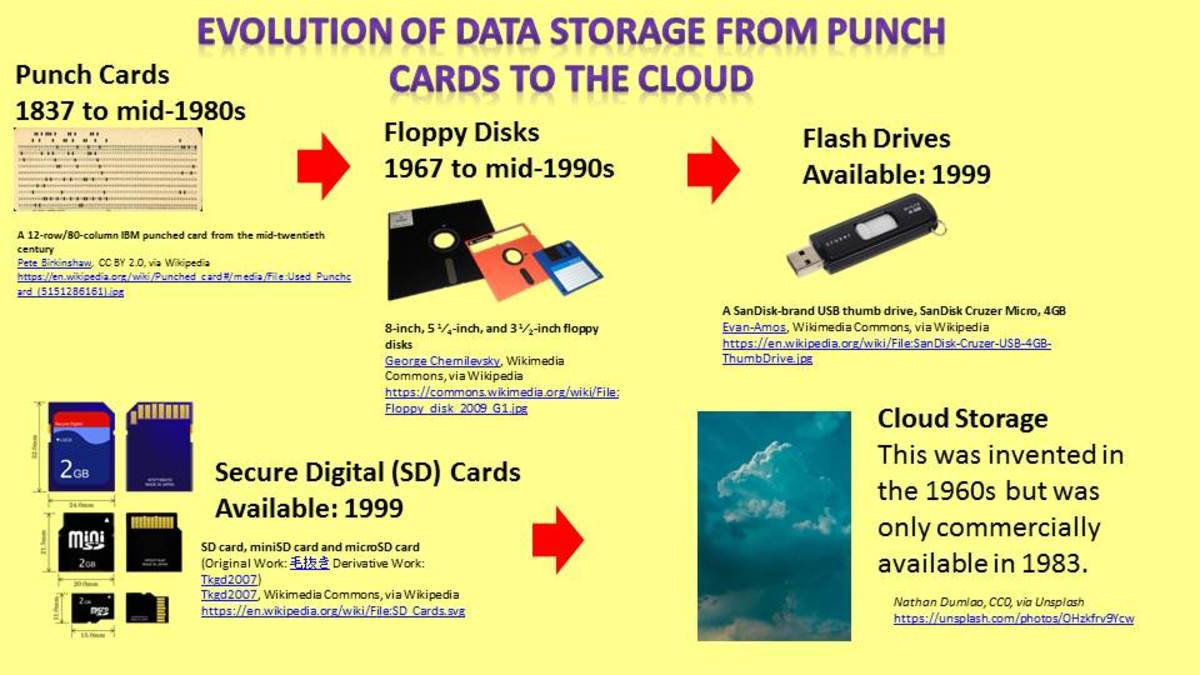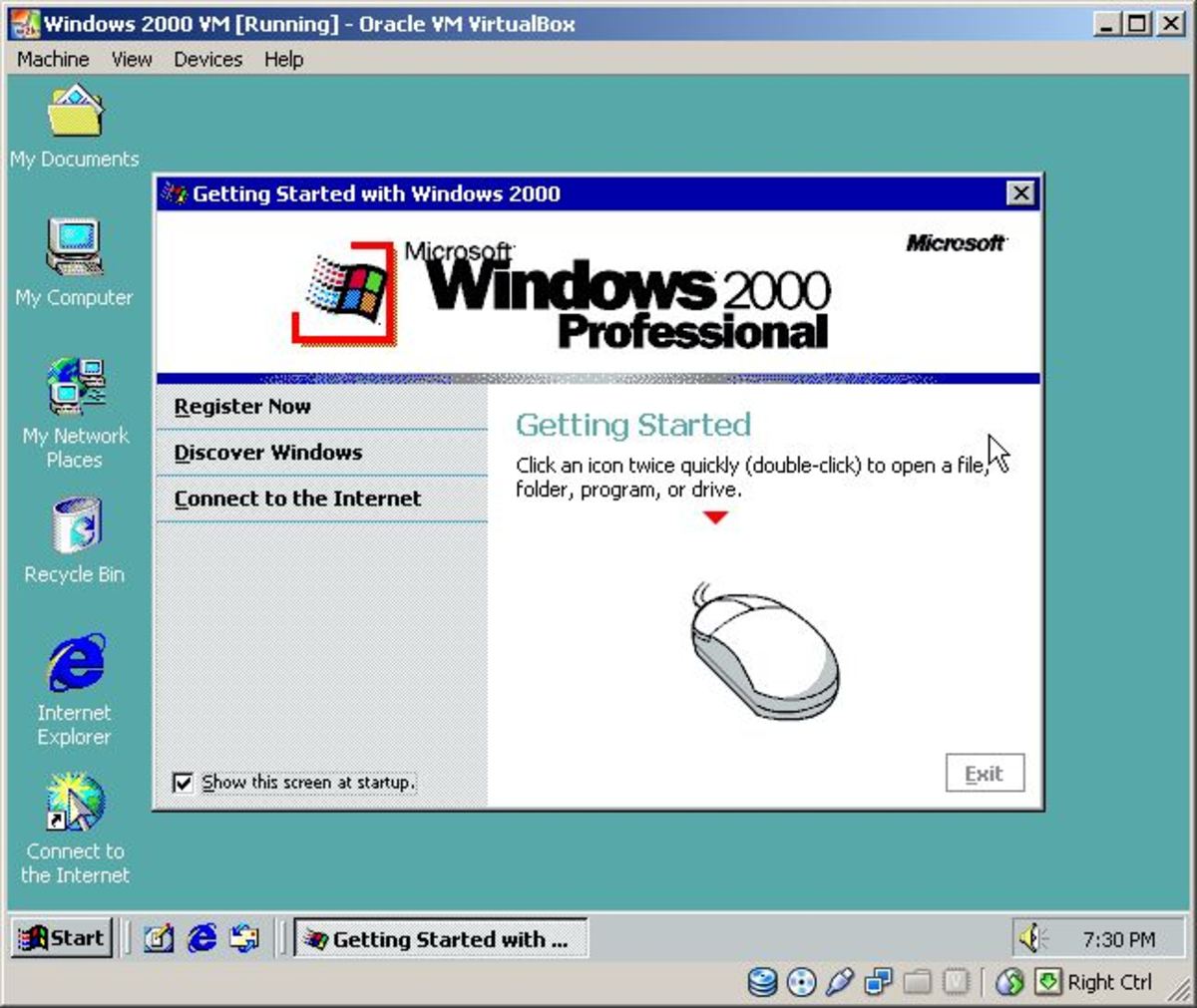AOMEI Technology, You, And The Future Of Data Storage

As we have already explained in a previous hub, hard drives just aren't satisfactory anymore in regards to safely storing data. While the technology involved is now leaps and bounds away from what we had 10 years ago, it still suffers from the limitations of any physical storage device: it requires constant monitoring and maintenance in order to guarantee data integrity.
While many advancements are being made in the field of data storage, humanity has yet to create a consumer level technology that can safely store data for more than half a decade. As info becomes more and more valuable and data storage hardware becomes less and less important, new ways of storing information have been developed in order to meet the demands of a world driven by information traffic.
One of such ways is cloud storage.
Cloud Storage: Concept and Advantages

In the simplest terms, cloud storage is essentially a way to host your information in a network which usually spans several different physical servers in different locations, and allows you to safely access said information at will through the internet, while also allowing you safely manage said info and only make it accessible to you or people you want to share it with.
There are several clear advantages to this method of data storage, of which we can list a few:
- Allows you to create a safe backup of important data and upload it through the cloud storage network, preventing its loss if the local hard drive fails, thus increasing the lifespan of your data, and allowing you to access it through the internet, from any computer with an internet connection, at any time;
- Allows you to safely share data you want to keep from public access with anyone you want. This lets you safely share large volumes of data (beyond the limits of any email service) with anyone across the globe through the internet, greatly lowering the risk of said info being lost or being intercepted by third parties;
- Cuts hardware and energy costs by allowing you to safely store your data online, instead of having to manage your own local servers, which require maintenance from technicians which you have to pay, and cloud storage costs are insignificant in comparison to the hurdles of managing that kind of network by yourself;
- Gives you much greater safety and information integrity by storing your info in multiple servers in different locations, essentially making it immune to natural disasters and accident.
As such, its pretty obvious that cloud storage is a must for any serious business nowadays, even the ones that don't regulary deal with the internet, as there is always lots of info to manage.
AOMEI's Multcloud

Multcloud (no, not "multi-cloud", just multcloud) is the dream utility of anyone who uses multiple cloud storage accounts. A creation of AOMEI tech, Multcloud allows you to quick and easily manage several different cloud storage services from the comfort of a single, simple to use interface. Did I mention its free to use?
You see, pretty much every single cloud storage service, such as Onedrive, Google Drive, Dropbox, etc; allow you to freely use their services up to a certain limit of space. Past that point, you can only store more data is one particular network if you pay a fee. However, with Multcloud you can essentially join all these free cloud storage spaces into one, giving you one big space in which you can store and manage your data, for free.
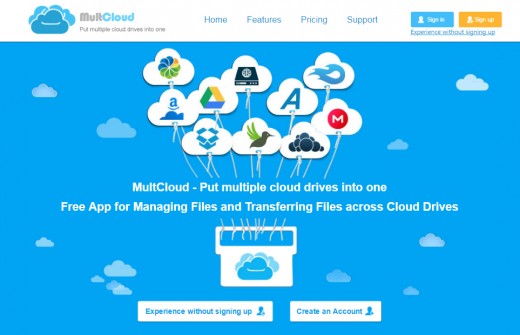
Once you start using Multcloud, you can choose which cloud network accounts you'll be adding to it. Once you choose one, you essentialy log in with your account through Multcloud's interface. This gives your Multcloud account permission to access your files with particular service, which allows you to access all your files through it.
Once you setup all your different cloud storage accounts into Multcloud, you can now copy, transfer and upload files between each cloud storage service in a seamless, quick way. No need to individually log into each separate service, all you have to do is to setup your Multcloud account and manage all your free cloud storage accounts as one big online hard drive, with all the advantages that each particular service provides.
A Quick Tutorial On How To Use Multcloud
Limitations
Like with any free service, however, there are limitations. Multcloud is just a file manager, so no, you do not get extra space from it, as it is not a cloud storage service by itself. Additionally, if you decide to disaffiliate any of your cloud storage service accounts from Multcloud, you have to log into your account from that particular service and then remove Multcloud's permission to access it. Just removing said account from the Multcloud interface won't actually remove that permission, so be cautious!
Multcloud is also subject to any limitation on file transfer from each individual account. For example, if OneDrive has a file size limit of 100 megabytes per transfer, then your file transfers using Multcloud (that interact with said account) will also be subjected to that limit.
Onekey Recovery Backup Utility

Nowadays, its kinda rare to see any PCs that come with recovery disks, which are disks containing all the info needed to recover your computer to its factory conditions. Usually what you get today is a small recovery partition hidden in your hard drive containing all the needed info.
While this means you don't have to worry about accidentally destroying or losing a physical recovery disk, it also means that you can accidentally end up deleting your recovery partition (such as during reformat). What to do if this happens?
Onekey Recovery allows you to basically recreate your recovery partition with the press of a single key, with one catch: it takes a full hard drive image in the state its currently in, which allows you to keep all your previously done changes and customizations in an eventual system recovery, which can be pretty great and save you from a lot of trouble.
However, if you keep your programs and data on the same partition, keep in mind that Onekey Recovery will also copy that too, which means your recovery partition can end up being huge! Its good practice among PC users to keep the OS and your programs and data in separate partitions.
Another problem is that the free version carries some limitations (as with any free version program of this kind), but Onekey Recovery's simple usage and performance put it one step above other free-to-use utilities in the market.
All in all, Onekey Recovery is a very simple and easy to use freeware (which you can pay to upgrade) utility that can save you from a standard factory type system recovery.
AOMEI Backupper
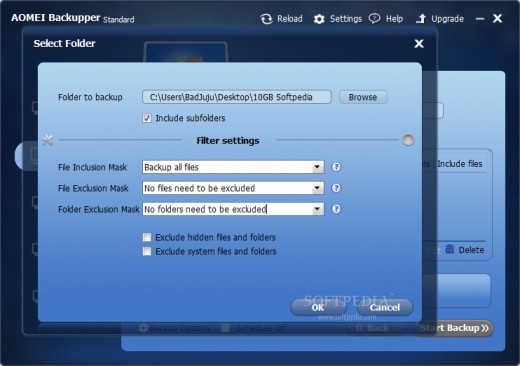
Backupper is exactly what it says on the tin: a backup tool. However, its clearly one of the easiest to use out there.
Designed to work on 32 or 64 bit Windows XP, Vista, 7, 8 and 10 systems, Backupper offers a better alternative over Window's native backup tool. It can create a backup of an entire hard drive or of specific partitions, folders and files. Backupper is even capable of making a backup file out of the partition in which your Windows OS is installed, by using the Volume Shadow Copy Service (VSS), allowing you to perform a backup of files which are currently being used. Backupper can also be programmed to automatically split the backup file in multiple files of specific volume. For example, if you want to save your backup in multiple CDs, you can have Backupper split the .afi file into multiple pieces of 700 megabytes each, etc.
Backupper saves the backup file as a compressed .afi file, which can be saved on an external hard drive or other media, or on online data storage, such as cloud storage. Each backup file can be encrypted and password protected at your leisure.
The utility is also capable to excluding certain file and folder types from a backup, so if you find and isolate a virus you just can't delete, you can make a backup and exclude every infected file from it, essentially creating a virus free copy of your system.
Just like pretty much any backup utility out there, backupper also has scheduling options, allowing it to create a safety backup every week, month or any other length of time of your choosing.
Here's A Quick Tutorial On How To Use It
So far, Backupper is a strong contender for the title of one of the best backup utilities out there. My only gripe with it is that, apparently, you can't pause a backup job once you start it, you can only cancel it, which can bit of a pain sometimes.
Partition Assistant
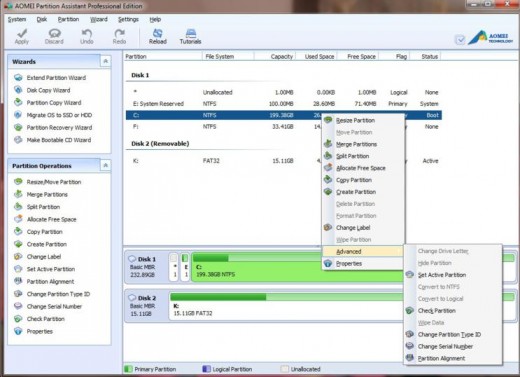
AOMEI's Partition Assistant does everything the Window's native Disk Manager utility does, and more. The freeware (standard) version is able of doing everything Disk Manager/Diskpart does, including creating, splitting, copying, resizing, deleting, secure writing, and formatting partitions.
Partition Assistant also comes packed with easy to follow wizards that allow you to do some of the more complex partition related tasks, such as converting a partition's volume from NTFS to FAT32 (something not entirely intuitive on Window's Disk Manager). It also lets you move a partition to an external hard drive, and allows you to create bootable Windows Pre-Installation disks as well, to be used in case of an emergency.
A regular user will barely, if ever, need any more features then this, so if you're looking for program to create and manage partitions on your Windows system, look no further.
If you happen to be some kind of server administration, or just someone who handle partitions a whole lot, then you might be interested in Partition Assistant Pro Version. This version gives you a whole slew of advanced features such as changing a partition's ID/Serial number and converting disks from GPT (GUID Partition Table) to MBR (Master Boot Record) and vice versa, allowing you to overcome some compatibility hurdles between older and newer drives and their partitions.
By far, the most awesome feature of the pro version is the ability to create a Windows to Go copy on any mobile storage device with enough space. What this means is that you can create a Windows 8.x live version that will work on any computer you plug it into, out of a Windows 8.1 install media. This can prove incredibly convenient for programmers and general IT type people, although do keep in mind you need at least 16 gigabytes of space to even consider creating a live Windows 8.1 install, not taking into account the other programs you may want to use with it.
It is also recommended that you use a device that supports USB 3.0, since 2.0 will make you mobile Windows copy kind of really slow.
The Verdict
All in all, AOMEI offers a wide range of computer storage solutions which can really save you from a lot of trouble and allow you to manage your data with more liberty then ever before. The free version of some of the utilities do have some limitations, but they're way better then other freeware you can find on the internet, and don't come with any malware or repeately ask you to install bing taskbar, Baidu and other infuriating things.