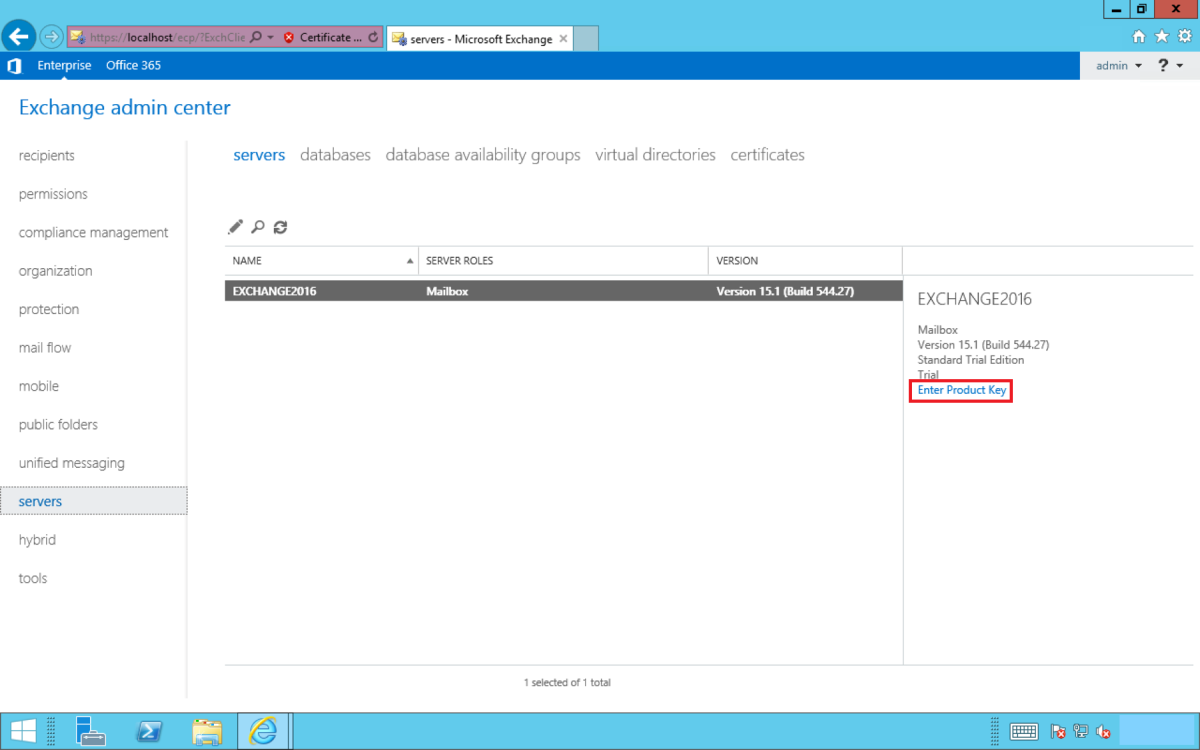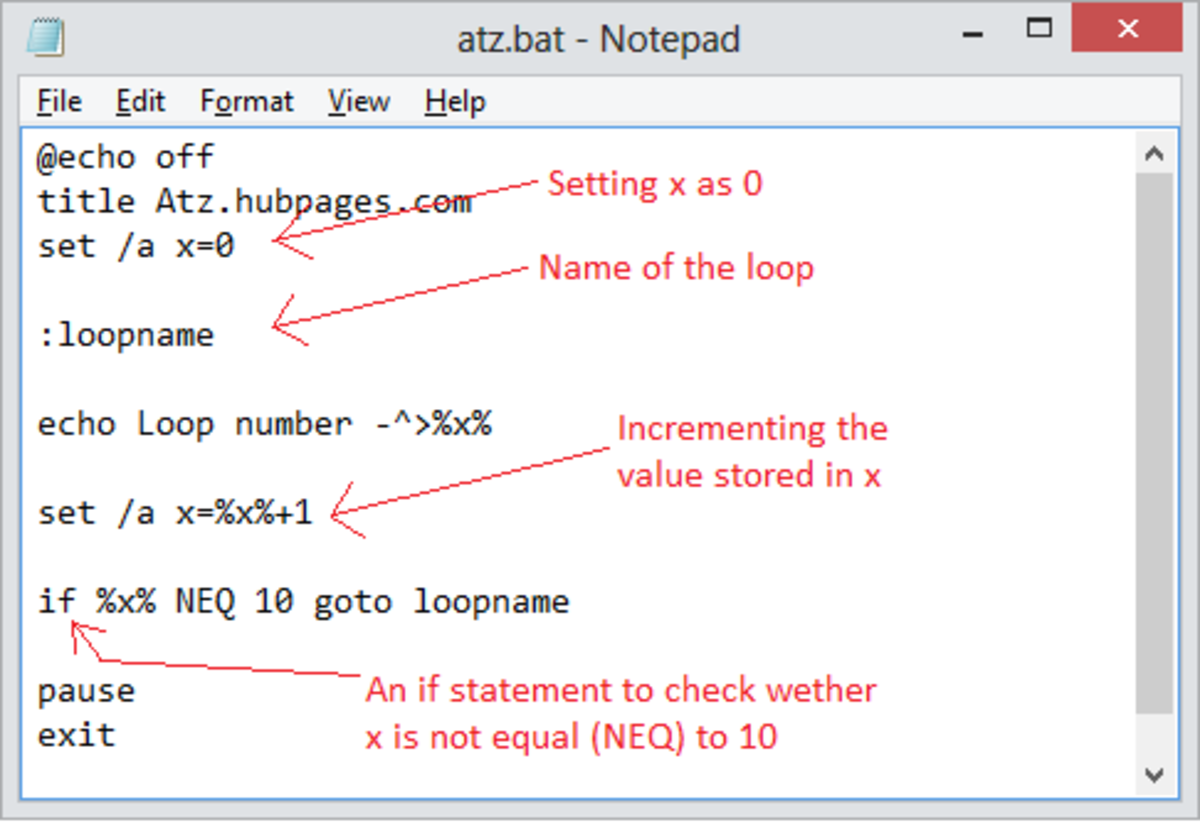OSX Disk Clone Instructions

Cloning a Drive for Backup or Replacement
Having an extra bootup hard disk drive in case of drive failure is a smart way of protecting your data in the event of a hard disk crash. And, in these times there is a need to save larger files, like photos and videos, so many people are considering upgrading their computers with larger hard drives. So, for those who have Mac computers and have these concerns, I am providing OSX disk clone instructions for those who aren't sure how to accomplish this task.
The whole process is not very difficult but it does require patience. Anyone with a little technological knowledge can do it if they follow the instructions below. It is worth the effort for the peace of mind you will have knowing you have a backup drive on hand in case of problems.
If anyone has any problems with these instructions, please let me know in the feedback section below.
Materials and Software Needed
- Hard drive, with equal or larger capacity of you current internal drive. Make sure you have the appropriate size and a compatible drive speed (some Macbooks work only with a 5000 rpm drive).
- External hard drive enclosure with a USB connector
- Disk cloning software, like Carbon Copy Cloner
- Installation disks for important programs you have (in case cloning is not done perfectly)
- Screwdrivers, to remove the internal drive and test the cloned drive.
Some Hard Drives to Consider
OSX Cloning Process
- Download Carbon Copy Cloner, if you haven't already, and install it. (See comments in part 5 for using an older version).
- Install the drive to be cloned into the external hard disk enclosure.
- Attach the external hard disk to an available USB port on your computer.
- If the disk is not formatted or isn't formatted properly, select it and format it via the Disk Utility program in OS X. Use the "Mac OS X extended (journaled)" format.
- Start the Carbon Copy Cloner program. (Note that you can use the free 3.4.7 version (which can be downloaded via torrent) if you have Mountain Lion OS X, even though you will get the message that it isn't "qualified" to run on Mountain Lion. Subsequent versions, 3.5 and up require payment if you haven't made a donation prior to July of 2012.)
- Select the internal hard disk drive as the "Source" and the external USB-connected hard drive as the "Destination." Then click the "Clone" button. The cloning process takes from one to several hours, depending on how large your internal disk drive is. Go out to lunch, take a long walk or take a long nap (or all three).
- Once the process is done, unmount the external disk drive and turn off your computer. Open up the back of the computer with the appropriate screwdrivers (you may have to pick up one or more at Radio Shack, or you can order these online - see the Ebay listing above for the torx screwdriver. The other screwdriver is a jeweler's Phillips). Guard the screws in a safe place.
- Remove the retaining strip from the side of the hard drive, if one is present, and then carefully disconnect the cable from the disk drive.
- Reinstall the new drive into the computer, installing the cable first and then the retaining strip. Replace the bottom cover and install the screws.
- Connect the power to the computer and boot it up to make sure that it boots correctly. The boot-up time will take several minutes, so be patient. Check the functioning of your programs to make sure they all work correctly. If not, reinstall the specific programs that are not functioning correctly.
Concluding Remarks
If you have all of the materials on hand, this process will take you a few hours to complete. The only drawback that I have noted is that some of the programs are not cloned correctly. When going through this process on a 750 Gb drive for my MacBook Pro, I specifically found that some of my Adobe programs and Microsoft Excel were not cloned correctly, meaning that they either wouldn't load or they wouldn't read the data files correctly. This is easily corrected by having on hand these programs and reinstalling them. That is why it is important to install your cloned drive into the computer and see if everything functions correctly.
But, overall, I think you will find this process relatively painless to complete. Re-installing a few programs will not take much more time, and, in the end, you have a perfectly usable new drive as a backup. Or, you can use the old drive as a backup, which I am doing because I needed a drive that was bigger than 320 Gb. I also use Time Machine as a backup as well on a large 1.5 terrabyte drive, which I recommend you do as well.
Backups provide peace of mind. Don't forget to also use cloud backups for your contacts and other important data as well! These also provide data usability over several devices, like phones and tablets.

![Western Digital Caviar SE (WD3200AAKS) 320GB 16MB Cache 7200RPM SATA 3.0Gb/s 3.5in Internal Desktop Hard Drive [Renewed]- w/ 1 Year Warranty](https://m.media-amazon.com/images/I/5147GlfYOuL._SL160_.jpg)