Settings - Temporary Internet Files
Temporary Internet Files are all the pictures and other things that make up web pages that you visit. Web browsers store these files on your computer so that pages load faster under certain circumstances. Most of these files can be removed on a regular basis and should be. There is a setting you can adjust to make your life easier, however.
The maximum size of the Temporary Internet Files cache can be controlled in the Internet Properties window.
1) Click on the Start button, and then double-click on the Control Panel icon from the Start Menu. This will open the Control Panel window.
2) Click on the icon labeled Network and Internet Connections in the Control Panel window. (If you are using Classic View, skip this step.)
3) Click on the icon marked Internet Options in the Network and Internet Connections or Control Panel window. This will open the Internet Properties window.
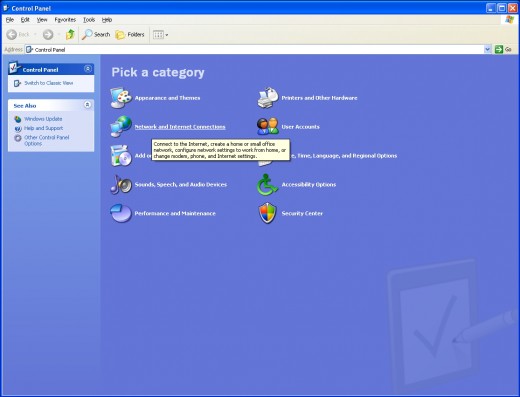
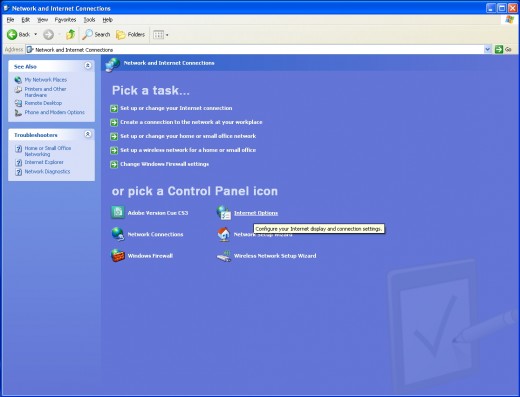
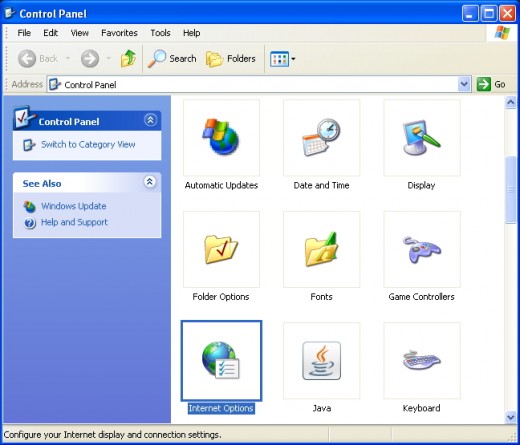
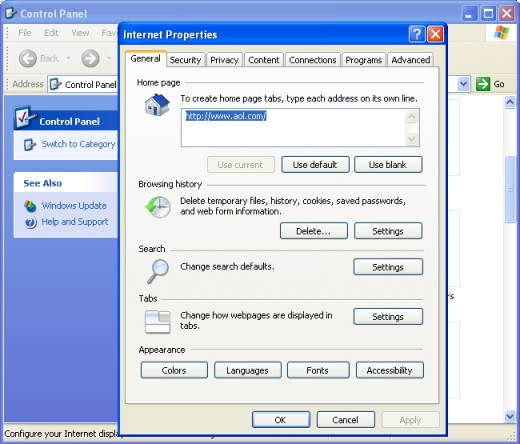
4) Click on the Settings button under the heading Browsing History. This will open the Temporary Internet Files and History Settings window.
5) In the box labeled Temporary Internet Files, you can set the interval for checking for newer versions of stored pages. You can leave this set this to automatically, but I generally set it for Every time I visit the webpage because I do not trust Windows to do anything automatically if I can help it.
6) Below those options is a box to the right that denotes the amount of disk [hard drive] space to use for storing Temporary Internet Files from web pages. The default setting was 1024 MB on my computer. That’s 1 GB of hard drive for clutter that you do not need and that does not automatically get cleared on a regular basis. I set mine to 128 MB (1/8th the default size) because I have a broadband connection, but you can play with this setting to see if your browsing performance improves. You can set this to its minimum of 8 MB, but I believe you would quickly find that this would slow down the browser even at today’s fast broadband connection speeds.
7) At the bottom of the Temporary Internet Files and History Settings window, you can set the number of days that Internet Explorer will remember the websites you have visited. You can set this to whatever you would like as it should not affect how your computer runs in the slightest. If you are paranoid about covering your tracks you should set this to a low number.
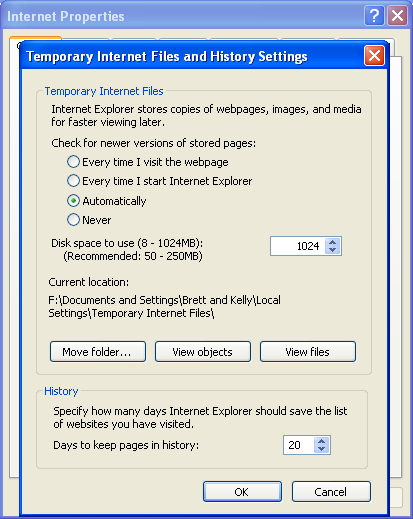
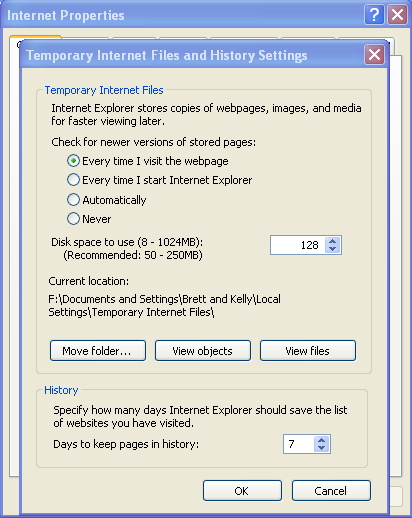
8) Click on the OK button to close the Temporary Internet Files and History Settings window and save your settings.
9) You can set the Temporary Internet Files folder to empty when you close your browser by clicking on the Advanced tab in the Internet Properties window.
10) Scroll down in the window to near the bottom and under the heading of Security, you will find a checkbox labeled Empty Temporary Internet Files folder when browser is closed. Check the box if you would like this setting turned on.
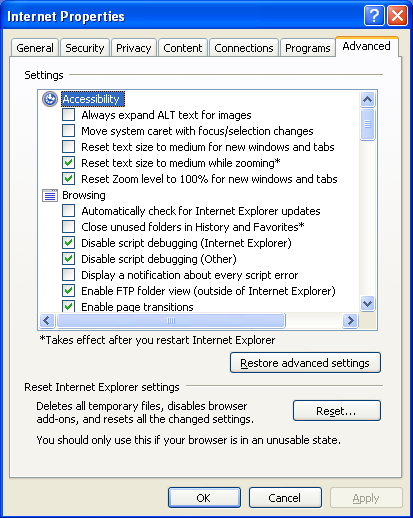
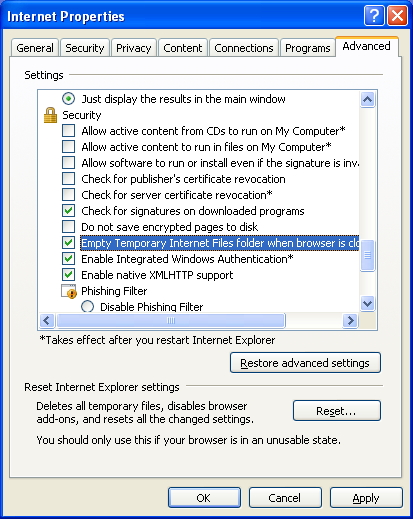
11) Click on the OK button to close the Internet Options window and save your settings.
You are done!
Now you should be set to save a decent amount of hard disk space and get rid of some of that nasty internet clutter that accumulates on your computer every day. Thank you as always for reading my pages...



