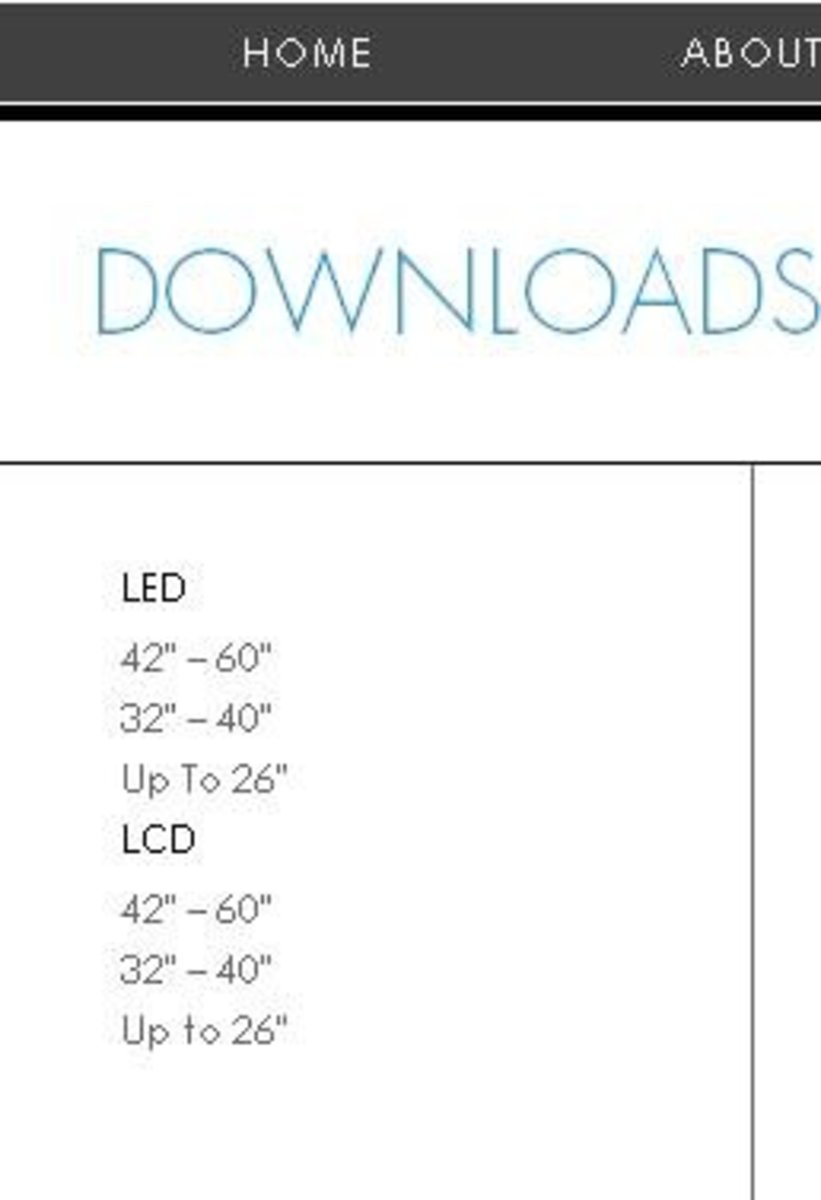Troubleshooting HD Antenna Problems
Introduction
Connecting an HD antenna to your TV is an easy way to pull in high quality local channels for free, and can be a good first step in making the move to cut the cable cord. However, pulling channels in through an HD antenna can come with its own set of challenges. For example, you may have challenges pulling channels in for a variety of reasons, may not see a channel get pulled in that you were looking for, experience picture quality issues, and more. This article walks you through how you can try solving those problems your own so you can get back to enjoying your favorite programming again.

Channels Missing
- Try moving the antenna to a different location and then run the over-the-air channel scan again. Some locations will pick up some channels better than others, and you'll likely need to move the antenna around until you find the channel mix you pull in that's right for you.
- You may be in a bad location to pull in a particular channel. If you've exhausted your options as far as moving the HD antenna around, your best recourse at that point may be to try a stronger HD antenna. Make sure you are looking at the mileage range associated with the antenna when looking at alternatives.
No Channels
- Ensure that everything is connected appropriately. When you ran the scan to pull in the new channels, you won't pull any new channels in if everything is not connected appropriately.
- Verify that the power adapter associated with the HD antenna is plugged in. If there is no power flowing through that outlet, then you won't pick up any channels in the over-the-air channel scan.
- Verify that the type of channel scan you ran was to look for over-the-air channels and not digital channels. The digital channel scan is intended to pull in cable channels, but will not pull in over-the-air channels.
- Try moving the HD antenna to a different location. Ideally, you want the HD antenna to be either near or to have a clear line of sight to a window.
Picture Freezes or Pixelated
Even though you are pulling in an HD signal, that doesn't mean that signal issues can't still wreak havoc with your picture quality. Whereas signal issues with analog channels manifested in the form of a grainy picture, signal issues with HD channels manifest in the form of a frozen image that may appear pixelated at times. Again, the best option to try and resolve this issue is to try and move the antenna to a different location. If the antenna has rabbit ears, try expanding those and pointing them in different directions to see if that solves your problem. Alternatively, your only other issues is to try a stronger HD antenna.
Audio Issues
Similar to issues with image quality, a poor audio feed for a particular channel is most likely the result of a weak signal, and your best options are to move the HD antenna to a different spot, or get a stronger antenna.

USB vs AC Power
Some HD antennas have the ability to be powered through a USB port rather than AC power. Avoid using USB power at all costs. Even if you do connect your HD antenna to a high-power USB port, your antenna won't have nearly the reach it will if you connect it to AC power. Additionally, you'll pull in even weaker signals if you connect to a low-power USB port. Again, to ensure you're giving yourself the best opportunity possible to pull in the strongest signal, connect the HD antenna to AC power.
Outdoor Antenna
Another option that can be a bit more costly is to go with an outdoor mounted HD antenna. The overall range associated with outside mounted antennas can be slightly better than indoor antennas, and they often will pull in more channels with better signals just by virtue of being outside.
How to Connect Over-the-air Antenna to TV
Straighten the Antenna Cable
In an effort to keep the area around your TV neat and orderly, it's understandable that some people will want to roll up the cable associated with their HD antenna. Don't do this. This can weaken the signal that gets passed through to your TV, and may be the cause of any issues you're experiencing. Try unrolling the cable connecting your HD antenna to your TV to see if that resolves the issues you're experiencing.
© 2016 Max Dalton