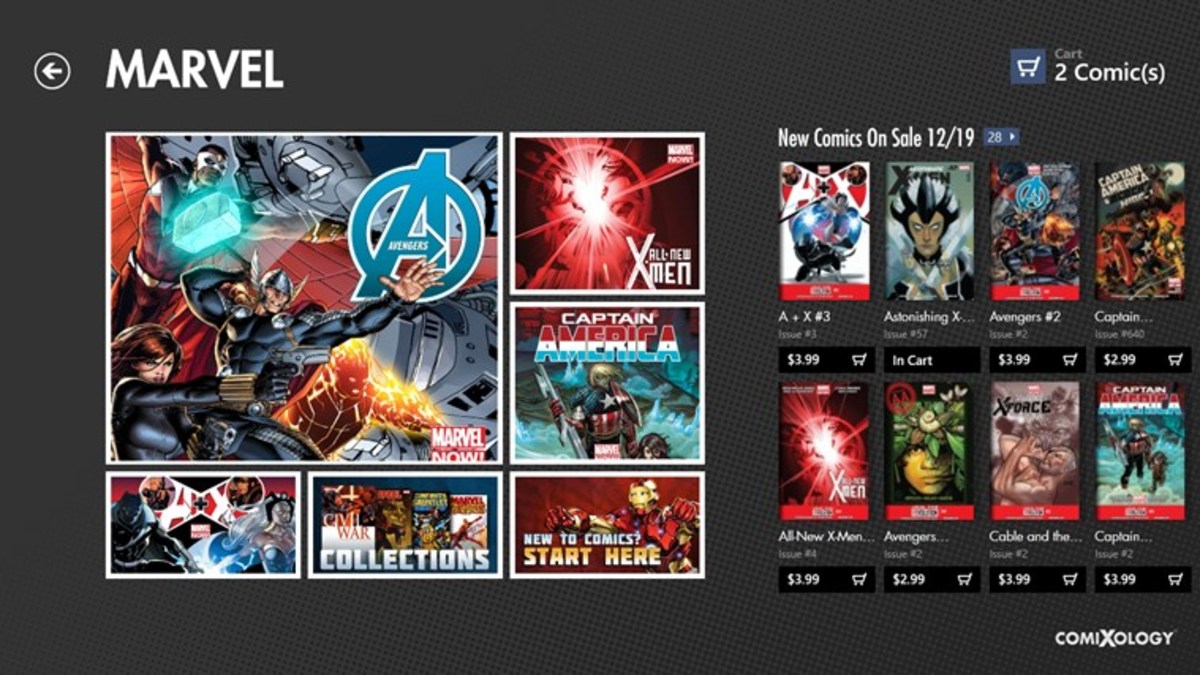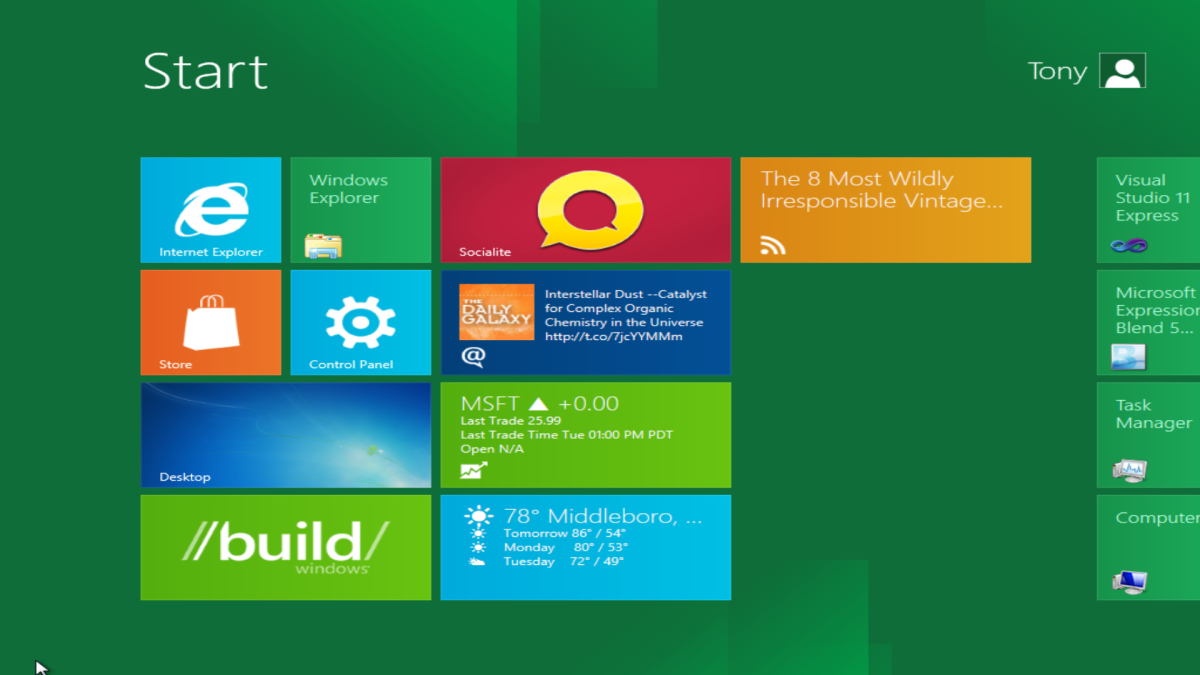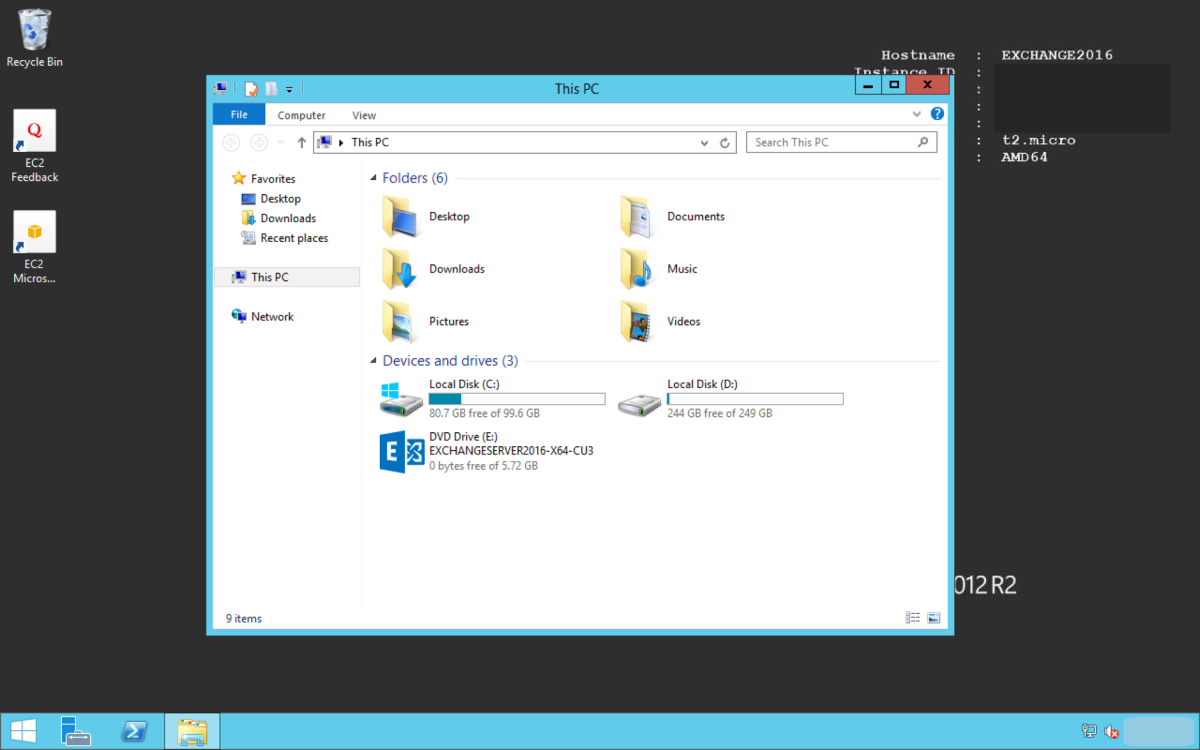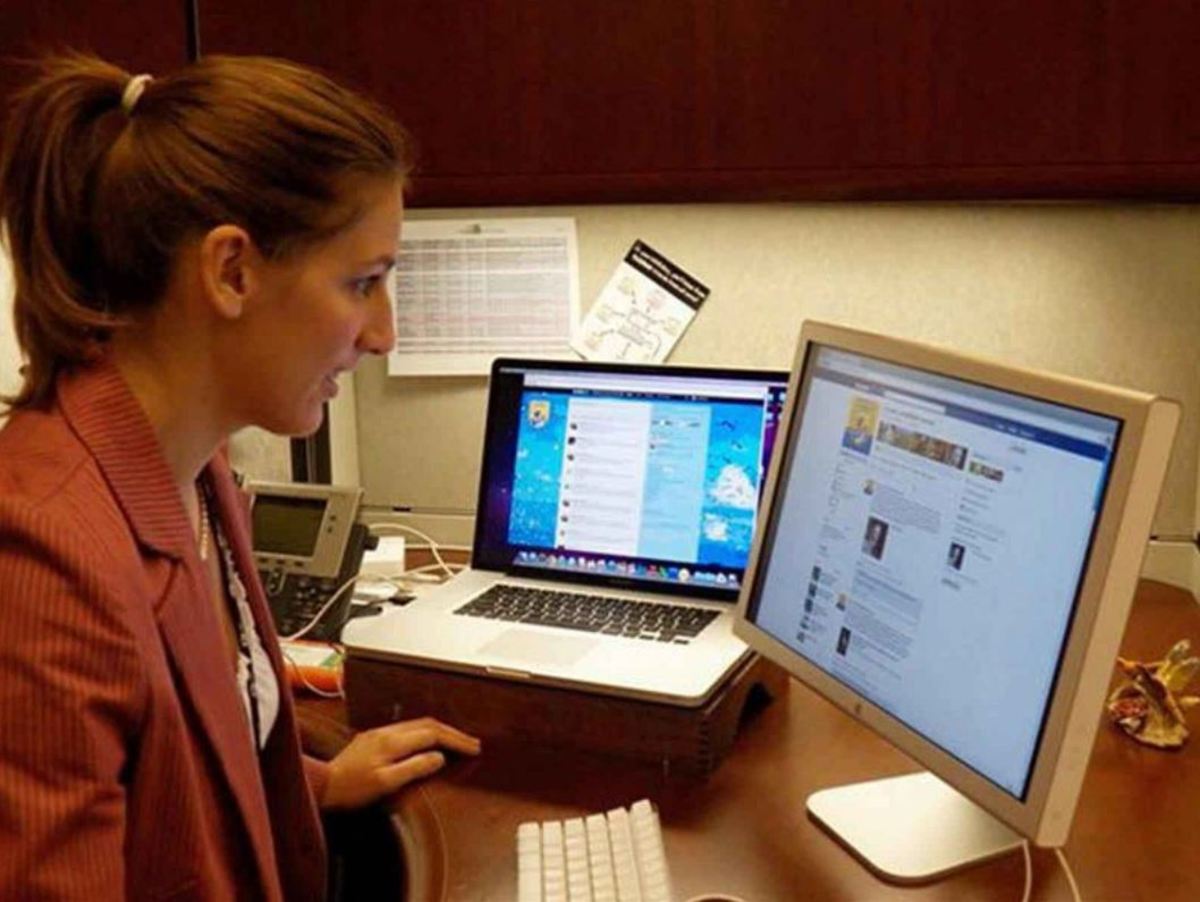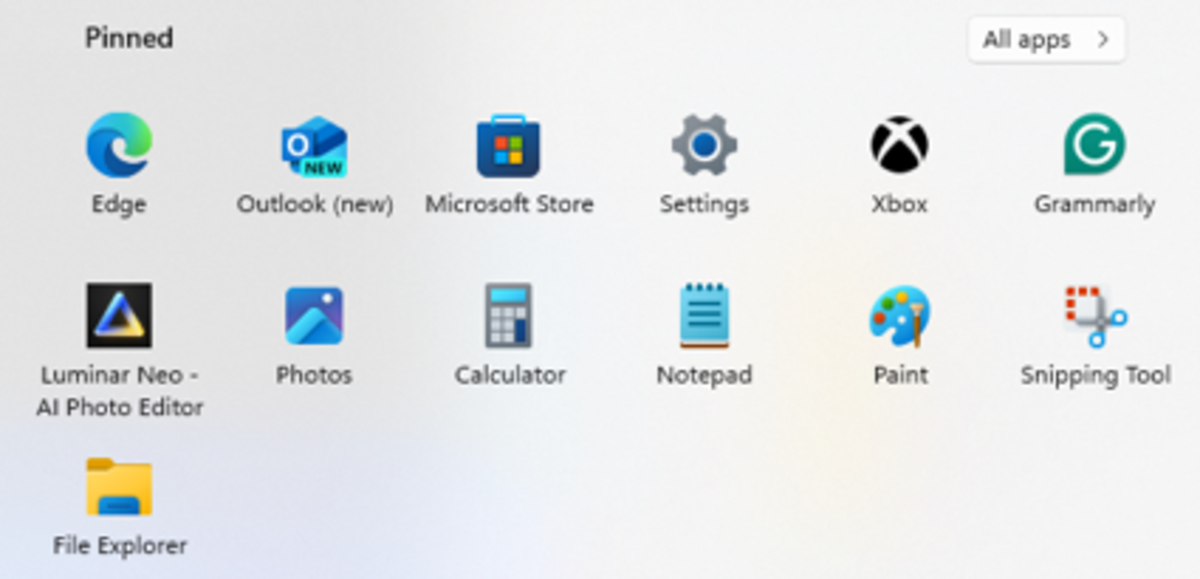- HubPages»
- Technology»
- Computers & Software»
- Operating Systems»
- Windows
Windows 8 Pro Customer Review
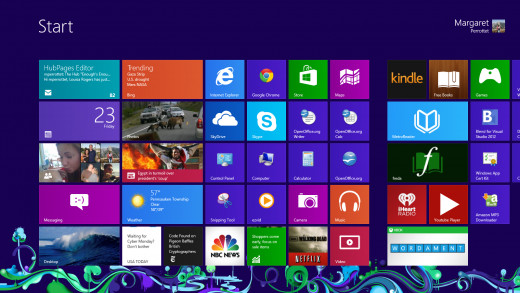
Windows 8 Professional is Here!
The much anticipated launch of Microsoft's new Windows 8 Pro happened on October 26th. I had already gotten a preview of Windows 8, having installed a trial version on my husband's 2008 Dell computer that had been running Vista. I really liked what I saw, and was eagerly awaiting the chance to upgrade my 2010 Gateway laptop running Windows 7. Wanting to get in on the bargain price of $39.99 (offered until January 31st, 2013), I fearlessly took the plunge, and installed Windows 8 Professional onto my Gateway. Here's my review of the four critical factors that went into my overall rating of Windows 8, as well as the best and the worst features of the new operating system.
Ease of Installation
The first thing I did to prepare for the Windows 8 installation was run the Windows 8 Upgrade Assistant, a program on the Windows download site that checks for any incompatibility issues. The Download Assistant informed me that my Gateway could run Windows 8, but that certain applications had to be removed. I ignored the warning about Norton Anti-Virus being incompatible, and proceeded with the installation. Everything went smoothly, and within a short time my system was displaying the new dazzling Windows 8 live tiles that I was used to seeing on my husband's Dell. After playing around and getting used to the new features of the system, I noticed that my keyboard wasn't functioning properly when I typed anything while using an Internet browser. Letters were appearing when I tried to type numbers. This was certainly a problem when trying to type in the passwords to any of my Internet accounts, so I had to figure out what was wrong quickly. I did an Internet search to track down reports of any similar problems, and found that a program called Constant Guard was the culprit. I had received Constant Guard and Norton's Anti-Virus for free from my Internet provider Comcast. Since Windows 8 has its own substantial security program built in with Windows Defender, I removed both Norton's Anti-Virus and Constant Guard. Bingo – problem solved! The lesson to be learned is that if you ignore the warnings from the Upgrade Assistant, you do so at your own peril. Outside of that small and temporarily frustrating setback, I would say that the installation process was extremely easy.
Ease of Transition From Previous Versions of Windows
Microsoft is hoping to capture a whole new market with Windows 8. The tile user interface (previously called the Metro Interface) just begs to be on a touch screen, which is how it's offered on new computers. The vision is that PC Windows 8 users will also want Windows 8 tablets and phones. Keep in mind that Windows and Microsoft Office software still dominate the PC office marketplace, and that businesses are quickly seeing the benefits of tablet and phone applications. Therefore, ease of transition from an older version of Windows to Windows 8 is a critical factor, not only for office workers, but for home users as well. I feel that Microsoft has adequately addressed this issue by providing the old Desktop User Interface along with the super attractive new tile user interface. A user can quickly revert to the desktop by pressing on the Desktop tile, or pressing the Windows key and D simultaneously. You will find all of the applications on your desktop, just as they were before the installation, so if you need to get to work right away, you can do so.
Ease of Use
The most important thing to get used to when using the tile UI is the concept that everything is designed for a touch screen, although it's quite easy to use with a mouse or a touch pad. The corners of your screen are where everything happens. If you swipe a touch screen or move your mouse to the top or bottom corner of your screen and then slide up or down, icons called “Charms” appear. These five Charms are the key to any function that you want to perform (Search, Share, Start, Devices, Settings). If you swipe or move your mouse to the left top or bottom of the screen and slide down or up, open applications appear, so that you can quickly navigate from one application to the next. There are many good tutorials that you can take on using the new tile UI, and I recommend taking some time to learn the new interface so that you can fully experience Windows 8. Overall, I found it easy to learn, and was able to navigate the system within hours.
Performance
You will see the biggest boost in performance at start up. Windows 8 boots much more quickly than previous versions because of the hibernation technology that saves core OS processes to disk instead of purging them and reloading them at start up. Outside of that, according to some benchmark tests, you may not see a significant improvement in performance, although depending on what drivers you have, your read and write times may improve. It seems to me that my computer has been performing much more quickly in general, but that may be due to the computer having been cleaned up by the installation. One thing is for sure - I can really notice the start up time improvement!
I would also like to add that so far, I've been using Windows 8 Pro for a month, and haven't experienced any bugs. I'm sure that some will pop up sooner or later, but my system's been humming along without a glitch.
The Best Things About WIndows 8 Professional
The Live Tiles – Providing Live Tiles is a great idea. You get an instant glimpse of your Mail, Calendar, Messages, Contacts and any other tiles you want to set up such as news or weather. The Mail, Calendar, Messaging and People apps are all based on Windows Live. You must be logged into a Windows Live account to use these applications effectively. Once you set everything up, they are seamlessly integrated into your Windows Live account as well as your social networking sites. My Facebook contacts came pouring into the People app, complete with pictures, phone numbers and addresses (if that info was provided on Facebook). My calendar was also instantly updated with all of my Facebook friends' birthdays. I easily set up my Google and Yahoo mail accounts, and now I primarily use the Window's Mail application. I'm a news junkie, so I went to the Windows App Store and downloaded apps for USA Today, The New York Times, and NBC News. Microsoft's Bing Finance application shows you what the Dow is doing, and you can easily set up watch lists of your own stocks.
Live tiles are wonderful for giving you constant updates, but they can be costly if you are getting your internet through a fixed data plan. Microsoft thought of that, and allows you to set your network connection to a metered device. I'll love this, since we travel, and I use my phone's hot spot for my internet connection. If I set my connection as a metered device, it also prevents automatic updates from happening – something that can eat up your data plan big time. I must say, I love the Live Tiles and their bright display of all the newest happenings.
The App Store – I love going to the Windows App Store and seeing what's available – especially what's available for free (one of my favorite words). Right now, there is a somewhat limited selection as compared to Google's Android store or the Apple Store, but I'm sure that the offerings are going to increase quickly, and that what's already offered will continue to be enhanced. I downloaded four e-readers (Kindle, Free Books, MetroReader and freda), the IHeartRadio App, a few games, and I'm just having a great time exploring what else is available. It's very simple to keep all of your applications updated. When you log into the App Store, there is a message informing you of how many applications need to be updated. Just click on the message, and your options appear for installing the updates. Easy!
Free Apps!
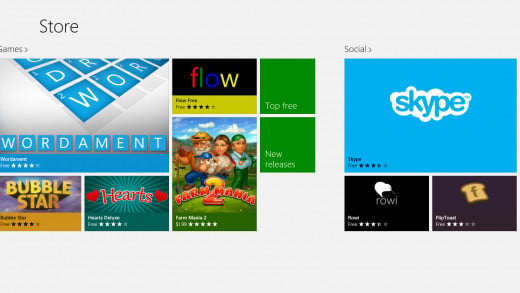
The Worst Things About Windows 8 Professional
I found that some of the new Apps weren't fully developed, and have some room for improvement. The People app is nicely integrated with your social apps and it easily links to Facebook. However, when I use the “what's new on Facebook” feature, my Facebook filters that limit what comes into the newsfeed don't seem to work, so everything comes pouring in. This application needs some refining, and the addition of filters inside the People app would be great. Outside of that, I love it. The other Microsoft App that needs improvement is their Calendar App. It brings in all birthdays from Facebook, and doesn't allow you to filter out those that you're not interested in seeing. Also, if you want to add birthdays to the Windows Live Calendar, you have to log into Windows Live rather than being able to accomplish it directly from the new Calendar App.
Microsoft Has a Winner!
Despite these minor flaws, I love the new tiles UI, and would consider going “all in” and buying a Windows 8 phone and a Windows 8 tablet so that I could achieve the integration across devices that Windows 8 promises. In my opinion, Microsoft's Windows 8 Professional is a winner.
My Overall Rating of Windows 8 Pro
Take a quick look at Windows 8 Pro
© 2012 Margaret Perrottet