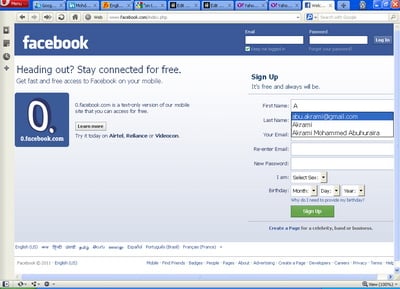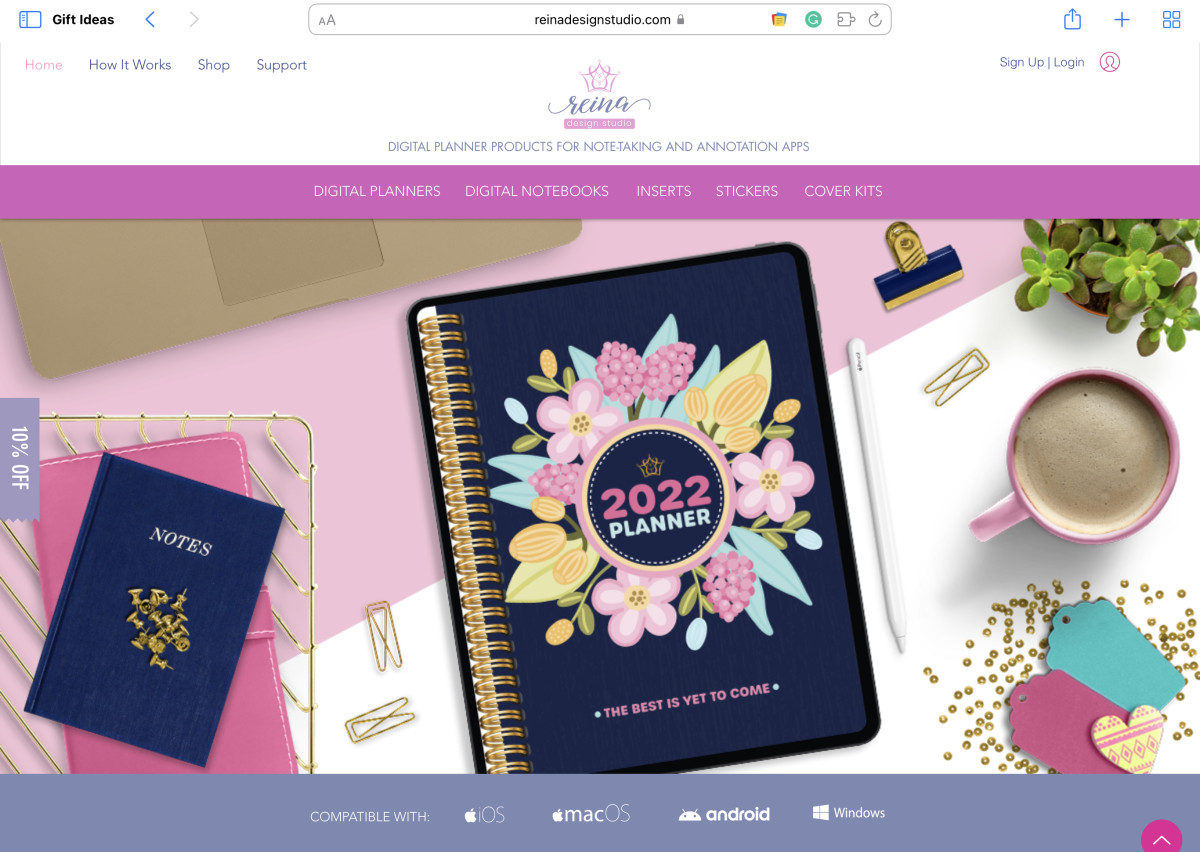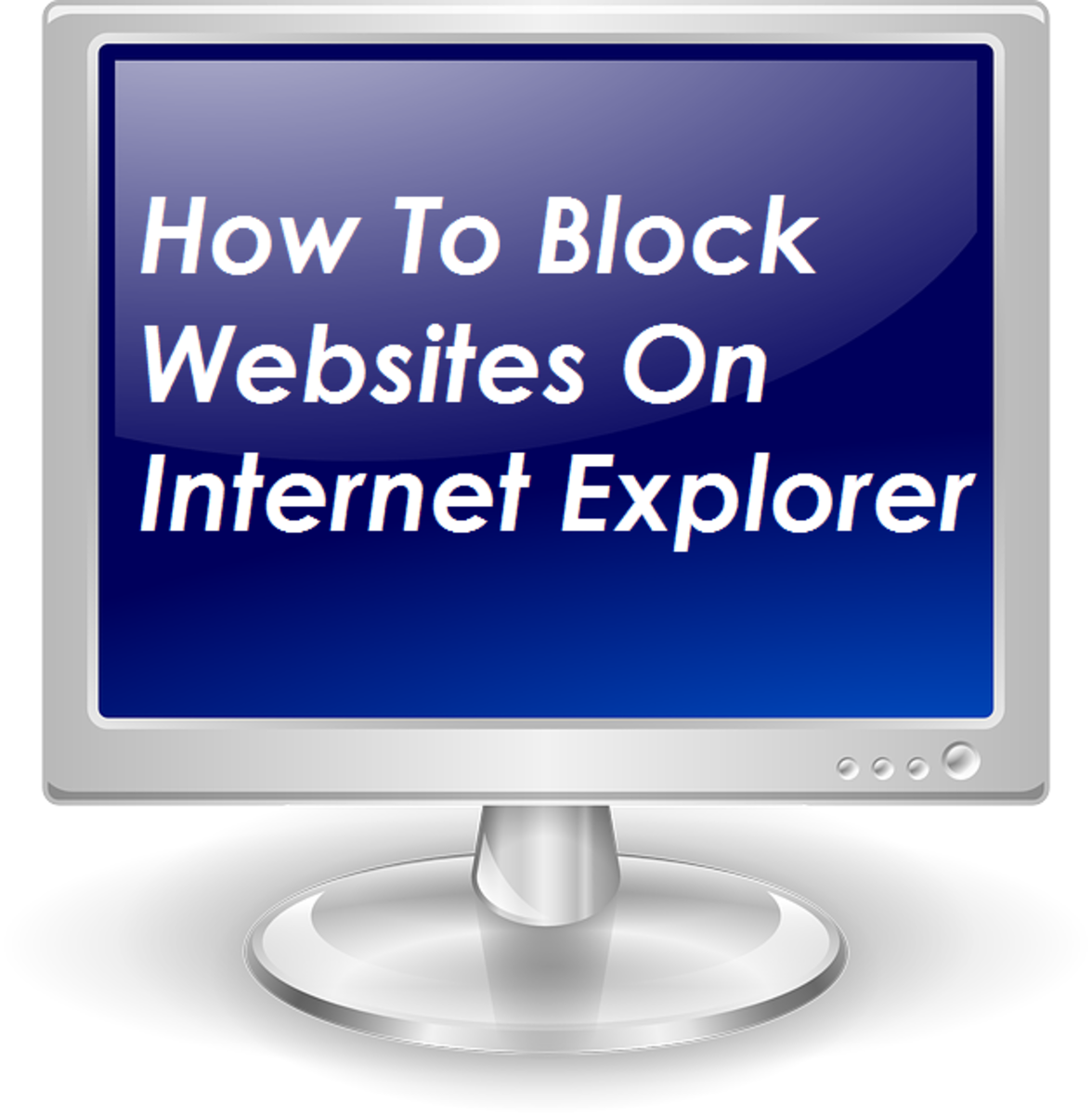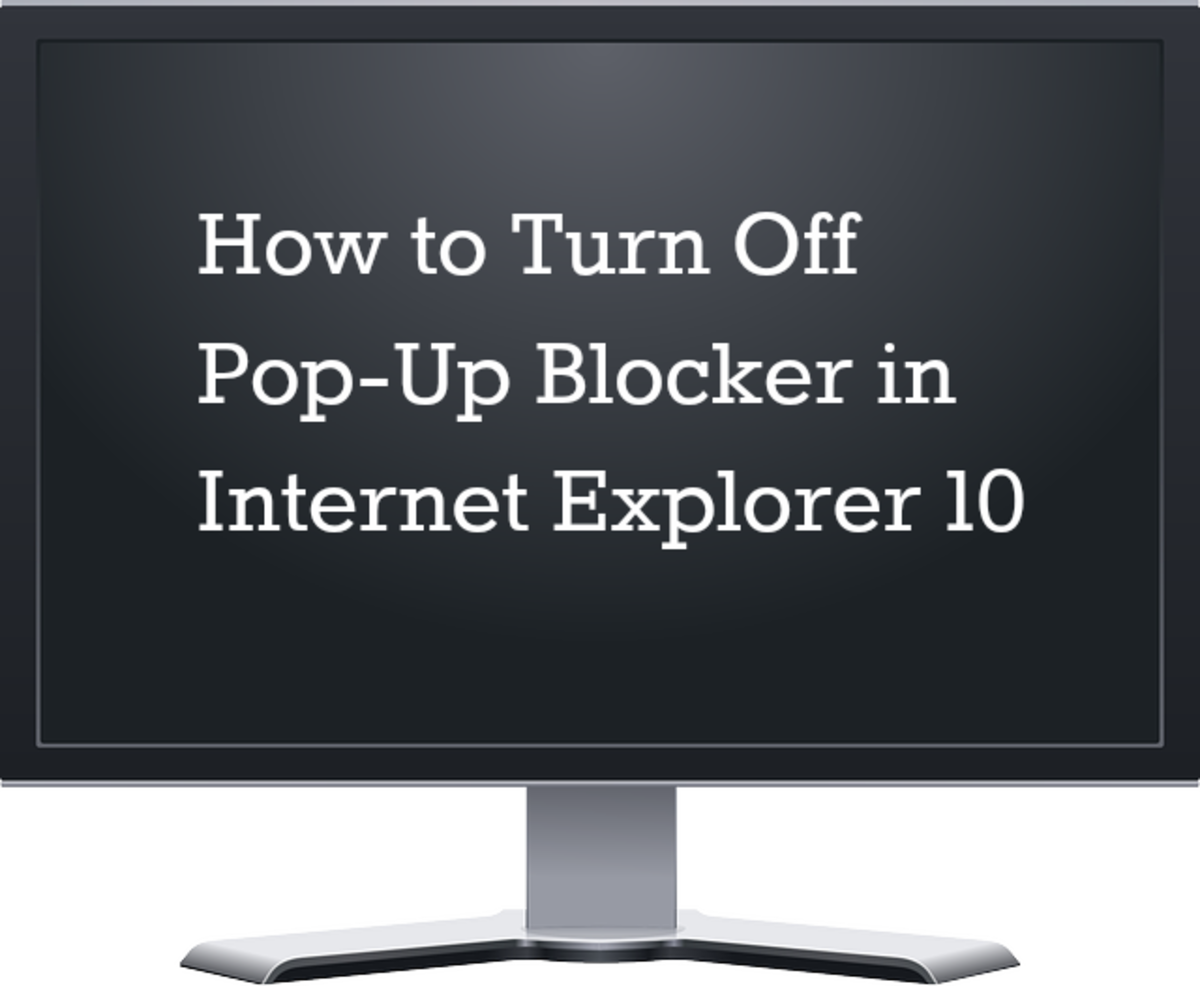How to enable Auto Form Fill feature on your Opera Web Browser and save your precious time?
Auto Form Fill-up, feature of Opera web browser is one of unique and distinguished features of the browser, which may help the netizens to save plenty of their precious time and to perform more tasks in less time.
Opera is one of the most popular internet browsers among netizens and is widely used all over the world. There are many useful features on Opera web browser. If applied properly, these features may serve as a great time-saver to the users. Among the main reasons for which the netizens are reluctant to use or apply these types of user-friendly features, is probably their ignorance regarding these features and its applications. Many netizens, despite having the knowledge regarding the availability of such user-friendly features on Opera, are reluctant to use them either for their laziness or because of their self-assumed “complications” of applications of these features, which actually, is not so. In fact, most of the features of Opera browser are user-friendly and can be easily applied or enabled and a little attention towards it will be enough to enable them on Opera browser, which would provide you with ease while browsing the net.
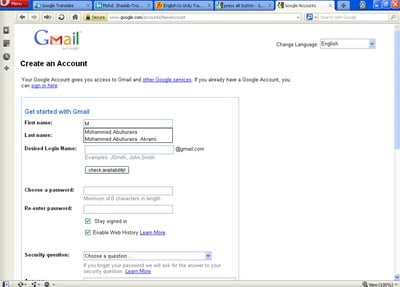
One of such user-friendly features of Opera web browser is its “Auto form fill-up” feature, which if applied can save your lot of time spent on, filling the online registration forms. This “Auto form fill-up” feature of Opera may helpful to all the types of netizens in general and youths in particular, who would be looking for jobs and would be applying for the same through online job portals, as it may help to save a lot of their time, which is consumed in the process of manual filling of form by writing all the information, word by word, on the online job portals or the websites of the companies seeking the applications directly from the candidates,to fill their vacancies through their online registration facility.
To apply this “Auto form fill-up” feature of Opera web browser, simply follow the simple steps given below and get the feature enabled on your Opera web browser:
Step No. 1) Open the Opera Web Browser.
Step No. 2) Move your cursor to "Menu", at top right corner of the browser.
Step No. 3) Click the "Menu" button. You will get the list of the menu items.
Step No. 4) Go to "Setting" and click the "Preference" button.
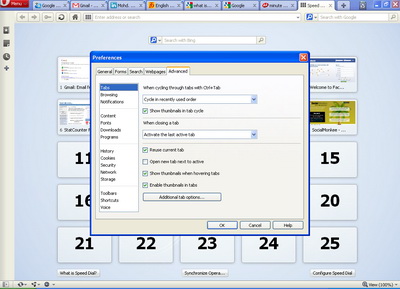
Step No. 5) After clicking the "Preferences", a new pop-up window will be opened.
(Note: Step 2 to 5 can be escaped. Just press the Ctrl+F12 keys, a new pop-up window will be opened.)
Step No. 6) In the pop-up (preference) window, there will be six different buttons i.e. General, Forms, Search, Webpages, and Advanced.
Step No. 7) Click the "Form" button, which is second from the left on the top of the "Preference" window.
Step No. 8) Fill the form with your personal information,accordingly.
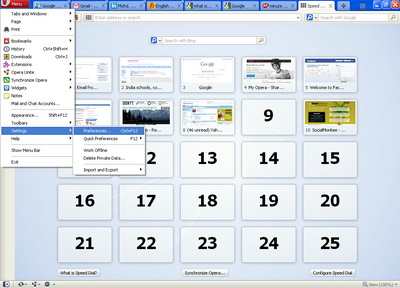
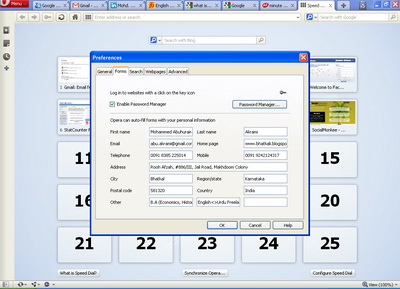
Step No. 9) In the last row of the window, there will be three boxes with the word "Other", without indicating anything particular to be filled. Please fill the boxes by writing any alternate information like, alternate address, phone numbers,etc, which may required to be filled to be filled on some online forms. If there is not anything worth to be write, then leave these blank.
Step No. 10) Please, check the box "Enable Password Manage", on the top side of the window, to save the passwords and the account of the websites, which is frequently visited by you. If your's is a shared computer then unchecked the "Enable Password Manage" box, so that all your online account would remain protected.
Step No. 11) Now, click the "Ok" button, the preference window will disappear.
Now, the “Auto form fill-up” application is applied to your browser.
To ensure whether the Auto form fill-up feature is enabled on the Opera browser or not, just go to the website, where you want to register yourself, and after opening the registration form of the website, type the first letter of the information which you have to fill in the empty box, if it shows the options of the information to be filled, then the feature is enabled otherwise not. For e.g, for the box of the name after typing the first letter of your name two options would appear, just bellow the box, one would be the first name while another will be full name, select the name accordingly. Likewise fill the other information in the concerned boxes accordingly,
Always remember, a minute saved is a minute earned.