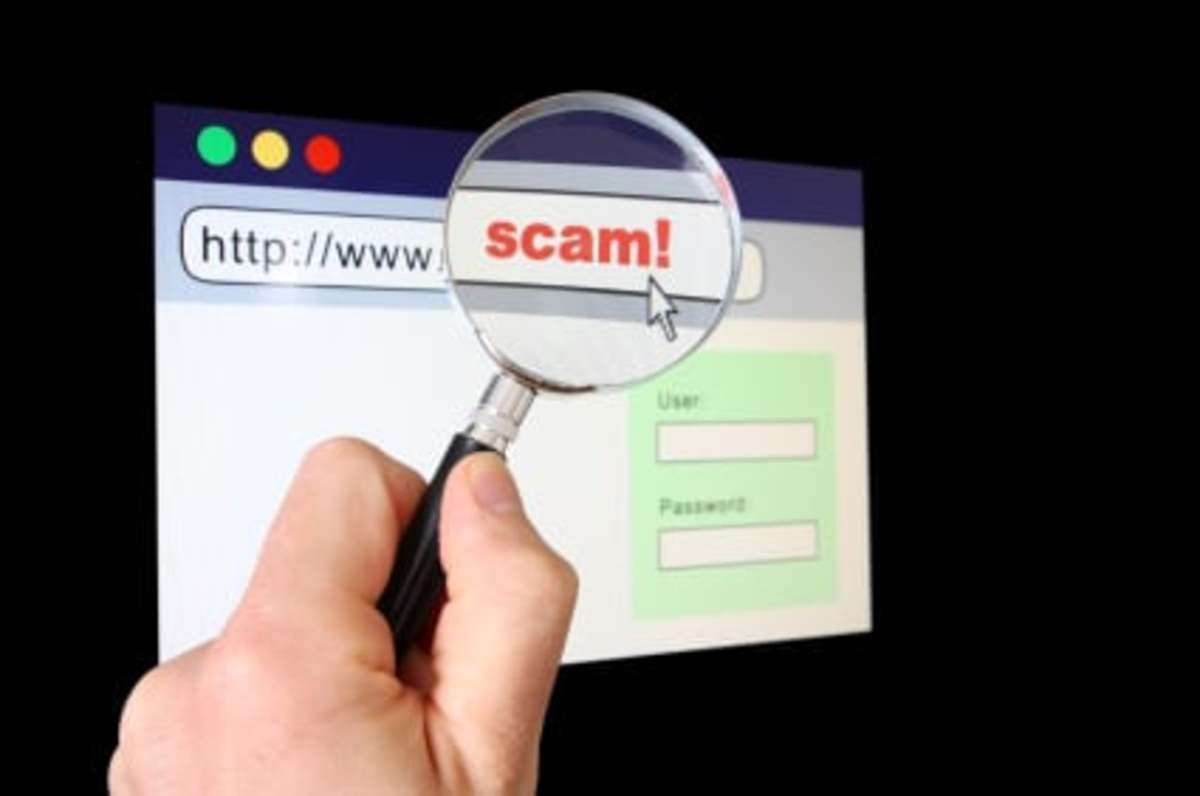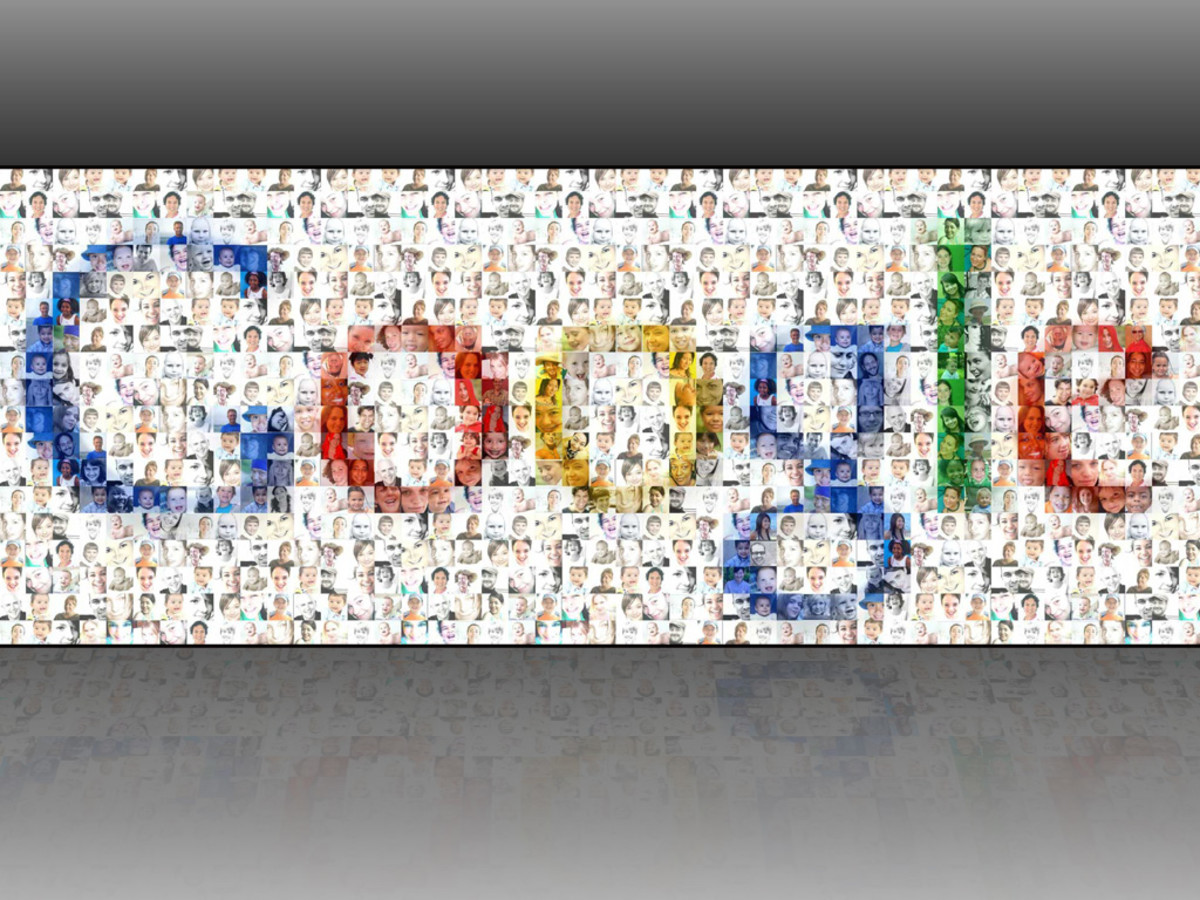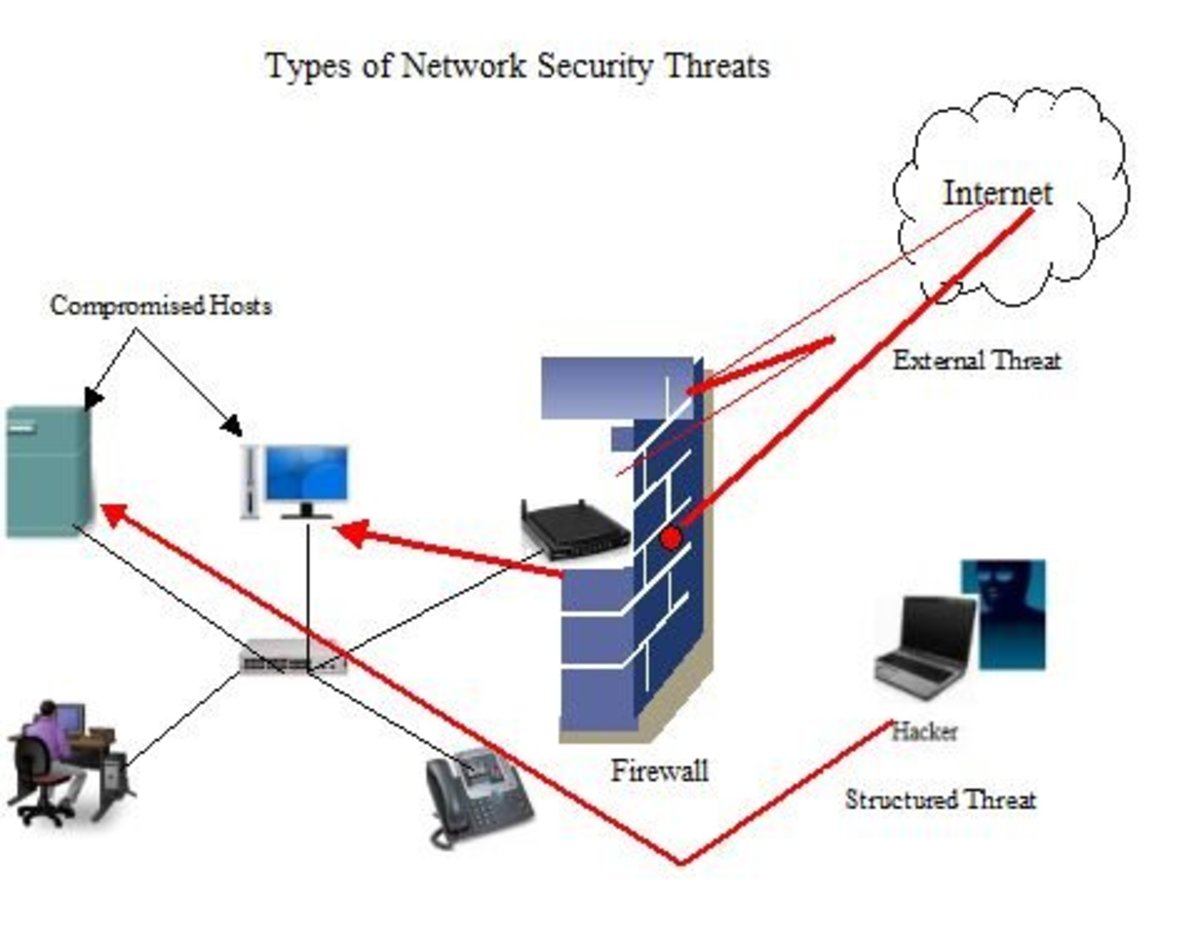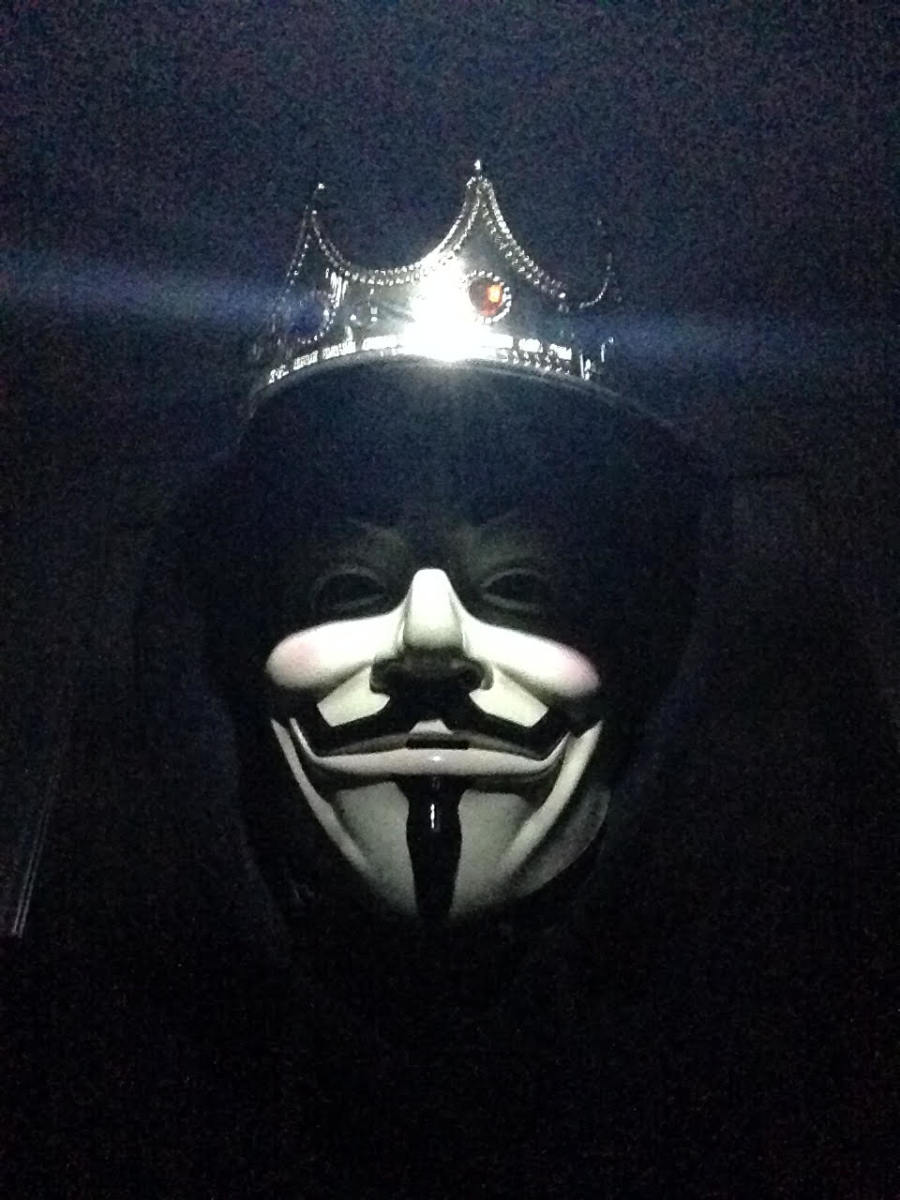How to Get Rid of a Virus on Your Computer
How to Get Rid of a Virus on Your Computer
If you suspect that your computer is infected with a virus, this article is for you. Many modern computer viruses were created with the express purpose of causing damage in some way. Unlike the early days, where viruses were written to damage systems directly, this usually involves the theft of personal information such as name, address, and usually banking or credit card information. As this has the potential to cause you serious harm, it is imperative to get rid of that thing as soon as possible.
Luckily, modern anti-virus solutions are often very good at spotting threats and at removing, or at least disarming, them. They come in many shapes, sizes, and especially prices, and this article will give you a guideline on how to get the best one for you. While I'd like to be product-agnostic here, I have had my experiences with some of these products, and will try to guide you along the best path on how to get rid of a virus on your computer permanently.
There are other categories of evil programs (called 'malware) which can cause harm, and I'll dedicate a section to their removal as well.

First Steps
If you don't already have an anti-virus on your computer, download and install one as quickly as possible. The best free anti-virus that I've found for windows is Comodo Internet Security, which also provides a firewall and various other tools. Once installed, run a complete scan to see if you have an infection.
If you're on a Mac, I can recommend ClamXav, which is an open-source (read: free) virus scanning and removal tool. Install it normally, and let it run a complete scan. If you're on Linux, this is also an option (it's called ClamAV), and can easily be installed through your package manager or downloaded directly.
Before you do anything else, make sure to update the virus definitions (the button should always be prominent). Then Select the most complete scanning options. In Comodo this is 'My Computer', while on the Mac and on Linux it's the root directory of the hard drive.
The full scan can last a while, depending on the amount of data on your system, since the virus scanner will check any and all files. Make yourself a mug of something soothing, or go for a walk. The computer will usually slow to a crawl during this time.
Cleaning and Removing
Cleaning
Cleaning a virus means that the antivirus can remove the virus from the file, but leave the file intact.
Removing
Removing a virus usually means removing the file it's associated with. You want to be cautious with this.
Removal
If the scanner detects anything, it'll throw up a big, terror-inducing warning that it's found something. At that point, you'll usually get two options: removal of the virus (and usually the associated file - though it'll say 'clean' if it can simply remove only the virus) or quarantine of the same. If the file is not important to you or to your operating system, go for the first option. If the file is an important document, quarantine it, and see if you can clean the file at a later date, or using a different antivirus or tool. Usually you can make a note of the name of the virus and find removal or cleaning instructions online.
Some viruses are very difficult to remove, as they sit in the boot systems of your computer. If you've managed to get one of those onto your system, you're probably best off getting some help. In many cases, you'll want simply to re-install completely, backing up any of your important information before doing so.
Malware
This is the 'everything else' category which includes spyware, adware, and various other baddies that usually sit quietly in your browser or elsewhere, and only become active when you're browsing. They are usually fairly simple to spot, and can be removed in a straightforward manner.
The program I'd recommend wholeheartedly in this case is Spybot Search and Destroy. This is free, and comes with a host of features to clean and immunize your system. The process of scanning and removal is the same as above.
Staying Safe
The best way to deal with viruses is to avoid getting them in the first place. Comodo, once installed, stays in your system tray, and scans for viruses on the fly. Installing Spybot S&D gives you an additional measure of protection since it, too, stays in the system tray, and can scan your system continuously. For the Mac and Linux: your risk is greatly reduced as most viruses are written for the dominant operating system, which is currently Windows. Nevertheless, if you own a Mac, Norton Antivirus is the way to go.
Make sure to update both your system and your antivirus regularly - once a week is probably best. Most operating systems will correct their weaknesses over time, so it's important to keep up to date. The antivirus is there to catch the new stuff that shows up, and that hasn't been corrected yet.
For everything else, you'll be fine if you simply follow this advice:
Don't open programs or files of unknown origin.
I hope I was able to help you, and I hope this article showed you how to get rid of a virus on your computer. As you can see, it's fairly straightforward, and the only thing you'll really need is time.

![Comodo Internet Security Pro 8 - 3 PCs for 1 Year [Download]](https://m.media-amazon.com/images/I/516tDsqPe7L._SL160_.jpg)