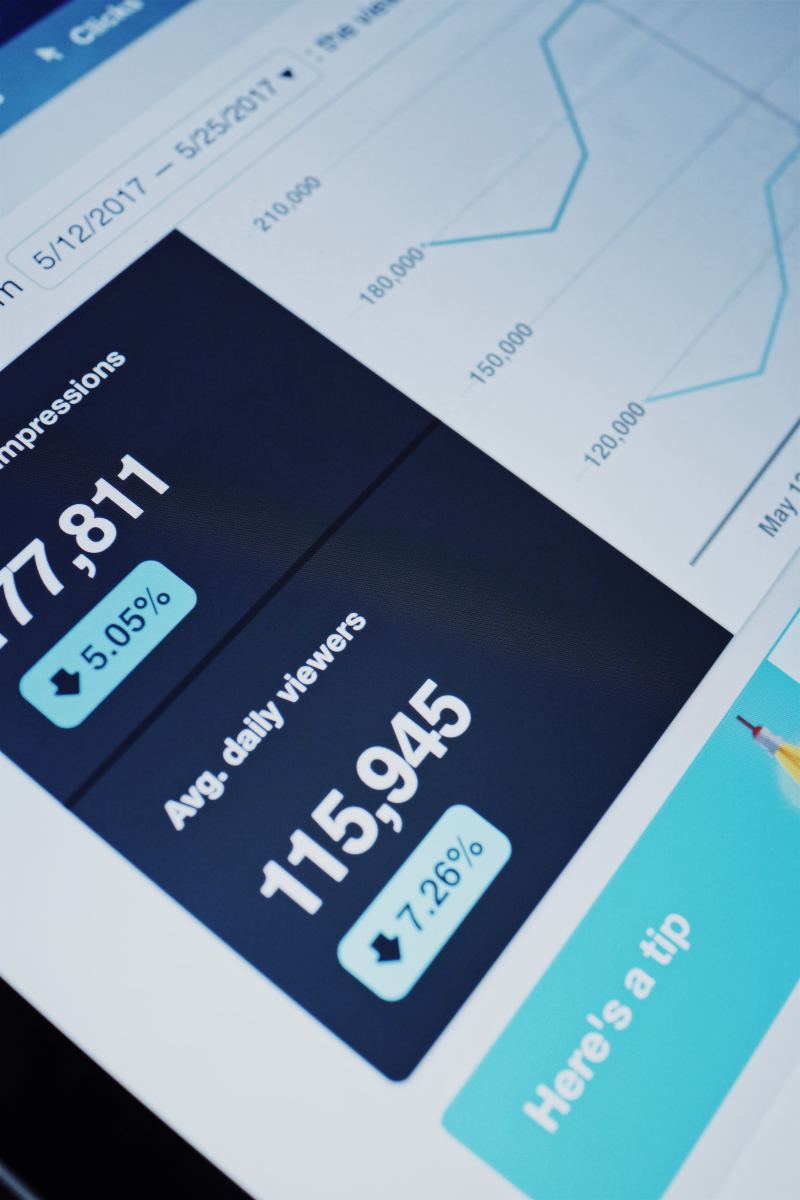How to Move or Transfer Articles and Posts From One Website to Another?
Are you planning to, or do you want to move your articles from one website to another?
Maybe you think they would do better on another site, or maybe the place where your posts are currently displayed decided not to pay you for your hard work (*coughBubblewscough*), so you decided they shouldn't get to benefit from your awesome writing.
Whatever the reason may be, you've decided that your work should go elsewhere, but the question is can you do that? Are you allowed to transfer your articles wherever and whenever you want to?
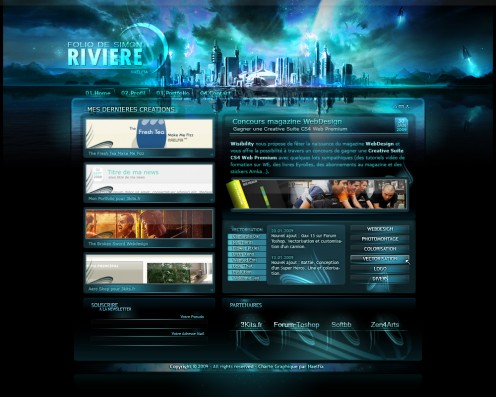
What do you need to know about this? And exactly how should you go about moving your content?
I've moved a lot of my own articles from one place to another and am planning on transferring more. Here's a complete tutorial guide on what to do if you want to do the same.
Where are your articles posted?
Where did you post the content that you want to move?
Here's why you need to know that:
If the text is on a site that you own (for example: your own blog), then:
- you have nothing to worry about
- you can now begin the process of moving your posts
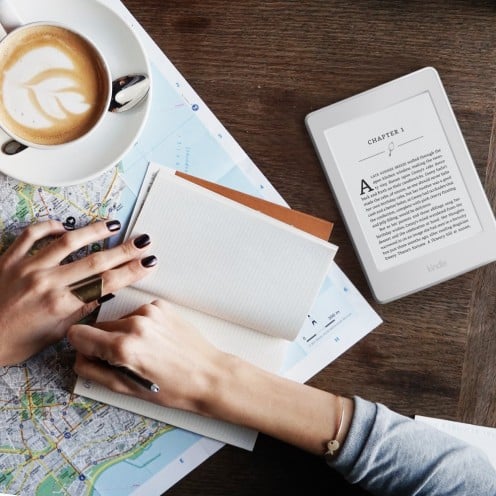
But if your content is on a site that you don't own, then:
- Before being able to move your articles, you first need to know the terms and policies of the website where it's currently located
- You will need to know if you still own the copyright to your content
- You should be able to see information about this listed on a site's Terms of Service or Terms of Use page
- If a "delete" button is provided by the site, then that usually means that you still have control of your article because you're able to delete it if you want
How to avoid duplicate content?
After finding out if you can delete your articles and move them elsewhere, the next step is avoiding duplicate content.
Duplicate content is when two posts can be found on two different websites. This is usually not allowed, and, even if it is, you wouldn't want to do this.
Why? Because it'd be like you're competing with yourself (such as in the results page of search engines), and, if you look at it in the point-of-view of a reader, wouldn't you feel annoyed if you were searching for something and then found the exact same article on two or even more sites?
Who would bother reading both articles if they're the exact same thing? So, in order to avoid any possible duplicate content issues, do NOT delete your articles yet.
Examples of sites you don't own, but where your articles can be posted:
- HubPages
- Wizzley
- Bubblews
- Persona Paper
- Writedge
- Daily Two Cents
- Niume
- Medium
*Update:
- Bubblews and Niume have shut down
- Persona Paper is still around, but it has stopped paying
- Writedge and Daily Two Cents have changed their payment model from a pay-per-view to a revenue-sharing (Google AdSense) one
If you write on the above sites, know that you still own the copyright to whatever you post there. This means you can do whatever you want to the articles that you've published on these websites including deleting and moving them elsewhere
How to move your articles from one site to another?
Step 1: Get the URL links of your posts
First, go to the site where the articles you want to move are located. Get the URL links to all of those posts.
Step 2: Copy the article to the other site
Next, go to the website where you want to move your posts. Log-in to this site and create a new post.
Using the URL link that you just got in Step 1, access the article that's still posted on the original site.
Copy and paste the contents of that entire article on the new blank post that you just created on the second site.
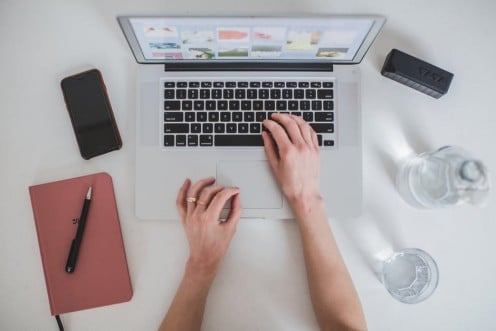
For example, if I want to transfer a post from Bubblews to HubPages, I will get the URL link of the Bubblews article that I want to move and then start a new hub here on HubPages. I will then copy and paste all the contents of the Bubblews post on HubPages' text editor.
Some sites, such as Medium, have an import feature. This will automatically copy the contents of your article for you, so all you need to do is provide the correct URL link of the post you want to move.
Save the contents that you just copied or imported as a draft. Make all the changes that you want. Edit and proofread it to your liking. But do NOT publish it yet. Just save all your changes as a draft.
Step 3: Check your articles for plagiarism
The next step is to check your posts for possible plagiarism. You need to make sure that no one has copied your text before moving it elsewhere.
Why? Because if you delete your article and transfer it to another site, it will have a new published date.
If someone has plagiarized your post, it will have an older published date when compared to your newly-published article, so you will have a very hard time trying to prove that you're the original author of the piece and that someone just stole it from you.
If you find that your content has been plagiarized, file a DMCA, and, until the issue has been resolved, do NOT delete your article on the first site.
Just leave it there for now until you're sure there are no more plagiarized copies out there. Only then should you proceed to the next step.
Note that if you use a site's built-in import feature, your article's original published date should be retained and kept as-is. However, it's still a good idea to check your articles for plagiarism so you can avoid duplicate content.
How to check for plagiarism?
Here's 1 way to check if your article has been plagiarized:
- Copy a few lines from your post
- Go to a search engine (like Google, Yahoo!, Bing, Yandex, etc) and then paste the lines that you just copied on the search bar
- Enclose the lines in quotation marks (" ") then click the search button
- The only result that should show up is your article
Step 4: Remove your article from the search engines
Once you're sure that your post hasn't been plagiarized, you can now delete it from the site where you originally posted it.
After deleting the text, the next thing that needs to be done is to get your article de-indexed or removed from the search engines.
Google will naturally or automatically do this for you, but this can take some time. To speed up the process, or if you want to be able to publish your deleted article now, you can manually de-index it yourself.
How to use the Google Removal Tool?
You can use the Google Removal Tool to manually de-index your deleted articles from the search engines. First, go here: https://www.google.com/webmasters/tools/removals?pli=1.
You will be asked to log in to your Google account. After logging in, you will be taken to a page where you can get Google to remove your content from their search engine.
Note:
- You will need to have a Google Account in order to access the Google Removal Tool
- If you don't have one, it's free and very easy to make one, and you'll be able to use your account for many other Google products like Analytics, Blogger, etc
Remove outdated content
On this page, you will see the words "webmaster tools" and "remove outdated content".
You can see even more information, including links that you'll find useful if you have some legal issues, or if you want to remove your personal information from the web.
Below that, you can see a textbox where you can paste the URL link of the post that you want to de-index.
Request removal or de-index your content
Paste the URL of the post that you want to de-index on the textbox and then click on the "request removal" button. A small text box will pop-up with the words "analyzing URL" at the top.
After waiting for a moment, you will soon get the message that "this content is gone". Click the "request removal" button.
Have you ever experienced having your original content duplicated or plagiarized?
After the page refreshes, you will see the URL link you just submitted listed at the bottom. You can see the word "pending" under the status column.
All you can do now is wait for Google to finish de-indexing your text content. In my experience, this usually takes about a day or two.
You'll know that the removal was successful when you see the status change from "pending" to "removed".
Note:
Before using the Google Removal Tool, make sure that the article that you want to de-index has already been deleted from the site where it was originally posted otherwise you won't be seeing the "this content is gone" message
Step 5: Publish your article on the new site
Once your post has been de-indexed from the search engines, you can now publish it. Just go to the site where you saved it as a draft, make all the changes you need or want to make and then publish it when you're ready.
Questions
Please feel free to share this tutorial to those who might also need some help in trying to de-index their articles or posts from the search engines. If you have any questions about this or if you need any help, please feel free to ask :-).
Photo credits:
- First image is by Naelfia (CC:BY) from deviantArt
© 2015 Freya Yuki