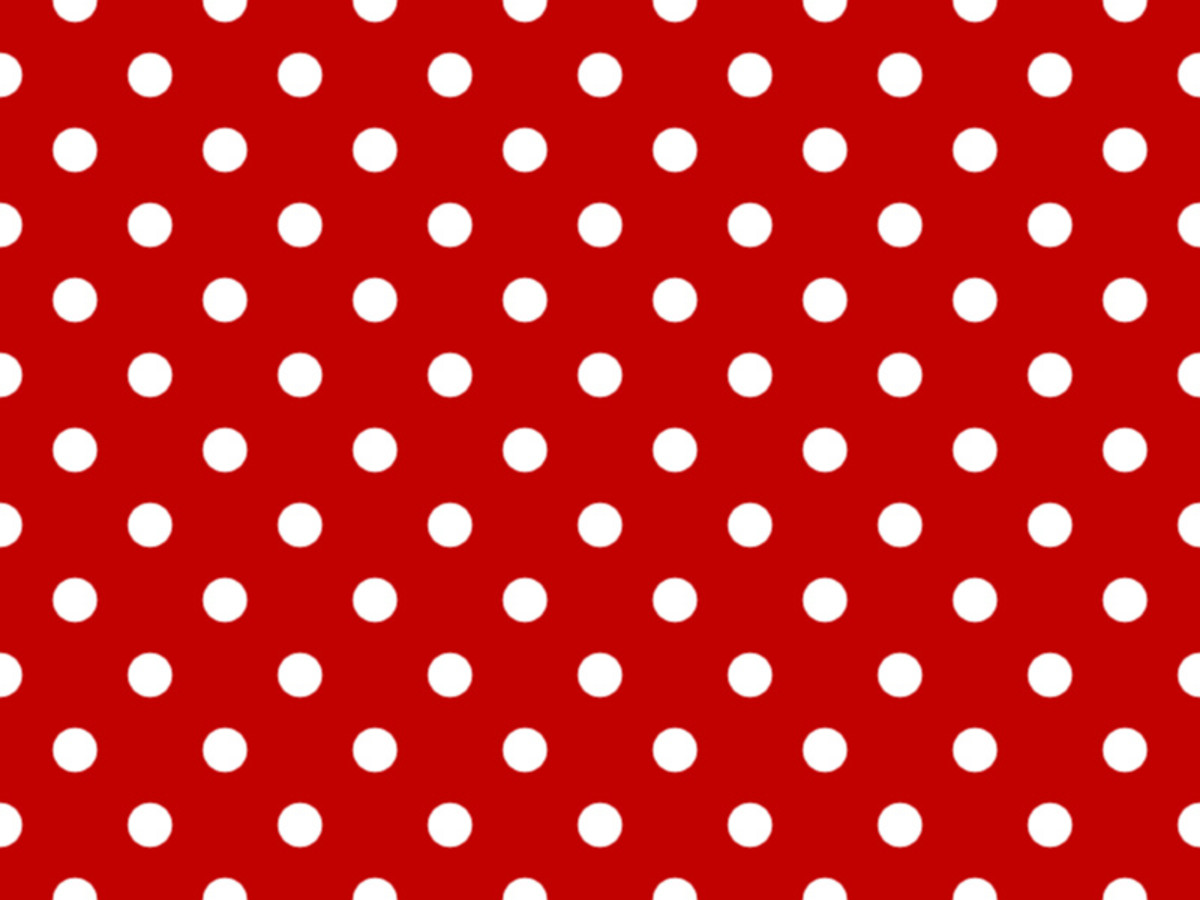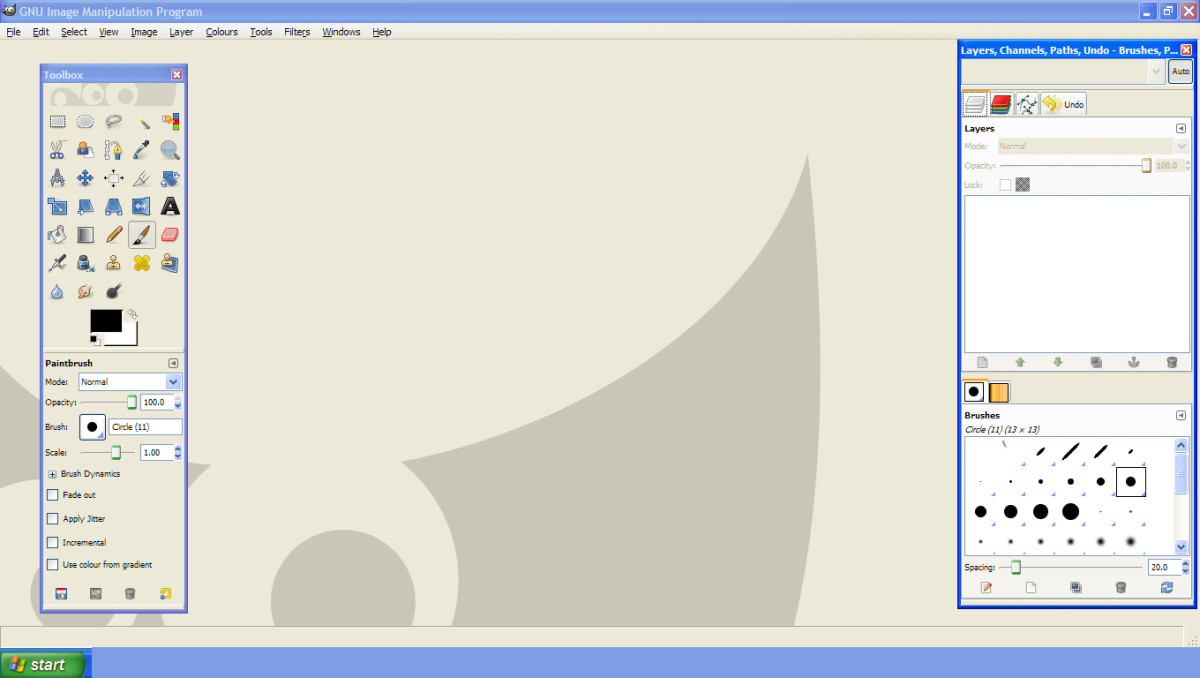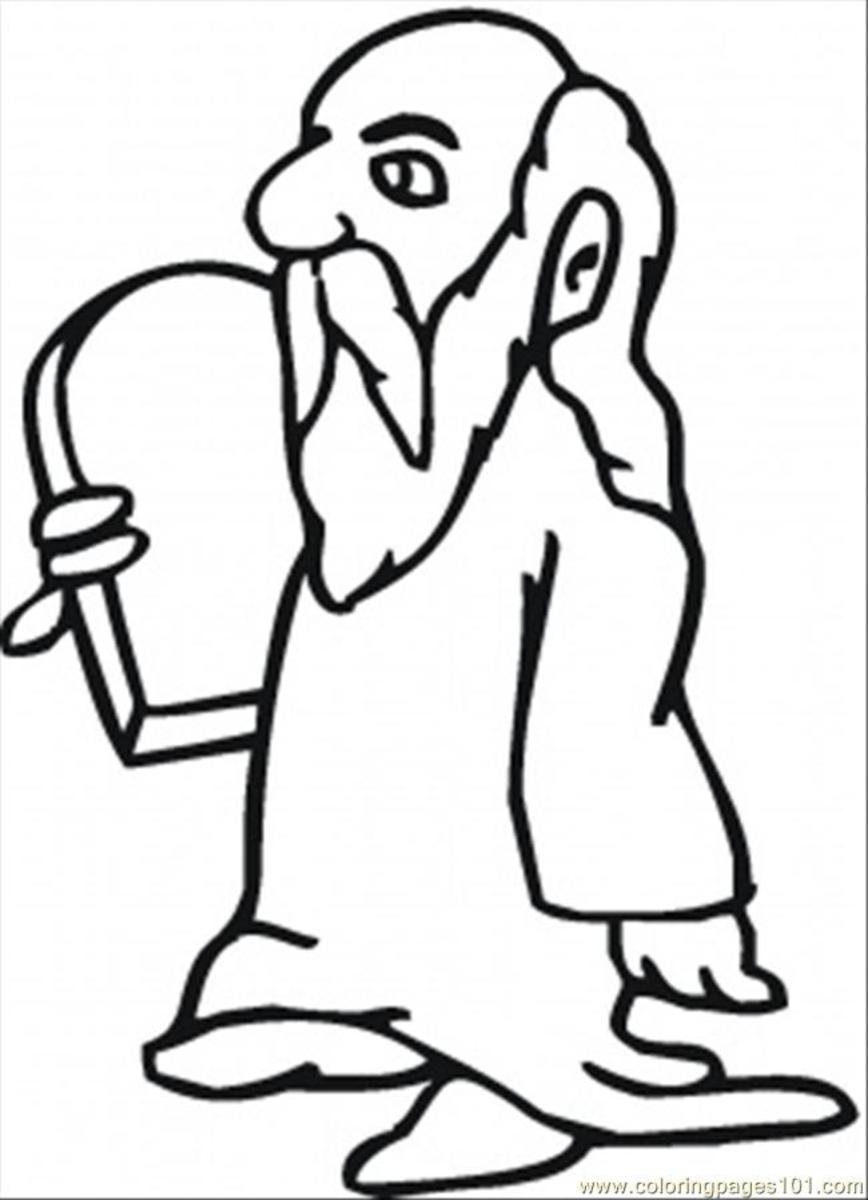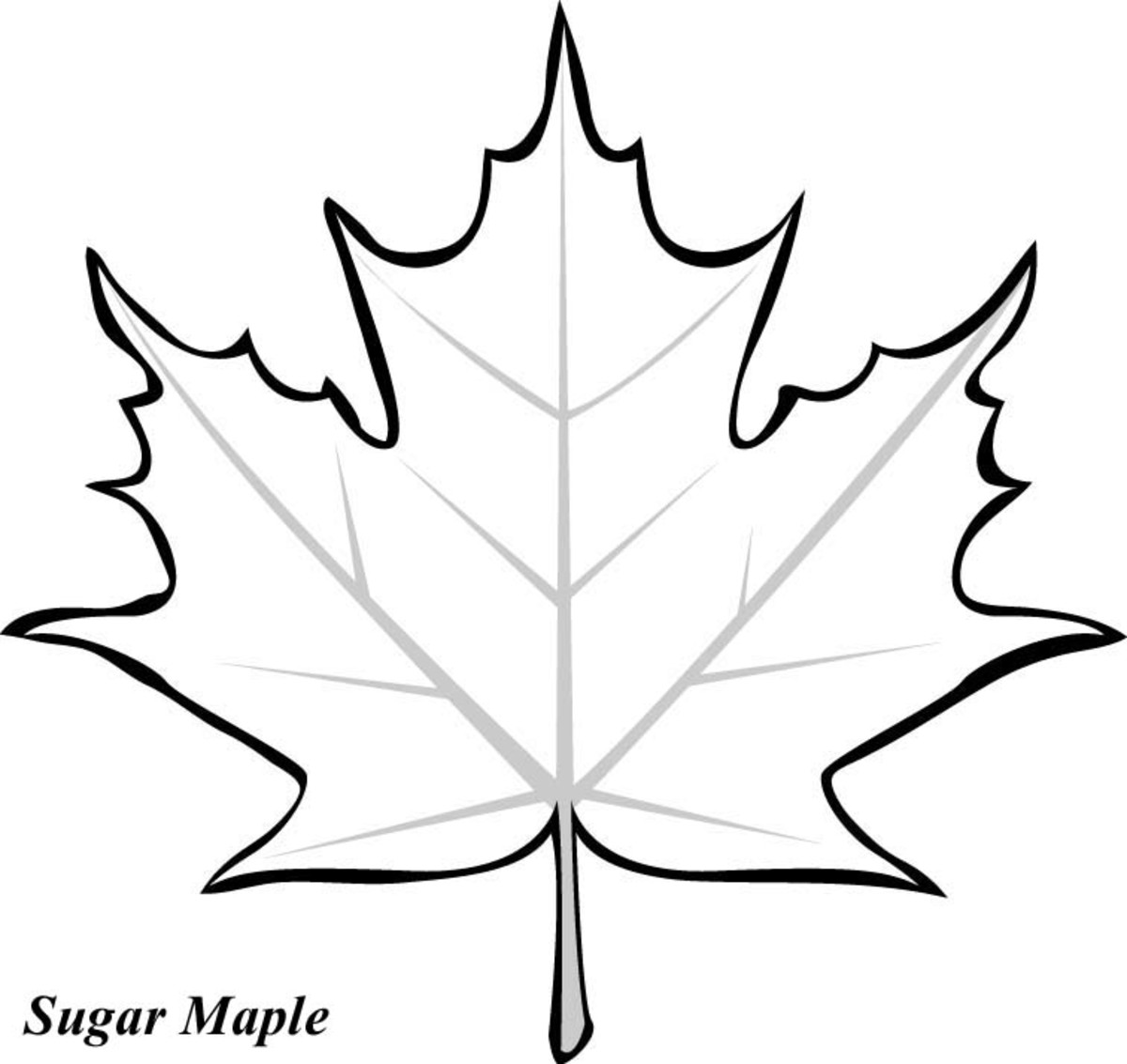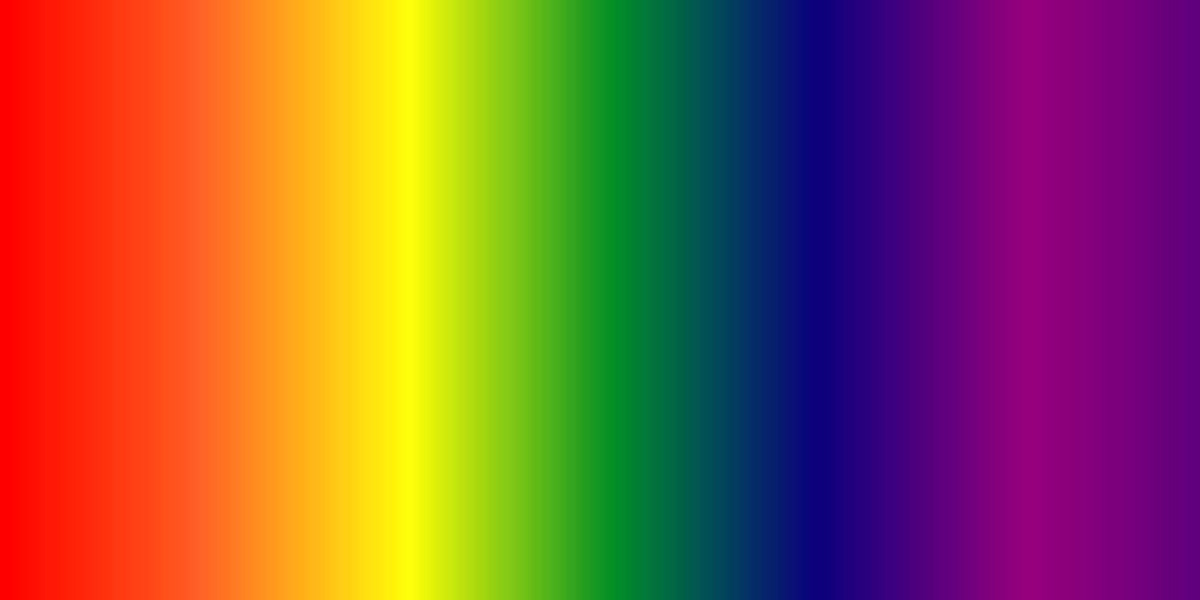Create custom gradients in GIMP 2.8
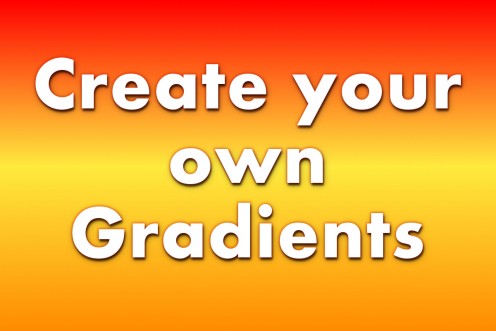
GIMP comes with a number of very nice and useful gradients, but sometimes it’s worth to know how to create your own things. In this tutorial I will show you how to make your own gradients using GIMP 2.8
It’s a very easy and quick process, and after you do it a couple of times you should remember the steps by heart.
If you are new to GIMP and don’t have it yet installed on your computer, you can find it here: www.gimp.org
Prefer video tutorials? Click below:
Step 1
Open GIMP, create a new file by going to New / File / 600 x 400px
Take Blend Tool, In Tool Options click on Gradient, then click on the “Gradient selection dialog” which is first icon at the bottom on the right. Next click on the “Create a new Gradient” the second icon on the left see fig 1.
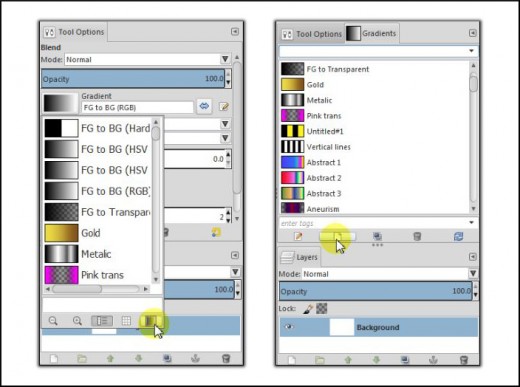
Step 2
Right click on the line at the bottom of the gradient editor, select Split Segment at Midpoint.
For the result see fig 2.

Click on the left part of the line to activate it, right click select Left Endpoint’s color. Choose colour red #ff0000.
Right Click on the left part of the line again, select Right Endpoint’s color. Choose yellow colour #ffeb3e.
See fig 3.
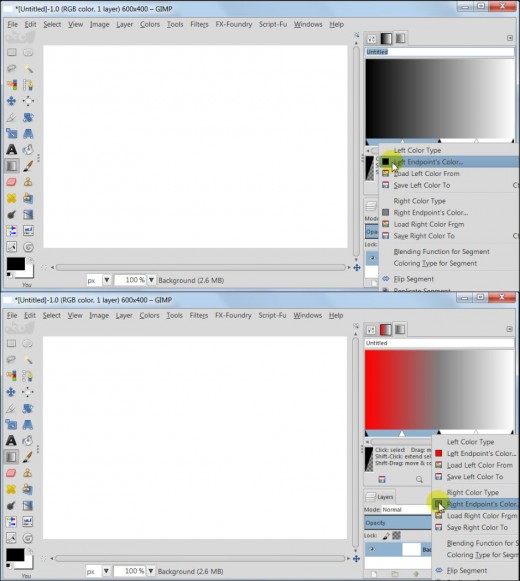
Click on the right part of the line to activate it, right click select Left Endpoint’s color. Choose yellow colour #ffeb3e.
Right Click on the right part of the line again, select Right Endpoint’s color. Choose orange colour #ff8a00.
Your gradient should look like in fig 4.
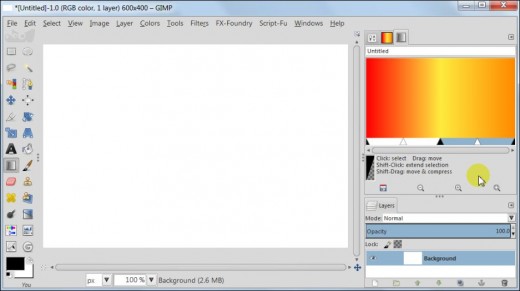
Give a name to your gradient and click save which is first icon on the right.
To see the Gradient in action, go to Tool Options and set:
Gradient – FG to BG
Shape – Linear
Repeat - None
Now pull gradient from the top of the canvas to the bottom.
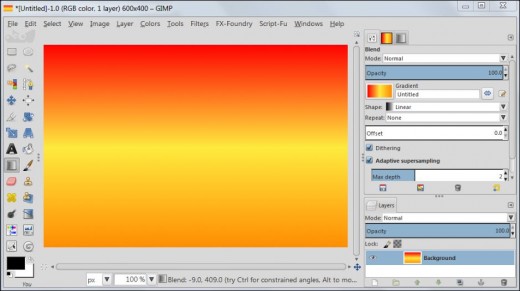
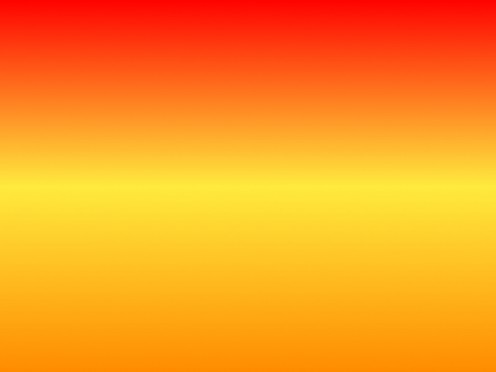
Tutorial request
What other GIMP tutorials would you be interested in?
Now you know a new trick about GIMP 2.8 The more things you learn about GIMP, the more freedom you get for your creativity.
Hope you enjoyed this tutorial and if you have any questions, don't hesitate to ask :)
Happy Gimping!