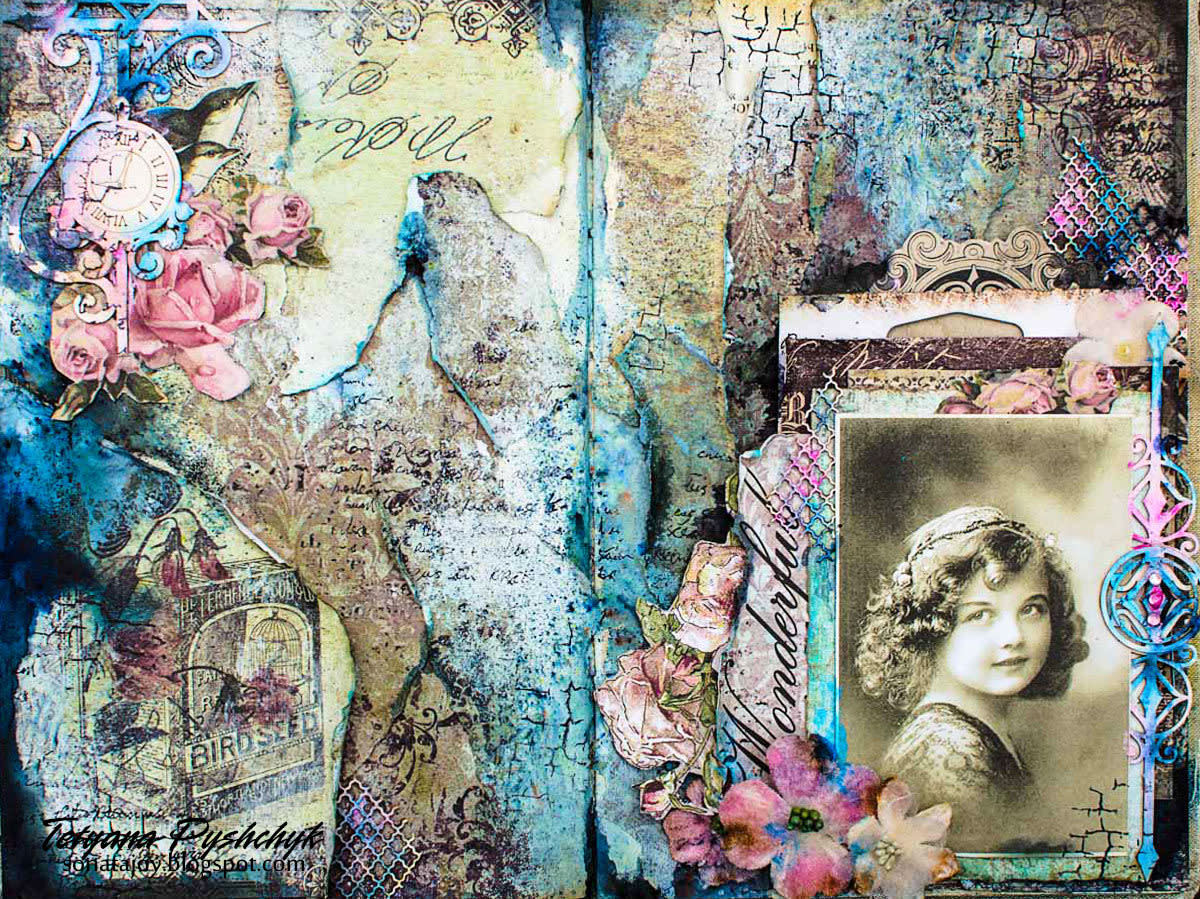Selling Artwork Online with Zazzle
Want to sell artwork? Turn it into a product design!
Have you ever wanted to sell artwork online and earn an income from it? Turning your artwork into uniquely designed products means that you can sell commercial art designs. You may think that going commercial means you have to compromise your unique artistic flare and leave you limited to working for someone else. Nothing could be further from the truth! The truth is that you can sell your unique designs, from artistic photos you take to drawings and paintings, as unique and popular products.
Buying artwork in a traditional sense is often overlooked by most people, yet they do buy artwork all the time. They just don't think of it as buying artwork as what they are buying is often functional artwork like T-Shirts, shoes and handbags. Think about your favorite T-Shirts and even coffee mugs, is it not a favorite because you liked the art put into it?
Hopefully I have now got you thinking that your designs and vision might make for popular household items but how to do it easily? Chances are you would be happy to take the pictures or paint the paintings and you probably understand that in order to sell you need to self promote a little. People need to know you are out there in order to find your work and buy it! Now what about the actual process of creating the T-Shirts, coffee mugs, shoes, posters, prints and everything else? In the days before the internet this would have been a huge challenge, today it is so easy and costs nothing if you know where to look.
Create fashion art online free! Start with a site like Zazzle.
One place you can go to that will turn your photos and other art work into designs for T-Shirts and more is Zazzle. This site allows you to design your own T-Shirts, poster, keds shoes and more. It is free to sigh up to and anything you design can be posted to your own personal store hosted by Zazzle.
Getting started at Zazzle is easy and they walk you through the whole process. I will set up a secondary account now so that I can walk you through the process without missing a step. On their front page you should see right at the top options to shop, create, sell and community. If you click sell it takes you to a page with 3 boxes of text. The first box is titled Why Zazzle with information about their services. The second box is titled Community and has links to community resources, from forums and blogs to the Zazzle University, all aimed at helping new sellers get started. The third box is titled Getting Started and to set up our shop thats exactly what we want.
Setting up a Shop with Zazzle.
We have found the first page for getting started with Zazzle. In the getting started box you should see a clickable button at the bottom that says 'Get Started' so lets get started with Zazzle and click that button.
When you click the get started button it takes you to a page with two options, one saying 'I am new to Zazze' and one saying 'I have used Zazzle before'. As I already have a store set up my information is already there for me to log in but as I am setting up a secondary shop for this walk through I will click 'continue' in the 'I am new to Zazzle' area.
This next page should be expected, it is asking for information to create our account. First we want to come up with a user name and password, then we want to enter an email address and confirm that we are over 13 years of age (this may be different in different countries). That done we can now continue by clicking the continue button. Guess what?! You now have an account and are ready to continue on to creating a store for the products you will make.
To set up a new store now all we need to do is enter the text in the captcha area (half the time I cannot read those things properly, if you need to use the refresh button to get something you can read). Once done with this you just click the create store button, technically you now have a store, empty tho it is! The apperance of your store is on a default design and if you want to go have a quick look you can find a direct link in the upper right hand corner next to the text 'Welcome', I would suggest opening it in a new window or tab (so you can easily come back to the page we are currently on).
There are a number of options we can now choose from. We can edit the basic information for our store settings. If you have an idea of a title and tags that will be relevant to what you wish to sell, say you specialize in nature shots as a photographer you may wish to give your store a title and tags that indicate you will be selling designs with a focus on nature.
Open the 'edit basic information link in a new window to take you to a page where you can write up a summary to describe you store, add tags for the search engines to index, enable google analytics and a few other techie bits I don't really understand.
Let us assume we have made a great description and added tags (I have not but we can pretend!) and have saved all this. We can now edit the appearance of the store from the original page we opened the edit page from. If you cannot see a link saying 'edit your appearance' you may need to scroll down a bit. Now that you have found it open it in a new window and you will be shown a range of already created themes. If you are confident to create your own theme go ahead and click that option to go through to that control panel. I personally chose one I liked the look of and chose it for ease of use. Now that you have choosen a theme just click save at the bottom of the page and you can close it to go back to the basic page we came from.
Create your first Zazzle Product!
Now that you have a fancy new store I imagine you are itching to create that first item. Well we can go do that now!
My prefered way to do this is to click the 'create' option at the top of most pages. Clicking this page brings us to a page with a few examples of items we can design in each catagory. Feel free to take a minute to have a browse through your options to get a feel for how much you can do here.
For this hub I will choose to create a ladies T-Shirt, so I click the ladies T-Shirt picture link and it takes me through to a page with the different styles of ladies T-Shirts I can add my design too (there are a few long sleeve shirts in here too, one with a hoody). I am going to pick the hoody. I just click the one I want and it takes me to the design page, with a floating box telling me I can add an image or text, or both! This floating box will always come up with creating a new item and you will want to close it. In here you can look at shirt options by clicking that tap or you can add images and text in the customize it tab.
I am going to focus on text only here, something like 'accountant in the evil empire' for text. I can add a second text file to overlay the first or to go below it. I can change the font from the default Futura Md BT font and I may even choose one of the symbol fonts to add a symbol below my slogan. To add a symbol font below my slogan I just click the add text button to create new text seperate from the slogan. It is not possible to pick the font first so I just added some random text to get me to the point of choosing a font then back to alter the text to find a great symbol for my slogan. Try playing around a bit to get the hang of designing your T-Shirt (or whatever you choose).
A few tips while designing are to try the different modes of looking at your design. I very much like looking in the Design mode instead of Model or Product as it shows me the area I am fitting my design into so that I know that it fits and wont be cut off. Now that we have a designed product we can either add it to a basket or post it for sale. I don't know about you but I want to post mine for sale. Posting your product to sell takes you to a page where you can edit the name of your item, add a description and tags. Tags are pretty important if you want people to find your work so think about what words and terms a person might use when looking for products like the one you just created. If you write articles here at HubPages you are probably already aware of the importance of tagging for search engines. The same can be said for your product. Is it goth? Is it funny? Hopefully you get the idea :).
Now you can categorize it for the public and at some point when you have lots of items and have created store categories you can place it in a relevant store category. For now lets just focus on the public categories. Have a look through and find the most relevant description, if you can post it in two relevant categories feel free, two is your limit however. You can increase the price by increasing your royalty percentage, the default is 10%. You can see the exact amount your % will earn you if/when you make a sale on this product. Now you are ready to post it! Post it and you have a new product on the market to sell!
Official HubPages Writer. What do you mean you never heard of HubPages?!?!

Promoting your Zazzle Products!
I wont go to much into promoting your products as that could be a whole new hub! For now I will say that with a new product created you are presented with different options for promotion. The code and links to use in your blog and website should make it easier to promote in the websites and blogs you already have. In addition to this as you look around the site at all the options you can keep your eye out for promotion links with facebook and myspace as well as linking with your twitter account. The great thing is that Zazzle tries to give you all the help possible to make promoting your products in an appealing way easy!
An article on Zazzle for marketers
- Fantastic and Easy Affiliate Marketing Oppertunity
I am going to start out by telling you exactly what this site is instead of making you read all the way to the bottom to find out. I do hope you will continue reading anyway, as I hope to share my excitement...