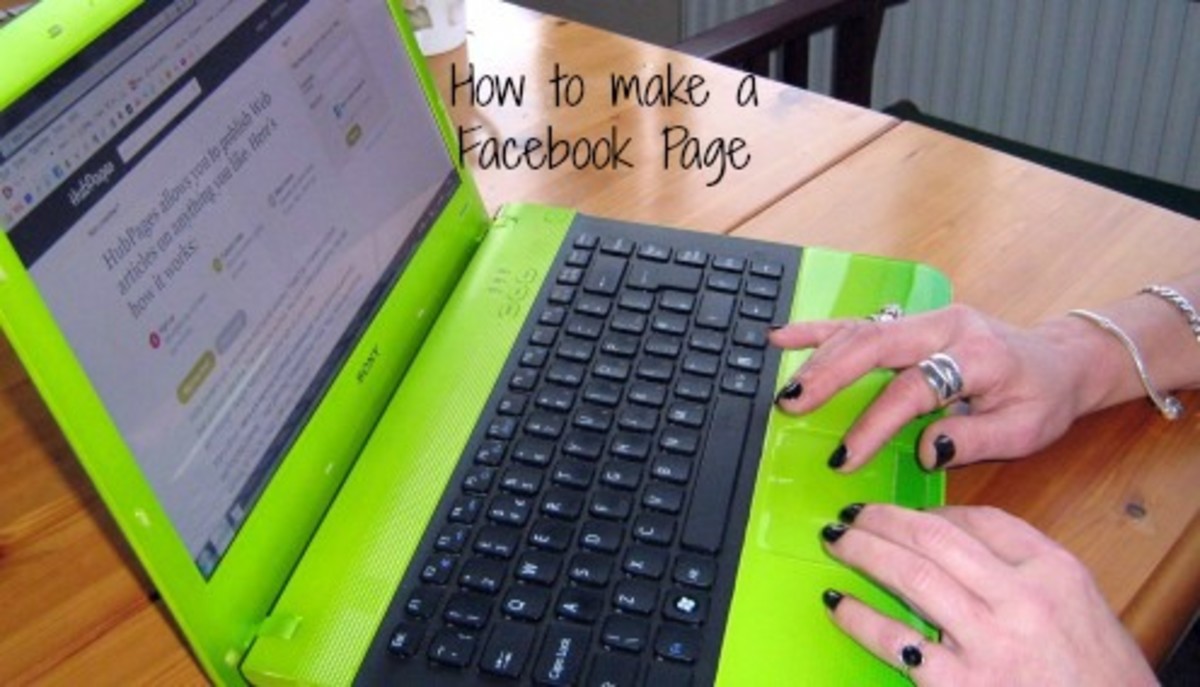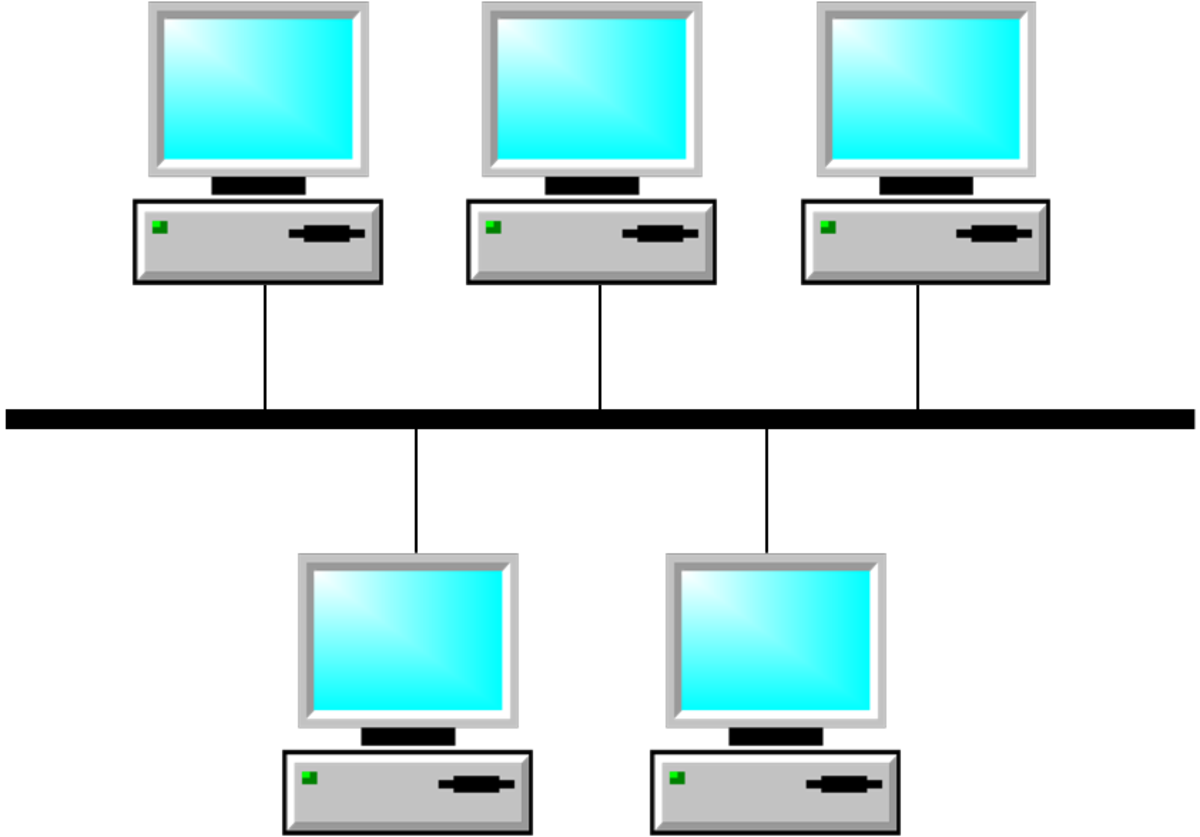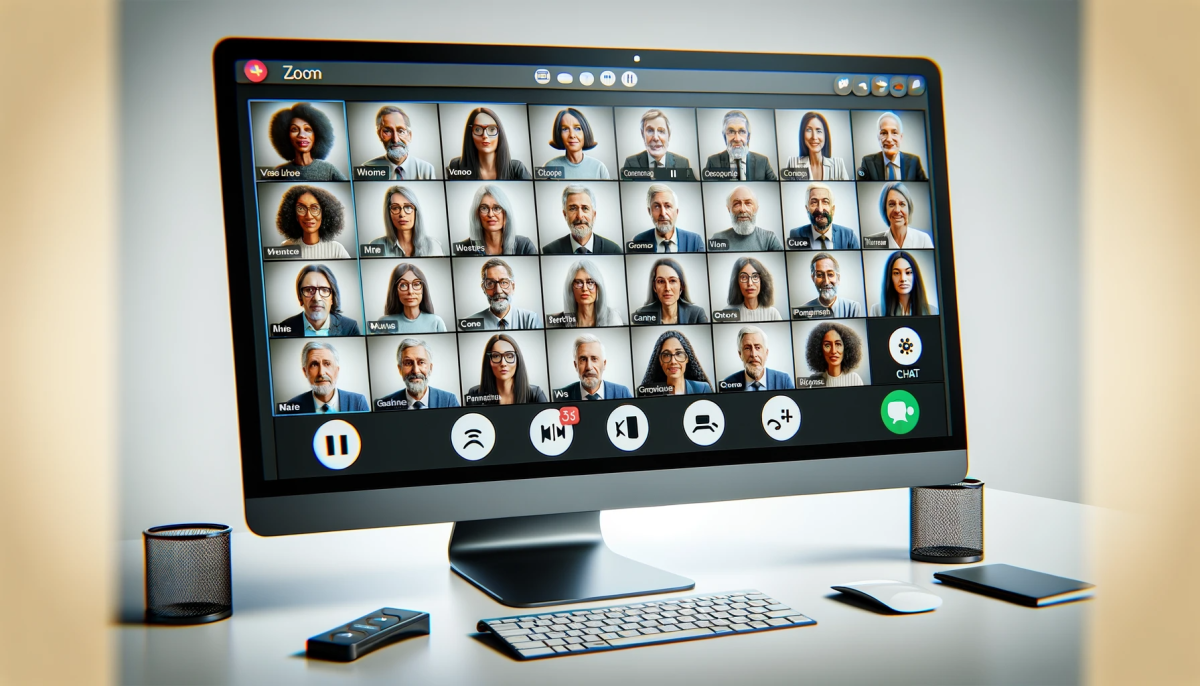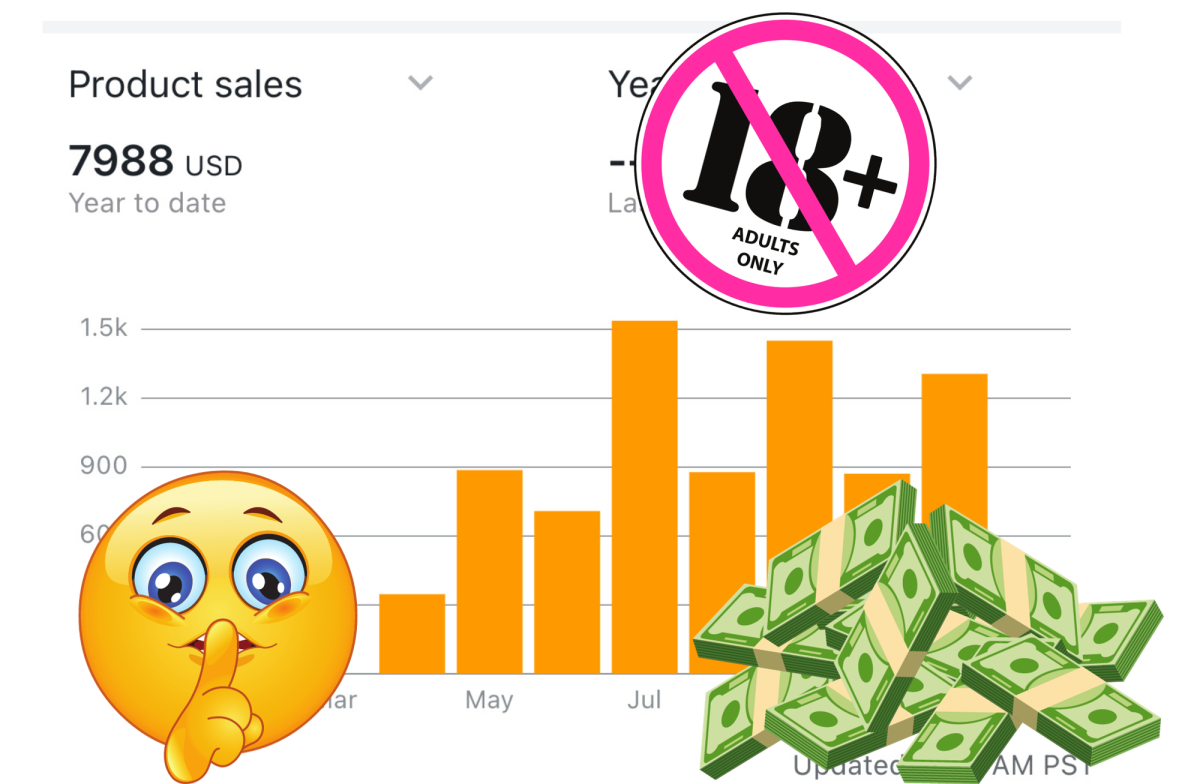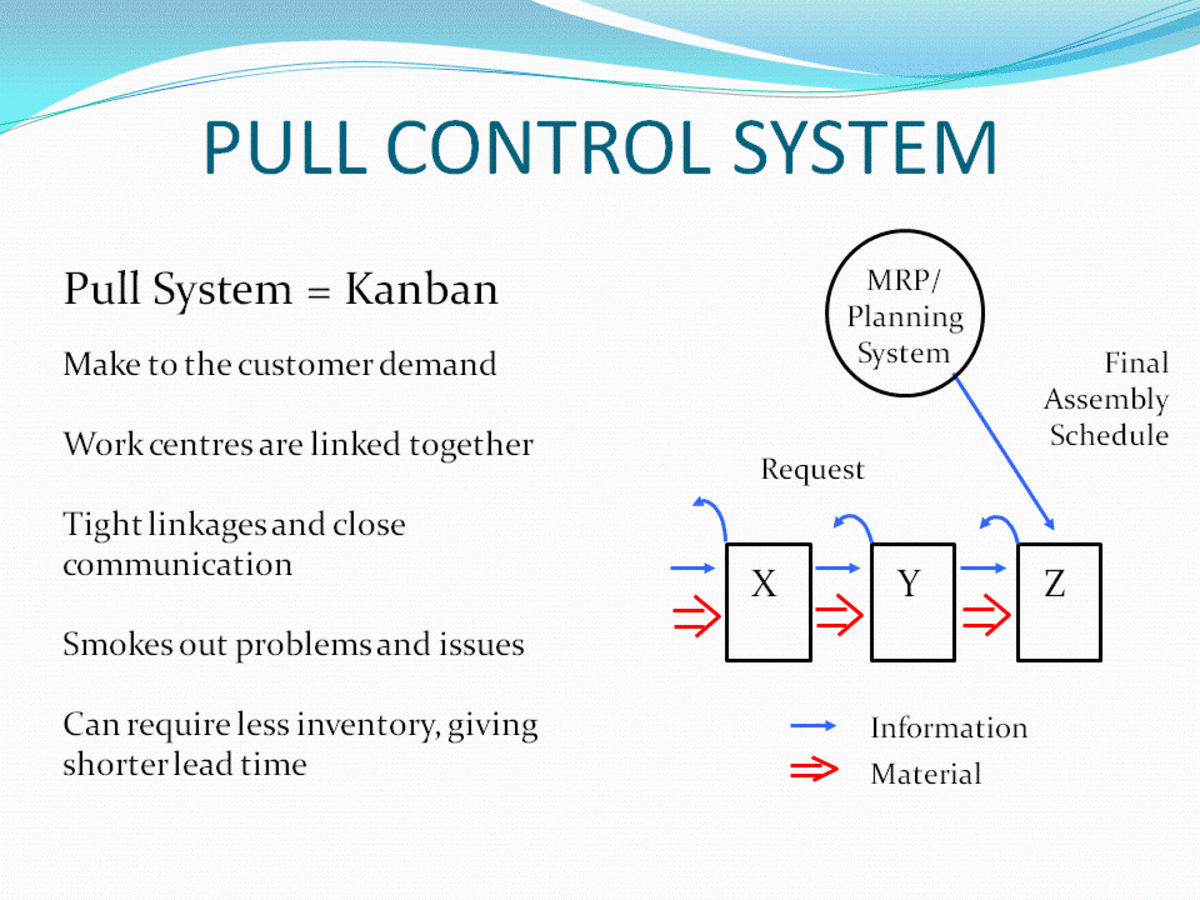How to Set Up Web Conferencing
Having a cost effective way to keep in touch with business partners and potential clients are essential to keeping your business expanding. One way that this can be accomplished is through the use of web conferencing. There are already a handful of companies on the web that allow you to use web connect software to have face to face meetings with your business partners across the world. This saves a lot of money and time which can only benefit your bottom line.

Do you Currently Use Web Conferancing Software for your Business?
Many people have heard of it, but are somewhat intimidated by the use of new technology. So, I’m going to show you in five easy steps hoe anyone with basic computer knowledge can set up conferencing to be used in any business environment with little or no cost to start.
Step 1:
The first step in getting conferencing setup to use on your machine is to install a small application from any of the teleconference websites. Some of the well-known ones charge a small fee, but considering how much you will save in travel, insurance, and Overtime it is well worth the cost. Some of the major players are WebEx, Adobes Connect, or Microsoft offices live meeting. You can even try them before you purchase the license because they do offer free trials so being able to find one you like is a great asset. Download the first application to your desktop, and run the installer package that comes with it. Wait while your machine installs it. Sign up with a unique password and online ID and register. It's that simple
Step 2:
At this point, the software is installed and ready to be used. Use the log in and unique password that you created and log into the application. Once logged in you can manage your invite list and start connecting to the live meeting you would like to setup between your clients or business prospects.
Step 3:
Using a valid email address you then invite others to a common area to “Meet” you send it using the best connection method and whether or not there is a camera so that you can see each other. Also, a microphone is helpful as well since then you can also hear each other even if they do not have a camera.
Step 4:
You then can open your sales pitch registration or a power point presentation and share it among your meeting attendees on their screen. So that everyone is talking and seeing the same thing all at once.
Step 5:
With your meeting setup, it is now a good time to allow others that have suggestions, to view or edit anything you are requesting or talking about. This is a nice feature because everyone there can have equal input.
That is pretty much it. 5 simple steps to save you a ton of money and still get the most productivity for your business. It is the new way of doing business because in any business that little edge over your competition either means you have a positive year or a negative year. Your employees work life balance is also easier to handle more time with their families and less on the road make for happier people. So, go and check out a few of the companies mentioned and watch the video below on how to. Maybe even order a book to help you. It is all worth the extra money that you will save