How to Backup All Your Hubpages
Hi, I'm writing this hub because I've been guilty for all these years of never ever backing up one single hub. I guess it was just "too hard", or "would take too long".... so I kept putting it off.
The task of backing up my hubpages was always on the To Do List, I just never got to it.
Well, today I'm going to back up all my hubs - and give you a step by step tutorial to how you can back up all your hubpages easily too!
No technical expertise required... just a willingness to follow simple instructions.
Reasons to Backup All Your Hubpages
Some people start their hubpages by writing them first in Microsoft Word, or even Notepad. Personally I just start writing directly onto hubpages. I therefore don't have a backup - and there are a lot of you people out there that do the same as me :)
Here are some reasons to backup all your hubpages:
- What if ..... hubpages disappeared tomorrow? Now, that's unlikely, but you can't assume that things won't change.
- What if ..... you want to re-write your hubpages, but still want to keep the original until you've finished, in case you don't like your re-write?
- What if ... you want to read your hubpages, or review them, when you're not able to access the Internet?
It's just nice to know that you have a full copy of all your hubs safely tucked away, just "in case".
Scrapbook Firefox Addon
This uses a Firefox Addon called Scrapbook, so you must be using the Firefox browser for this to work.
- Launch Firefox, then go to https://addons.mozilla.org/en-US/firefox/addon/scrapbook/ to get the Addon.
- Click the large green "Add to Firefox" button 2-3" down the screen.
- There is a small popup window which announces "Install add-ons only from authors you trust". You'll see one Add-on in the box, click on this, then click on the "Install Now" button. Installation will take 1-10 seconds.
You'll need to restart Firefox before the Scrapbook Backup Add on is fully installed. You'll probably see a button that says "restart Firefox".
Right, now you're ready to use Scrapbook to backup all your Hubpages!
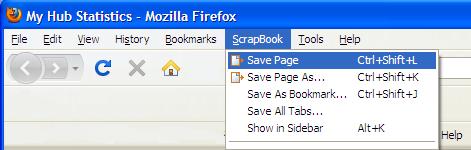
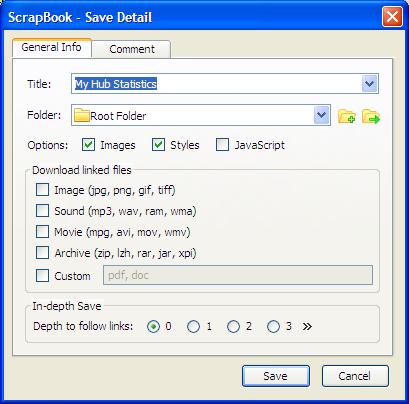
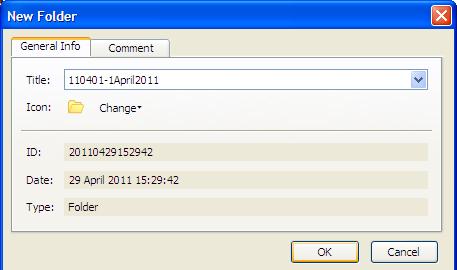
Step by Step to Backup All Your Hubpages
- Launch (start) Firefox.
- Login to your Hubpages account.
- Go to your "My Account" page which you'll find at http://hubpages.com/my/hubs/stats
- At the top of your Firefox browser there's a new item "Scrapbook" on the top line. Click this and choose Save Page As.
- Give your backup a title. You might wish to create a new folder to keep this backup separate from others you might do in the future.
- Clcik to select "Depth of follow links" to be 1.
- Click on SAVE.
A small window will appear on your screen, you'll see a Pause button. Press PAUSE.
If you scroll down you'll see that the Scrapbook Firefox Addon will backup every page that the current page links to - the current page links to all your hubs, which you want, but also links to edit each of them and to various other hubpages pages, which you don't want.
Untick all the pages that you don't want backed up. You can now start the backup by pressing the button.
If you don't pause and untick the ones you don't want, then it could take you an hour to backup everything - and more than half of it isn't needed. You just want to back up your hubs, not all the other pages.
Once it's finished backing up, you can view your hubs by clicking on the Scrapbook item at the top of your Firefox browser. Once loaded, you'll see it's taken a snapshot of all your hubs exactly as they were when you did the backup - notice also that all the outbound links are still in place, but you're actually viewing these files on your own PC. Also notice that all the adverts are missing - giving you a nice clean hub backup.
Now you've backed up, you can backup each new hub easily, as you publish it. Just choose "Save Page" instead of "Save Page As" and it'll save your current hub in under 1 second.
I hope this helps somebody!
Using Evernote to Backup Hubpages Easily
I've recently started using Evernote - and for the non-techie types I believe Evernote might be a super-easy way for you to backup your hubpages easily.
Evernote is a free piece of software you can download to your PC. You can then use its easy web-clipping Firefox add on to literally copy the whole hub with one click.
The hub is then saved on Evernote on your PC - and also available online to you from any other device, or laptop or PC you have now or in the future.
So that's worth looking into.
This note is an update to my original writing as it's a new discovery I made and so it was worth telling you about using Evernote to Backup Hubpages.



