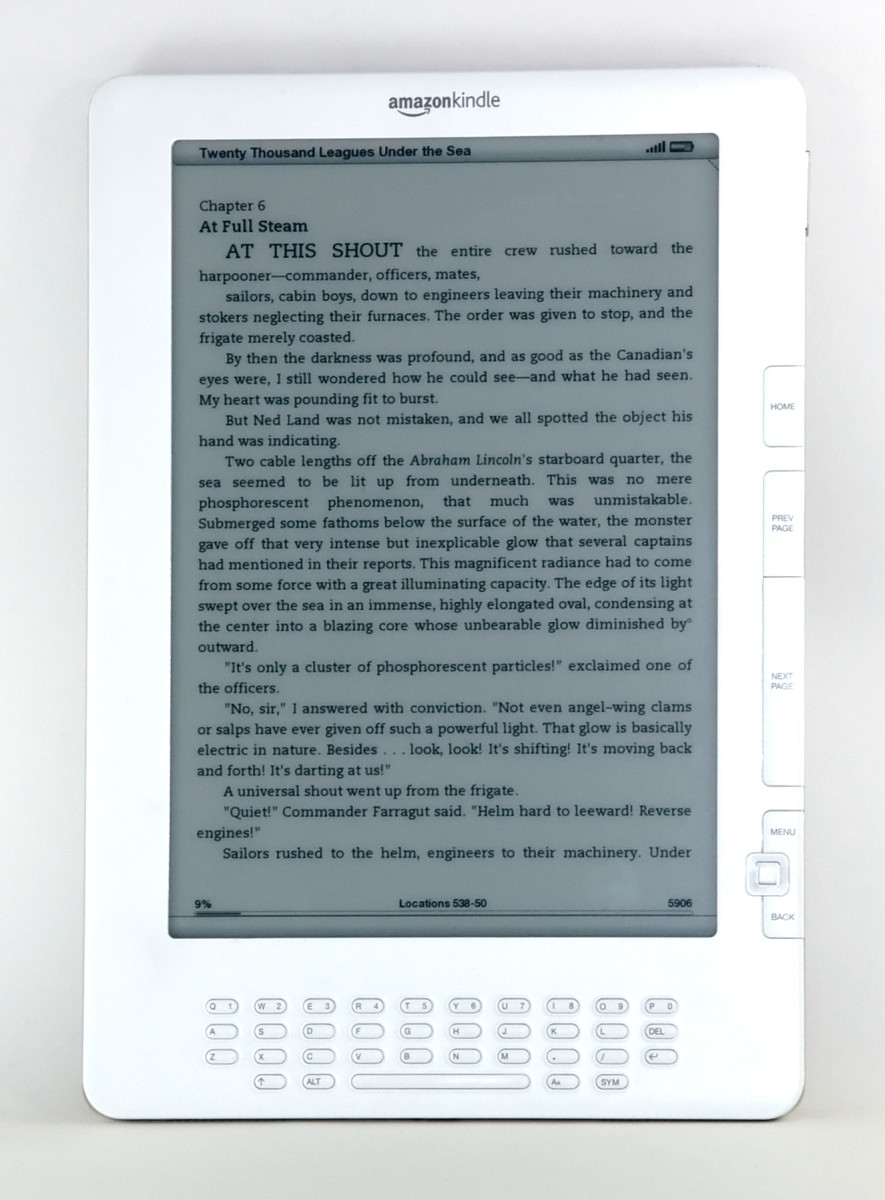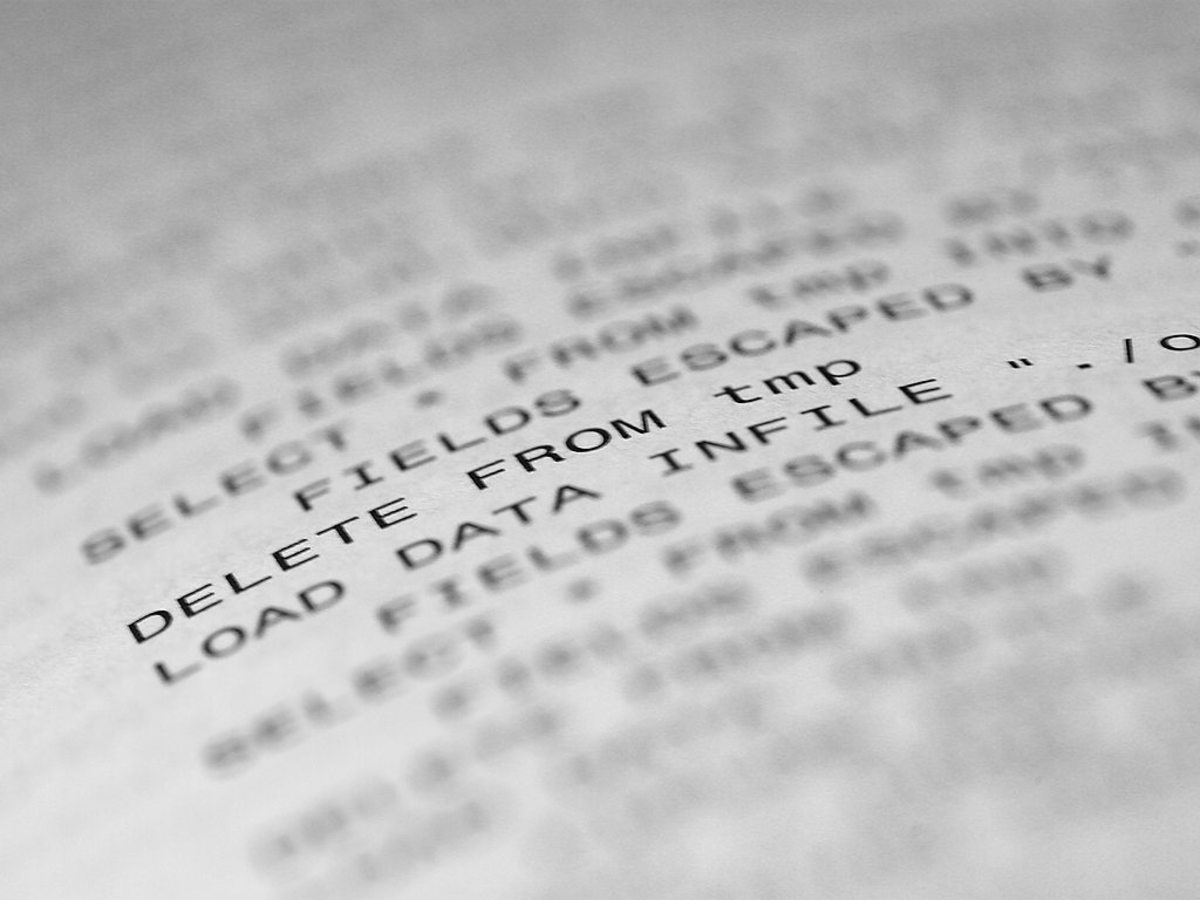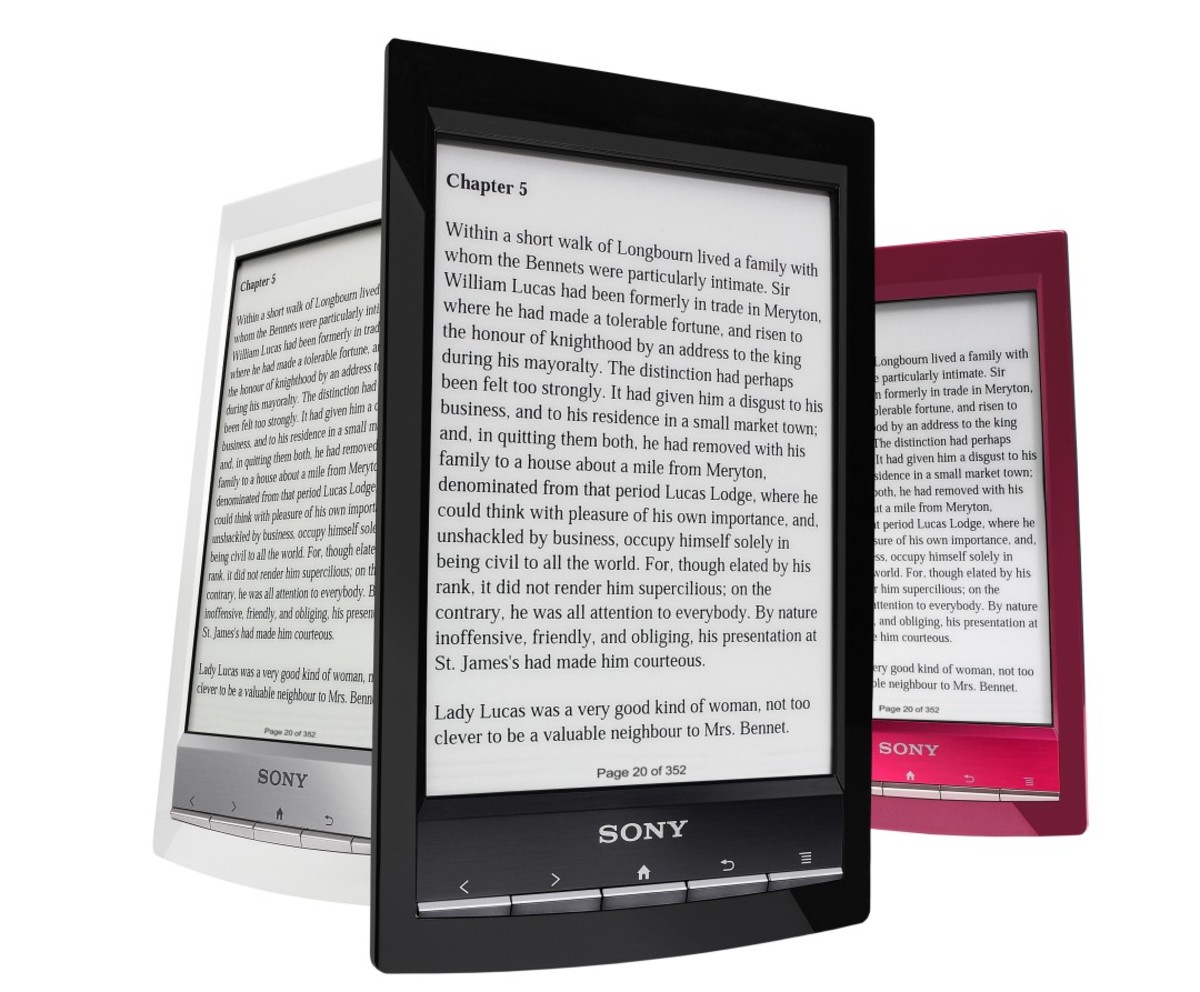How To Download Library Books To The Nook
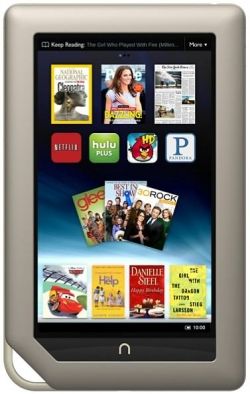
How To Borrow Library Books On The Nook By Barnes & Noble
Bookseller Barnes & Noble has just launched their newest product, the Nook Tablet. It reminded me one of the often overlooked benefits of most e-readers, which is the ability to borrow library books and download them directly to your e-reader without setting foot in the library. The Nook family of products is no exception, despite its ties to a bookseller. If you have limited yourself to free ebook downloads you can keep permanently, you are missing out on the opportunity to read many bestsellers and current book titles free of charge by borrowing ebooks from the library.
Here is what you need to learn how to download library books to the Nook or Nook Tablet.
Image of Nook Tablet courtesy of Barnes & Noble.
Would You Borrow Library Books On Your E-Reader?
Do you borrow library books on your e-reader?
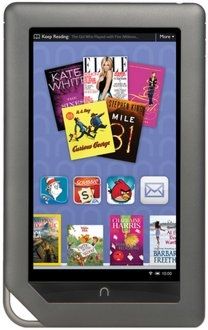
What To Know About Borrowing Free Books For The Nook
In my opinion, the best part about borrowing eBooks from the library is 100% library avoidance. Once you have your library card, all you need is an internet connection and a computer to login to your library's online catalog of books 24/7. You can then borrow and download library books free for reading on your Nook. The loan period for the eBook will vary depending on the policy of your particular library system. Once the book the due, it will self-destruct, so to speak and you will be unable to read it without re-borrowing it.
Not all library systems offer the same eBook selections, even though they all access the same eBook provider. If you find the selection through your library system is less than ideal, you may want to consider obtaining a non-resident library card from a larger library system. Most libraries charge a fee for a non-resident card, but if you read a lot it might still end up cheaper than purchasing the books your library doesn't offer. Remember, with eBooks you don't need to borrow or return them in person so you could consider a library in a city or metro area. Check with the library on their non-resident library card policy and how you can obtain one.
Because borrowing eBooks from the library is done via the library system's web catalog, the specific directions on finding books and checking them out will vary depending on the way the library has designed their web page. Consult your library for specific instructions on navigating their web catalog.
OverDrive is the main eBook distributor and provider for public libraries worldwide. You can search their site to confirm they are the provider of eBooks for your library system. Because they provide the eBooks, the steps following eBook checkout are the same.
You will need to download a copy of Adobe Digital Editions, free of charge, if you don't already have a copy on your computer.
Get Adobe Digital Editions Free
If you don't have a copy of Adobe Digital Editions on your computer, you can download it for free here.
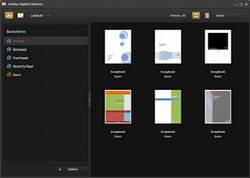
How To Download A Library Book To The Nook
Here are the key steps you will need to take to download a library book to the Nook eReader:
1) Login to your library's web catalog using your library card number and PIN.
2) Search the catalog for books in the ebook format.
3) Borrow the ebook of your choice, following your library website's directions.
4) Once you have checked out the library book, you will have the option to download the book to your computer. When the dialog box pops up for your download, select the option to "open file with Adobe Digital Editions".
5) The downloaded book will then open in the Adobe Digital Editions program in the main library section.
6) Connect your Nook to your computer.
7) You will be prompted to authorize the newly connected device, the Nook, to access the software. You will need an Adobe ID to complete the authorization. If you have never setup an Adobe ID online, follow the directions to set one up.
8) Once authorization is complete, you will see your Nook listed in the left pane of Adobe Digital Editions on the left side.
9) Simply click and drag the book from the library section of the screen to the Nook icon.
10) If done correctly, you will see a "transferring file" dialogue box appear.
11) Click on the Nook icon to confirm the book is in your Nook's library before disconnecting the Nook from your computer.
Guess what?
You can search for library systems using OverDrive to supply their ebooks here.
Video Tutorials Showing How To Borrow eBooks On The Nook
If you learn better by watching tutorial videos, here are a few video walkthroughs demonstrating how to borrow an eBook on the Nook.