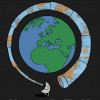How To: Turning on and Igniting a Gas Wall Heater
Many apartments may have a rectangular gas heater unit that is mounted to the wall. For those who have never lit one before, it can be a challenge or dangerous without instruction. These are simple instructions and images to get your place warm and cozy in no time.

Intro
If you have this type of heater, it is likely fairly old, and might not have been used in quite a while. You will want to ask your landlord about the last time it was checked or have a technician check it to make sure it is not leaking any gas. The other thing you should do is clear out anything that may have collected in it. Open it up and clean out any trash that has become stuck inside. You might want to clean out spider webs as well if there are a lot. Read on if you are not sure how to open up your heater to check these things.
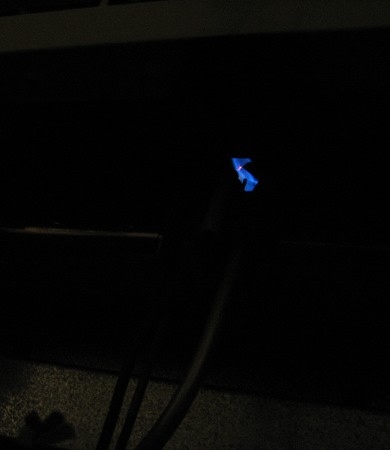


Step 1: Lighting the Pilot Light
The first thing you need to do is check if the pilot light is lit, and light it if it is not. The pilot light is a small flame that burns even when the heater is off. It will ignite the gas once the heater is turned on.
Open the small box at the bottom of the heater (A door should pull down), get down on your knees, and look up. You should see several wires going up, and the point where one or two of these end is where the flame will be. If it is lit, skip to STEP 2, if not continue reading.
So you do not see a flame? Well then it is time to make one. First you want to find the dial with the word Pilot on it and turn it to that setting. Next find the button to cause the spark. It is usually red. If you are not sure, try pressing it and listen for a clicking noise up a little higher.
Once you have found the two knobs, press and hold the Pilot knob in and then press in the sparking button all the way and release. Keep holding the Pilot knob in for 30 - 90 seconds. You should see the pilot light lit during this time. Once the time has passed, release the Pilot button and see if the pilot remained lit. If it did, good, if not repeat this paragraph until the light stays lit.
Step 2: Turning on the Gas
So your pilot light is lit now, great. The next step is to supply some gas so it can ignite and start heating your place. Once again you will be using the knob labeled Pilot. Turn the knob away from the Pilot setting and all the way towards the on position. Do not be afraid if it you see flames come down towards you a bit, this is normal. If it is scary, try turning it slower to release the gas more slowly.
If the heater does not turn on and ignite the gas, do not worry, step 3 will fix that.

Step 3: Setting the Heat Level
The only thing left to do is set the heat level. This will probably be a knob with numbers on it. The higher the number you set it on, the hotter the heater will keep your place. If the gas did not light when you turned the Pilot knob on, it is likely because your heat knob is turned down or off. Just turn it up a bit to your liking.
Step 4: Turning off Heater
To turn the heater off but leave the pilot light on so you can easily start it back up again simply turn the temperature dial all the way down. If it is no longer cold out and you want to turn the pilot light off because you will not be using your heater for a while, just turn the Pilot knob to the off position.
© 2015 Discover the World