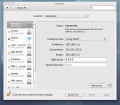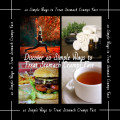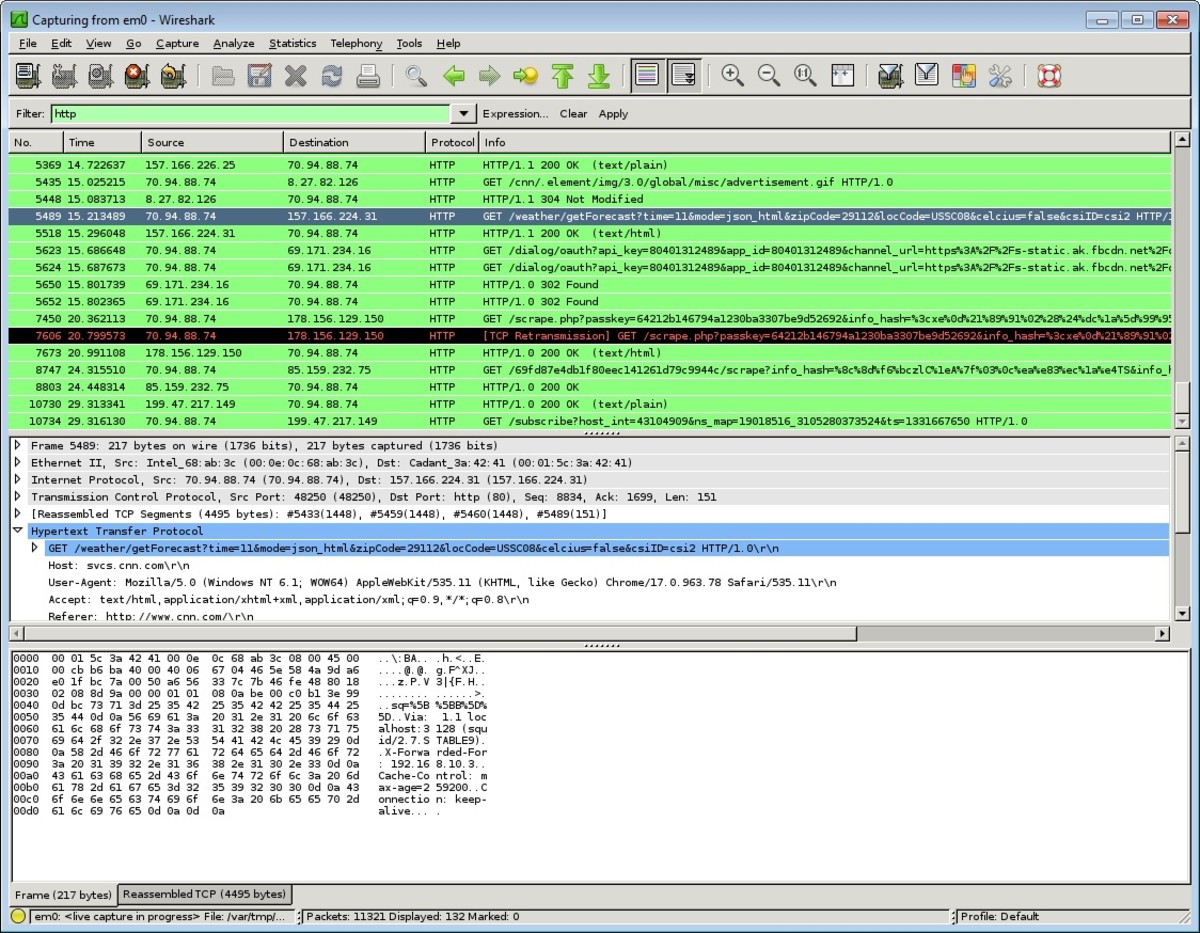- HubPages»
- Technology»
- Computers & Software»
- Computer How-Tos & Tutorials
10 Simple Ways To Speed Up Your Computer Yourself

Does your computer run so slow that you have considered buying a new PC or laptop and dumping your old set? Is opening a program sometimes so difficult that you have to restart your computer again and pray that it opens faster this time? Or is booting so time-consuming that you tend to doze off until the screen comes alive with its saver? Wait, don't lose heart and dump your computer yet! There are some simple computer fixes that can rid all problems and make it work just as new. There are in fact ten of them! The best thing about them is that you can do all of them yourself without ever having to call an expert. These are simple, so simple in fact that you will start wondering why you had never thought about them in the first place!

First Fix-It Yourself
The first thing you need to do to make your computer run faster is to get rid of unused programs. Most PCs come preloaded with programs that you are not even aware that they exist! They simply run in the background, though you do not use them at all.
To uninstall them, just log on to the Control Panel and then go to the Features and Programs menu. Browsing through the page will show up programs that are unnecessary. Simply go ahead and uninstall them. Take care though not to uninstall hardware-associated programs with links to their publishers, since these programs are vital to run your computer.
The Second Step-Get Rid of Temporary Files
Temporary files take up a lot of space and unnecessarily slow down your computer. Every time you open a site, these temporary files accumulate in your computer. Clearing up cookies and internet history also helps. It is absolutely simple to get rid of them. Open up the My Computer icon and then go to the C drive. The Windows folder in the drive will have a Temp folder. Right click the mouse on this folder and choose the option of Delete. Empty the Recycle Bin to rid the computer of these files permanently.

The Third Fix-It-Add a New RAM
RAM or random access memory stores temporary memory. It gets really busy when various tasks are run by programs. Logic says that more programs requires more memory in RAM. If there is insufficient space, obviously the computer is going to slow down. The solution is simple! Just open the computer cover and see if there are spare slots for fitting in a new RAM stick. If a slot is available, then just add another stick. If all are taken, then just buy a new stick with more storage capacity and replace the old one-as simple as that! That should solve the problem.

The Fourth Element-Clean Your Disk
Run Disk Cleanup periodically. Log on to the Start button, then go to All Programs, Accessories, System Tools, and press Disk Cleanup. This searches the computer for large and unnecessary files, and deletes them from the system, declutters disk space, and makes the computer run faster.
The Fifth Fix-It-Reduce IP Address Search Time
A lot of time is spent by the computer to search for its IP address from the network upon booting. Giving your computer a static IP address solves this problem. Go to Network and Sharing Center, then to Change Adapter Settings. Right click the mouse on the local adapter and then go to Properties. Internet Protocol Version 4 should be visible, then click the Properties button. Enter the correct subnet mask, IP address, and Default gateway corresponding to the network. To get these details, press Start menu, then Run, and then in the run box type in 'cmd'. Use command prompt IPCONFIG/ALL to get details that can then be entered in the Properties button above. Validation of settings before exiting is necessary so that publisher software can detect any problem associated with the address.
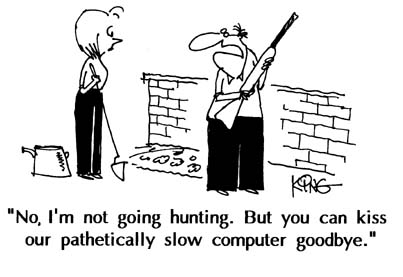
The Sixth Step-Defragmentation
Defragmenting your disk should also help. Click My Computer, select a drive, and right click the mouse on that. Go to Properties and then the Tools tab. The Defragment Now menu will be visible, just click on it, and the process will be initiated. Defragmentation reconfigures the way hard disk drives keep information, and creates added space in the drives.
Solid State Drives-The Seventh Solution
Installing solid state drives may help in speeding up your computer. Hard disk drives are primarily responsible for slow booting, and speedier starts with solid states always helps, though computers with these drives are quite expensive compared to hard disk options.
Increase Hard Disk Storage-The Eighth Fix-It
Increasing your hard disk drive storage capacity will help. When the disks become around 85% full, the computer slows down considerably. This is especially true if you record movies or do videos. In such cases, it is advisable to get drives as high as 1 TB, or alternatively fitting an additional external drive.
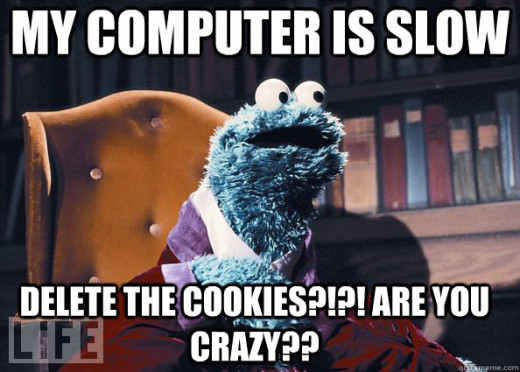
Do Away With Unnecessary Startups-The Ninth Solution
Try to do away with start ups that are not required. There are many programs that start as soon as you switch on your computer. They continue to run in the background and continue to deplete memory. To get rid of them, go to Start, click Run, and in the box type 'msconfig.' After that, simply press Enter. The Startup tab should now become visible, and show all programs that start automatically as soon as the computer is switched on. Simply deselecting the programs that you do not want as startups should solve the problem. Deleting the fonts that are not necessary upon publisher software loading should also help. Go to Start and look for the folder containing fonts. Hiding unnecessary fonts that are not required by you will also speed up your computer.
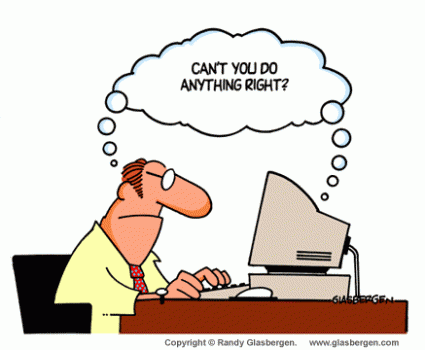
Clean Your Computer To Make It Run Faster-The Last Fix-it
Lastly, vacuum clean your computer periodically. Dust tends to obstruct airflow, which is absolutely essential to keep the computer well ventilated and keep its temperature down. An overheated computer will slow down its performance, and at times will simply not open certain programs like Skype.
How To Make Your Computer Run a Lot Smoother and Faster
Try these simple ways that you can do yourself. They are sure to speed up your computer a great deal! Of course, softwares are also freely available to do the same job, but remember adding software takes up disk space, Thought it benefits on one hand, it is fraught with the disadvantage of occupying disk space that it has helped clean up in the first place!
If you can clean disk space yourself without using a software, why bother on buying one? Just do the steps above, and you will have your computer sprint like a cheetah through the wilderness of the virtual world like it once did when it was new and without the baggage of clutter within its confines!