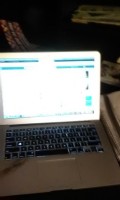- HubPages»
- Technology»
- Computers & Software»
- Computer Buying Guides
How to Buy the Best Computer for Your Kid: The Clueless Parent's Guide

Buying a Computer for Children
So you’ve just bought your child the latest Smartphone and an MP3 Player... Sorted for life, right? Well, if you don’t know by now, you’ll learn soon enough that this is never the case with teens and technology.
At some stage, your child is going to need his or her own personal computer. In fact, in many schools around the world it is compulsory for students to come to school carrying not just the old bag full of books, but a laptop as well.
So to help you prepare for this fact of life and make the inevitable purchase easier on your pocket as well as for your peace of mind, here is a list of 10 essential points on how to buy a computer for your kid.
Laptop or Desktop?
The first choice you’ll need to make is which would be more appropriate for your child, a portable laptop or a home-based desktop PC? While modern laptops and PCs perform at roughly the same speeds and can accomplish most of the same tasks as the other, a good rule of thumb here is: if it doesn't absolutely have to be portable, get a desktop PC.
This would be a wise decision not only because you’ll have more control over how much time your child spends glued to a screen, but you’re also much less likely to be going back to the store to replace the laptop that he or she “misplaced.” And if it’s for a tween that you’re thinking of buying a computer then a home desktop will surely be the safest option.
Pricing
Pricing for a new computer can often be a real challenge. Owing to the endless variety of different makes, models and uses of computers out there, you may just find yourself overwhelmed with options. But don’t be discouraged - the price-tags you’ll be looking at should fall somewhere within the $200-$450 range for a complete desktop system (including mouse, keyboard, screen and speakers).
Pay anything less and they’ll be nagging for an upgrade before you know it and pay anything more... Well, now you're just spoiling. If this is more than you’re willing to spend, it would be a good idea to check out your local classifieds listing or even Amazon for a cheap second-hand system.
You’ll find a whole host of computers in relatively squeaky-clean condition (functionally-speaking) thanks to the fact that PCs often become "obsolete" or unwanted well before they have a chance to break down or stop working. That said, if you're using classifieds to find a good deal, always remember to first take a close look at any second-hand machine before handing over your money to a stranger.
Durability
As mentioned, computers rarely stop working – even after years of running at full-speed-ahead and being treated to the odd frustrated kick now and again. The biggest threat to a computer comes in the form of water and other liquids.
Keyboards are especially susceptible to breaking over a spilled glass of juice, so consider looking at peripherals - i.e. keyboards, mice, and speakers - that are known to be waterproof and resistant to these kinds of accidents.
If you go for a laptop on the other hand, there isn't much you can do about preventing spills, though a well-padded carry case is an absolute must.

Appearance
The looks and general style of a computer should not be too important to your child, because truth be told the beauty of technology is what’s inside.
There is one “big”, important factor to consider here, however: screen size. Make sure that the screen that comes with the system is at least 15 inches, or you may find your child having to make unnecessary trips to the optometrist later on.
Hard Drive
So what’s a good hard drive, you ask? When looking at what hard drive will be included in the system, it is important to make sure that the drive has enough storage space to fit whatever your child wants to load onto the computer.
The speed of a hard drive makes little difference to the performance of a computer these days, unless you have a little genius on your hands and they need the much more expensive performance-enhanced drives for creating 3D animations or editing full-length movies, and in that case by all means go for one of those! Otherwise, any hard drive with storage space above 40 GB will do just fine.
Media
DVD drive and USB ports – NB! Basically every computer on the market today comes with these already built-in, and for good reason. Without a DVD/CD drive the computer will be unable to read software, music, photos or any other kind of media you can find at a brick and mortar store - so make sure it has one.
Now, if your child needs to take data off the computer and transfer it to another computer elsewhere, the USB ports will allow him or her to use a single USB flash drive instead of you having to constantly buy new blank DVDs for this purpose.
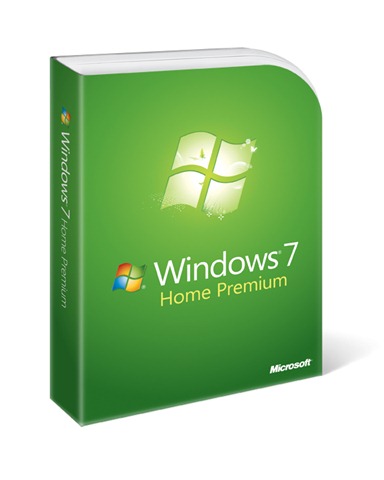
Operating System
The operating system is the backbone of a computer. For that fact it's one of the most important elements in your decision, but the great news for you is that the options are quite limited and not much thought needs to go into deciding between which one would be suitable for your child.
For instance, Windows 7 from Microsoft comes in six different editions all targeted at different types of users, but for a child the only one that you’ll want to consider is “Home Premium”. The others are made specifically for professional business owners or power-users.
Parental Control
Aha! This is what you’ve been waiting for, isn’t it? Again, good news. If you buy a computer loaded with Windows 7 Home Premium or a later version, you’ll be pleased to find built-in options that allow you to control and restrict usage of the computer in a number of different ways, such as limiting how much time your child can spend on the computer each day.
If your child is going to use the computer for surfing the internet, you may also want to consider buying third-party software such as Net Nanny to prevent them stumbling onto any unsavory websites. You’d be surprised at how easy it is for this to happen while your child is still developing his or her spelling – consider the difference between 'hotmail.com’ and ‘hotmale.com’!
Applications
Six words – anti-virus, anti-virus, anti-virus. Any popular anti-virus software suite will do the trick, as long as your child remembers to update it regularly. Oh, and a fun game or two wouldn’t hurt either. Anything else your teen or tween will need in terms of software will likely come bundled with the operating system, so additional software can be bought as the need for it arises.
Ergonomics
And lastly, if you don’t want your child to develop arthritis or, even worse, bad posture, you will want to make sure they're comfortable using their new computer.
You should look at buying a well-designed desk chair to go with the system, as this can make all the difference to your child's health in the long run.
So there you have it. This covers essentially everything you need to know when buying a computer for kids. Of course, your young one may have his or her own ideas about what they need in a computer, so it also wouldn’t be a bad idea to ask their opinion before rushing out and buying the "best computer".