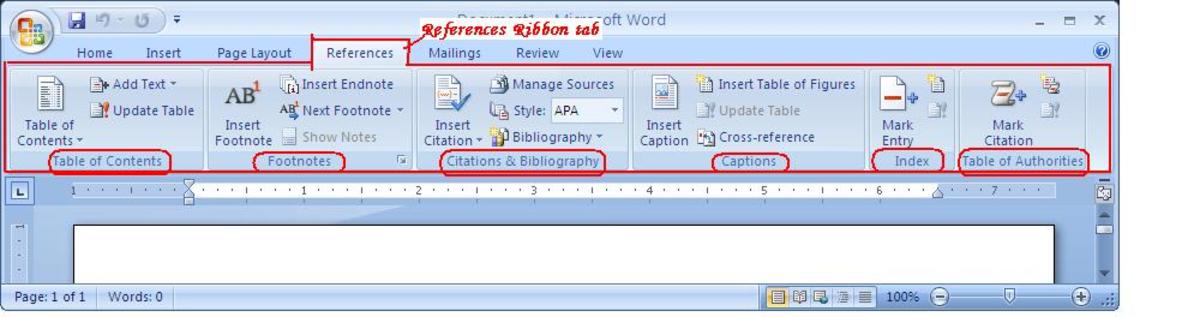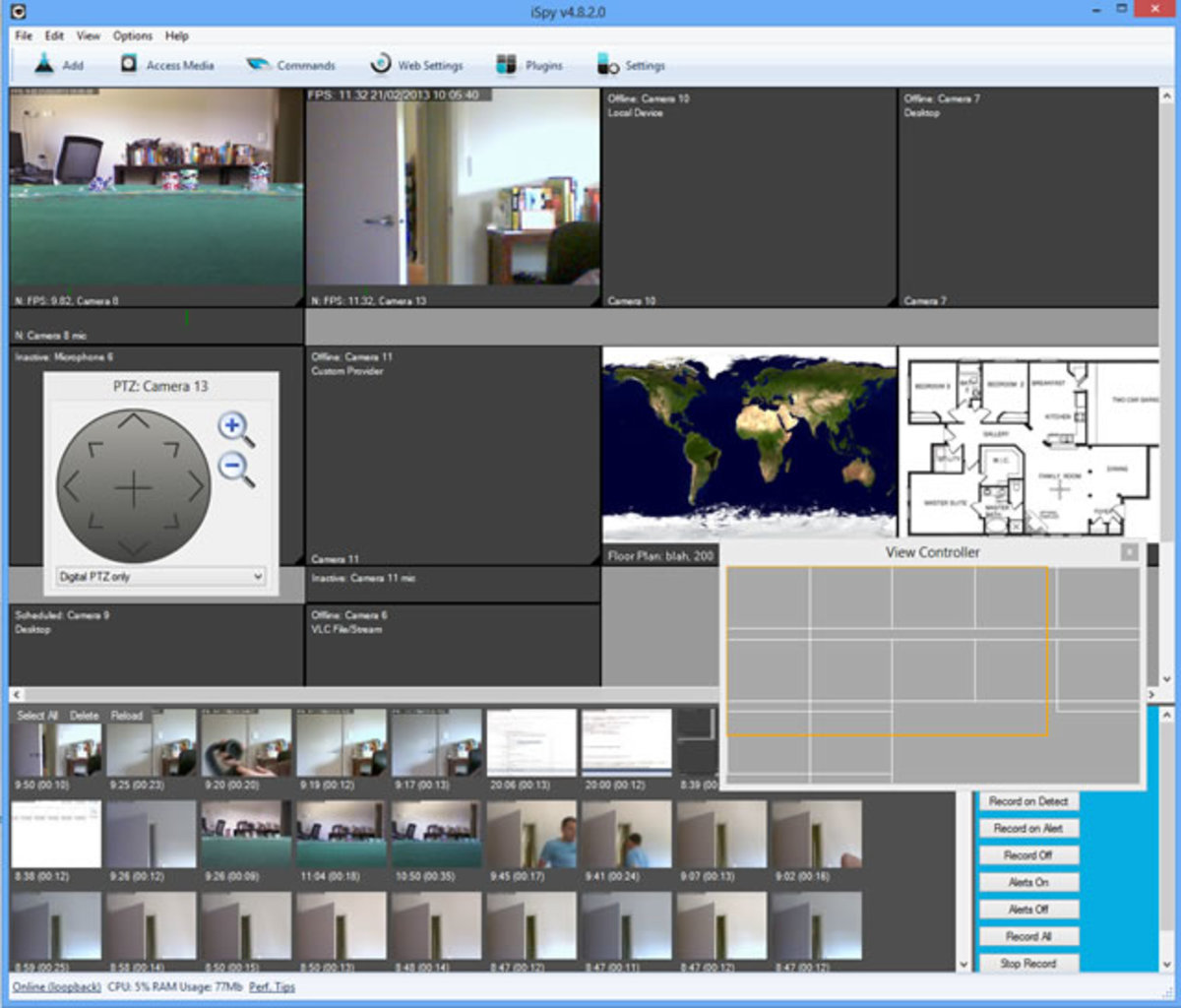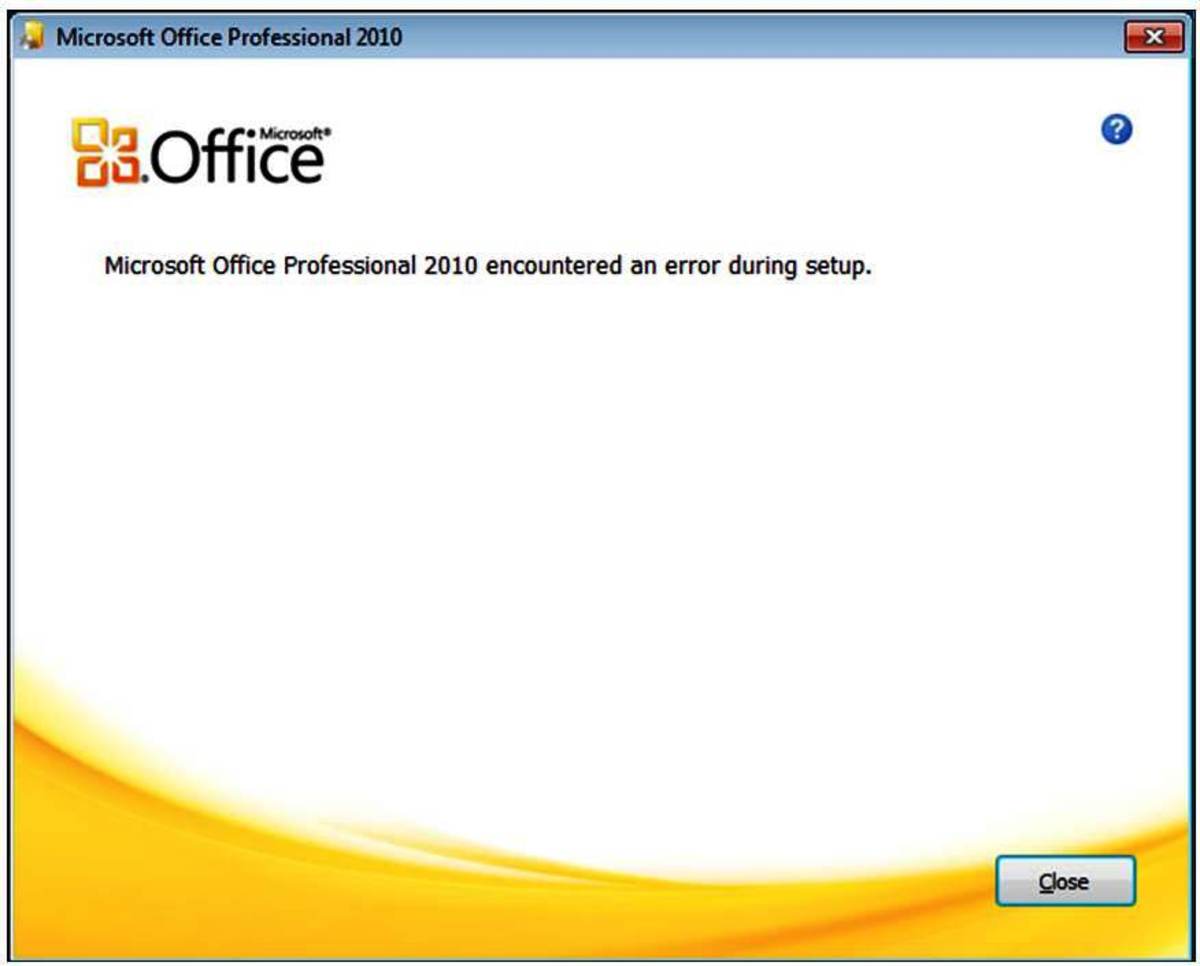How to Organize Photos on Windows 10?
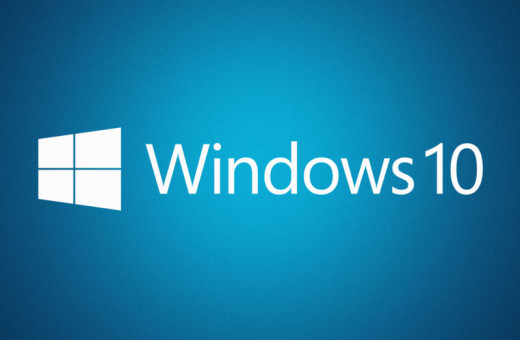
Organizing pictures in Windows computers has always been an uphill task. You may have photos on your desktop, in One Drive, in obscure folders and subfolders and in many other locations you may or may not aware about.
Thankfully, Windows has always given a few tools people can use to organize photos in their PC. Given below is a short guide to making your photo library slimmer, fitter, and organized.
Renaming your photo collection (the right way)
No matter how good your memory is, you are not going to remember what that photo named "DSC00098.JPEG" is all about. Digital cameras give awful alphanumeric names to our otherwise beautiful memories. So, if your picture library is full of such awkwardly-named photos, the first thing that you should do is rename the whole batch.
To do this, follow these simple steps.
- Click Start button.
- Click All Programs.
- Launch Windows Photo Gallery.
- Hold CTRL key and click to select a group of the photos (linked in some or the other way) that you want to rename.
- Right Click and go to “Rename”.
- Type the name you want to give to the pictures you selected, and all the pictures will take that name and attach a unique sequential number.
For example: If you typed in ‘Birthday pics’, the selected pictures will be named as “Birthday pics (1)”, “Birthday pics (2)”, etc.
Add Multiple Tags to Your Photographs
Adding tags is a handy way of organizing photos. You can tag the pictures by taking the help of "Importing Pictures and Videos" dialog box, as soon as you sync the photos to your computer from a camera device. Whichever tag you give in the “Tag these pictures” field of the dialog box, it would be added to the group of photos you are copying or syncing.
If you want to add more tags to the existing photos, select a picture you want to add a tag to. You will find a ‘Tag’ field in the info pane on the bottom of the window. Click on ‘Add Tag’ and type the tag.
You can select multiple photos and add a tag to them at once.
Don’t populate your pictures library with tags, and try to use the existing ones whenever possible. As soon as you start typing a tag to be given to a group of selected photos, the existing tags will be shown as the options that you can use as tags.
The fewer the number of tags, the lesser will be the segregation, and the easier will it get to maintain the gallery.
Searching Photos by Tags
The whole point of adding tags to photos is to make searching them effortless. For example, if you tag your photos sanely, and you want to find the photos you clicked on the Christmas Eve, all you need to do is type Christmas Eve (if you have added this tag to the pictures) in the search box of Windows Photo Gallery, and all the photos with the tag will be shown in search results.
You can copy these images and paste it in a recognizable folder, say “Christmas Eve 2014”.
Also, one can sort the photos by Tags. If you have collected hundreds of photographs in a folder but each of them has its tag, then you must right click somewhere in white space of the window, select “Sort by”, and click Tags. The photos will be placed sequentially as per their tags. For example, all the photos with the tag “Birthday Pics” will be placed sequentially.
Delete Unwanted Photos (such as Duplicates and Similar Ones)
The fewer the photographs, the lesser the efforts required. You can also use any third-party duplicate photo finder tool to get rid of duplicate images. I have installed Duplicate Photos Fixer because it removes not only duplicates but also similar-looking images. The software is very easy to use as all you need to do is add folders where your photographs lie. The scan engine is pretty accurate at picking up duplicates. It enables you to auto-mark all the identical and near-identical copies of an image and remove them with a click.
So, these were some of the ways of organizing photos in Window Photo Gallery of Windows 10. I hope you will find these tips helpful.
Try some apps to delete similar and duplicate photographs easily. You can choose Duplicate Photos Fixer try it here: http://duplicatephotosfixer.com/